Lotus Notes is a comprehensive email application that offers many features for email communication. It stores all mailbox items, including emails, contacts, tasks, etc. in NSF files. The NSF file format is proprietary to Lotus Notes, which means that you can’t open an NSF file without Lotus Notes.
Many Lotus Notes users convert Lotus Notes to PDF so that they can access certain emails and other mailbox items in other applications, such as Adobe Reader. Some users perform NSF to PDF conversion to create a backup of important emails, especially when migrating from Lotus Notes to another email application.
How to Save Lotus Notes Email as PDF?
There are three ways to export Lotus Notes email to PDF. These are:
1. Using Microsoft Outlook and Outlook Word
To apply this method, follow these steps:
- Create two new folders with the names Notes EML Emails and Notes HTML Emails on your Desktop.
- Select the Lotus Notes emails that you want to save in PDF format. Then drag-and-drop these emails on the Notes EML Emails folder.
- Open the emails stored in Notes EML Emails in Outlook.
- Open the File menu in Outlook and click the Save As option. Then select HTML from the list of options to save the emails in HTML format.
- Save the emails in HTML format in the folder Notes HTML Emails.
- Open the HTML emails in Microsoft Word. Then go to File and select Save As.
- Provide a location for saving the emails, and in the Save as type menu, select PDF (.pdf).
- Save all emails in PDF one by one.
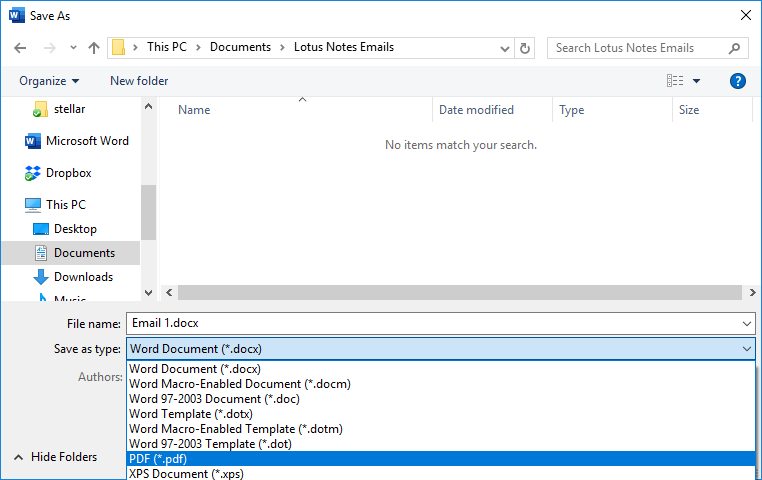
2. Using Adobe Acrobat PDFMaker
Adobe PDFMaker is an Acrobat feature that allows you to create PDF files in popular authoring applications, such as MS Office and Lotus Notes in few simple steps. When you install Adobe Acrobat, the PDFMaker function is automatically added to the supported applications in the form of an Adobe PDF menu and PDFMaker toolbar.
To save Lotus Notes email as pdf, use the Adobe PDF menu in Lotus Notes’ Action menu. You can also convert multiple Lotus Notes folders to PDF by going to Choose Actions > Convert Selected Folders (s) To Adobe PDF.
You can also export Lotus Notes emails by using the PDF toolbar. If this toolbar isn’t visible, follow these steps:
- In Lotus Notes, go to File > Preferences.
- In the dialog box that opens, select Toolbar > Toolbars.
- For Acrobat PDFMaker, select the option Visible.
3. Using Stellar Converter for NSF
Stellar Converter for NSF is an advanced tool that converts Lotus Notes NSF files into different file formats. These include PST, MSG, RTF, HTML, EML, Office 365, and PDF. It’s user-friendly, offers many useful features, and makes it easy to convert Lotus Notes to pdf in a few simple steps.
The following are some of the best features of Stellar Converter for NSF:
- Converts NSF files to multiple file formats, including PST, Office 365, EML, RTF, HTML, MSG, and PDF
- Previews NSF mailbox items before saving the data
- Converts multiple NSF files into PST (Technician edition)
- Offers advanced filters for selective NSF conversion
- Generates a log report for each conversion session
How to Export Lotus Notes to PDF with Stellar Converter for NSF?
To save your Lotus Notes emails in PDF format with the utility, follow these steps:
- Launch the software on your system. In the Save NSF File window that opens, click the Browse button and provide the NSF file’s location. If you don’t know the location, click Find to automate location finding.
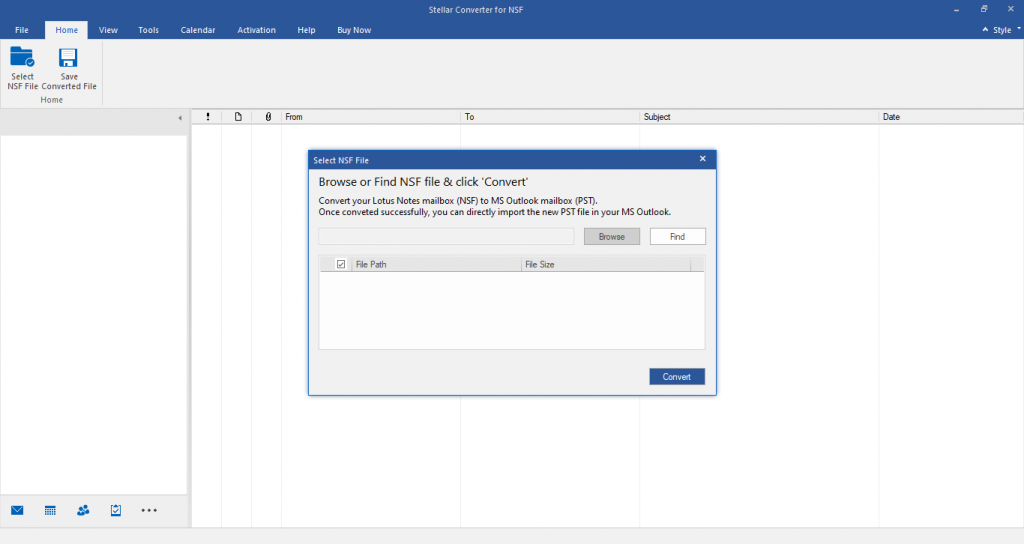
- Click the Convert button to initiate the NSF file conversion process. After converting the NSF file, the software will display the file’s contents in a three-pane preview window.
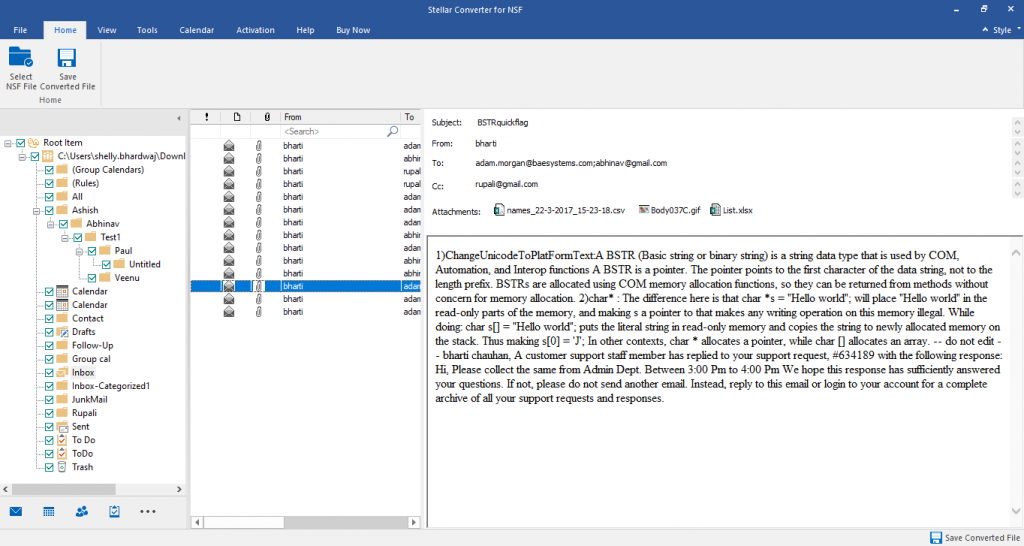
- Select the folders that you want to convert. Then click the Save Converted File button under the Home tab. Doing this will open a new window in which there are six file format options to choose from.
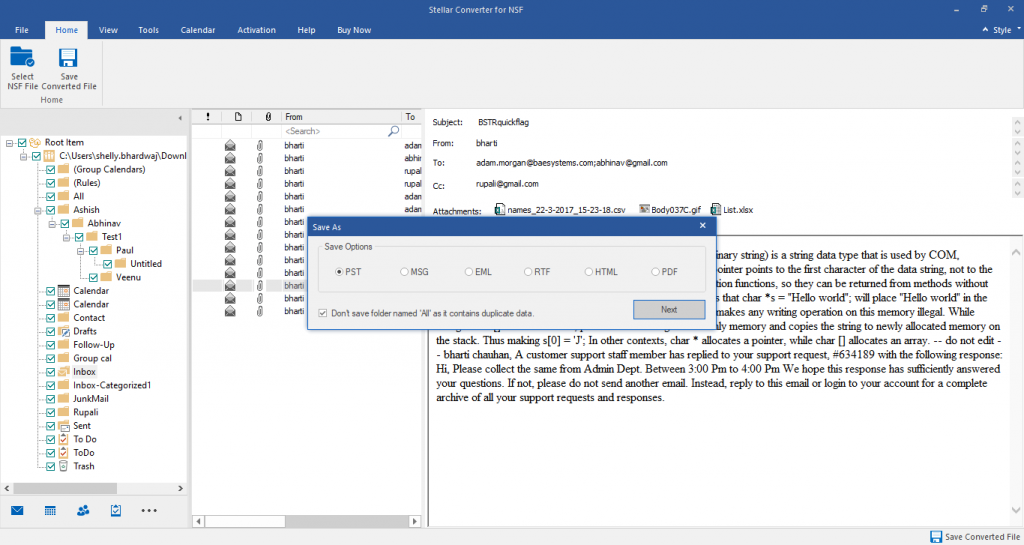
- Select the PDF option and click the Next button.
- In the Choose Destination window that opens, click Browse to save the data to a specific location when you export Lotus Notes emails to PDF. Then click the OK button.
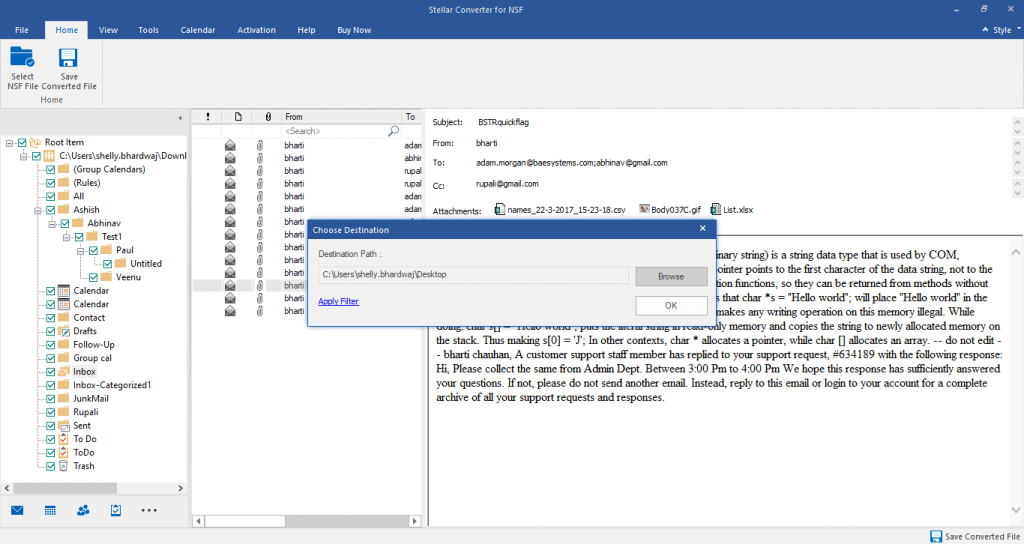
- After the software has successfully saved Lotus Notes emails to PDF format, click the OK button in the alert window.
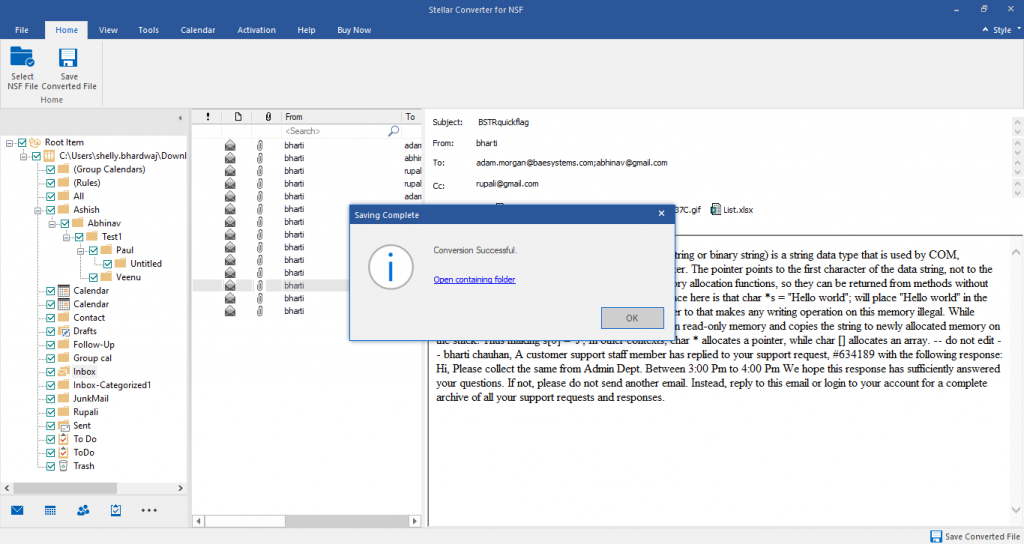
Conclusion
Converting Lotus Notes emails to PDF files is a challenging task. This is because there is no built-in option in Lotus Notes to export mailbox items in PDF format. However, there are three different ways to convert NSF to PDF, which are explained above. You can pick any of these three options depending on your requirements. For the simplest solution, you can use a dedicated NSF converter tool, such as Stellar Converter for NSF.
Was this article helpful?