NSF file format is used by HCL Notes (previously known as Lotus Notes) to store data, such as emails, appointments, calendar entries, etc. The users of HCL notes or Lotus Notes, a desktop-based email application, can’t access its data (NSF file) online. However, by importing NSF emails to Gmail, a cloud-based email platform, they can access them anytime and anywhere. However, there is no direct method to open NSF files in Gmail. In this post, we’ll be mentioning a workaround that you can use to open NSF files in Gmail.
How to Open NSF file in Gmail?
To open NSF file in Gmail, you need to first convert the NSF into PST and then import the PST file using G-Suite. The detailed steps are as follows:
Step 1: Convert NSF File to PST
To convert the NSF file into PST file format, you can use a third-party NSF converter tool, such as Stellar Converter for NSF. The software is compatible with all Lotus Notes versions, including 10.0.1, 9.0.1, 9.0, 8.5, 8.0.2, 7.0, and 6.0. It has a simple user interface that allows you perform the conversion process without technical assistance. To convert NSF file into PST, follow the below-mentioned steps:
- Download, install, and launch the Stellar Converter for NSF.
- Click Browse to select the NSF file you want to convert. If you have no idea of the exact NSF File location, you can use the Find option. The software will locate the NSF files in your system.
- Choose the NSF file for conversion and click Convert.
- After conversion, the software lists all the NSF file items. You can preview any item by clicking on it. Further, you can choose and save specific items.
- Now, select Save Converted File.
- A new window will open with the saving options – PST, EML, HTML, MSG, etc.
- Select the PST radio button and click Next.
- In the Choose Destination window, click Browse to select a location for saving the converted file. Select OK to initiate the process.
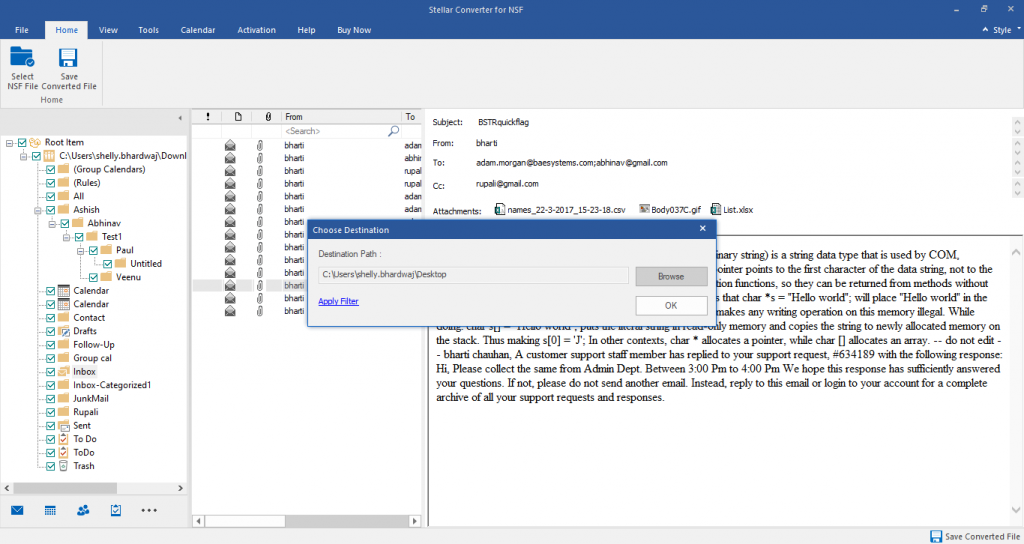
- Once saving process is complete, you will see a Saving Complete dialog box.
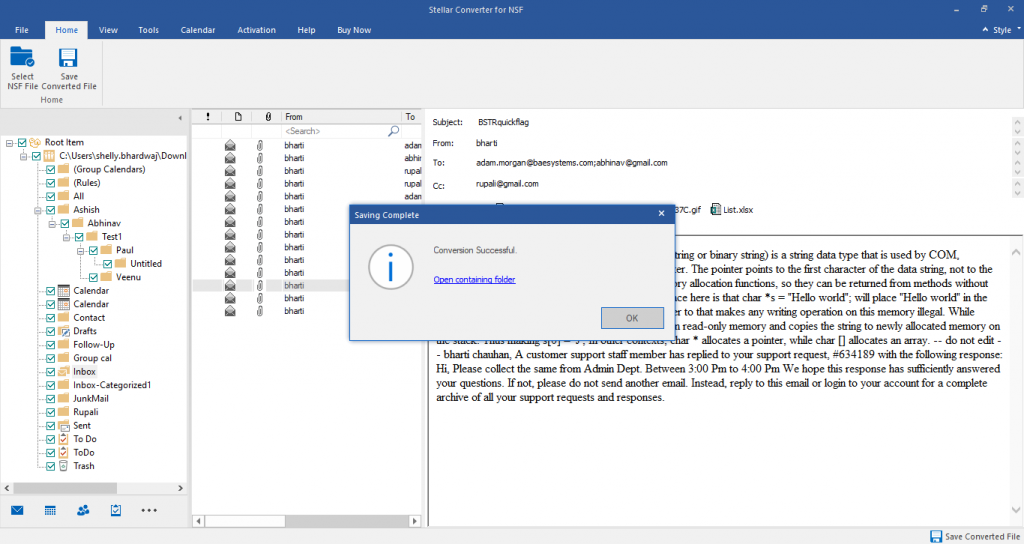
Step 2: Import PST data with GWMMO Tool
The GWMMO (Google Workspace Migration for Microsoft Outlook) tool, earlier called GSMMO, assists in importing the PST data, such as emails, reminders, notes, calendar items, into Gmail. You can have this migration tool, irrespective of any G Suite edition. Before you begin with importing your PST file, consider a few things mentioned below:
- Before installing the tool, go through all the GWMMO requirements.
- The tool is not compatible with Windows XP and Server 2003.
- Go through all the requirements based on Outlook and your Operating System (OS). You should upgrade your OS with the latest patches and must have the supported Outlook version on your system.
- There are different steps to import the files based on roles like Outlook administrator and an Outlook user. You can visit this link for administrator set up. If you are a user, you can setup the tool and perform the migration using the GWMMO User Help.
- You also have to change the PST file permission from ‘Read Only’ to ‘Read/Write’.
- Being an Administrator, you have to provision your accounts for G Suite before performing the migration. All the G Suite administrators must Sign in to their G Suite accounts.
- Administrators must generate Groups, nicknames, and domain aliases.
- You can only import personal contacts using the tool. You should use Google Cloud Directory Sync for Global Address List or GAL.
Steps to Import PST file Data Using the Tool
- Use this link to download and install GWMMO.
- Once the process is done, navigate to Start Menu and launch the tool.
- This will open a new window. Herein, enter your Gmail credentials to connect to your GWMMO and click Continue.
- Select the ‘From PST File(s)’ option from the list and select Next.
- Choose the NSF file that you converted into PST and choose Open. You can select multiple PST files using Ctrl+Click.
- In the next window, choose either Migrate all data or Migrate only new data. Click Next.
- Now, select the items that you wish to migrate, such as Calendar, Contacts, Email Messages, Junk Mail, etc. Once you’ve selected the items, click the Migrate button.
- This will initiate the migration process. You also get an option to Pause and Resume the migration.
- When the process is completed, you will get a message – Migration Completed. Click OK. Now, you can access your NSF file data in Gmail.
You may also like to read:
How to migrate Lotus Notes to MS Outlook?
How to migrate Lotus Notes to Office 365?
Conclusion
As you can’t directly open NSF file in Gmail, you can follow the workaround mentioned in this post. You need to first convert the NSF file data into PST file format by using a professional NSF converter tool, such as Stellar Converter for NSF. Then, import the converted file in Gmail by using the GWMMO tool. By using this workaround, you can easily transfer all your Lotus Notes/HCL Notes data, like contacts, emails, calendar and other components to Gmail.