In 2021 where people have fewer interactions physically with distancing & interacting over emails & the web, we are using email clients like Outlook more than we used to do, however, what if while using outlook you get error such as Outlook cannot connect to server, Being experts we’ve explained how you will Fix Outlook Error: Outlook cannot connect to server, Windows updates though largely beneficial can sometimes mess up with the normal functioning of installed applications like MS Outlook. This happens due to hidden bugs until subsequent updates are launched to fix previous bugs. You can also seek help for other 10 common outlook errors
As soon as Windows 10 was launched, several fans of the operating system upgraded to it. While most were happy with the results of the upgrade, some users were reportedly starting facing errors with applications that were already installed on their systems. One such error was Microsoft Outlook’s failure to send/receive emails. Outlook forums were filled with queries from people seeking to find the solution to “Outlook cannot connect to the server” 0X800CCC13
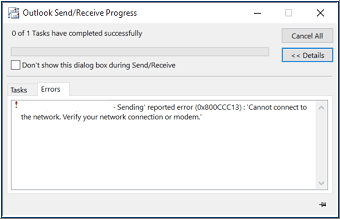
If you faced such a situation at that time and had to roll back your upgrade to get Outlook to function normally, read on to find a solution to this error. This way, you’ll be able to keep your system upgraded and maintain Outlook functionality.
Primary reasons behind Outlook Cannot connect to server!
Understanding what causes this error will help in finding the right solution for it. Faulty system upgrades can corrupt Outlook data files (PST in particular), and it is common knowledge that damaged PSTs can interfere with the normal functioning of the Outlook application. Microsoft Outlook Cannot connect to the server highlighted above is one of the consequences of PST file damage. Other common triggers for PST file corruption include:
- Virus Attack
- Outlook Add-ins
- Hardware problems
- Bad sectors on the hard disk
The only way to get Outlook up and running in such a case is either to delete the Outlook profile and create the new one to repair the corrupt/damaged PST. Let us see how you can fix this Outlook Error a damaged PST can be fixed using the manual as well as automated methods.
How to fix Outlook Cannot connect to server?
Multiple solutions can fix this error outlook cannot connect to the server; you might want to try out the following easy fixes.
- Run Outlook in safe mode to see if any installed add-ins are causing the issue
- Turn off the Windows firewall.
- Check and verify if your Outlook profile permissions have been reset and correct them to grant your profile full control.
- Set up a new Outlook profile
- Create a new shortcut to Outlook on your desktop. Right-click on it and select Run As Administrator. Now see if you can Send or Receive. If so, you may create an elevated shortcut always to run it in that mode.
- Start your computer in “Clean Boot State” and see if you can send/receive Outlook mails. If yes, you may have to identify the offending program that is interfering with Outlook and disable it.
- Open a command prompt window as an administrator and execute the command SFC /scannow. This will launch the Windows system file checker to repair any corrupted files. When this finishes executing, restart the computer and then try Outlook send/receive.
- Use the Inbox Repair Tool (ScanPST.exe) to detect errors in Outlook PST and fix them.
If nothing works, here’s how to fix corrupted PST
If none of the above-mentioned solutions seems to fix the problem, you will need to repair the damaged PST files by using reliable third-party software Stellar Repair for Outlook.

This software scans corrupt PST files and repairs them to recover all mailbox contents including e-mails, attachments, contacts, calendars, tasks, notes and journals. The repaired email items are saved within a new usable PST which can be directly imported into MS Outlook. With a ton of impressive features like options to save repaired data in many other formats and repair support for password-protected PST files, this product is indeed worth a shot.
It is completely DIY, thanks to its interactive user interface and follows a simple 3-step approach to repair PST File with PST Repair Tool:
-
Select PST file from Browse or Find Option
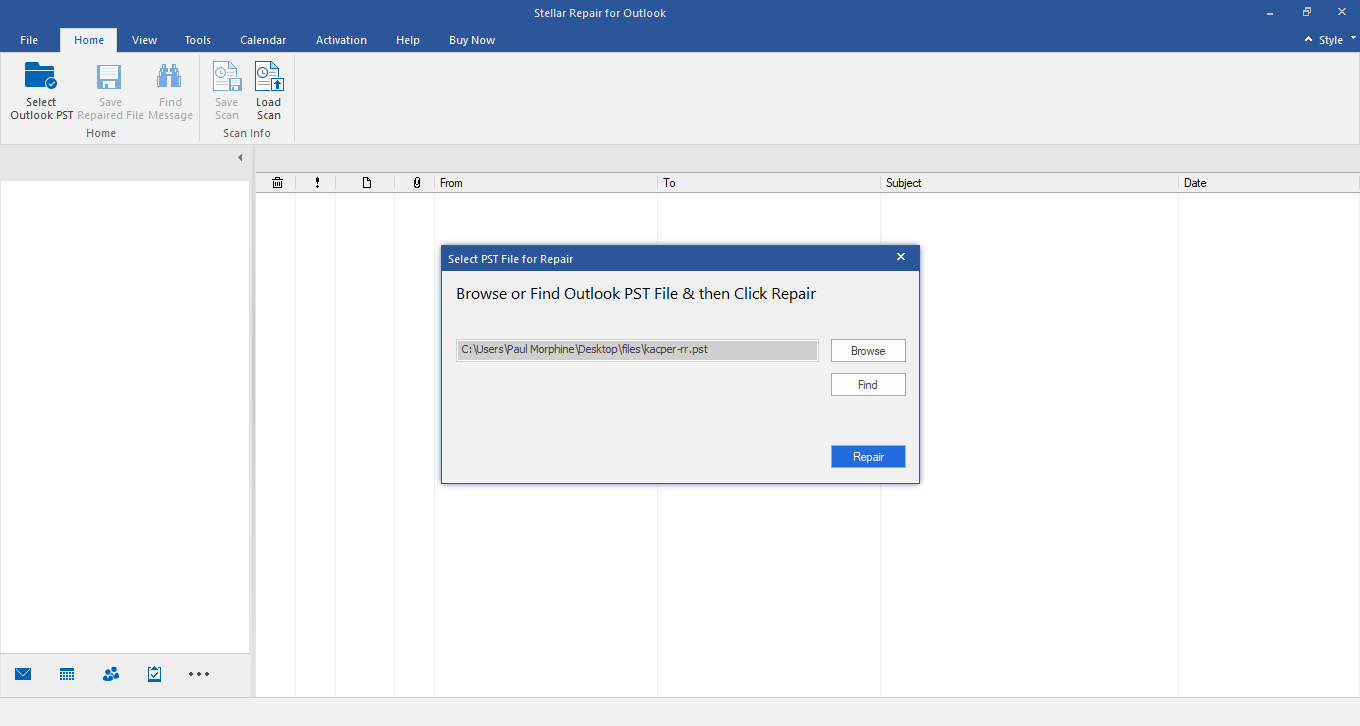
2. Scan and preview recoverable data
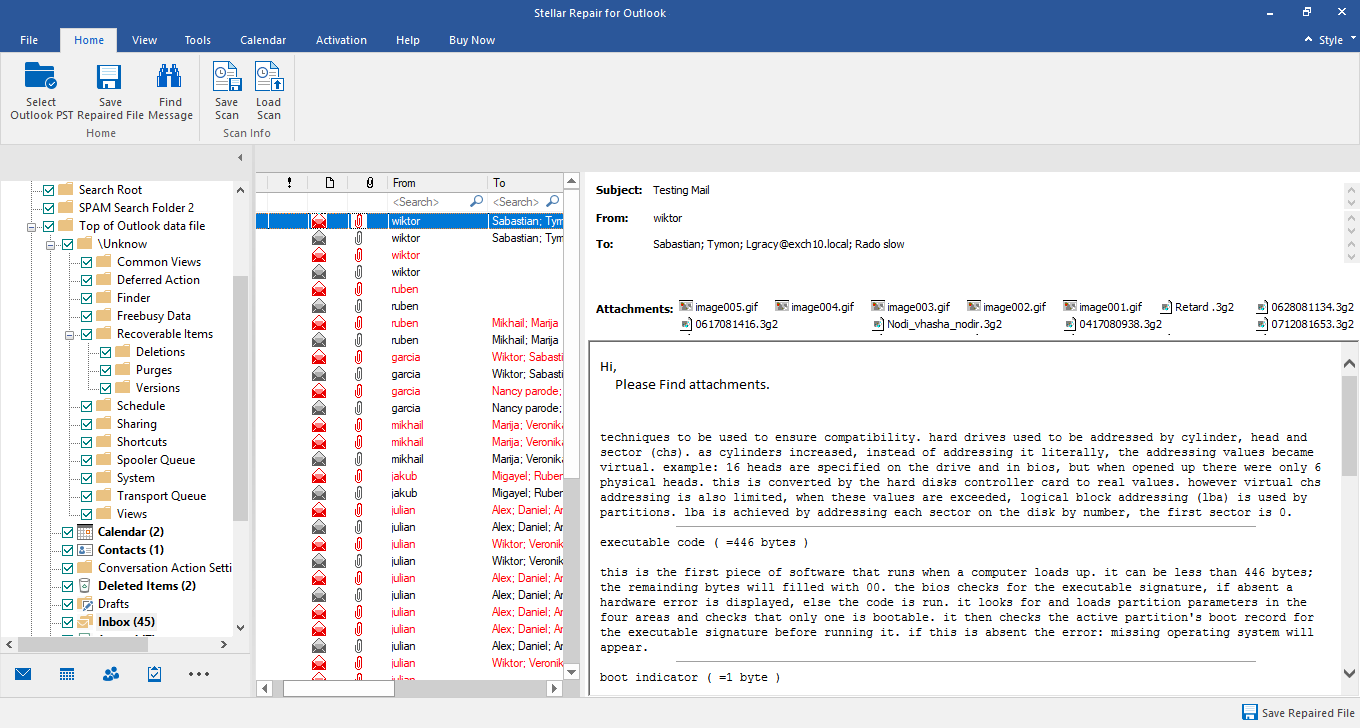
3. Save the repaired PST in the desired file format
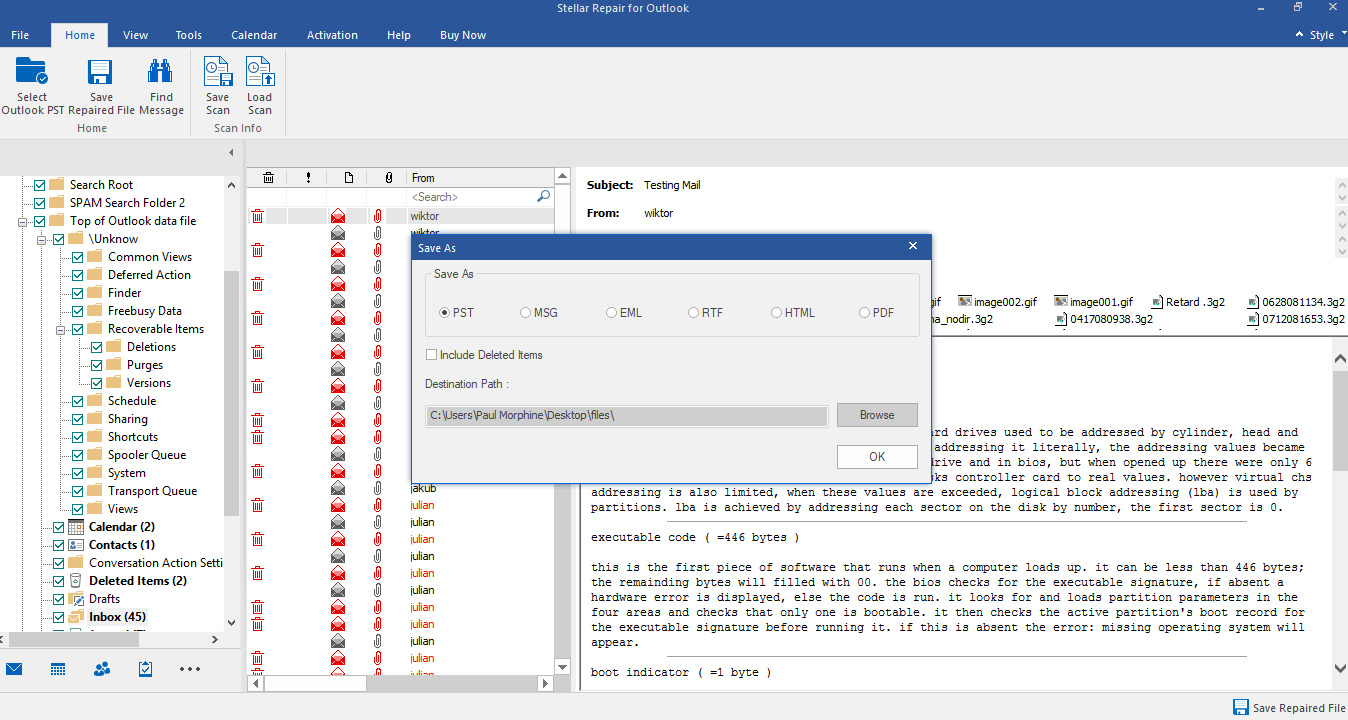
After saving the PST file import into Outlook to access its data.
Concluding Lines
Problems with OS upgrades aren’t isolated incidents. Errors often crop up after OS upgrades are installed, and it is usually difficult to find solutions to them. The only way users can get rid of the error Outlook cannot connect to server is to roll back their system to the state it was in before the update was installed, which is rather inconvenient. However, there are workarounds to keep the system upgraded and find a solution to problems such as Outlook cannot connect to server. If nothing works, you know you can always rely on third-party tools like Stellar Repair for Outlook to fix the issue.
Check what MVP says about PST Recovery Tool from Stellar
Similar searches:
Error code 0x8004210a
Is Your Outlook Slow?
Outlook Error: 0x80040119
Outlook Error: 0x80040600