An Exchange Server has several services that are required to run and perform correctly. One important service is the Microsoft Exchange Transport service which is responsible for all your mail delivery and if this service is stopped for one reason or another, no one will be able to receive or send emails. In some cases, the service will not start automatically after a restart for maintenance or for updates reasons. In these cases, if you start the service manually from the Services control panel, it will start, and the flow of emails will resume. Sometimes, it is suggested to set the Exchange Server services to automatic and start delayed which will allow the operating system to load and after a few moments, the services will start after a reboot, to allow the operating system to load and stabilizes resources before starting the Exchange Server services.
On some occasions, you encounter an error whenever you attempt to start the service. In the Event Viewer and in the Application section, you will notice the error entry with the event ID 7010.
<Component Name="Microsoft.Exchange.Transport.PoisonMessage" Elapsed="00:00:14.4387799" IsRunning="true" > & <Component Name="AD Configuration Readers" Elapsed="00:00:14.4388831" IsRunning="true">
After this, you would also notice the error with the event ID 14001, stating that the process terminated as it isn’t responding. After some time, you will also notice the error with the event ID 7004 from the Exchange Transport Service (MSExchangeTransport), stating the below message:
The activation of all modules took longer than expected to complete. Total Load Time: 00:24:58.9219603 Total Start <Component Name="AD Configuration Readers" Elapsed="00:24:58.1901082"> <Component Name="Microsoft.Exchange.Transport.PoisonMessage" Elapsed="00:24:58.1891092" />
Reasons for the “Microsoft Exchange Transport Service won’t start” Error
This error may sometimes occur after a failed, interrupted or incomplete installation a new Cumulative Update (CU) for Exchange Server. It is always recommended that you take a backup and ad-hoc backup post installation of such important and heavy updates and a maintenance window should be planned so that the business is not interrupted.. This will give you peace of mind that if something would happen during the installation of such updates, you always have a way to revert and save the day with no data loss or loss of business. You must make sure that the backup software is fully compatible with your Exchange Server version and operating system. This will ensure that your backup is fully restorable and with no issues.
As said, a Cumulative Update is a heavy update which will make several changes to the infrastructure of your Exchange Server and to the Active Directory Schema. Any issue or complication can make your Exchange Server unusable with services not starting and data integrity can be impacted as it may corrupt your Exchange Server mailbox database or transaction logs.
Solutions to Fix the Error “Microsoft Exchange Transport Service won’t start”
- The Exchange Transport service has dependencies on other services to function correctly. Ensure that all the necessary services on which the Exchange Transport service depends are running properly. You can check the dependencies of the Exchange Transport service in the Services console in the properties window of the service.
- In this case, the first thing to do to is trying to resolve the matter with a clean reboot of the server, which in some cases might resolve the problem.
- You can check if there were any changes or new installations or updates to the antimalware/antivirus software installed. It may happen that the antivirus software has blocked the Exchange Server file from running and being blocked flagged as malicious.
- One could try to re-install the same Cumulative Update that failed or was interrupted, and if this fails, one could also try to install a newer Cumulative Update on top of the failed one maybe the update would repair the services.
- If re-installing the update or installing a new version would fail, one might consider to disable the Windows Defender or the antivirus installed as a test during those operations, apart from speeding things up, it could stop the third-party tools from delaying or interrupting the installation.
- When having a Database Availability Group (DAG), the SenderReputation database takes a long time to replay log files for a database. This may indicate that the SenderReputation database is corrupted. In this scenario, MSExchangeTransport Event ID 14001 may be logged every five minutes. Additionally, a SenderReputation database event for successfully replaying log files is never displayed.
- In case your server would require a repair, one would need to build a new server and move all the mailboxes and services to the new server. Then decommission the server.
- If you have more than one server in the infrastructure with the same build number, copy the bin folder from a working server the broke server and the try to start the services.
- If this is not the case, you can check the databases to see if there is any corruption in the actual mailbox database or the transaction log files. Many think that the transaction log files are not needed, but their use is very important. The Exchange Server uses the combination of memory and transaction log files to buffer access to the databases. This will protect the databases and increase performance. It uses the transaction log files as temporary storage until all the data is committed to the database by a backup. Then, the logs are purged automatically. So, if a log gets corrupted, the Exchange database will not mount and it may also affect the service.
To fix the problem, You can use the Exchange Server native tool – EseUtil to try to repair the mailbox databases. This tool offers two options – Soft Recovery and Hard Recovery. The soft recovery helps to fix minimal damage to the database or logs. The hard recovery needs to be only used as a last resort. Let’s go through the two options.
The eseutil /r soft recovery can be executed with the below command:
Eseutil /r e00 /l "<location of log files>" /d "<location of database>"
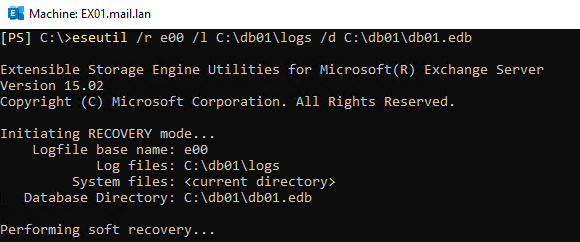
When executed, depending on the size of the database, it will take some time. After that, you can try to mount Exchange database.
If this fails, apart from the hard recovery, you can restore from backup. However, these options will induce data loss.
The Eseutil /p hard recovery can be executed by using the below command:
Eseutil /p "<location of database edb file>"
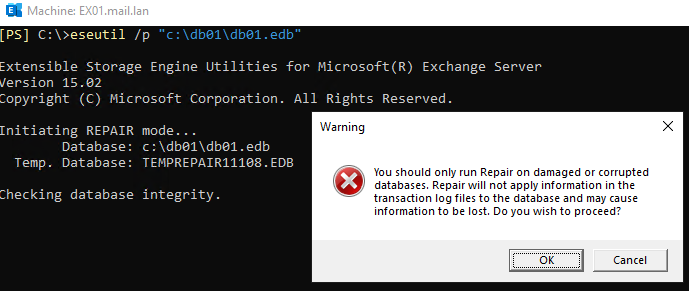
When you execute the command, a prompt immediately appears require you to accept the data loss as hard recovery basically purges any information which is deemed corrupted. EseUtil can be used but it cannot guarantee successful results as after this, you could end up with an unusable database.
Conclusion
If you’ve encountered the “Microsoft Exchange Transport Service won’t start” error, you can apply the solutions mentioned in this blog post. If database is still not mounting or one would have any other issue with the Exchange Server setup along with damaged data, you can use an easy and fast alternative Stellar Repair for Exchange. The application can open any version of Exchange Server database without having an Exchange Server running, no size limit and in a healthy or corrupt state. You can browse through multiple EDB files and export the mailboxes to PST and other formats. You can also export directly to a new Exchange Server database or Office 365 tenant with multiple granular options, automatic mailbox matching, parallel exports and priority exports for your VIP users.
FAQ