The Outlook 0x800ccc92 error is one of the common authentication errors that you may encounter while sending or receiving emails. It usually occurs when the server fails to connect to your Outlook or rejects your login. It can happen due to the common reasons such as incorrect or outdated credentials, etc. The complete error message appears as:
“Receiving reported error (0x800ccc92): Your email server rejected your login. Verify your user name and password for this account in Account Settings. The server responded: ERR (AUTH) Incorrect username or password.”
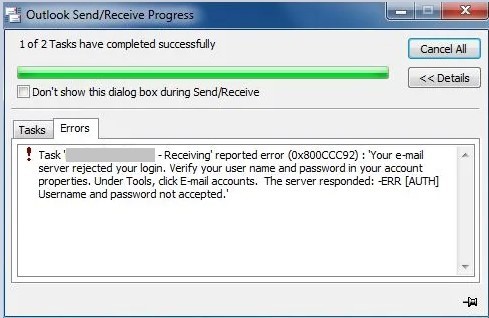
You can also face this error while setting up the email account in Outlook. Below, we will outline what causes Outlook application to throw error 0x800ccc92 and the possible solutions to resolve it.
Causes of Outlook Error 0x800ccc92
There are a lot of reasons and causes due to which you would end up receiving this error in Outlook. Below are some common causes:
- The version of the Outlook application does not support modern authentication.
- Incorrectly configured account (POP3/IMAP/SMTP ) settings.
- Outlook account is connected using multiple devices, which might be causing sync conflicts.
- The Allows less secure apps option is turned off in Gmail (applies to users having Gmail account configured with Outlook).
- Damaged or corrupt PST file.
- Microsoft Outlook stopped syncing with the server.
- Large-sized Outlook PST file may prevent you from receiving new emails.
- Using incorrect credentials to sign-in.
Solutions to Fix Outlook Error 0x800ccc92
When this error occurs, first thing you can do is to ensure your system has correct time and date settings. To check these settings, open the Control Panel on your system, open Clock and Region section to set the correct date and time. If this case does not relate to you, try to sign in to Outlook using webmail. If the login attempt fails, reset your password and update the newly created password in Outlook. If this doesn’t work, try the tested solutions given below.
Solution 1 – Verify Username and Password
The Outlook send receive error 0x800ccc92 usually occurs when you enter incorrect login credentials (user name and password). So, check and make sure that you have entered the correct login details for your Outlook account. Also, confirm that the credentials for mail servers are same as configured during account configuration.
Solution 2 – Generate One-Time Password
You can face this 0x800CCC92 error when your account is using two-factor authentication and the modern authentication is disabled. You can bypass the two-factor authentication by generating a one-time app password.
Solution 3 – Verify Server Settings in Outlook
Incorrect server settings of email account is also one of the reasons behind the authentication errors in Outlook. Make sure that you have selected and configured the correct server settings for your email account (i.e., Gmail, Hotmail, AOL, etc.) configured in Outlook. To check this, you can open the Server Settings in Outlook and check the POP3, IMAP, or SMTP settings and their associated port numbers.
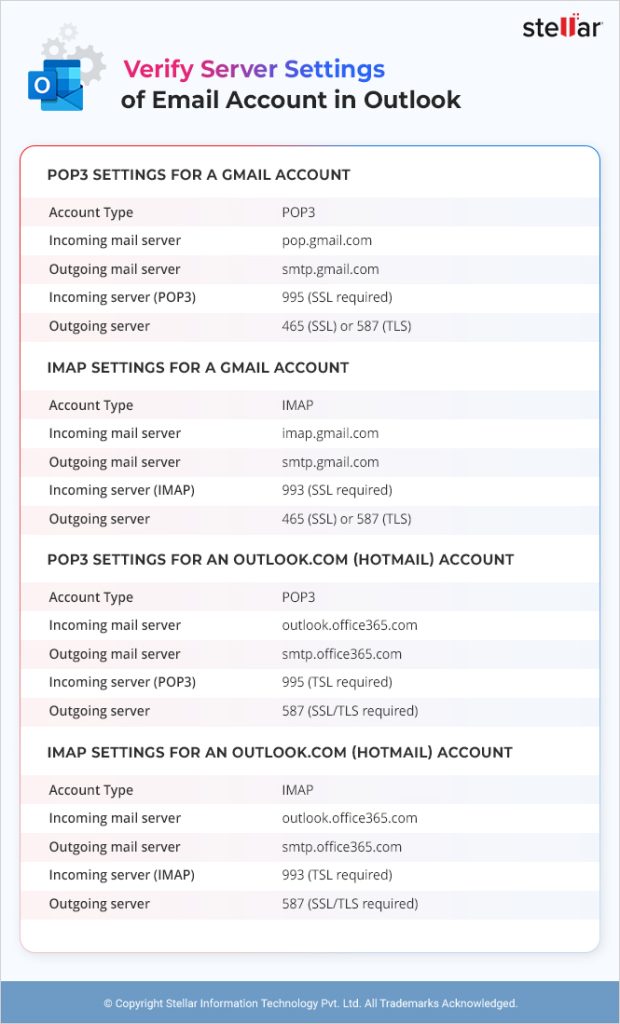
Solution 4 – Upgrade your Outlook
You may encounter the Outlook error 0x800ccc92 while using POP3 with basic authentication. The older versions of Outlook does not fully support modern authentication. For example Outlook 2007, Outlook 2010, Outlook 2013, Outlook 2016 MSI, and Outlook 2019 LTSC. Now, modern authentication methods are required to continue syncing Outlook emails in non-Microsoft email app. If you’re using the old Outlook client which does not support modern authentication, then you need to upgrade to the latest version. You can either use the Outlook which is included in your Microsoft 365 subscription, purchase a new Outlook, or download Outlook for Windows for free.
Solution 5 – Remove Outlook from Insecure Apps in Gmail
Gmail considers email programs, like Outlook, to be less secure. To protect it, you may need to turn on the option labeled “Allow less secure apps” to get access to your Outlook account. To perform the same, follow steps below:
- Login into Outlook configured Gmail account.
- On top-right corner, click on the ‘Settings’ icon.
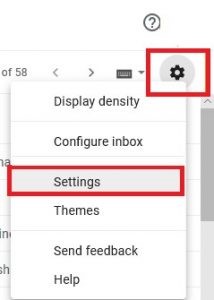
- On the ‘Settings’ page, click the ‘Accounts & Import’ tab.
- In the ‘Accounts & Import’ window, click the ‘Other Google Account settings’ link.
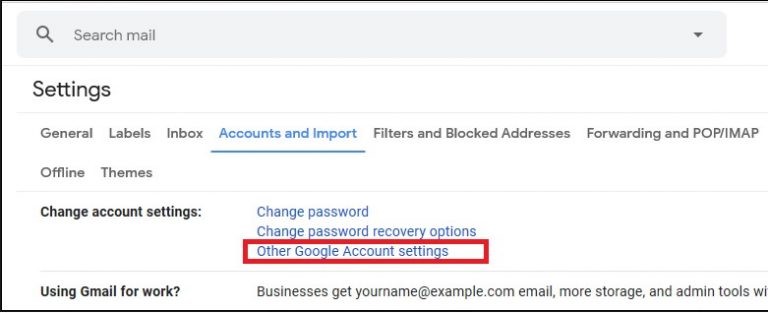
- On the page that opens, click ‘Settings’ and browse to ‘Less secure app access’ section.
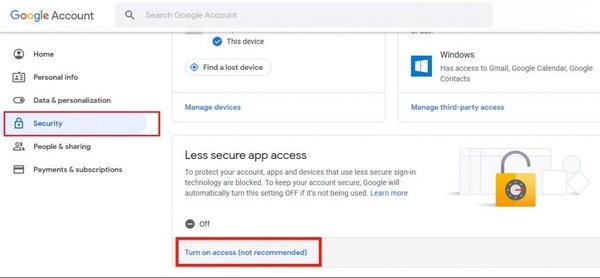
- Turn ON the ‘Allows less secure apps’ option.
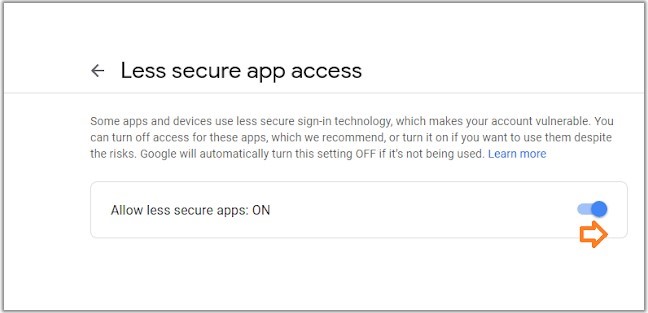
- Now try sending/receiving the emails to see if the error is resolved.
Solution 6 – Reduce PST File Size
Large-sized PST file is also one of the significant reasons for Outlook 0x800cc92 error which prevent you from sending or receiving new emails. You can split the large Outlook PST file to fix the issue. But to do this, no direct method is available. You will need to implement different methods to reduce PST file size, like deleting duplicate emails from Outlook, compressing .pst file using the ‘Compact Now’ feature, etc. A better alternative is to split the large PST file into multiple files of smaller sizes by using a PST file splitter tool, such as Stellar Splitter for Outlook.
Read this: Distinct Ways to Split PST Files of Large Size into Small Ones
Solution 7 – Create New Outlook Profile
The Outlook error 0x800ccc92 may also occur due to corrupt Outlook profile. Try creating a new Outlook profile as a workaround. For this, perform the following steps:
- Open Control Panel and click Mail.
- Click Show Profiles.
- In the dialog box, click New, and then type the name of your new Outlook profile. Click OK.
- Re-add your account to the new Outlook profile and check if the issue is fixed.
Suggested Read: How to Create a New Profile on Outlook
Solution 8 – Repair your PST File
You may fail to send or receive emails due to corruption in Outlook data file, like PST. In such instance, you can use free scanpst.exe to rebuilt or repair the corrupt PST file. The Scanpst tool may not assist you in resolving every issue with the PST file. It may fail to fix corruption errors in an oversized or severely corrupted PST file. Using Stellar Repair for Outlook Technician can help you repair PST file in any state or of any version in just a few clicks, without modifying the original file structure and contents. The tool has advanced filter options to filter and save the mailbox items based on specific date range or other criteria. You can save and export repaired PST file data directly to Microsoft 365 account or live Exchange Server.
Conclusion
The error 0x800ccc92 can prevent you from sending/receiving emails or configuring an account in Outlook. You may get the error because of entering wrong username and password in Outlook, incorrectly configured server settings, large PST file size, and other reasons, as discussed in this post. Try the manual solutions covered in this post in the same sequence as provided to fix the error. If the issue occurs due to an oversized or corrupted PST file, try using Stellar Repair for Outlook Technician. It can help you repair corrupt PST file andsplit the PST file into several smaller manageable PSTs.