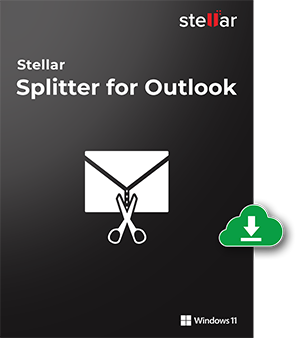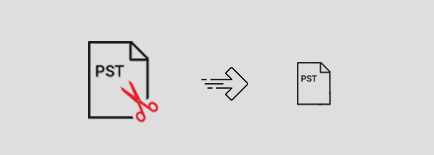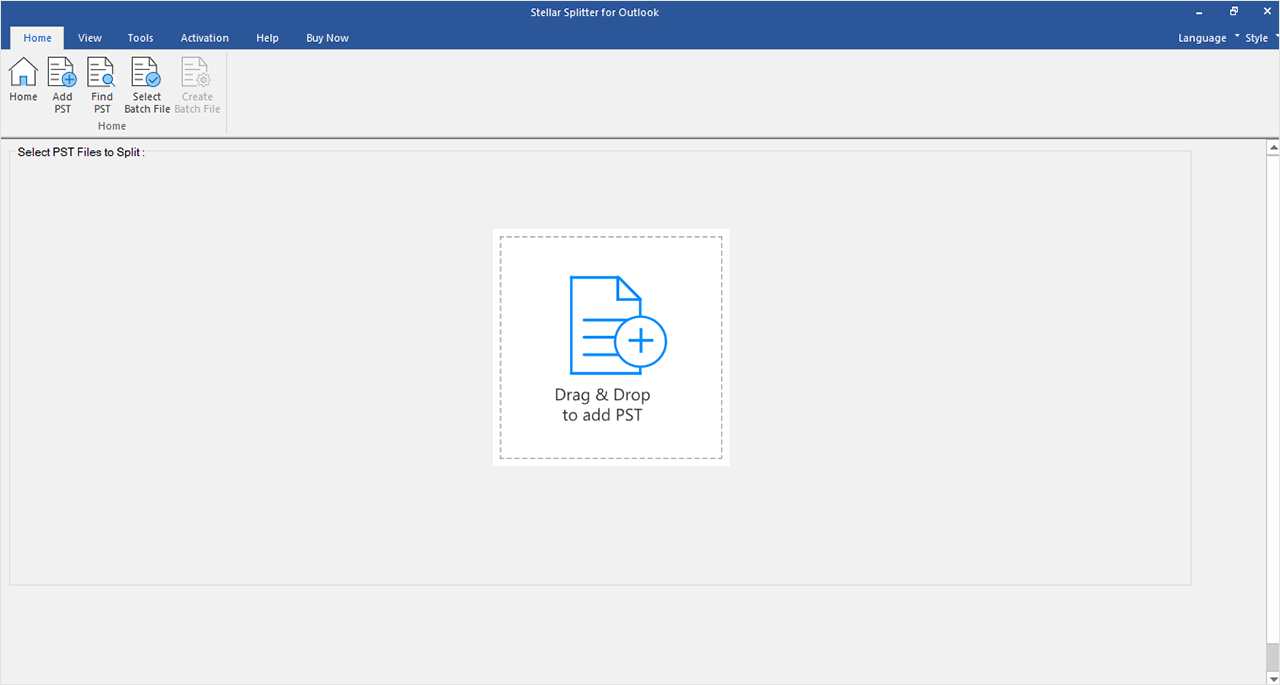
-
For Individuals
Back to main menuFor Individuals
-
Data Recovery
-
File Repair
-
Data Erasure
-
-
For Business
Back to main menuFor Business
-
Email Repair
-
Email Converter & Migration
-
File & Database Repair
-
Data Recovery
-
Data Erasure
-
Toolkit
-
Forensic
-
-
Lab Services
-
Support