Windows offers remarkable flexibility and compatibility. It powers everything from affordable laptops to powerful gaming rigs, and workstations. Are you someone who loves tinkering with custom PCs or need to run all kinds of software? If yes, then Windows is pretty much your best bet.
When it comes to storing your data, including photos, videos or other important files, it offers a host of options. From traditional HDDs to super-fast SSDs, flash storage, and more, Windows supports it all. It works instantly with different file systems, such as NTFS, exFAT, FAT32, etc., to efficiently manage your data.
At the heart of Windows storage lies the Unicode-enabled NTFS file system that tracks your files by dividing them into clusters and organizes everything in a master table. It has built-in data reliability features to prevent file and file system corruption in case the system fails. FAT32 and exFAT, on the other hand, are mainly used for removable drives and flash media.
Got a USB drive loaded with your favorite music or a memory card from your camera that you need to instantly plug in? Windows will recognize it right away – no extra setup needed. This sort of plug-and-play versatility makes it a go-to choice for users who frequently switch between different hardware configuration.
Such capabilities make Windows one of the most popular OS, accounting for over 68% of the total operating system market share, far ahead of macOS and iOS, which together account for less than 20% of the market share. Yet, despite its strengths, data loss remains a real concern.
There are multiple reasons that make Windows susceptible to data loss, we will cover them in detail below.
Legacy Code
A lot of it comes down to Windows’ long history. Windows has been around for decades, with the very first version, Windows 1.0, released on November 10, 1985. Windows API, the foundational application programming interface, for Windows 1.0 supported less than 450 function calls, whereas the modern versions support over thousands.
This shows how Microsoft has greatly prioritized backward compatibility, going out of its way to make sure old software (written using legacy code) and hardware keep working on newer versions. While this is a huge advantage, it also means there’s more room for bugs and security issues to creep in.
Open Ecosystem for Third-party Apps
Windows’ openness is both a blessing and a curse. You can install almost anything on it: software from any company, drivers for all sorts of devices, and hardware from hundreds of manufacturers. But not every program is well-designed or properly tested.
Many third-party apps fail to use the use the built-in security features, such as Data Execution Prevention (DEP) and Address Space Layout Randomization (ASLR). When such applications run into conflict or security gets compromised, it’s your data that pays the price.
User Habits
Windows users run the gamut from complete beginners to pros. This means a lot of people skip important updates, forget setting up backups, or accidentally delete stuff they shouldn’t. Throw in some risky online behavior, and you’ve got a recipe for data disasters that could have been avoided with better habits.
So, now that you know what makes Windows susceptible to data loss, let’s take a closer look into its functionality. Below, we will cover some basics of data storage on Windows, including the supported storage mediums, understand the most common causes of data loss, and last but not the least – how to get your files back when something goes wrong.

Data Storage in Windows: How It Works
Whenever you use a computer, you’re either processing data or storing it. Think about writing a document, editing videos, or downloading music. All these tasks create files that Windows helps to store and organize. Each file is assigned a unique name and folder.
To declutter things, Windows constructs a tidy tree-like structure where your files are organized into folders. The files are stored on drives formatted with file systems like, NTFS, FAT32, or exFAT. You can simply use File Explorer to browse through your data to access whatever you need to find. To delve deeper, we need to understand how different types of storage devices work in Windows.
Data Storage Devices in Windows: What Are They
Storage devices in Windows usually fall into two categories: Direct-attached Storage (DAS) and Network-based Storage. Direct-attached Storage is physically connected to the computer using it. Exactly as the name suggests, it is externally attached to the computer. Examples include optical discs (CDs and DVDs), hard disk drives (HDDs), flash drives, and Solid-state Drives (SSDs).
But what about when you want to share files with others or access your data from different computers? This is where network-based storage comes in. Two common types of setups in this category are Network-Attached Storage (NAS) and Storage Area Network (SAN).
NAS is a standalone unit made up of redundant storage components, usually in a redundant array of independent disks (RAID) configuration. In contrast, SAN is built as a network of multiple types of devices, such as flash drives, SSDs, hybrid cloud storage, into one big pool that many computers can tap into at the same time.
Data Loss on Windows: The Primary Causes
Losing data is never a welcome event, especially when it your cherished memories or important files are involved. This can happen at any stage: whether it’s during storage, transmission, processing, or when operating on a network. However, at whatever stage data loss happens, if you know whether it has happened due to a logical issue (like accidental deletion or corruption) or a physical problem (such as hard drive failure), you can act swiftly and choose the best approach.
Logical issues can often be fixed with any data recovery software, while physical failures might prove more complicated and require you to seek professional data recovery services. Hardware malfunction accounts for about 44% of all cases of data loss, followed by human error (32%), software corruption (14%), and computer viruses (7%). Below, we will discuss all the potential causes that can lead to data loss on your Windows computer.
1. Accidental Deletion or Formatting
The most common way you can end up losing data is through accidental deletion of files or folders. A mix-up over file versions or even a few unintended keystrokes can wipe out access to critical data. And if you have deleted the files from the Recycle Bin, the only course left to get them back is by using a data recovery software.
Additionally, improper drive formatting is another big reason why you could lose data on your Windows computers. Mostly this happens when you accidentally format the wrong drive, or choose an incompatible file system while formatting a drive.
What you can do to prevent it: Regularly backing up your data with file versioning is one way to prevent any accidents. You can also configure your OS to display confirmation dialogs for irreversible actions, and use file permissions to restrict deletion on important directories.
2. Hardware Malfunction
Hardware failures often cause unexpected downtimes and large amount of data loss. They can occur due to issues like sudden voltage and temperature change, inadequate ventilation, or when operating your device over its recommended battery and capacity limits.
When hardware issues happen, you may get the error messages, “The request failed due to a fatal device hardware error.” For example, if your motherboard crashes which leads to further electrical damage inside the CPU, it could potentially fry your internal storage drive, causing permanent data loss.
What you can do to prevent it: Make sure the device’s environment is dust and heat free. Performing regular hardware maintenance, using surge protector devices, such as UPS to protect against sudden power fluctuations, etc.
3. Storage Drive Failure
Hard drives are one of the most vulnerable parts of a computer and most of their malfunction arises from technical defects. Other reasons behind hard drive corruption (crashed/corrupted hard drive URLs to be merged in this) are often presence of bad sectors and accidental damage, such as dropping, or jostling a device. Moreover, over-usage and dust build-up can also trigger overheating which badly affects the hard drives.
According to research done by Backblaze, the average age of drive failure was found to be 2 years and 10 months. The research further showed that hard drive failure rate ranges between 2% to 4% annually, while SSDs have a failure rate under 1%.
Solid-state drives (SSDs) are a more popular and accessible alternative to traditional HDDS. This is because unlike hard disks they have no moving parts, which makes them less susceptible to physical damage. However, SSDs come with their own limitations: limited writing capacity, wear and tear on the flash memory cells, firmware issues, and manufacturing defects.
What you can do to prevent it: Partition your drive so that if a portion of the drive crashes, you may be able to recover data from a separate location. Use S.M.A.R.T diagnostics to monitor the storage drive’s health.
4. Software Errors and Crashes
We tend not to think of sudden unexpected power outages, shut downs, or software crashes as particularly harmless. However, they can wreak havoc on your data if they occur during processing. When your computer does not shut down properly, it can corrupt files or even erase your progress.
Additionally, if you have been skipping updates, you run the risk of making the data stored inaccessible to yourself. This is why it’s important to always close all running programs and make sure that your computer is safely shut down.
What you can do to prevent it: Keep your operating system and applications up to date. Perform auto-backups and take measures to avoid abrupt crashes.
5. Blue Screen of Death Errors (BSoD)
A Blue Screen of Death Error (BSoD) is Windows’ way of telling you that something is not quite right with the operating system. When they occur, a blue screen appears on your computer and the OS halts all operations to prevent any further damage to the system. Some notable BSoD error codes that lead to data loss are KERNEL_DATA_INPAGE_ERROR, FILE_SYSTEM_ERROR, CRITICAL_PROCESS_DIED, etc.
BSoD errors are usually triggered by underlying hardware issues, driver-related bugs, or low-level software issues. They terminate all running processes and any unsaved data in the RAM is immediately lost. What is worse is that if the crash happens while you’re writing data to the disk, updating your system files, or saving documents, it can corrupt those files or the file system meta data, leading to permanent data loss.
6. Natural Disasters
Though comparatively uncommon, disasters like earthquakes, floods, and tornadoes can still sometimes result in data loss. A fire at OVHcloud’s data center, on March 10, 2021, in Strasbourg, caused 51 organizations to lose their data. Many ended up losing everything because their backups were stored in the same facility as the main server.
What this shows is that when endpoints and network equipment stored in the same place suffer a natural calamity, they’re unlikely to keep the data intact. To protect your infrastructure from such unpredictable events, consider exploring layered backup strategies and a proper environmental risk assessment.
What you can do to prevent it: Most important as well as effective option would be to implement a reliable backup approach, such as the 3-2-1 strategy. Another important thing you can do is maintainthree copies of your data: store them on two different storage media, and keep one of those copies offsite.
7. Malware or Virus Attack
Accidental invitation of malware or viruses to your computer is one of the more major contributors to data loss. For instance, when you unknowingly or even accidentally click on a suspicious link, respond to a phishing email, or open an attachment with malware, your data can be compromised.
In 2024, the average cost of a data breach is expected to average $4.88 million, a 10% increase from 2023 data.
Aside from this immediate threat, it’s also a good idea to always, and use an anti-virus. This will reduce your chances of data loss caused by these types of attacks and further increase your Windows PC’s overall security.
What you can do to prevent it: You can begin by educating yourself about the different forms of cyberattacks. Keep your OS and antivirus up to date. Use firewalls. Follow safe browsing. Keep up with your latest patches and updates to get rid of security flaws.
Recover Deleted Files on Windows
Did you accidentally delete an important file? Don’t worry. On Windows you have a lot of options to recover them. One of the first places to check is the Recycle Bin, because chances are your missing files are still there.
Method 1: Recover Deleted Files Using Recycle Bin
The Recycle Bin keeps a temporary record of the files you delete. If you accidentally deleted your word documents, or media files by pressing the Delete key, you can quickly use the Control + Z shortcut to undo the action. However, if a little time has passed by, you can always check the Recycle Bin to locate the file, right-click on the file, and select Restore to return it to its original location.
But remember that this will not work when you used the Shift + Delete shortcut, removed a file from an external hard drive, or emptied the recycle bin. If this happens, you will have to use a backup or data recovery program to retrieve your data.
Note: Before being permanently deleted, files generally remain in the Recycle Bin for 30 days.
Method 2: Recover Deleted Files Using Previous Versions
Enable the File History feature on your Windows PC. This will help you to easily recover deleted excel files as well as the previous versions of your files and folders that have been deleted. Here’s how to do it:
Step 1: Find the folder where the deleted files were stored.
Step 2: Right-click on the folder and select Properties.
Step 3: Go to the Previous Versions tab. Here you will find a list of the previous snapshots created by File History.
Step 4: Choose the version from before your files were deleted. You can click Restore to overwrite just the files that were in the selected version while leaving any new additions intact.
Step 5: Alternatively, you can click Restore to…. This will recover the folder to a different location, keeping your current version unchanged.
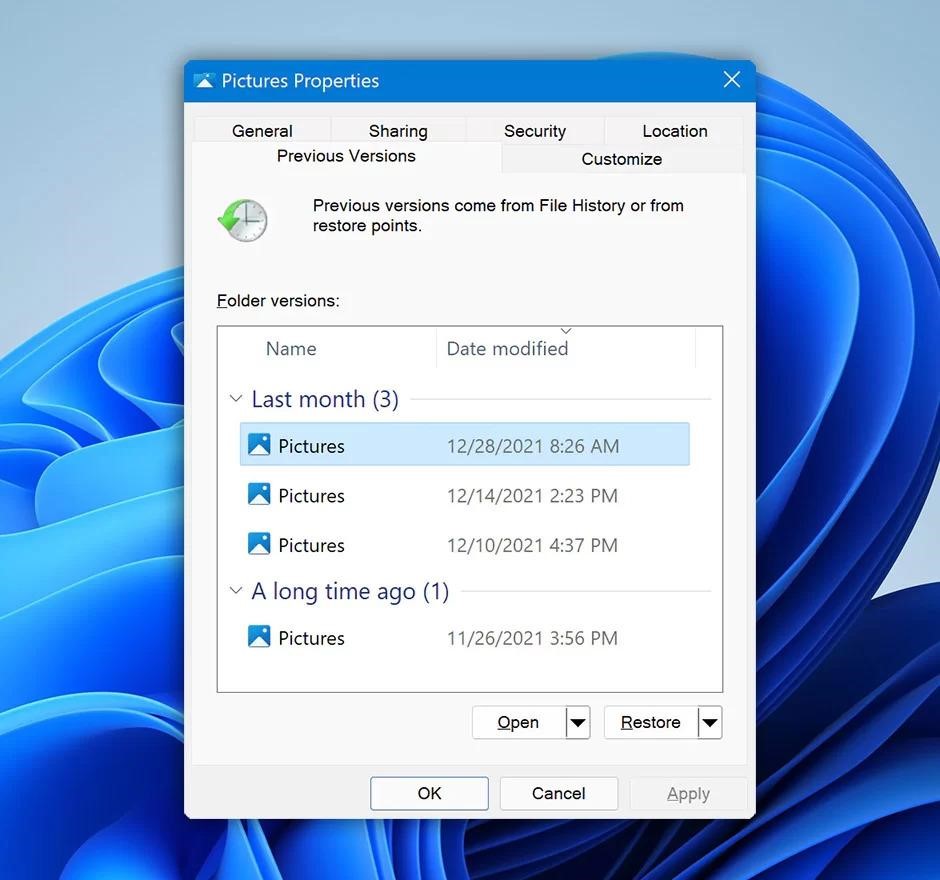
Method 3: Recover Deleted Files Using File History
Windows offers a built-in incremental backup feature known as File History. Once enabled, it automatically creates backups of your files and folders in essential locations like Libraries, Desktop, Contacts, and Favorites. It keeps several versions of the same file which helps in easily reverting to an older version if needed.
Here’s how to restore files and folders using File History:
Step 1: Type File History in the search bar and press Enter.
Step 2: Open the backup folder and go to the location where the deleted files were stored.
Step 3: Select the files you want to restore.
Step 4: Click the green Restore button to restore the selected files to their original location.
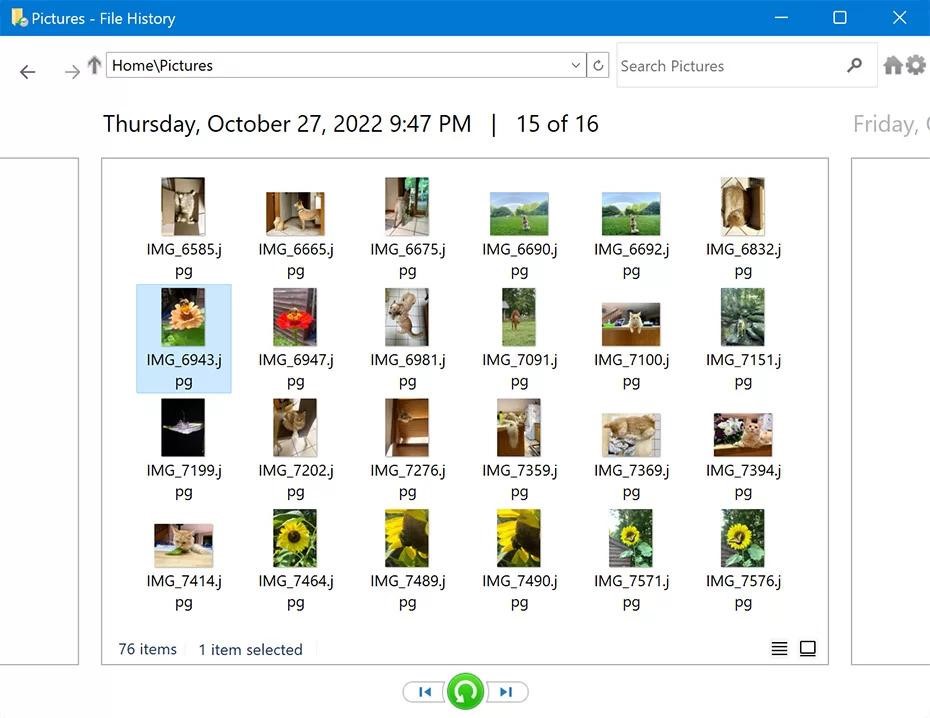
Method 4: Recover Deleted Files Using External Backups
Backups are a great way to safeguard your important files. They prove invaluable when you’re dealing with data loss. If you make it a habit to regularly back up your data, you should be able to recover any lost files from your backup storage.
Below are some general steps to follow when using a backup to restore your lost files:
Step 1: Connect the backup storage drive to your PC.
Step 2: Locate and select the files you wish to recover.
Step 3: Copy and paste the files to your desired location.
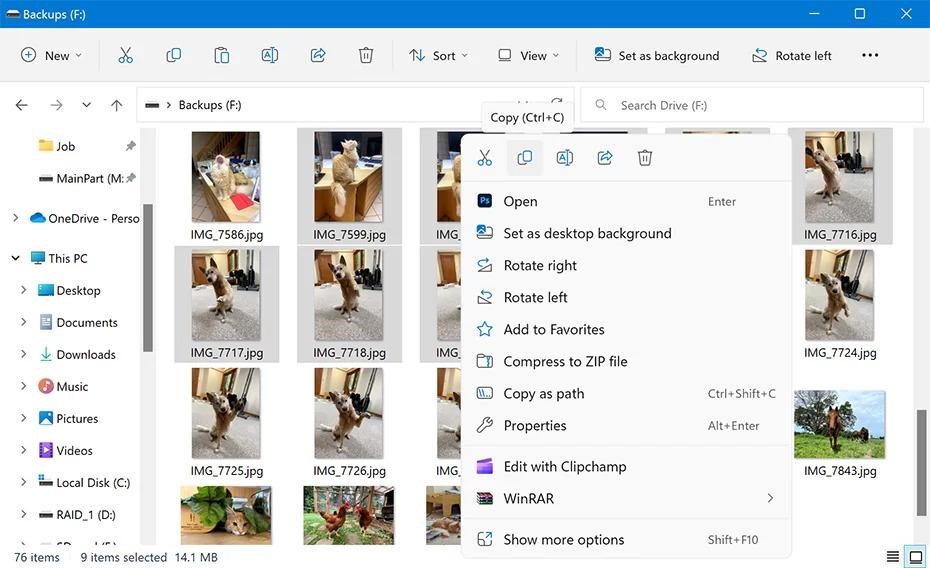
Method 5: Recover Deleted File Using OneDrive
Recent versions of Windows come with Microsoft’s cloud backup service, OneDrive. It provides an easy and free way to safely backup up to 5 GB of your data. If you’ve been using OneDrive to protect your important files, you should be able to recover them with ease. Here’s how to do it:
Step 1: Go to https://onedrive.live.com/
Step 2: Log in using your account credentials.
Step 3: Locate your missing files and select them.
Step 4: Click the Download button.
Suggested Read: How to Fix OneDrive Keeps Crashing on Windows
Recover Corrupted Files on Windows
Dealing with corrupted files can be really tiresome, especially when your important data is on the line. Be it a document or a photo, anything can be made utterly unusable if corrupted.
Thankfully, there are several effective methods you can pursue to both repair corrupted files and prevent future issues. If you run into a corrupted file, try these practical steps to recover your data.
Method 1: Recover Corrupted Files Using Error Checking Tool
Use Windows’ built-in error-checking scans to scan your hard drive and repair any bad sectors that appear. Once the process is complete, try opening your file again to see if the corruption has been resolved. Here’s how to do it:
Step 1: Right-click on the problematic drive and click Properties.
Step 2: Navigate to Tools > Error Checking.
Step 3: Click on Check and wait for the system to scan and repair the problematic drive.
Method 2: Recover Corrupted Files Using CHKDSK Command
CHKDSK is the command version of the error checking tool. It actively searches for and identifies damaged sections of the hard drive and repairs them. Follow the steps below to run CHKDSK on your computer:
Step 1: Search for Command Prompt in the Taskbar and click Run as Administrator.
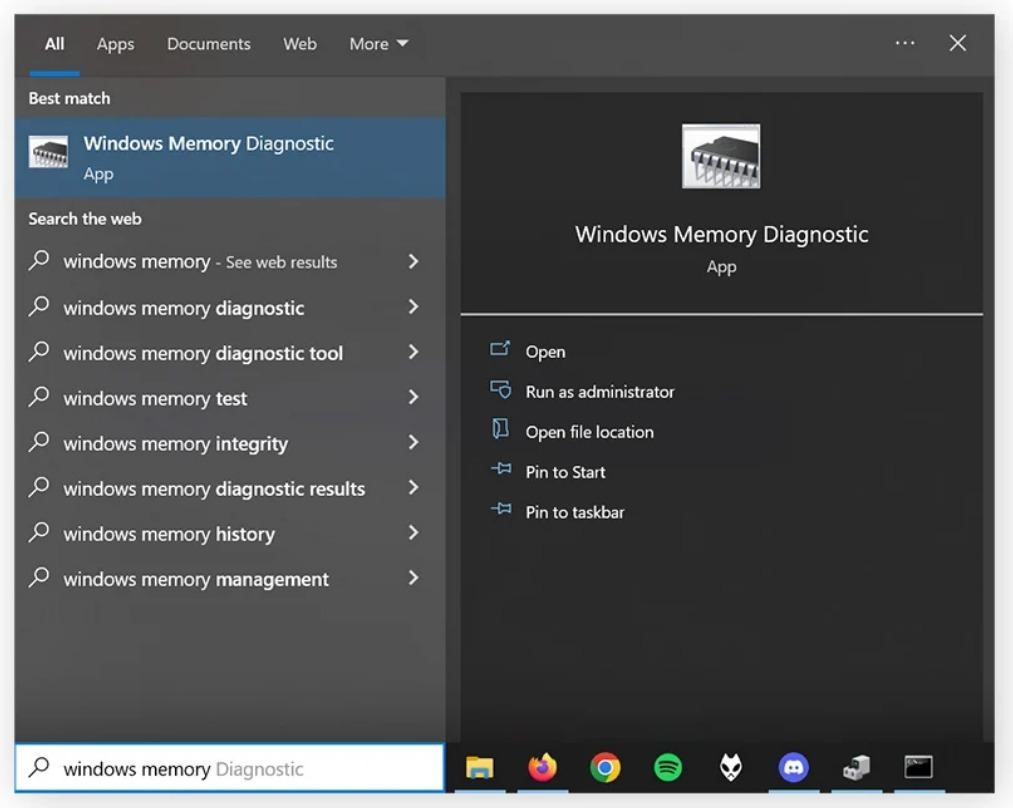
Step 2: Inside the Command Prompt, type chkdsk and press Enter.

Step 3: If the scan detects drive errors, enter chkdsk /r in the Command Prompt and press Enter to start an in-depth diagnostic scan, it will repair and recover damaged hard drive sectors.
Method 3: Recover Corrupted Files Using the SFC and DISM Scan
In order to -repair system files and fix underlying errors, Windows comes equipped with powerful built-in utilities like the System File Checker (SFC) and Deployment Imaging Service and Management Tool (DISM).
System File Checker (SFC) works by going through each system file and comparing it to a trusted copy stored in a secure folder known as the Windows File Protection (WFP) cache. If SFC finds a file that doesn’t match the trusted version .A file is marked corrupted and is replaced with a clean one,
Deployment Image Servicing Management (DISM) takes a comprehensive look at your Windows installation by comparing the entire system against a clean OS image; this image might be stored on your computer or accessed online. If it finds any files that are missing or corrupted, it automatically replaces them with the right ones from that pristine image.
Here’s how to perform these scans:
Step 1: Search for Command Prompt in the taskbar and select Run as administrator.
Step 2: Now, execute the following command for SFC scan: sfc /scannow
Step 3: Next, execute the following command for DISM scan: DISM /Online /Cleanup-Image /RestoreHealth
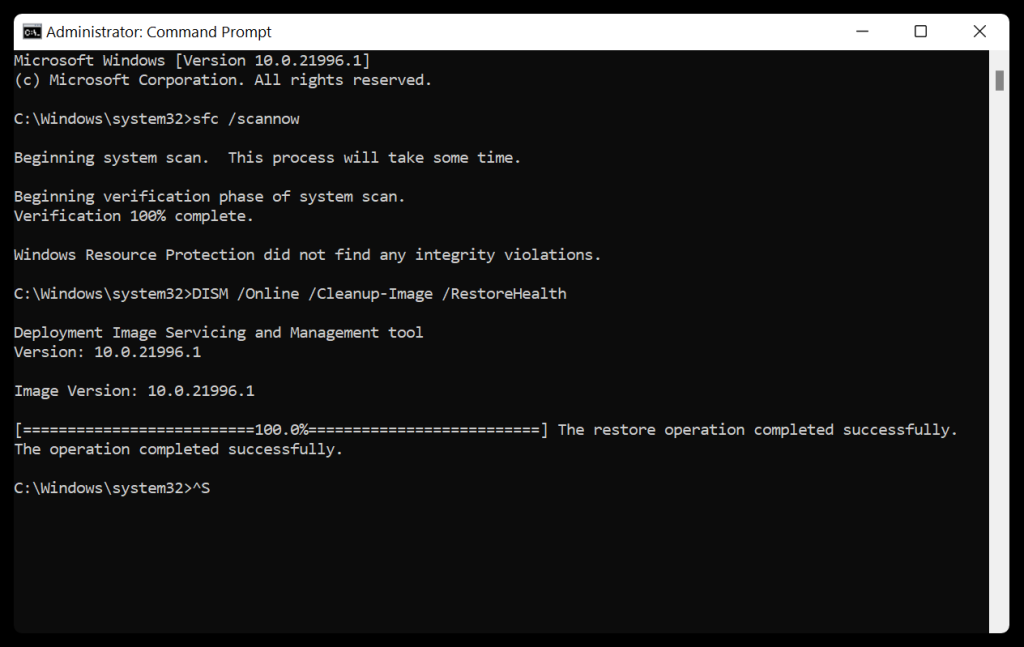
Finally, restart your computer and see if you can access your lost files.
Recover Data from a Dead or Non-Bootable PC
If your computer keeps freezing, crashing, or fails to boot up, it could be that the Basic Input and Output System (BIOS), which loads the operating system might be corrupted. In such cases, you can recover data with the help of Windows Recovery Environment (WinRE). Here’s how to go about it:
Step 1: Create Windows bootable USB and plug it into your non-booting computer.
Step 2: Power up your PC, enter the Boot menu using the boot key (usually F12) and choose the USB Installation media.
Step 3: By doing so, you will enter the Automatic Repair menu.
Step 4: A screen displaying Automatic Repair couldn’t repair your PC appears. Click the Advanced options button.
Step 5: Click Troubleshoot.
Step 6: Now, click Advanced options.
Step 7: From the Advanced options menu, select Command Prompt.
Step 8: The command Prompt window will appear. Type notepad.exe, and hit Enter.
Step 9: A notepad window will pop up. Now go to File > Open.
Step 10: Click This PC from the left sidebar and from the list of files (change the type of files to All Files), select the ones you want to recover.
Step 11: Right-click on the selected file, hover on the Send to option, and select the external drive as destination.
Preventing Data Loss Incidents on Windows
A great way to ward off data loss from happening in the future is to regularly tune-up your computer and back it up regularly, following the 3-2-1 backup rule. Make sure you address minor issues in a timely manner. This will avert them from growing into significant problems later. Here are some steps you can take:
- Routinely update your system with the latest Windows and driver updates.
- Confirm compatibility of all software with your Windows version.
- Ensure that your computer’s hardware is clean, well-ventilated, and dust-free.
- Make sure to keep the monitor component temperatures adequately cooled with tracking software.
- Overclock with caution, ensuring you test for stability.
- Opt for high-quality components, focusing on reliable power supplies and RAM.
- Conduct regular system maintenance, including disk cleanup and defragmentation.
- Back up critical data frequently to an external drive to lessen the impact of BSoD and other errors.
- Protect your system with trustworthy antivirus software to prevent malware-related instability.
- Restrict the number of installed programs to avoid unnecessary system conflicts.
Reclaim Lost Data on Windows Using Specialized Data Recovery Software
It is surprisingly common to lose your data, whether it’s due to accidental deletion, hardware failure, or system related issues. And the problem gets worse when you don’t have a backup. However, it’s not the end of the road. A reliable solution is to use a specialized data recovery software for Windows – Stellar Data Recovery Professional.
Designed for both beginners and experts, it offers a range of advance features that cover all your data recovery needs. The software recovers data from all loss scenarios, such as accidental deletion, drive formatting, permanent deletion, system crashes, and more.
Key consideration: As soon as you find out about data loss on your PC, immediately stop using it. This helps prevent the overwriting of any deleted data and increases your odds of a successful recovery.
Some of the standout features of Stellar Data Recovery Professional are:
- Recovers lost data from both internal and external drives, including HDDs, SSDs, USB sticks, memory cards, and more
- Recovers data from lost or missing drive partitions
- Recovers files from 4K and BitLocker encrypted drives
- Allows you to create a bootable recovery drive and recover from non-booting computers
- You can preview the recovered files before saving them
- Offers additional utilities, such as S.M.A.R.T Drive Monitoring
- Offers Disk Imaging and Drive Cloning features
- 100% safe and secure
Is it Possible to Lose Data When Upgrading to Windows 11?
Windows 11 became available for the public on October 5, 2021. The new OS comes with a strikingly modern interface with gentle pastel shades, rounded corners, and an updated taskbar design. But after upgrading to Windows 11, some people complained about losing data.
That’s why if you’re still using Windows 10 and wondering whether upgrading to Windows 11 will cause data loss on your computer, the simple answer is No. You will not lose your existing data as long as you choose the option to “keep personal files and apps” during the setup.
However, if you rush to install the beta versions of the new updates, you run a small risk of your files getting altered or deleted. It is important to be mindful about this because an improperly installed update can lead to the corruption of your data. Therefore, as a fail-safe, we recommend you to take complete backup of your data on an external storage drive before proceeding with the upgrade.