The Android OS, unlike iOS, is open-source, which makes it highly customizable for smartphone manufacturers and end users, not to mention, the easy affordability. As per a recent statcounter report, around 72% of mobile phone users worldwide use Android, meaning out of 4 users, 3 are probably tapping away on Android.
While Android users enjoy more power over their devices, there have been widely acknowledged concerns around –
- Extensive customizations allowing tampering with Android’s file system
- Security risks due to open access & permissions to third-party apps
- Common incidents of malware & data theft
- Frequent software issues & app crashes causing unexpected data loss
Among all, data loss remains a serious concern affecting millions of Android users every year. You may wonder, even when built-in recovery options like Trash & Recycle Bin, and cloud backups are available, why people still lose data from their Android phones?
This happens because sometimes you accidentally delete data from the Trash bin, or face virus attacks on Android phone, software errors, physical damage, etc. leading to permanent data loss from Android. In these moments, native recovery options like Trash or Cloud backup fail as the files are “permanently deleted.”
Some hard truths that prove why you must consider backing up your beloved Android phone immediately.
- Accidental deletion is still the major cause behind android data loss
- Only 32% of Android users regularly back up their data
- Only 30% of users with water-damaged Android devices are able to recover their data
- About 1 in 4 Android users have done a factory reset without backing up their data
- In 2023, about 33.79 million virus attacks on mobile phones were reported
- Over 500 million WhatsApp users were affected by a massive data breach recently exposing their contacts, call logs & other data
- Recovering data with the help of professional Android data recovery services can cost anywhere from $100 to $1000
Keeping in mind the above data, it will be an oversight to assume that you’re immune to Android data loss. This is why knowing how to deal with different types of Android data loss can serve as a big advantage.
Learn how to recover your lost data from Android. Be it data recovery from Android storage, recovery from different Android apps, or recovering different types of files, get all the answers here.
Breaking Down the Causes of Data loss on Android
Losing files on Android due to accidental deletion, software errors, physical damage, factory reset, etc. are everyday occurrences. Thanks to cloud backup and built-in recovery features, data loss from Android appears unlikely until it actually happens and you lose critical data. Here are some common Android data loss scenarios:
1. Accidental Deletion
While deleting unnecessary files to clear up storage space on a device, you may unintentionally delete an important file, contact, or message. Of course, you can easily restore this data from the “Trash” or “Recycle Bin” folders of your device, but what happens when you delete the files from these native folders as well?
Occasional backups to the cloud, to an external drive, or computer can save you in such events, and you can simply restore your files from a recent backup. But internet can be unreliable; a backup may not sync; or you may face log in issues on your Google account; anything can happen.
Therefore, it’s a good idea to familiarize & equip yourself with advanced Android data recovery software to recover your lost files when you lose them permanently.
2. Software Issues
The Android OS is known for its flexibility and customization. However, downloading too many themes, live wallpapers, and other accessories exposes your device to various software bugs, including boot loop & other start up errors. Such errors may also cause your device to freeze and get stuck at logo screen leading to data loss.
Software issues are likely caused due to incompatible software updates, app glitches, or even hardware issues like Android device overheating. They obstruct your device’s functioning and make your data inaccessible, forcing you to try the recovery mode on Android to reset or restart your device, or a third-party recovery software to access your Android data.
Troubleshooting or updating the OS can help resolve various software issues in Android. However, in some severe data loss scenarios, you may need to apply professional tools and techniques to regain access to your Android data.
3. Physical Damage
Accidents, such as drops, falls, or water exposure, can cause severe damage to the internal components of your Android smartphone or tablet, and cost you valuable information. When a device is physically damaged, the internal storage is also affected, causing loss of precious data.
For a broken screen or water-damaged phone, you must act immediately and reach out to professional services.
4. Factory Reset
A factory reset helps prepare the device for a new owner. In many instances, a factory reset might be the only solution to get access to an unresponsive, malfunctioning, or locked out Android device.
When you perform a factory reset on your Android device, it basically cleans the device, thus deleting all the installed applications, settings, and files or data.
To avoid data loss following a factory reset, a solid backup plan is necessary. Regular backup of your Android smartphone to the cloud, an external device, or a PC would ensure all your information is secure and easily retrievable.
5. Stolen or Lost Devices
A lost or stolen phone may compromise your data stored in it. You can use the built-in Find My Device feature or other third-party apps to track your lost device. It is also advisable to remotely lock or erase the device to prevent unauthorized access on your device. Although, a remote erasure will ensure loss of files, you can easily recover data from a stolen Android device.
6. Virus Attacks
The Android OS is prone to virus attacks for obvious reasons. Let me explain. Imagine there’s a building with a secure vault with various security passages and secret in-lets. No one can access the building unauthorized. But anyone who knows the architecture and plan of the building might be able to enter it easily.
That’s the case with Android OS. Since it is open source, the security remains easy to break.
When you are not concerned about your device’s safety, install apps from unknown sources, or download harmful APK or files, you openly allow viruses, malware, and ransomware to enter your Android device and steal your personal information. To avoid virus infections, only rely on the top best antivirus apps for Android.
7. SD Card Errors
Many users still use Android with expandable storage or built-in slots for SD cards. When these SD cards get physically damaged, show file transfer errors, or formatting issues, you may lose your valuable data.
Some users may consider rooting their device to recover permanently lost data. But, rooting an Android device is not recommended as it tends to tamper with the device warranty, lead to bricking, and cause other performance issues.
Data Recovery from Android Storage – Internal & External
All android devices come equipped with an internal storage, which is the default storage for storing all types of data. But in most Android phones, there’s additional room for inserting an SD card. All apps, app data, OS and system updates, are stored in the internal storage, while the SD card can be used to store media like photos, videos, audio, etc. Here’s how the architecture of Android file system looks like:
1. Recovery from Android Internal Storage
If you don’t use an SD card on your Android device, the internal storage becomes the primary storage. Therefore, it becomes important to diligently manage storage space in Android device by regularly optimizing for free space.
Deleting unnecessary files, unused apps, cleaning up cache, or moving files to an external storage device or cloud storage service can help reduce the load from your internal storage.
Here’s how to check for free space in your Android device’s internal storage:
Go to Settings > Storage and RAM > Manage Storage option and delete the unnecessary files.
However, blunders happen, and while deleting the junk files, you may accidentally delete some important data without creating any backup first. Such scenarios will call for advanced data recovery solutions.
Recovering Different Types of Data from Android Internal Storage
You can easily retrieve photos and videos from Android internal storage compared to other files types, such as documents, audio recordings, call logs, contacts, etc. This is because most photo galleries come with a built-in trash feature, which retains the deleted media for certain days before permanently deleting them.
For others, there’s no instant trash recovery available, so you might need a specialized Android recovery software.
Here’s how the recovery solutions & methods may vary for different file types.
How to Recover Deleted Photos from Android?
The Gallery app manages your device’s photo and video libraries. If you delete a photo or video from the Gallery by error, you can simply recover it from the Trash/ Recently Deleted/ Recycle Bin folder. Open the Gallery app > tap the menu (  ) > select the “Trash” or “Recycle Bin” folder > Restore.
) > select the “Trash” or “Recycle Bin” folder > Restore.
Remember, you can recover photos from the Trash folder within 30 days before they are permanently deleted.
If you are unable to find a video file or photo on your Android device gallery, it might be either deleted or hidden, and you may look for them in your device storage manager. Another option is to recover your deleted photos & video from cloud backup using your Google account.
While you can easily recover photos & videos captured using the Android device, you may face issues with recovering social media files, such as Snapchat photos, deleted TikTok videos, or WhatsApp Chats.
If you did not save your social media content, check out other ways to recover photos and videos from an Android gallery. If nothing works, get help of advanced data recovery tools for Android to restore your lost photos & videos, even when they are removed from your device permanently.
How to Recover Deleted Documents on Android?
Unlike Gallery or Album, there’s no specific Trash folder for documents in your Android device. So you might want to look for them in the Google Drive. You can also use a third-party recovery software to scan your phone’s internal memory and recover lost document on Android.
You must act quickly as factors like how long ago the files were deleted, or data overwriting can affect the chances of recovery.
How to Recover Deleted Messages on Android?
Social media apps, such as WhatsApp and Telegram have significantly reduced our dependence on built-in messaging applications on devices, however, some people still prefer them over third-party messaging apps for their personal or official communications.
Some Android devices have a message trash or recycle bin where deleted messages are stored temporarily, but the ones without these recovery options, simply remove the messages permanently when you delete them. If you have a backup of your messages, they will be restored when you restore a device. Otherwise, you might need a data recovery software to recover lost Android text messages.
How to Recover Deleted Audio on Android?
Audio files like call recordings, voice recordings, voicemails, and music are stored in your Android internal storage. If you delete audio files on Android by mistake, you can find them in your device’s trash and restore the files within a period of 30 days.
The process of recovery of audio files, such as deleted call recordings, voice recordings, or music files is the same as for other types of data. But, if your Android voicemails are missing, you can recover them using the Phone app, the voicemail app, or simply by connecting with the carrier.
You can also look for your missing or deleted audio files in the File Manager, as they are sometimes hidden in unnamed folders. Look for the usual audio formats like WAV, AAC, MP3, or check the audio player app on your phone. Remember, a file will not appear anywhere if it’s permanently deleted from the device or is infected by malware or viruses.
How to Recover Deleted Contacts on Android?
Your Android device’s internal storage also keeps your contact related info, including names, phone numbers, email addresses, and other basic details. But what if you format your device or accidentally delete a contact?
In case of accidental deletion, your contacts will be temporarily stored in the Contacts app trash, and can be restored from there. Else, if they are backed up and synced with a third party cloud backup or Google Account, you might be able to recover the deleted contacts from there. But if they were not synced, you’ll have to rely on other methods of Android contacts recovery.
How to Recover Deleted Call History on Android?
Recovering Android call history, such as outgoing, incoming, and missed calls is challenging. Only a few Android phones offers a recycle bin or trash option for deleted call logs. One way to get back your Android call history is by reaching out to your telecom service provider and get a record of your call logs information, which is readily available with them.
Restoring Lost Data from Different Android Apps
WhatsApp Data Recovery in Android
WhatsApp is the most preferred communication platform on Android. As the app gradually replaces the built-in messaging apps on most Android devices, it is important to have a reliable method to restore lost or deleted WhatsApp data.
WhatsApp’s built-in backup feature allows you to back up your chat history, media files, and other personal data to your local storage or Google Drive. In the event of data loss, you can simply restore your WhatsApp backup and get your chats, photos, or videos back.
Since WhatsApp photos and videos are also stored in the device’s gallery, you can access them from other backups. But, you cannot access the chats as they are only backed up to the WhatsApp app.
However, there are situations where the WhatsApp backup or restoration fails or gets interrupted.
While restoring deleted media files on a device from the Recently Deleted folder is straightforward, you cannot do the same for deleted WhatsApp media files as they are not moved to recycle bin or trash when deleted. Hence, the most effective way of recovering deleted WhatsApp photos and videos and chats is to use a WhatsApp data recovery software.
Such software can securely scan your Android phone and locate your WhatsApp chats, media, stickers, etc. and recover them.

Restoring WhatsApp Business Data
WhatsApp Business, plays a key role in sharing business-related information and promotions users, especially for micro and small businesses.
Additionally, you also get built-in cloud backup facility in WhatsApp Business. So, you can store all your important business information, such as chat history, media files, and attachments, to a Google Drive for backup and restoration.
Since WhatsApp business follows stringent end-to-end chat encryption, recovering the chats may not be as straightforward. A previously created chat backup may help in this case. To recover media files like photos & videos, you can rely on Stellar Data Recovery for Android’s WhatsApp Business recovery module.
This module is specifically designed to recover your lost or deleted WhatsApp business data and attachments, without requiring any special permissions or device log in.
How to Recover Snapchat Photos on Android?
One distinct feature of Snapchat is that it automatically deletes messages, pictures, and videos after a while. Although this is a privacy feature intended for users, it also leads to the unintentional loss of precious memories.
If you have accidentally deleted Snapchat photos on your Android phone, you can go to your Android gallery’s Trash folder and restore them from there. Another alternative is to find your Snapchat photos in the app cache folder and recover them.
If nothing works, you can retrieve deleted Snapchat photos and videos with the help of a Snapchat recovery tool. The tool scans the storage of your device and identifies any recoverable photos and videos from Snapchat.
How to Retrieve Telegram Data?
Telegram’s emphasis on chat and data privacy has gained it massive popularity over the years. However, like any other messaging app, Telegram’s data encryption features pose distinct challenges in recovering deleted data, such as photos, videos, and messages.
Although backup options are there, they are not native, which further complicates the data recovery process. Telegram uses a decentralized backup system to store user data and files. Hence, if you miss creating a backup, chances of recovery from the app become remote.
One way to recover lost telegram data is to manually search for it in the gallery or local storage, or find them on cloud backup accounts linked to your device. If manual search or cloud backup fails, you may try an Android data recovery software to recover deleted Telegram files.
How to Restore Deleted Vault Files?
When you want to protect your information, Vault apps are highly useful. These apps allow you to store secret notes, personal images and videos, and other data in a private space, adding an extra layer of password-protection.
Android phones do not come with built-in vault or secret app lock features, that’s the reason most of us install and use third-party Vault apps. While some third-party Vault apps keeps the deleted files in Trash for a limited time period to be restored, other don’t. If deleted files are not in the Vault’s Trash they are likely removed. However, files lost from a Vault app can be hard to recover due to strong vault security features.
Hence, if you’re unable to access a vault app or have accidentally deleted or lost data stored in vault, you may not be able to retrieve it easily. However, you can still scan the device’s storage with an Android data recovery tool and restore deleted vault data.
2. Recovering Android Data from External Storage/SD cards
Sometimes, you can’t access the data stored in an SD card due to physical damage, formatting errors, card corruption, or other read/write errors.
Also, if you mistakenly format or erase the files stored in your SD card, you may think you have lost them forever. But that’s not the case. This section will help you understand how to recover files from an unreadable SD card in two scenarios:
When the card is readable or responsive: Get a card reader that’s compatible with your SD card, then insert your SD card and plug it into your computer. If the card is working, your computer will automatically recognize it and let you access its contents.
When the card is unreadable or unresponsive: If you are experiencing issues with your SD card, or it does not appear on your computer, you can follow the steps provided in this blog post to resolve the issue and access your data:
How to Resolve SD Card Not Showing up in Android?
If your SD card is not detected by the Android device, or you’re getting errors while accessing or transferring files, some basic troubleshooting measures can work.
- Clean the SD card and SD card slot on your device with a soft, clean cloth, and reinsert on your device.
- Try using the SD card in any other device.
- Connect the SD card to a computer with help of a card reader.
- Format the SD card as a last resort.
Remember, formatting the card will delete all data stored in it. In such instances, you can restore your SD card data from a backup folder, or get help from an expert data recovery solution. However, a severely damaged SD card will warrant a replacement.
There are several android data recovery tools that can scan a formatted or unreadable SD card and identify recoverable files. These applications scan your SD card, show you a preview of the recoverable files, and let you save the ones you wish to restore.
Important: If you suspect that your files are deleted or lost from an SD card, you must immediately stop using the SD card further to avoid overwriting of any recoverable data.
- Don’t format or try to repair the card: Formatting or trying to repair the card can worsen the situation, as it can modify the files, corrupt the data stored in it, or overwrite the existing data on the card.
- Backup recoverable data: Once you’ve found the files you want to recover, save them on a different storage platform, like an external hard drive or cloud storage.
- Consider replacing the SD card: If your SD card is showing signs of damage or corruption, it’s time to replace it after recovering all your data and creating a backup.
3. Android Data Recovery from Various Devices
The diversity of Android devices, along with different hardware specifications, extensive software customizations, and frequent security updates further complicates the process of data recovery from Android.
For example, both Samsung Galaxy S24 Ultra and OnePlus 9 Pro offers Qualcomm Snapdragon 888 processor and have 12GB of RAM and 256GB of internal storage. However, Samsung offers One UI with advanced tech and safety features, making its architecture different from that of OnePlus 9 that runs on Oxygen OS.
Every Android phone manufacturer has its own version of OS modified to offer a tailored performance, UI experience, and features to their users. But be it One UI, MIUI, EMUI, Oxygen OS, Hello UI, Cherry OS, etc., all run on the Android OS architecture.
However, this versatility along with the added security features and encryption makes the data recovery process a bit complicated. That’s the reason why data recovery differs for every device and manufacturer.
How to Back up Your Android Data?
When it comes to creating a backup on your Android device, there are several trustworthy ways to do it. Relying on Google cloud backup ensures your Android device data, such as photos, videos, audio files, call logs, contacts, calendars, apps data, etc. is backed up safely, and securely.
- All you have to do is go to your Android device Settings.
- Then activate the “Backup & restore” option in your Android device.
- This will allow you to automatically upload your data to Google Drive or backup service.
Google securely stores all your data in cloud servers. You can access this data from any device just by logging in to your Google account. The Google Drive also offers 15GB of free storage for cloud backups, which you can easily upgrade by signing up for a Google One plan.
Another way of creating an Android device backup is by using your Android device’s manufacturer-based cloud backup feature. Popular smartphone manufacturers like Samsung, Vivo, OnePlus, etc. offer their own cloud storage to back up your photos, videos, contacts, call logs, messages, and other device-generated data.
To create a backup using your manufacturer-provided backup service:
- Open the built-in cloud backup app.
- Log in to your manufacturer’s account.
- Enable the backup feature.
- Your data will be stored in the cloud and you can restore it anytime on a new Android device.
There are other third-party backup services, such as Terabox, Proton Drive, Dropbox, Helium, and so on for Android that offer backup and restore facility for various data types and file formats.
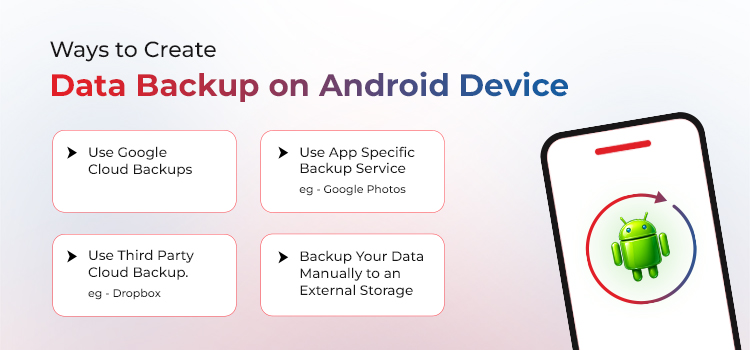
In addition to cloud backups, it’s also recommended to maintain local backups by copying your Android data to an external drive or PC. Always keep multiple copies of your data to avoid data loss due to issues with a cloud storage account or third-party applications.
Even the most reliable methods of backup may sometimes fail, and you may lose your data. To save you in such desperate situations, professional Android data recovery tools are available.
To recover lost files from Android, you can simply Stellar Data Recovery for Android. The tool is highly recommended by tech experts and users for its capability to recover a variety of data, such as photos, videos, call recordings, music files, PDFs, messages, contacts, call logs, WhatsApp media files, and more.
Stellar Data Recovery for Android comes with an intuitive UI, offering step-by-step guidance to ensure an easy recovery procedure for everyone. So, even if you’re not that tech savvy, you can easily navigate the software interface and recover all your Android data.
Some outstanding features of the tool are:
- Recovers data from any Android device, including popular brands like Samsung, Google, OnePlus, etc.
- Recovers lost data even from water-damaged, dropped, or broken devices showing only a black screen
- Uses a Deep Scan mode to find hidden files from deep inside the internal memory
- Allows preview of recoverable files before restoring them.
- Comprehensive data recovery capability to recover all deleted files, including photos, videos, audio files, contacts, etc.
Preventing Data loss on Android – Tips & Best Practices
It’s good to know how to bounce back from a data loss situation on Android, but preventing such scenarios altogether will save you a great deal. Hence, always take proactive measures to avoid data loss on your Android device.
Data Recovery from the Vast Android Ecosystem
As Android strengthens its market share, moves into AI integration, and builds on improved security & encryption features, the need for advanced Android data recovery solutions takes center stage. This is due to the fact that while additional security measures enhance user experience, they also pose a challenge for anyone who’s genuinely trying to recover lost files on Android.
When built-in mechanisms like Google Drive backups and manufacturer-provided cloud backups fail (due to physical damage, sync issues, and other logical errors), recovering your lost photos, messages, or app data on Android can become challenging.
Moreover, Android ecosystem is vast, including different types of devices from different brands, recovery options and methods may vary with every device or Android version.
Our Stellar Data Recovery for Android is bridging this gap by digging deeper into the device’s storage and restoring all lost files. The software recovers your data from broken Android devices or retrieve deleted WhatsApp messages that you failed to restore.
Irrespective of the data loss scenario, you can easily recover your digital memories and critical information with the right recovery approach & tools. Also, creating a timely backup, securing the device, and optimizing the storage space can further minimize the chances of Android data loss.