The storage space in an Android device is not complex but rather layered. These layers divide the data based on access requirements, security needs, purpose, and storage. The storage layers are broadly categorized into internal, external, and cloud storage.
Internal storage is where user-created content, app downloads, and system files are stored. It is then supported by an external storage in the form of an SD card, which provides extra room for media files, documents, and other user-created data.
Then there are cloud storage services that allow easy backup, restoration, or recovery of files on different devices. Understanding these storage layers and their functionalities can help you successfully manage the storage space on your Android device.
Understanding Android Storage Structure
Internal Storage
The Android internal storage is used to store user-created content, application installs, and operating system files. This type of storage is based on UFS (Universal flash storage) or eMMC (Embedded multimedia card) technology. Storage based on UFS is usually quicker than eMMC powered storage, the former being a more advanced version. Internal storage is more secure than external storage and is the best location for storing critical data and applications.
You can use the File Manager to manage and access the internal storage space in Android or connect the device to a computer and navigate the internal storage folder. Inside the folder, you can create directories, move and transfer files, and delete unnecessary stuff to free up space on your device.
External Storage (SD Card)
Along with the device’s internal storage, many Android phones have additional room for external storage or a removable SD card to store large files, including photos, videos, music, and documents.
You can access and control the external storage using the file manager or by inserting the SD card into a computer’s card reader. You can also transfer files from the internal storage to the external storage and vice versa, and format the SD card, if needed.
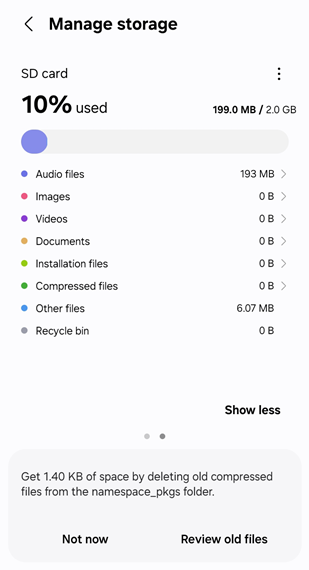
However, ever since the internal storage capacity has been optimized (up to 256 GB or even 512 GB), many high-end Android phones have removed the SD card slot for external storage as it is no longer required.
Monitoring and Measuring Android Storage Usage
Stage 1: Verifying Storage Capacity
To efficiently manage your Android device’s storage capacity, first learn how it is being used. Android offers built-in tools and settings to monitor the storage usage.
You can check an Android device’s storage by going to the Settings app and finding the Storage or Memory section. This section will display the total storage capacity, the amount of used and free space, as well as storage usage divided into different categories, such as apps, videos, photos, audio, trash, system files, etc.
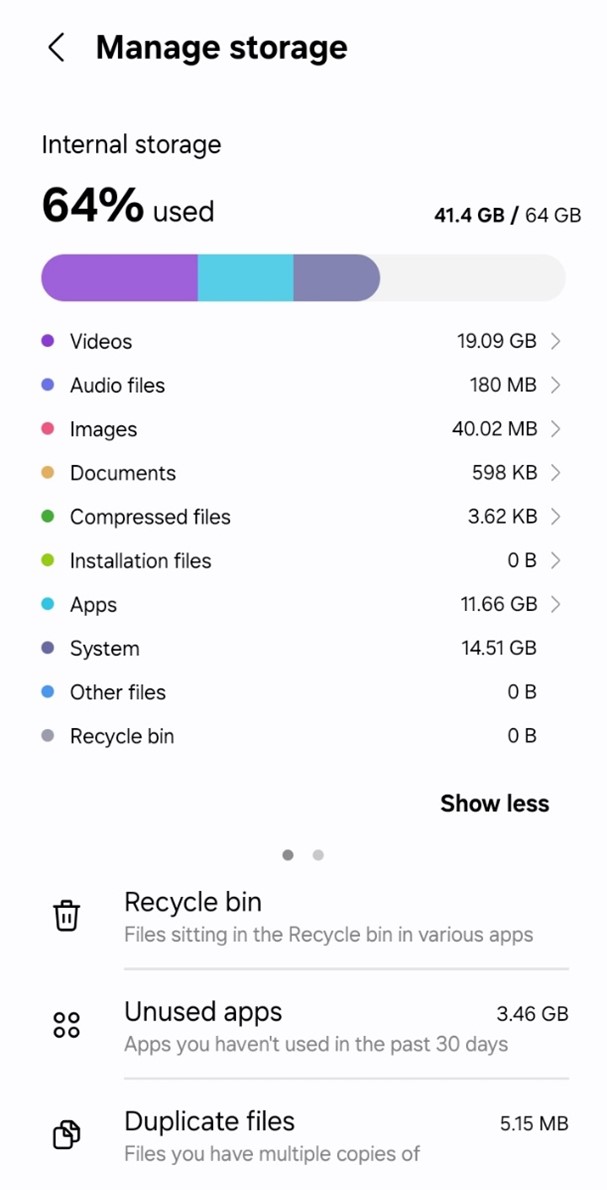
Stage 2: Identifying Storage Consumption
The next step is to determine which individual files, applications, and data are consuming the most space. Identifying these storage hogs will help you determine what to delete or move to free up precious storage space.
Several Android storage management applications (including third-party cleaner apps) can easily detect large files, duplicate files, cached items, and unused applications to be removed or optimized.
By frequently monitoring and examining your storage usage, you can track your Android’s storage usage habits, make informed decisions, and take preventive measures to manage your storage space.
Effective Storage Management in Android
1. Remove Unused Files and Applications
The easiest way to free up space on your Android device is to remove unused files, data, and applications. You can do that by following the below steps.
- Remove unwanted apps: Check the apps installed on your device and remove any applications that you do not use. This can save a lot of space by removing storage- hungry apps and apps data.
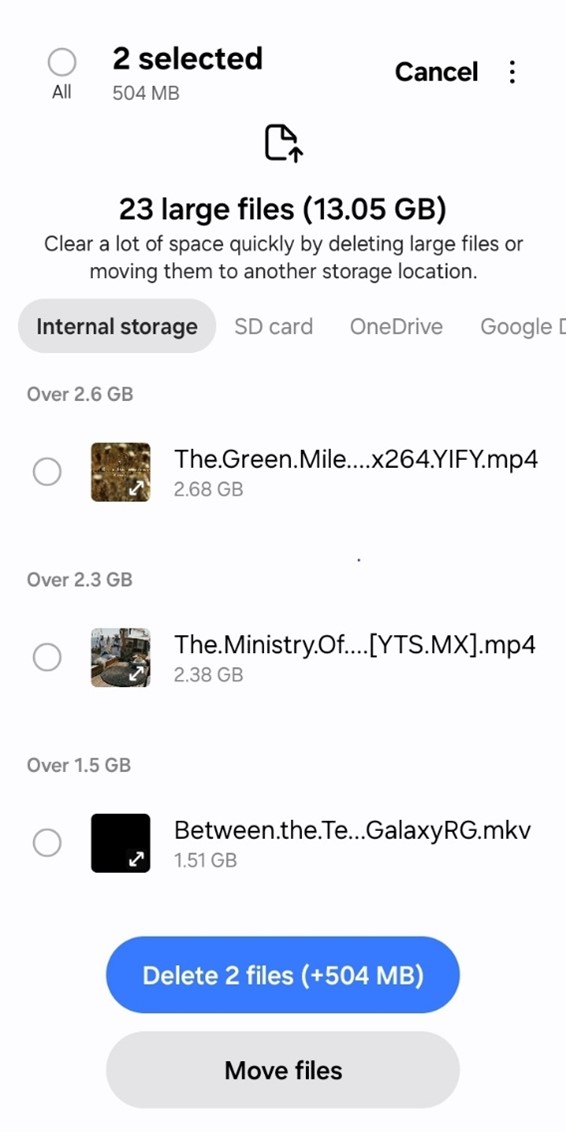
- Clear cache: When you use any App, it stores temporary cache files to improve and speed up performance, but these cache files use up your storage space. Clearing the cache will help recover this space and improve your device performance.
- Remove duplicate or unnecessary files: Check your device’s internal and external storage for big files, duplicate media, and other unwanted data that can be safely deleted.
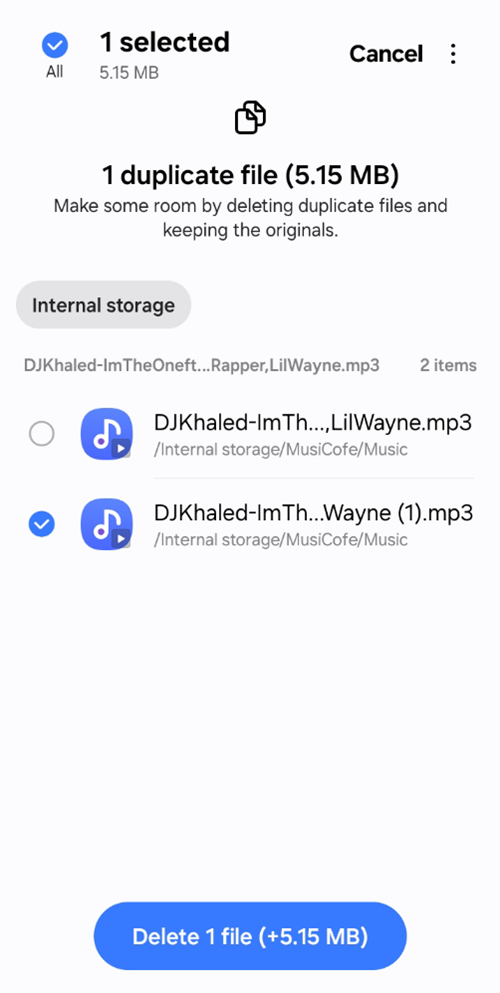
2. Move Files to External Storage
If your Android phone supports external storage, such as an SD card, you can use this space to transfer heavy files and save some extra space on your internal storage. This works well with media files, including photos, videos, and music, that occupy large amounts of space.
To move files to external storage, either use the device’s default file manager or connect the device to a computer and copy the files to the SD card manually. Some applications also have a setting to shift the default location for saving new content of specific types to external storage directly.
3. Use Cloud Storage Services
Another way to optimize your Android storage is to use cloud storage services, such as Google Drive, Dropbox, or Microsoft OneDrive, etc. Syncing your data to cloud backup services allows you to free up local storage space on your device. The backed-up files remain accessible from any device with an active internet connection.
Many cloud storage services offer free or affordable subscription plans, providing more than sufficient online storage space for all your important files. Users can selectively sync specific folders or file types to cloud storage accounts while only storing necessary data on the Android device’s internal storage.
By applying these storage management techniques, you can optimize the storage space available on your Android device, so that your important data and documents are safely stored and can be easily accessed.
Troubleshooting Storage-related Errors in Android
Even with the best storage management, you may sometimes experience errors or problems associated with storage on your Android device. These may come in the form of notifications, such as “insufficient storage,” “cannot open a file,” or “cannot save a file.”
To solve such issues, check for available storage space and remove all unnecessary files or applications.
1. Resolve Insufficient Storage Issues
Insufficient storage on an Android device stops it from storing, creating, or downloading new files and applications, updating current apps, or saving any file or document.
To resolve this issue, you can follow the following steps:
- Clear app data and cache utilizing high space.
- Uninstall unused apps and remove large or duplicate media files.
- Transfer files to external storage or cloud storage providers.
Through careful examination of the problem, you can reclaim the space to keep using your Android device uninterrupted.
2. Troubleshooting External Storage (SD Card) Problems
Sometimes, you can also experience issues with external storage, like the SD card not showing up, being corrupted, or remaining unrecognized by the phone.
In these circumstances, you can attempt the following troubleshooting steps:
- Make sure the SD card is correctly inserted and properly seated in the SD card tray on your phone.
- Try to format the SD card, either on the phone or through a computer.
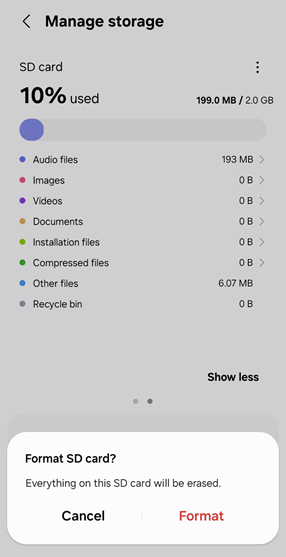
- Check if the SD card is compatible with your Android phone.
- Replace the SD card if it seems to be physically damaged or is not working.
By doing these normal storage-related fixes, you can keep your Android device running smoothly and your data accessible and safe.
Recovering Deleted Data from Android Device
No matter how carefully we handle the storage capacity of our Android device, there are instances where we might end up deleting critical files or information from the device’s internal storage. However, there’s no need to worry, an effective data recovery strategy along with a complete backup can help you recover lost data and files from your device.
But if you lack a backup, Stellar Data Recovery for Android will help you scan the internal storage of your Android device and recover all files, such as photos, videos, documents, and etc., even if they were lost or deleted by mistake. The software also does not require rooting your Android device.
However, when you suspect data loss from your Android device, avoid using the device as it will minimize the chances of recovery because of file overwriting.
Here's how to use Stellar Data Recovery for Android:
- Download and install the Stellar Data Recovery for Android software on your computer.
- Connect your Android phone or tablet to the computer and enable the USB debugging mode.
- Choose the "Recover Android Data" option from the menu in Stellar Data Recovery for Android software.
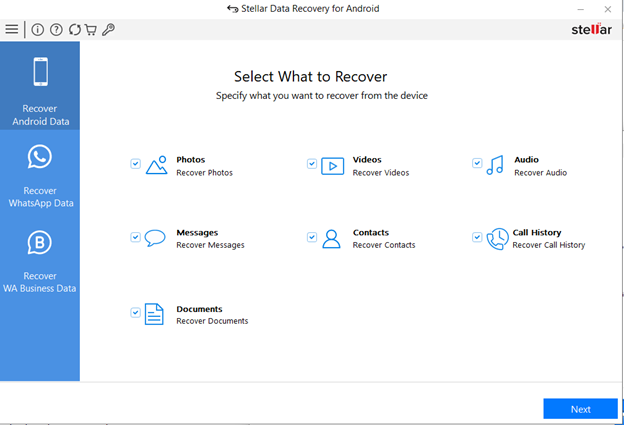
- Now select the types of files you want to recover, such as Videos, Photos, Audio, etc.
- The software will scan the storage of the Android device connected to your computer and list the recoverable files.
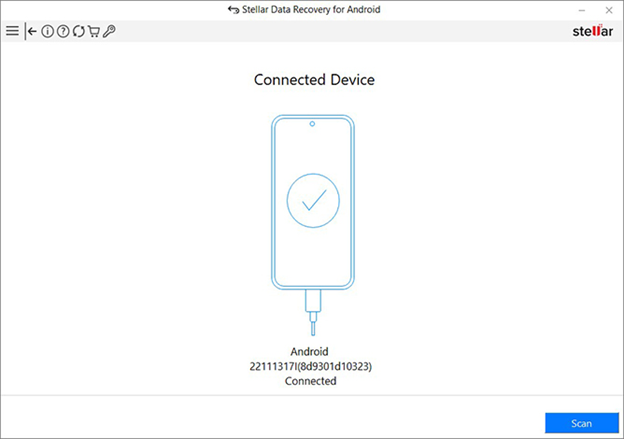
- Preview the recoverable files and choose those you'd like to restore.
- Select a location on your computer to save the recovered files, and the software will carry out the data recovery process.
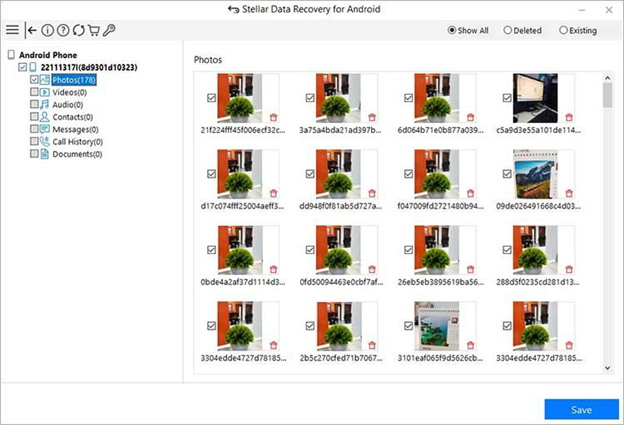
The tool supports a wide range of Android devices and file types, thus, making it a reliable solution for recovering deleted files from your Android device. Stellar Data Recovery for Android software utilizes advanced scanning and recovery algorithms to maximize the chances of retrieving your lost data.
Wrapping Up
Learning how to manage your Android storage space can help you get the most out of it. It allows you to understand layers of Android storage, including tracking and analyzing usage.
Additionally, leveraging proper usage of internal storage, external storage, and cloud-based storage can help you master Android device's space.













 9 min read
9 min read





