I’m facing an odd error on my computer. My computer crashes unexpectedly after booting and shows a blue screen error with 0xc0000420 error code. I’m unable to find any resolutions. What to do?
Blue screen of death errors or BSoDs are critical system failures generated by some underlying bugs, corrupt system files, or other related issues. Recently, some users have been experiencing a strange 0xc0000420 BSoD error that is unexpectedly crashing their Windows PCs. Based on various reports, the 0xc0000420 error occurs in multiple scenarios that we’ll discuss further in this post.
Let’s dive further to learn more about this error and find ways to fix it.
When Does the 0xc0000420 BSoD Error Occur?
Based on numerous user reports, here are some of the most common 0xc0000420 BSoD error scenarios –
- Many users have encountered this error screen right after booting their system. Some have also come across this error after starting their computer from sleep.
- In some cases, users could boot their computers, but some of the applications did not load at all or took a long time to load. This led to a stalled computer, a system crash, and consequently, the 0xc0000420 BSoD error. This also made data files associated with the applications inaccessible.
- In certain situations, the 0xc0000420 BSoD error was accompanied by an error code like the ASSERTION FAILURE. This error code indicates an experimental device driver running into issues.
- Sometimes, an overclocked base clock (bclk) of the motherboard can conflict with the clock speed of other components like RAM, etc. This also leads to issues like the 0xc0000420 BSoD.
- Some systems running multiple OS’ simultaneously, like Windows and Linux, indicated a problem with the ext2fsd file system driver. This resulted in the 0xc0000420 BSoD error right after a system boot.
- Upon startup, a few users encountered the DPC_WATCHDOG blue screen of death instead of the 0xc0000420 blue screen error.
Methods to Fix the 0xc0000420 Blue Screen of Death on Windows
The 0xc0000420 BSoD error seems a bit challenging to fix because of limited information surrounding it. There’s no one-shoe-fits-all approach you can follow to eliminate all the above instances. However, you can try different methods shared below to see what works best for you.
Method 1: Force Shutdown & Restart the PC
If you see a 0xc0000420 error screen every time you boot your PC, a force shutdown may help you eliminate the error.
Simply press and hold the power button for 10 seconds until your PC completely shuts down. After that, wait for 15-20 seconds and press the power button to restart the PC. Doing this will fix any underlying issue causing this error screen to appear.
Method 2: Uninstall Linux or the Second OS
Many users using Linux as their second OS in a Windows PC encountered the 0xc0000420 BSoD error. While installing multiple OS on a computer does not affect the CPU, RAM, or GPU, problems may arise when two operating systems conflict in the same partition. You can try removing the secondary OS to resolve the 0xc0000420 error.
Method 3: Use SFC & DISM Commands in Safe Mode
System files and Windows image installed on the PC are vital for a smooth functioning system. Missing or corrupt system files or a problematic Windows image can cause the BSoD with 0xc0000420 error code on your Windows PC.
Here, perform SFC & DISM in safe mode to fix the 0xc0000420 error on your computer. For this, boot your Windows computer in safe mode. Once you are in, follow the steps mentioned ahead to run the commands one by one –
To run the SFC command –
- Launch CMD as administrator.
- Type SFC / scannow and press Enter.
- Let the scan complete.
After performing the system file check, repair the Windows image using the DISM command in the same CMD instance.
To run DISM commands –
- Type and execute the following commands one by one –
- DISM /Online /Cleanup-Image /CheckHealth
- DISM /Online /Cleanup-Image /ScanHealth
- DISM /Online /Cleanup-Image /RestoreHealth
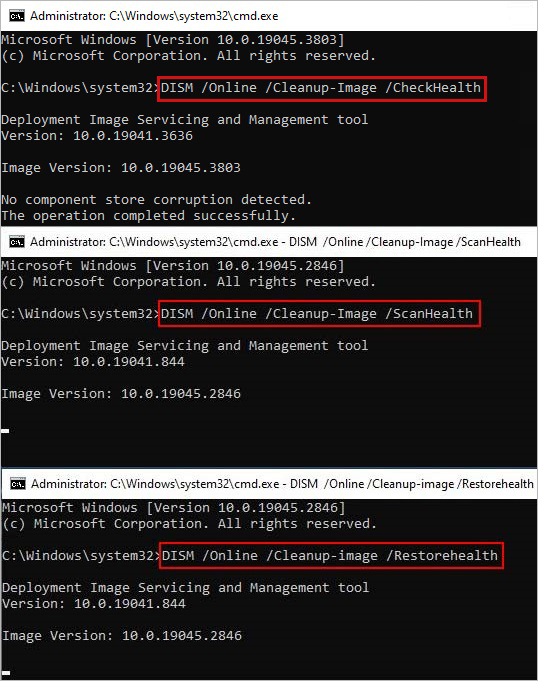
- Exit the CMD after executing the commands.
The DISM commands look for errors or damaged system files and replace them with healthy alternatives. DISM connects with the Windows Update servers and downloads the replacement files for the installed Windows image.
Running the above commands should help you eliminate the 0xc0000420 blue screen of death error on your Windows PC.
Method 4: Clean Boot Your PC
While Safe mode and clean boot might sound similar, there is a major distinction between the two. Safe mode boots the system with only essential OS components. It disables all unnecessary third-party applications and system processes. Clean boot, on the other hand, disables only the third-party processes and add-ons that might be causing conflicts with the system.
The 0xc0000420 blue screen of death can appear after booting your computer, or while trying to run an application. Chances are a faulty third-party application or a process might be causing this.
If an unnecessary third-party application is causing the 0xc0000420 blue screen error on your PC, follow this guide to perform a clean boot and isolate the malfunctioning app.
How to Recover Data from an Unbootable PC?
There are slim chances of 0xc0000420 blue screen rendering your system unbootable. However, if it does, it could result from severe issues with system files or startup programs. In such a scenario, you can lose access to your critical files and data.
You can rescue your files from an unbootable computer using a professional data recovery software like Stellar Data Recovery Professional. You can leverage its advanced data recovery algorithms to recover your files from an unbootable computer or inaccessible drive in no time.
Once you have recovered your data, perform a clean installation of Windows 10 or Windows 11.
No More BSoDs
The 0xc0000420 blue screen of death is a unique error screen that users encounter in varied situations, such as – a faulty storage drive, missing or corrupt system files, and more. If you encounter this error screen, simply follow the methods explained in this guide.
P.S. – If the methods explained in the post offer no resolution, it is time to perform a system restore or clean installation of Windows.
List of various Blue Screen of Death errors on Windows