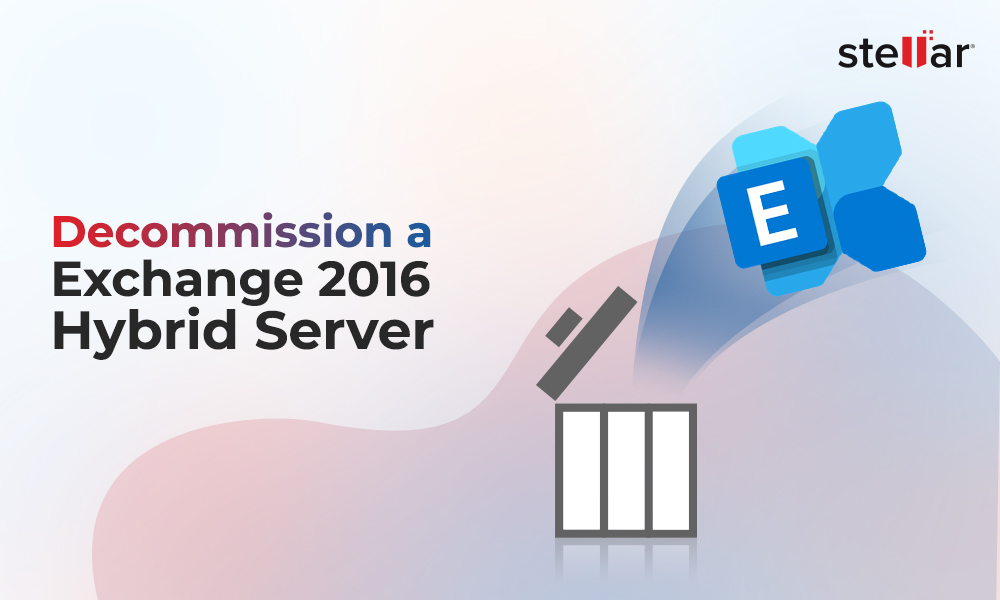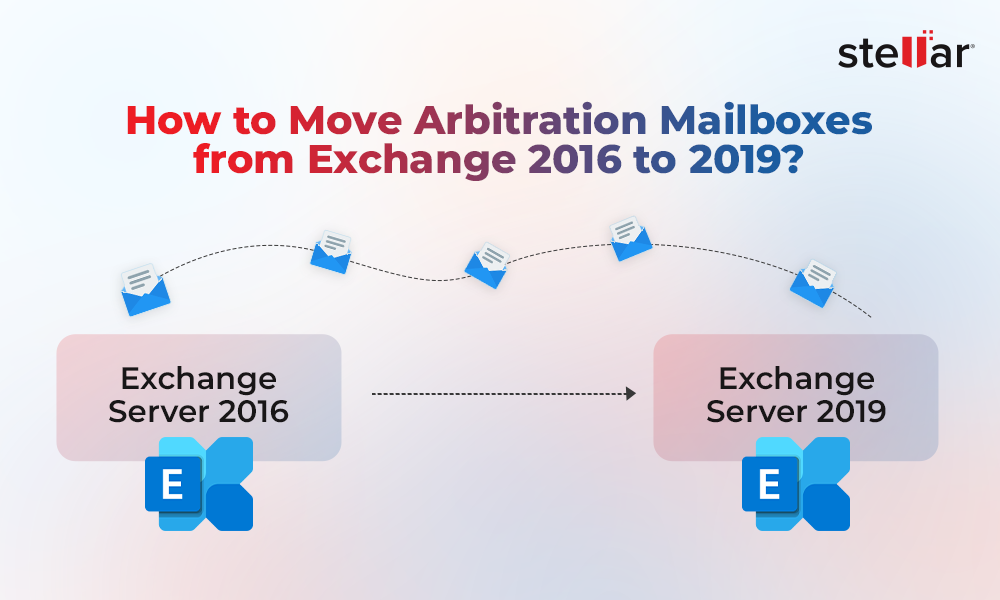After successful migration to Exchange Online, there are several tasks that admins need to perform, such as cleaning up your infrastructure and other administrative and business tasks. Such tasks are important to avoid any issues. Below, we will be discussing some steps that admins need to take post Exchange Online migration.
Explore Top 5 Common Exchange Online Migration Pitfalls to avoid article for avoid migration issues.
Exchange Online Post Migration Steps
Here are some steps that you should perform after on-premises to Exchange Online migration.
Cleaning up your Infrastructure
If you’re removing everything and shifting everything to the cloud, including your file servers and joining all the machines to Azure AD, then you can easily shutdown the servers and dispose of the hardware. However, if you’re keeping your on-premises server, including your Active Directory, then you need to perform some steps before shutting down the local Exchange Server.
Check How to Decommission Exchange Server after Migration to Office 365 blog for more detialed information.
The local Exchange Server needs to be properly uninstalled after all the mailboxes have been removed, along with the system mailboxes. Exchange Server can then be uninstalled from the Control Panel. After this, the server can be shut down and disposed of.
This process is needed for various reasons. The most important thing is that the Exchange Server depends on Active Directory and the configuration of the Exchange Server is stored in the Active Directory Schema. So, if the right uninstallation of the Exchange Server is not done, then the Active Directory Schema will have parameters with the Exchange Server information and settings, which would impact the email configuration of the users. To clean up the schema manually, the administrator needs to edit the schema using the ADSI Edit, which is not recommended. You need to also consider to clean up the internal DNS server from Exchange-related entries.
Single Sign-On and Authentication
When it comes to systems, a simplified authentication method is preferred. The users prefer to have their local services account to be the same as the Exchange Online. Using the Azure Active Directory Synchronization tool, you can easily set synchronization between the local Active Directory and the Exchange Online. This means that the local user and Office 365 account will have the same username and password. This will really simplify the authentication of the users and even the leaver/joiner procedure of the company. If the local user is disabled, the Exchange Online account/identity will be disabled as well.
Engaging and Training the Users
Exchange Online brings a lot of new features, such as OneDrive, SharePoint, Office 365 Group, and Teams that help increase productivity and collaboration. It’s important that the users using the system will be given proper training and exposure to these tools so that they can benefit from them. These tools, along with administrative tools such as self-service support portals, can reduce the tasks of your IT team so that they can focus more on the monitoring and security of the data.
Backup and Disaster Recovery
Although the Office 365 platform is stable, you must consider the governance of data and have a copy of the data secured and encrypted at a safe place. The reason for this is that if something happens to the Microsoft infrastructure, the data remains safe. There are litigation holds and information rights management in Office 365 but the data remains at one place. The company should always consider a disaster recovery plan, even if the data is stored on Microsoft or any other platform.
Storage Considerations
Moving to the cloud doesn’t mean that you will get an infinite space to store the data. When moving to the cloud, you must consider the archiving rules in Office 365 for the benefit of users and any legal obligations. To avoid any complications, you can easily use the in-place archive available in Office 365 to automatically archive emails which are older to an online storage in Office 365. In the local Exchange Server, there is no limit for a mailbox, but in Office 365 you will have limited storage in the primary mailbox, depending on the subscription purchased.
Migrating and Exporting Data
Post migration tasks are important to ensure a smooth operation. In addition, seamless migration of Exchange mailboxes to Office 365 is also important. For effortless data migration, you can take the help of applications, like Stellar Converter for EDB. The application is quite powerful and ensure your critical data is migrated or exported to Office 365 without loss or corruption. It offers an easy process to granularly export the Exchange database file data directly to Office 365. It can migrate or export shared mailboxes, user archives, disabled mailboxes, and public folders. With Stellar Converter for EDB, you can minimize downtime. This helps business transition with minimal disruption to the productivity.
Conclusion
Exchange Online offers a lot of new features. Apart from these, there is a lot you can do in terms of security and fine tuning the setup with information rights management, PowerApps, SharePoint, and other features available in the Microsoft 365 subscription. Above, we have discussed some aspects that admins should consider post migration to Exchange Online. These will benefit the business and the users.















 4 min read
4 min read