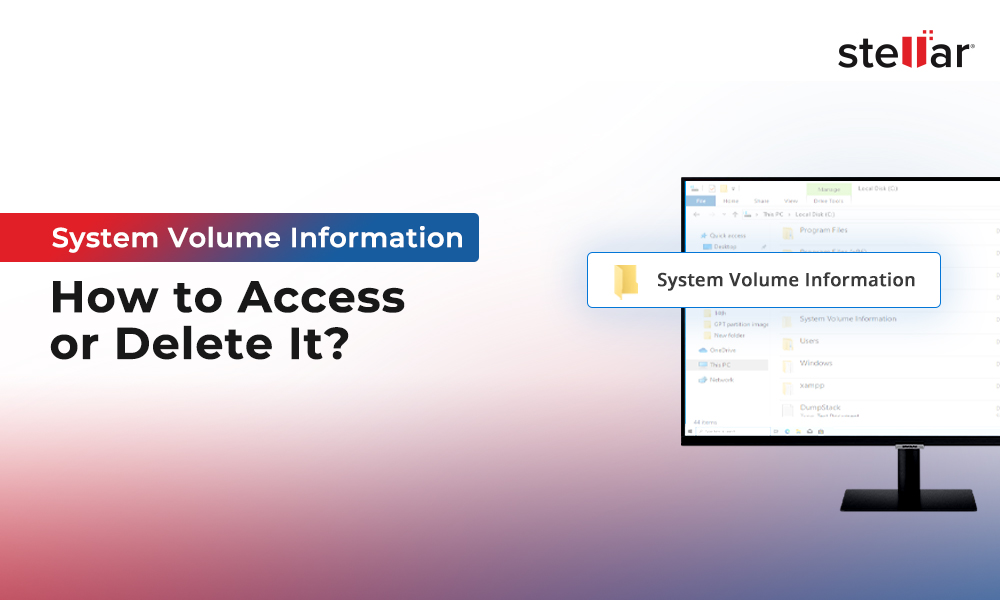When we install Windows OS on a computer, we configure our hard drive partition style to be compatible with the boot mode that we will use, i.e., UEFI or legacy BIOS mode. However, in a scenario where the hard drive partition style is not compatible with the boot mode, we encounter the following error message – ‘Windows cannot be installed on this disk. The selected disk is not of the GPT partition style’.
This error message states incompatibility between the storage drive’s partitioning style and the BIOS mode. If this is your first time installing Windows OS, then this error message might seem difficult to fix. However, it is actually quite easy to get rid of. Let’s read further to know more.
What is the ‘Windows Cannot be Installed to this GPT Disk’ Error Message?
The ‘Windows cannot be installed on this disk. The selected disk is not of the GPT partition style’ error message is a common Windows OS installation error. It usually pops up while installing Windows 10/8/7. This is how it looks.
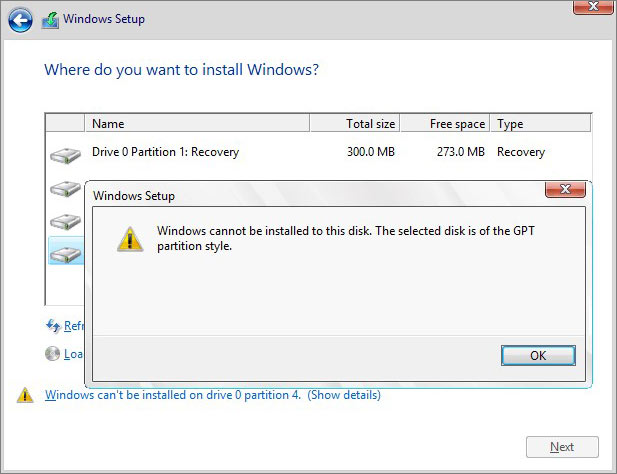
As soon as this error shows up, it stalls the installation process and prevents the user from installing the new OS.
What are MBR & GPT Partition Styles?
Before moving to the methods to resolve the error, it’s important to understand the difference between GPT & MBR partitions.
MBR Partition Style – MBR or Master Boot Record is a partition majorly supported by old or legacy computers. It contains information related to drive partitions and the code to launch the OS. This partition style doesn’t support storage drives larger than 2 TB. This partition style supports a very limited number of drive partitions, i:e. 26. Its compatibility with old computers, however, makes it a highly compatible partition style.
GPT Partition Style – GPT or GUID partition table is a newer partition standard used in modern computers. It is compatible with the UEFI boot mode and thus is supported by new-age computers. This partition style supports storage drives larger than 4 TB and more drive partitions than MBR.
Methods to Resolve the ‘Windows Cannot be installed on this GPT Disk’ Error Message
Now that we understand the key differences between MBR and GPT, let’s discuss some methods to resolve the above error.
If you have encountered this error while installing Windows OS, there are two options to consider resolving it –
- Boot your computer in legacy BIOS-compatibility mode. This mode allows you to keep the existing partition style.
- Convert the MBR drive to the GPT drive to continue with the Windows installation. However, there is a risk of data loss associated with this method.
It is clear from the error message itself that it needs a GPT partition on the storage drive for installing Windows compatible with UEFI mode.
Note – Before proceeding with the methods below, we would strongly advise you to take a complete backup of your data on an external drive. This backup will help you retrieve your lost files in case there happens to be a data loss.
Once you have taken a backup, move forward with the methods explained below –
Method 1: Reboot Your Computer into Legacy BIOS Mode
If you have encountered this error while reinstalling Windows on your PC, there are two ways to resolve this error message.
Entering BIOS at the startup
- Restart your computer and keep pressing the key to enter your system’s BIOS. The usual keys are ESC, Delete, F1, F2, F10, F11 & F12. You can also check the motherboard manual or the manufacturer’s website for the right keys.
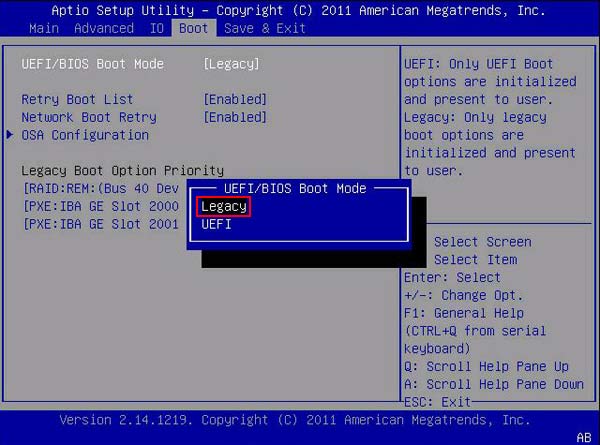
- Once inside, locate either the Boot Maintenance Manager option or the Advanced boot options. Then click on the Boot Mode and select Legacy support.
Using Advanced startup in Windows Settings
- Press WINDOWS + I to open Windows Settings.
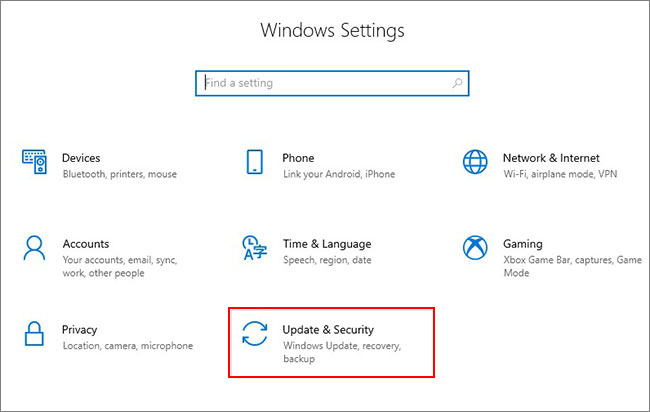
- Click on Update & Security and then on Recovery in the left pane.
- Locate the Advanced startup section and click on Restart now.
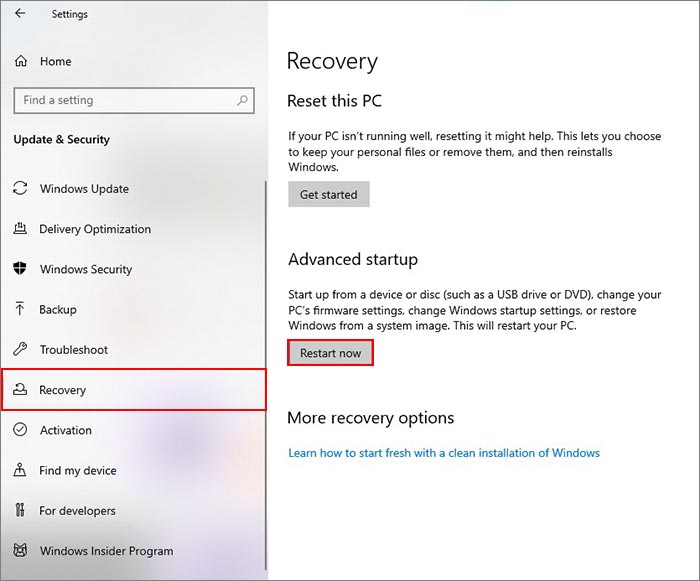
- The computer will boot into Windows RE.
- Click on Troubleshoot > Advanced options > UEFI Firmware Settings > Restart to open the BIOS setup.
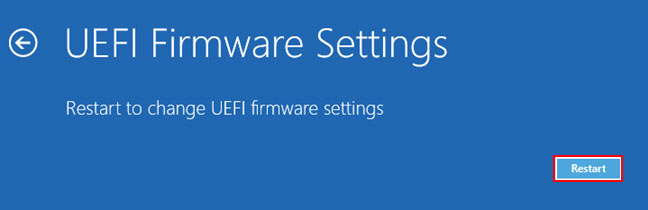
- In the BIOS setup, click on the Boot tab and locate Boot Mode.
- Select it and then change the boot mode from UEFI to Legacy/Legacy Support (whichever option is available).
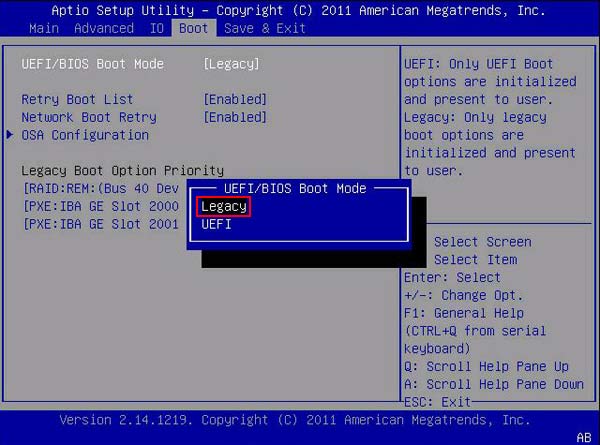
- Save changes using F10 and exit the BIOS.
Once you have restarted the computer in the Legacy support boot mode, restart your Windows installation process.
As restarting the computer in the legacy BIOS-compatible mode lets you keep the existing partition style, you should not see the error message on your screen anymore.
Method 2: Use the Diskpart Utility to Clean & Reconfigure the Drive
Diskpart is a command interpreter, which helps users manage their computer’s storage drives. This is a manual method that we will use to clean and reconfigure the storage drive from MBR to GPT.
Doing this will make the installation drive compatible with the selected boot mode for installation.
Note – If you are using an old hard drive that has data on it for installing Windows OS, then doing this can cause data loss. Hence, we recommend taking a complete backup of the data before proceeding with this method. However, if you are using a brand new storage drive, you need not worry.
If the ‘Windows cannot be installed on this disk. The selected disk is not of the GPT partition style’ error message has stalled the OS installation process, you can use the diskpart command to clean and reconfigure the drive. Here are the steps to do this –
- Turn off your computer and put in the Windows installation USB or DVD.
- Boot the PC to the installation media in UEFI
- Begin the installation setup. As soon as you encounter the error message, abort the process to return to the initial screen of the Windows OS installation.
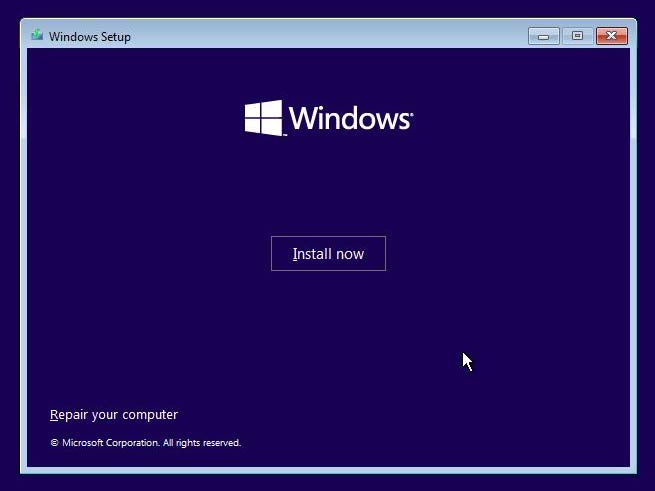
- Then press F10 to launch the command prompt
- Type diskpart and press Enter to initialize the diskpart tool.
- Type list disk and press Enter to list all the storage drives. Note down the disk number of the installation drive present in the first column.
- Type select disk . Replace /number with disk number. For e.g. – select disk 0. Press Enter./number
- Type clean to wipe all of the data from the selected drive.
Once you have wiped the drive clean, it is time for you to reconfigure it from MBR to GPT. Continue after the previously executed command and follow the steps mentioned ahead.
- Once the drive is reconfigured, type convert gpt and press Enter.
- This will convert the selected drive from MBR to GPT.
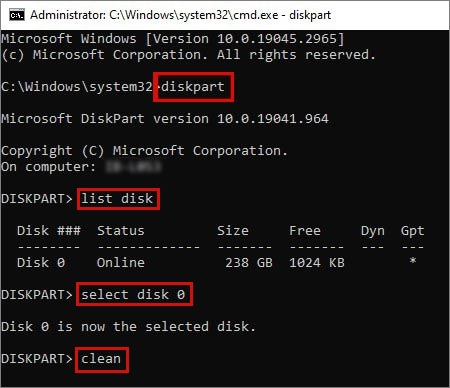
- Type Exit to exit the diskpart utility.
- Restart the Windows OS installation process.
Method 3: Use Microsoft’s MBR2GPT Tool
MBR2GPT is a Microsoft’s utility that is used to convert an MBR partition drive to a GPT partition without modifying or deleting its data. It is mainly used in WinPE but can also be used in the full Windows operation system by using the /allowfullos parameter along with other parameters used with the mbr2gpt command. This is how it looks –
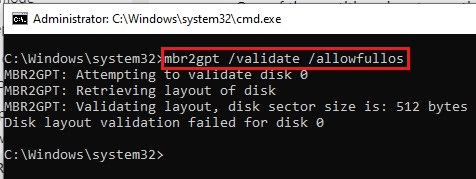
This utility can easily convert a disk from MBR to a GPT partition. It can also convert a BitLocker encrypted disk with an MBR partition table to a GPT partition, provided the encryption is suspended. It can also undertake the conversion of OS disks with old Windows 10 versions like 1507, 1511, and 1607.
How to Recover Lost Data in this Scenario?
As mentioned before, the above methods can cause you to lose your data and files. If you have lost your data, you can go ahead and use the data backup that you created to retrieve your lost files.
You can also use a professional data recovery software like Stellar Data Recovery Professional to recover your lost data in this case. If you have a spare Windows computer, you can plug in the inaccessible drive and use the data recovery software to restore your deleted files.
Moreover, this software also allows users to create a bootable media drive, which can help you directly recover your data from the unbootable computer. Refer to our simple guide to recover lost data using Stellar Data Recovery Professional.
To Wrap It Up
The ‘Windows cannot be installed on this disk. The selected disk is not of the GPT partition style’ error message usually occurs while installing Windows. It occurs when the storage drive’s partition table is incompatible with the boot mode. We hope that using the methods mentioned in this detailed post, you were able to resolve the error and install Windows without any hiccups.














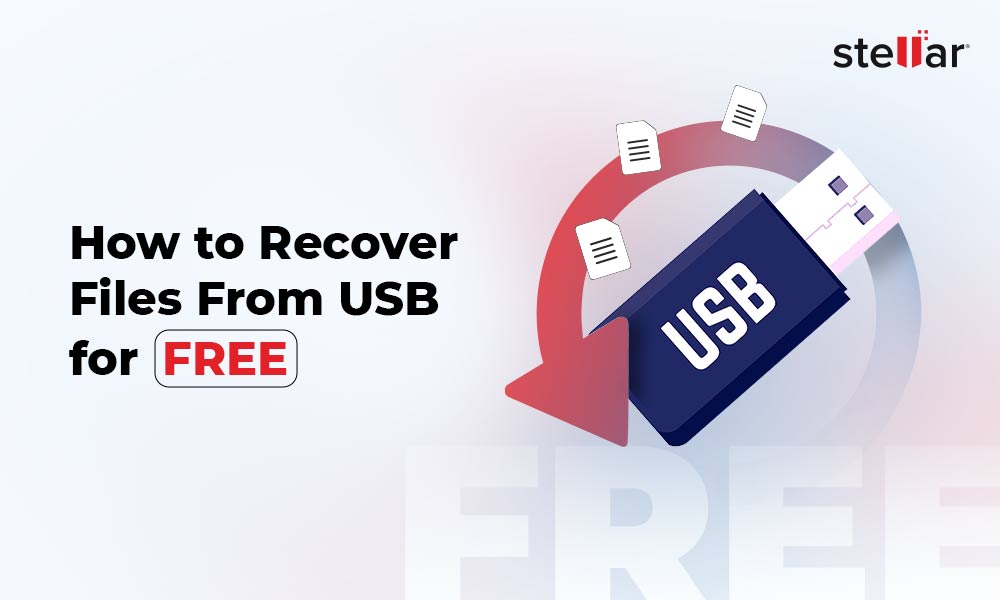
 6 min read
6 min read