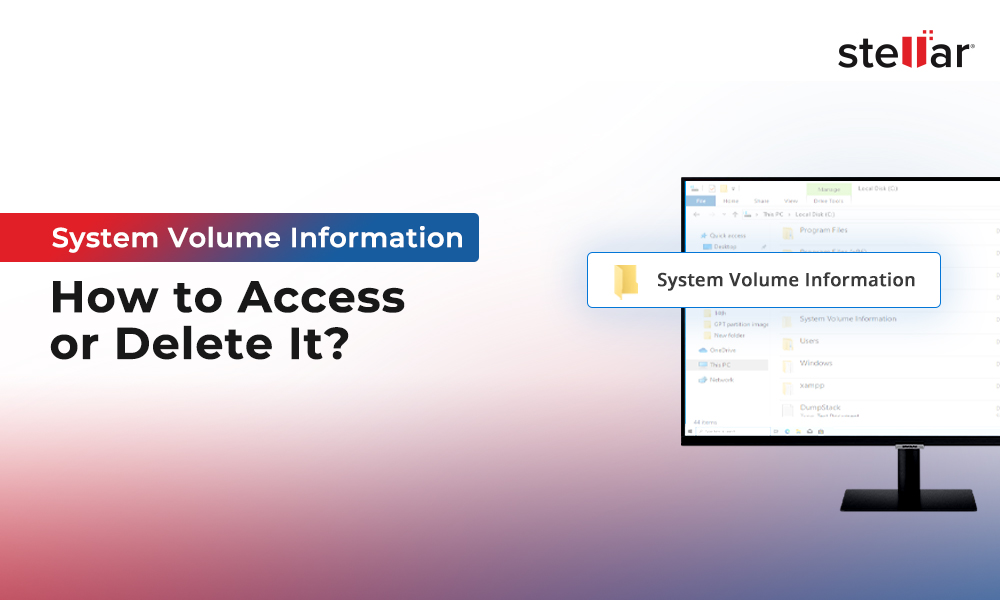Windows is a widely used operating system with its fair share of shortcomings. This is why Microsoft provides constant Windows updates to its users. But what happens if you shut down or reboot your PC during a Windows updates? The sudden shutdown of Windows may prevent any updates from being installed on the system.
While most Windows 10/11 updates are quick and convenient to install, it’s not true for all updates. Some updates pile up with time, so they may take a long time to install. These slow updates can cause the user to lose patience and power off the computer before successfully installing the update. Yes, against Windows advice, this happens quite often. Below we have explained what happens if you force turn off the computer during an update and why Windows updates are important.
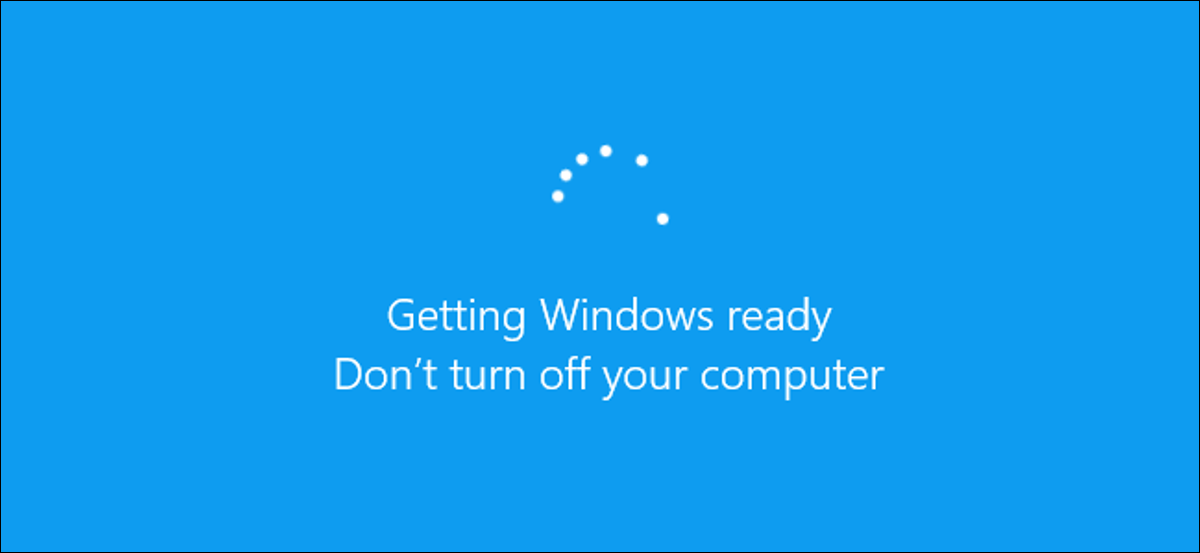
Why Are Windows Updates Necessary?
Windows isn't perfect as it may face many security loopholes, incompatibilities, errors, or outdated software elements from time-to-time. The Windows Updates can fix the errors in Windows and associated software and may add new features. In short, you should regularly run a Windows Update because of three main reasons:
1. Protect Your System From Malicious Software
Security issues may cause malware and other viruses to access your system and damage it. Unfortunately, anti-virus or anti-malware software might not protect you from Windows security issues; therefore, you must install the security updates.
2. Resolve General Windows Bugs and Issues
General Windows errors do not cause security threats, but potentially affect the performance of your system. Therefore, by installing the Windows Update, you can avoid or resolve annoying bugs in Windows.
3. Get Access to New Windows Features
Windows Updates often upgrade various built-in software like Microsoft Edge and Windows Defender. Even if you don't use these programs, you should still install these updates, as they often result in significant improvements.
A Brief on Windows Updates Process
Before Windows Vista, if you wanted to install any driver files or Windows updates on your PC, the process was simple, as it was manually installed from bootable media.
Moreover, in Windows Vista and later versions, a robust and secure componentization architecture called Component-Based Servicing (CBS) is used to install Windows updates and optional components. CBS allows components and features to be installed in your system as a small module that includes all the files and registry settings needed to install or remove the component.
These activities occur during the installation of any new package:
- CBS will ensure that all the core files and component-specific files are present.
- Once all the required files are present, the installation will begin.
- When all files are installed, and the process is completed, your Windows will boot up.
- If there is a failure during the update installation, CBS will roll back the effect of a failed installation.
What Happens if You Turn Off the PC During Windows Update?
During a Windows update, if you force shut down your system, you may witness these situations while starting the PC next time:
- Windows will normally start once the CBS rolls back the entire installation and restores your system to its previous state before updating.
- Windows will crash and fail to start. You can even witness random Blue Screen of Death errors. These errors occur when CBS fails to roll back the update and Windows fails to boot.
Usually, CBS should be able to save your Windows from crashing, but Windows need core OS files to work. Moreover, if those core files are corrupted or lost, Windows will not boot up. Due to this, Windows advises you against force shutting down your system during an update installation, as you don't know when Windows updates its core files.
What Happens if You Get a BSOD or Blank Screen?
If updates are not installed correctly because of lost or corrupted CBS, you may get a blank screen or BSOD error in your system. Fixing the BSOD (Blank screen of death) error is easy and simple.
If you get a blank screen on your Windows, you should take out your hard drive, connect it as an external drive to another PC, and copy your data. Afterward, format the drive and put it in the faulty PC to install fresh Windows on it. Alternatively, you can use Stellar Data Recovery Professional for Windows to restore your data from crashed OS or an unbootable system. This data recovery software will create bootable media to restore data from the Windows system that failed to boot or crashed.
What happens if Windows Update is stuck?
Restarting your PC is a safe bet if the update is stuck. CBS will roll back all the changes, your Windows will boot, and the sign-in screen will open. You will be notified that updates couldn't be completed, and you can try reinstalling the updates later.
How to Pause Windows 11 Update?
If you are someone who prefers to delay the updates for one or two weeks, you can easily do it. Follow these simple steps to pause the Windows 11 updates:
- Type Settings in the Windows search bar and click Open to launch it.
- Navigate to the 'Windows Update' option and open it.
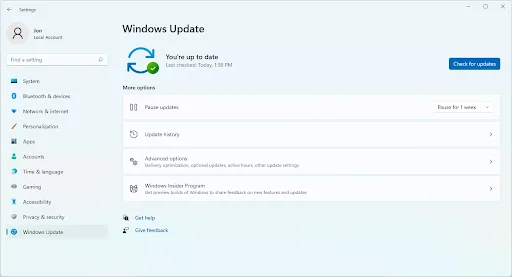
- You can see the pending updates at the top of your screen. Otherwise, click the Check for updates button to see any awaiting updates. If no updates are present, you will see the message 'You're upto date.'
- At the end of this screen, you will see the 'Pause updates for 7 days' By clicking on this, the updates will be paused for one week.
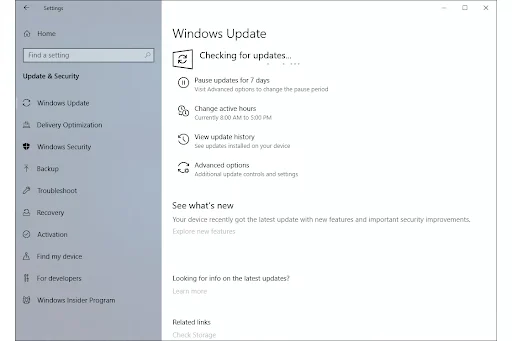
How to stop Windows Updates from Downloading?
The Windows Update service is used for downloading and installing Windows updates on your system. Disabling it will prevent your system from downloading any updates. Follow these steps to stop the Windows Update service:
- Press the Windows icon and R keys together to open the Run dialog box.
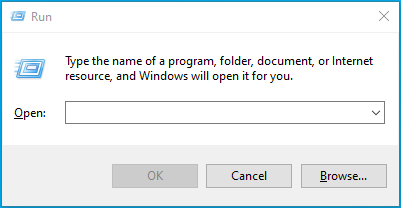
- Type services.msc and click OK.
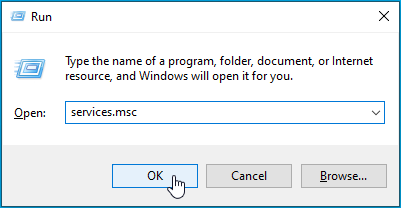
- In the Services window, scroll down to locate "WindowsUpdate."
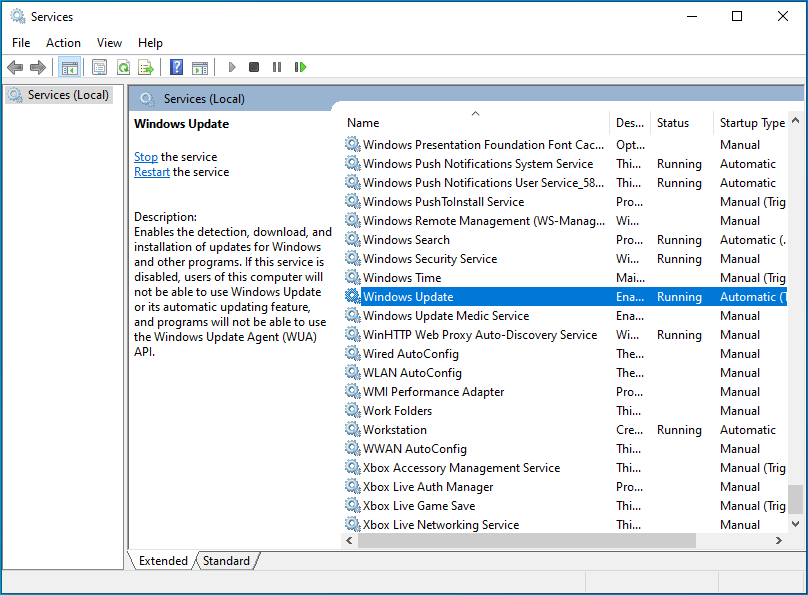
- Right-click on it and choose Stop.
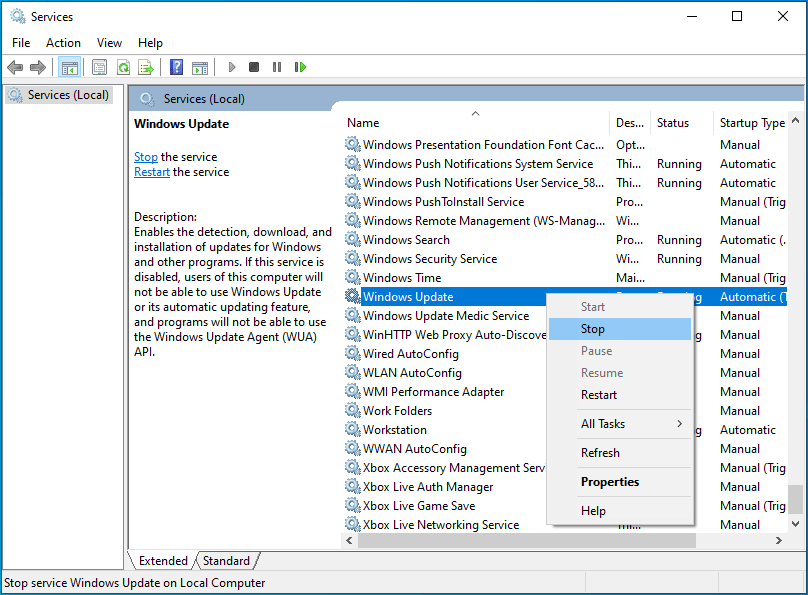
- Wait for the process to finish, and then click Close.
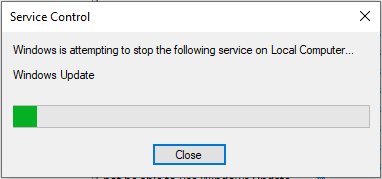
Conclusion
It is important to download and install Windows Update to fix security issues and general Windows bugs. So, update your Windows regularly and don't turn off the system during updates unless needed. Restarting or shutting down Windows 10/11 can corrupt your PC and can be responsible for data loss.












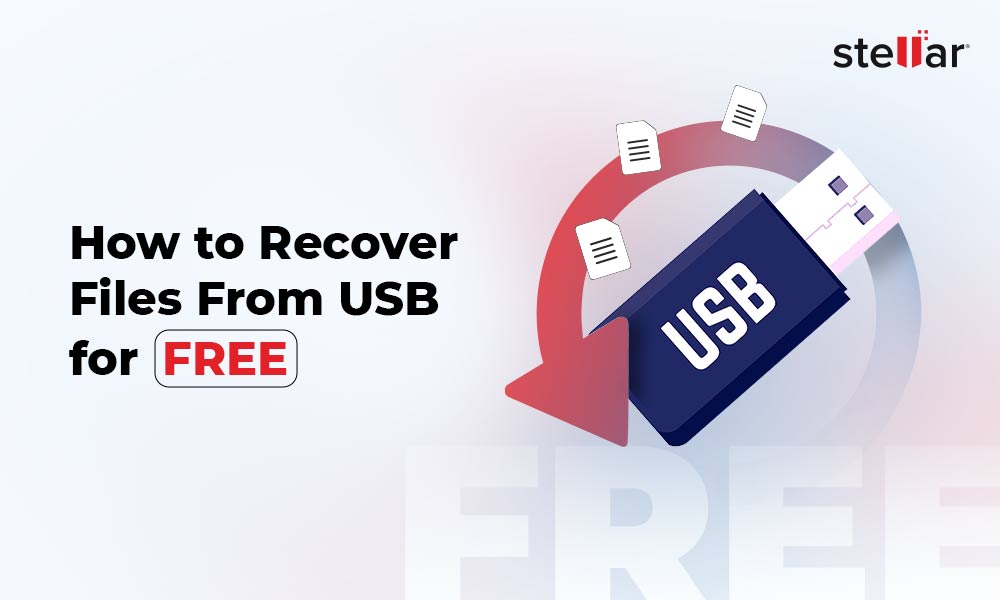
 6 min read
6 min read