How can I Repair my Corrupt Hikvision Recording?
Summary: Hikvision recordings may get corrupted or damaged due to a host of reasons. This post discusses the reasons that may result in corruption/damage in Hikvision recordings. Also, you’ll find the best solutions to repair the corrupt/damaged Hikvision recordings.
Hikvision offers a wide range of video security systems and IoT solutions. The company has a line-up of Ultra HD cameras that can record outstanding images and video feeds. For digital video surveillance systems, Hikvision recordings are stored in an external recorder. For network video recorders, they are stored on network drives.
However, sometimes due to unexpected reasons, the recordings can get damaged or corrupted. If such a mishap occurs, the first thing you would want to know is why it happened and how you can repair those recordings.
Join us as we take a look into the issue and find the best solutions to repair Hikvision recordings.
Why do Hikvision recordings get damaged?
1. Improper transfer of video from camera to computer
In the Hikvision video surveillance system, the camera feed is stored in DVR or network hard drives. If there is a sudden interruption during video transfer from camera to DVR, there are chances the video recording may get damaged.
2. Recorder hardware issues
If the video recorder malfunctions, you won’t be able to view the recordings stored inside the device. In such a case, you have to wait until the problem with the video recorder is fixed.
3. Software errors
The Hikvision system uses software to record video streams from different cameras and store them in DVRs. Bugs in this software can lead to issues with the recordings.
4. File system errors in internal memory of the DVR/video surveillance camera
Some Hikvision video surveillance systems have internal camera storage (an SD card) that is used to store video footage. File system errors in the SD card can damage the recordings.
How to repair Hikvision recordings?
To repair corrupted Hikvision recordings, you can follow the below-mentioned simple solutions.
1. Rename the File
Many times, problematic naming conventions can prevent the file from opening in media players. You should try naming the video file and playing it again. Use a simple file name without spaces or special characters.
2. Switch to a different codec
Different codecs help media players support the playback of different kinds of video files. If a file codec is not supported by the media player, it will likely throw an error and not be able to play it. To overcome this, change the audio and video codecs of the video and try to play it again.
3. Repair video file header corruption
Header refers to the record that precedes each video transmission or live stream. It contains vital information, like the sender of the stream, the date and time of transmission, and the transaction set of transmission. If the header record of a video is corrupt, the media player can’t play the video. In that scenario, you need to repair the video file header to play it.
4. Use Stellar Repair for Video
If you’ve tried all the above listed solutions but still haven’t figured out a way to play your Hikvision recordings, it indicates that the recordings are severely corrupted. In this case, the best solution is to repair the recordings with Stellar Repair for Video.
Stellar Repair for Video can repair 17+ video formats, including MP4, AVI, FLV, MOV, MKI, and more. It can also repair several high-resolution videos, like 4k, 8k, 360°, and VR videos. With the help of this software, you can fix various problems in videos, like stuttering, blurring, etc.
The software is easy-to-use and even a non-technical user can use it to repair files. Follow the instructions given below to use Stellar Repair for Video:
- Go to the official website and download the software. Thereafter, install it with recommended settings.
- Once the software is installed, launch it.
- On the home screen, click on the Add button to select and import the files you want to repair. Once they have been imported into the interface, click on the Repair button.
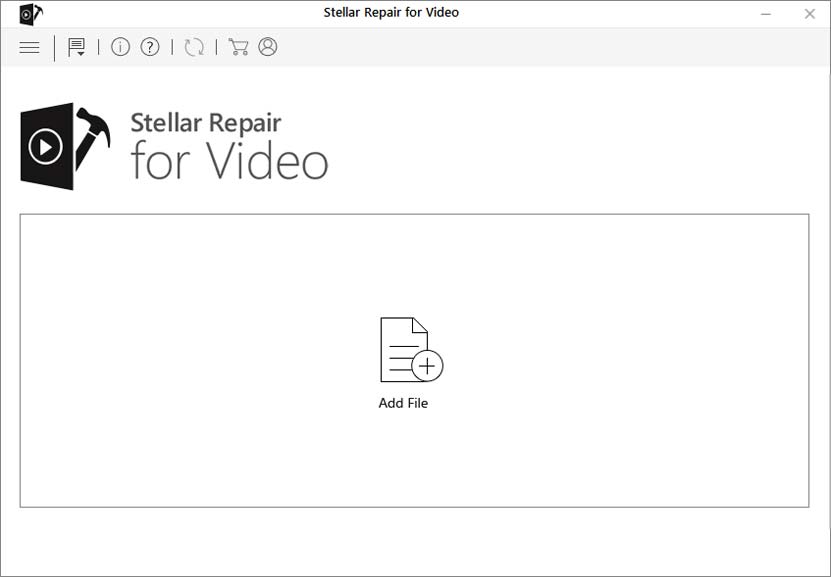
- Wait for the process to complete. It may take some time, depending on the size of the video(s) being repaired and your computer’s processing speed.
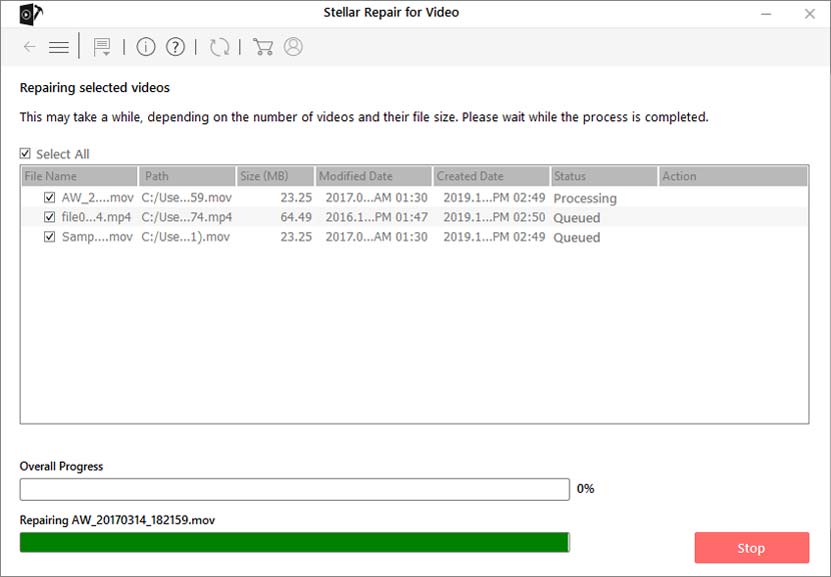
- Once it is done, you can preview the repaired files and then save them to the desired location by using the Save Repaired Files button.
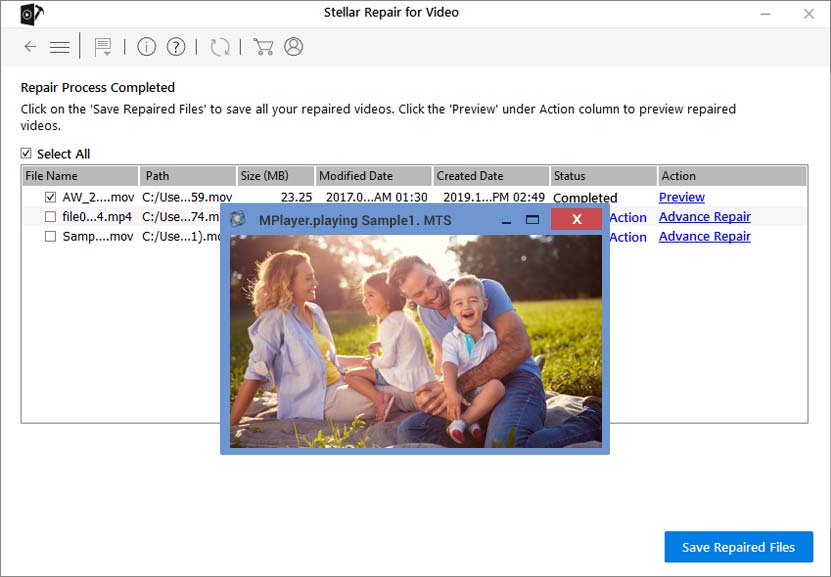
To Conclude
Hikvision recordings can become crucial pieces of evidence if you need to find out what happened in the area under video surveillance. But even a small bug in the software, file system, or hardware can render the entire recording useless. In such a scenario, you need tools like Stellar Repair for Video to analyze the video files and repair them.




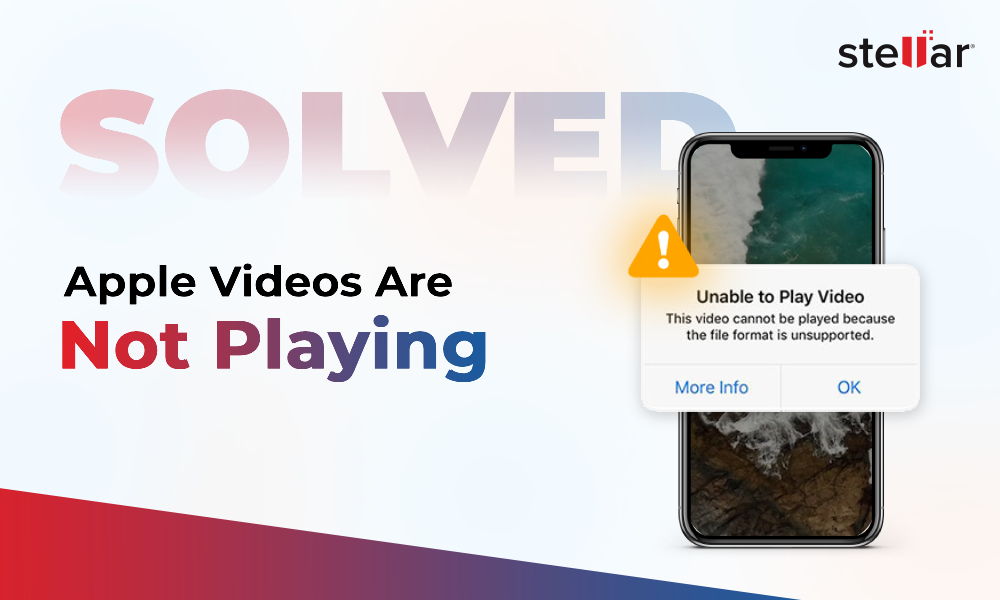





What could be the reason in the software for such a problem?
Hi Dijay,
Sometimes, Bugs in software used in the Hikvision system may lead to such issues. So updating the software from time to time could avoid certain problems and if you still face the same issue then you uninstall and reinstall the software on your system.