The C=44 error in QuickBooks usually occurs when the application fails to read the data of the company file. This can prevent you from accessing the data of the company file. The error can occur due to issues with company file, damaged registry files, or outdated QuickBooks version. You may get the QuickBooks error C=44,
- When trying to open a damaged or corrupt company file.
- When you try to work on the damaged/broken transactions.
- While trying to open the damaged reports.
- When there is an issue with the backup file.
- When running the Verify and Rebuild data utility to rebuild the corrupt file.
- When trying to upgrade the QuickBooks to a new version.
Now, let's see how to resolve the C=44 error in QuickBooks.
Methods to Fix QuickBooks Error C=44
Follow the below troubleshooting methods to fix the unrecoverable error - C=44 in QuickBooks.
Method 1: Update your QuickBooks Application
The QuickBooks error C=44 can occur if your QuickBooks application is not up-to-date. You can check and install the latest QuickBooks updates to fix the issue. Here are the steps:
- Open your QuickBooks application and press the F2 key. It will open the Product Information.
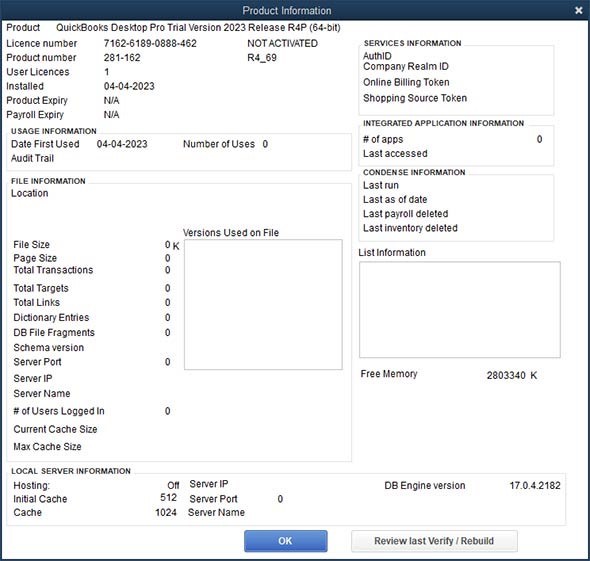
- On the Product Information window, check the QuickBooks current version and release. If the QuickBooks application version is outdated, then download the updates manually.
- Click the Help option and then click Update QuickBooks Desktop.
- Select Update Now and then click Get Updates.
- Once the update process is complete, close and reopen your QB application.
- A dialog box is displayed asking you to install the updates. Click Yes.
- As soon as the installation process is completed, follow the on-screen instructions.
Method 2: Rename .TLG/.ND Files
You can get the QuickBooks error C=44 when accessing company files in a multi-user environment. It usually occurs when the transaction log files and network data files are corrupted. These files contain all the network-related data. You can rename these files to fix the issue.
Steps to rename the TLG/ND files:
- Locate the folder where the QBW file is saved.
- Scroll down to look for the files with the same name as your company file but with extensions .ND and .TLG.
- Go to one of the files, right-click on it, and click Rename.
- Now insert "OLD" at the end of the file name.
Repeat the same steps to rename the remaining files.
Method 3: Check and Reduce the Size of the Company File
Sometimes, the QuickBooks error C=44 can occur due to large-sized company file. Make sure your company file size is less than 2 GB if you are using QuickBooks 2019 and later versions. You can condense the company file size by using the below steps:
- In QuickBooks, navigate to the File option and click Utilities.
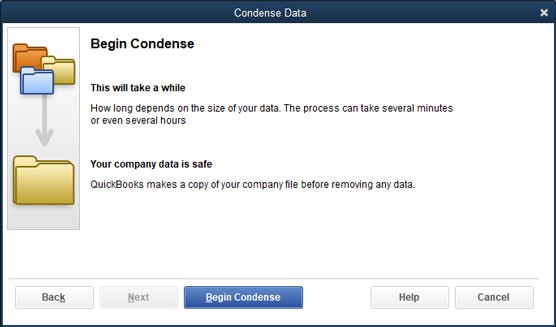
- Click Condense Data.
- The application will inform you of the approximate reduction in your company file. Select the suitable option and then click Next.
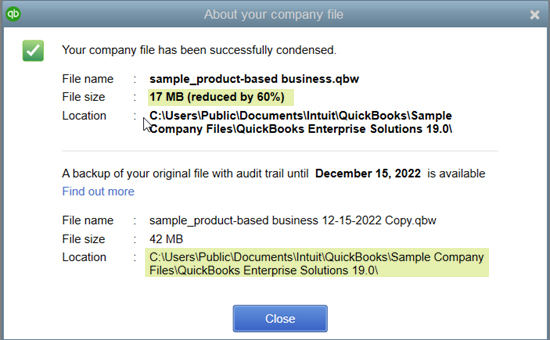 Note:
Note:- It is not a reversible process.
- Condensing files reduces the file size and may not fix the file damage.
Method 4: Restore Company File Backup
Restoring the company file backup can help troubleshoot the C=44 error, if it has occurred due to any inconsistencies within the company file.
Steps to restore company file backup:
Note: Make sure the backup file is on your system's local hard drive.
- In your QuickBooks application, navigate to the File
- Click the Open or Restore Company.
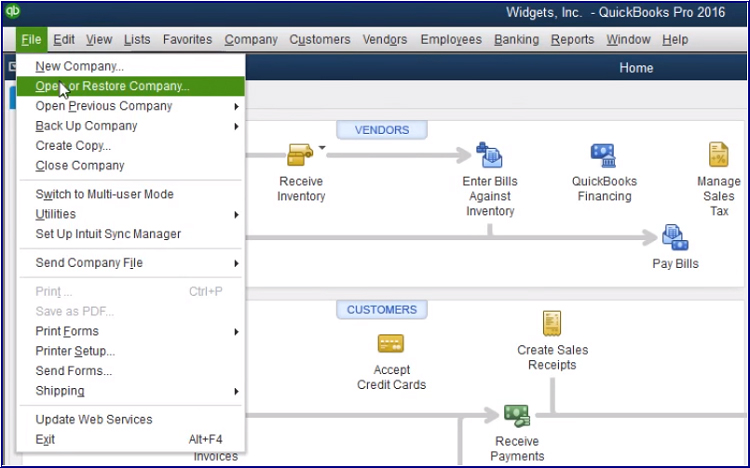
- Click Restore a backup copy and then click Next.
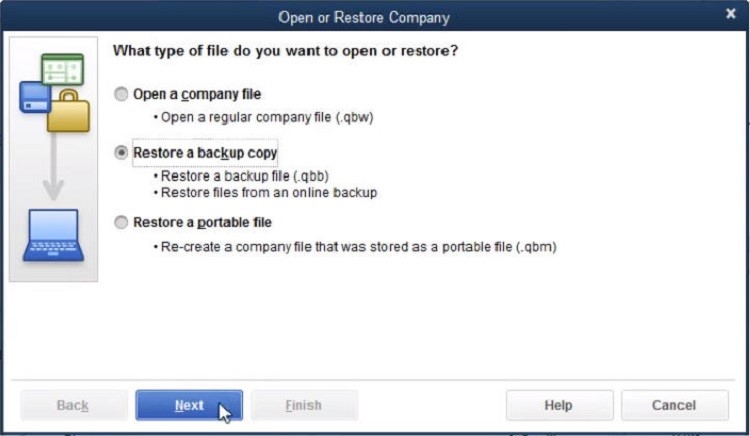
- Select Local Backup and click Next.
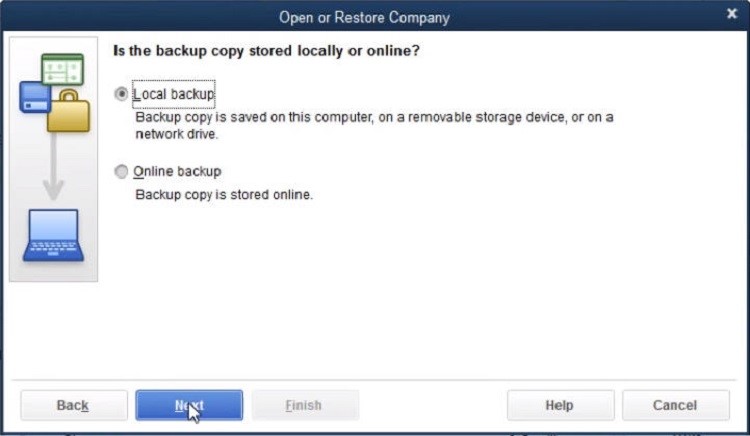
- Browse for the backup file (.qbb).
- Choose a folder where you need to store the company file after restoration. Click OK.
- It is recommended to save backup file in a separate folder to prevent overwriting issues.
- Click Save.
Method 5: Run QuickBooks File Doctor Utility
Corruption in QuickBooks company file is the major reason behind the QuickBooks C=44 error. You can repair your QBW file using the QuickBooks File Doctor tool.
Steps to use QuickBooks File Doctor Tool:
- First, download and install the latest version of QuickBooks Tool Hub.
- Open QuickBooks Tool Hub and click Company File Issues.
- In the QuickBooks File Doctor wizard, select the desired company file.
- The tool prompts you to enter the QuickBooks® Admin password. Enter the password and then select Next.
- Wait for the process to complete and then check if the issue is resolved.
Note: If the above tool fails to fix the corruption issues in company file, you can opt for a professional QuickBooks repair tool, such as Stellar Repair for QuickBooks. This easy-to-use QuickBooks repair tool can repair highly corrupted QBW files with complete integrity. The tool works with all QuickBooks editions, including Pro, Premier, and Enterprise. You can download the free trial version of Stellar Repair for QuickBooks to scan the company file and preview all the recoverable components. It helps you check its functionality before getting the licensed version.
Conclusion
You can encounter the unrecoverable error - C=44 in QuickBooks due to outdated QuickBooks version, corrupted network data and transaction files, damaged company file data, etc. You can follow the methods discussed above to fix the error. If the error has occurred due to corruption in the company file, then you can try Stellar Repair for QuickBooks. Experts and pro-advisors recommend this tool. It can repair and restore all the data from corrupted/damaged QBW files with complete integrity.















 6 min read
6 min read





