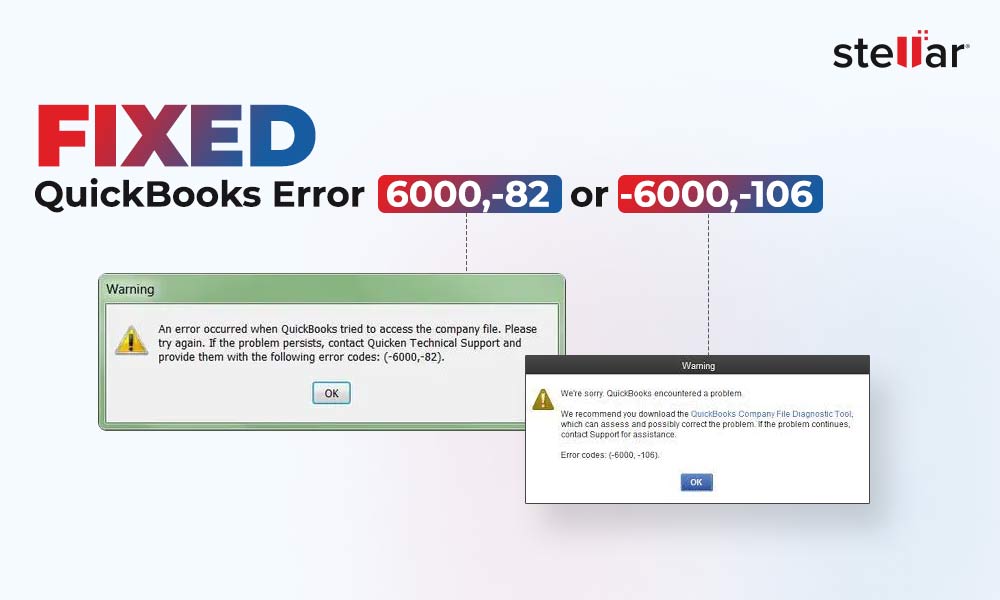The 6000 series errors in QuickBooks are common. The error -6190, -85 is one such 6000 series error that usually occurs due to discrepancies between the Transaction log file (.TLG) and the company file (.qbw). However, there could be several other reasons, such as incorrect hosting settings, firewall is blocking QuickBooks operations, data damage in the company file, company file folder not having all permissions, etc. that can lead to this QuickBooks error.
When this error appears, you may fail to open the company file. This can hamper your productivity and workflow as all operations, including payroll management, transactions, reporting, etc., rely on the company file. In this article, we’ll discuss the possible solutions to resolve the QuickBooks error -6190, -85.
Solutions to Fix the QuickBooks Error -6190, -85
You can follow the below solutions to fix the error -6190, -85 in QuickBooks. However, before proceeding, check if your Firewall is not blocking the QuickBooks operations and reconfigure your firewall settings to troubleshoot the issue, if any. Then, make sure your QuickBooks application version is up-to-date. To check this, press F2 to open the Product information window.
Solution 1 - Rename TLG Files
The transaction log file contains the configuration settings that allow the QuickBooks application to access company file on a network. If TLG file gets damaged or corrupted, it can lead to the QuickBooks error -6090, -85. In this case, you can recreate the TLG files. For this, you just locate the files and rename them. Steps to rename the TLG files are:
- Go to the company file folder.
- Search for the TLG file (it has the name same as your company file but with the .tlg extension. For instance, company_file.qbw.tlg.
- Right-click on it and select Rename.
Solution 2 - Close All QuickBooks Processes
Some QuickBooks related processes, such as QBW32.EXE, qbupdate.exe, and QBDBMgr.exe can interfere with the normal application working, resulting in the error. You can try closing all the QuickBooks processes. Here’s how:
- Open the system hosting the company file. Make sure you’ve administrator rights.
- Now, open the Task Manager window (Press Ctrl + Shift + Esc keys).
- In Task Manager, under the Processes option, select Users.
- Search for QuickBooks processes - QBW32.EXE, qbupdate.exe, and QBDBMgr.exe.
- Right-click on each process and then click End Task.
Now, try to open the company file and see if the error is resolved. If not, follow the next solution.
Solution 3 - Check and Change Hosting Settings on Server System and Workstations
If you are accessing the company file on the network and your system or server hosting company file has incorrect hosting settings, then you can get the QuickBooks error -6190, -85. To resolve this, you can check and change the hosting settings on server system and workstations.
Steps to change hosting settings on workstation:
- Open your QuickBooks application.
- Click File and then click the Utilities option.
- Select the Stop Hosting Multi-User Access option.
- Click Yes.
Steps to change hosting settings on the server system:
- Open QuickBooks on server system.
- Click File > Utilities.
- Click Host Multi-User Access and then click Yes.
Solution 4 - Check the Folder Permissions
The QuickBooks error -6190, -85 can appear if you don't have permissions to access the company (QBW) file folder. So, verify the folder permissions and change them if required. Also, make sure you’ve folder permissions to share the company files.
Solution 5 - Check the Company File Path
Sometimes, you fail to open the company file if the company file path is too lengthy. Make sure the company file path is at most 210 characters. To check this, follow the steps below:
- Locate the company file on your system. Right-click on the file and select the Properties option.
- In the Properties window, under the General section, copy the company file path.
- Paste the copied path to the notepad and then count the characters, along with space.
- If the path is too long, then rename the company file.
Solution 6 - Repair Company File
Corruption in the QuickBooks company file is one of the primary reasons for the error -6190, -85. To repair the company file, you can download, install, and launch the recent version of the QuickBooks Tool Hub. Here are the steps to use this tool:
- On the tool hub, click Company File Issues.
- Click Run QuickBooks File Doctor. The tool may take some time to open.
- Choose the company file (which is damaged) from the dropdown menu.
- Click on the Check your file option and click Continue.
- Enter the "QuickBooks admin password" in the prompted window and click Next.
- The scan time may vary depending on your company file size.
Once the scan is complete, open the QBW file to check whether the error is fixed.
In case there are complex company file issues, the above QuickBooks utility may fail to work. In such a case, you can restore the company file from backup. If your backup file is obsolete or your company file is severely corrupted, you can use an advanced QuickBooks repair tool, such as Stellar Repair for QuickBooks. It can easily repair highly corrupted QuickBooks company files and recover all the data with integrity and precision. It can help you in resolving complex corruption-related errors in QuickBooks, such as the error -6190, -85. The tool is compatible with all editions of QuickBooks, including Pro, Premier, and Enterprise solutions.
To Conclude
Above, we have discussed various troubleshooting methods to fix the QuickBooks error -6190, -85. If the cause of the error is corruption in QBW file, you can repair the company file using Stellar Repair for QuickBooks. It is an advanced QuickBooks repair tool to repair severely corrupted QuickBooks company files. It can help you restore company file data without any loss.















 5 min read
5 min read