When trying to open the company file in QuickBooks, you may experience the error -6000, -82, or -6000, -106. Such errors arise when the QuickBooks application fails to read the company file due to issues with the file. Sometimes, such errors can arise when multiple users try to access the company file simultaneously. These 6000 series errors can prevent you from opening or working on the company file. Let’s see the causes behind these errors and the solutions to fix them.
What Causes the QuickBooks Error -6000, -82 or -6000, -106?
There are many reasons that could cause such errors. Some common ones are:
- Company file name is too lengthy or contains special characters/space.
- Corrupted/missing QBWUSER.INI file.
- Corruption in company file.
- Outdated QuickBooks Desktop version.
- Incorrect Hosting Settings.
- Connection to the QBW file has been lost.
Methods to Fix QuickBooks Error -6000, -82 or -6000, -106
If your QuickBooks application version is not up-to-date, then you may encounter the 6000 series errors. So, make sure your QuickBooks application is updated to the latest release. To check this, open the Product Information window by pressing the F2/Ctrl+1 keys. If the QuickBooks Desktop version is not updated, check and install the updates. If your application is up-to-date, then follow the methods cited below to resolve the QuickBooks errors -6000, -82, and -6000, -106.
Method 1 - Check Company File Name
QuickBooks can prevent you from opening the company file if it fails to recognize the company file name and company file logins. This happens if the company file name is incorrect or contains any special characters or spaces. In this case, check and rename the company file. Here are the steps to do so:
- First, locate the company file (QBW). It is usually located in C:\Users\Public\Public Documents\Intuit\QuickBooks POS 18.0\Data\"Testing.QBW ".
- Go to the file location, right-click on the file, and click the Rename option.
- Change the company file name (remove the spaces or special characters, if any) and then hit the Enter key.
- Click the Yes option on the dialog box to confirm.
Method 2 - Check and Correct Host Multi-User Access Settings
The QuickBooks errors -6000, -82 and -6000, -106 can appear while accessing company file in a multi-user environment, if the workstations have incorrect multi-user access settings. You can check and fix the hosting settings on the affected workstations. Follow the below steps:
- Open QuickBooks on the workstation on which you are getting the error.
- Click File > Utilities.
- Check the Host Multi-User Access option and click Stop Hosting Multi-User Access.
- Next, follow the onscreen instructions to turn off the hosting.
If the error persists, check the hosting mode mentioned in the following method.
Method 3 - Switch to Hosting Local and Remote Files Mode
The hosting mode is set for each QuickBooks Desktop version. QuickBooks has three hosting mode settings: Hosting Off, Hosting Local Files only, and Hosting Local and Remote Files. The QuickBooks 6000 series errors, like -6000, -82 and, -6000, and -106 may occur if the hosting mode is not properly selected. So, make sure the "Hosting Local and Remote Files" option is selected. If not, then select it. To check whether the hosting mode is set as per the QuickBooks version, go to the Local Server Information section in the Product Information window.
Method 4 - Repair the Company File
One of the main reasons for the QuickBooks error codes -6000, -82 and -6000, -106 is damage or corruption in the company file. To fix the data damage and other issues, you can rebuild the QuickBooks company file using the Rebuild and Verify Data tool. This tool helps fix minor data issues in the QBW file. If it does not resolve the issue, you can run the Quick Fix my File tool in the QuickBooks Tool Hub. The QuickBooks Tool Hub contains multiple tools to fix company file issues, network issues, installation issues, etc.
Steps to run the Quick Fix My File tool:
- Download, install, and launch the latest version of QuickBooks Tool Hub.
- In Tool Hub, click Company File Issues and then Quick Fix my File.
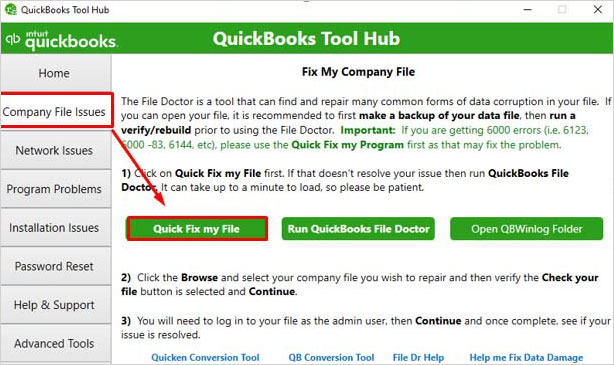
- The file repair process will start. Wait for the process to complete.
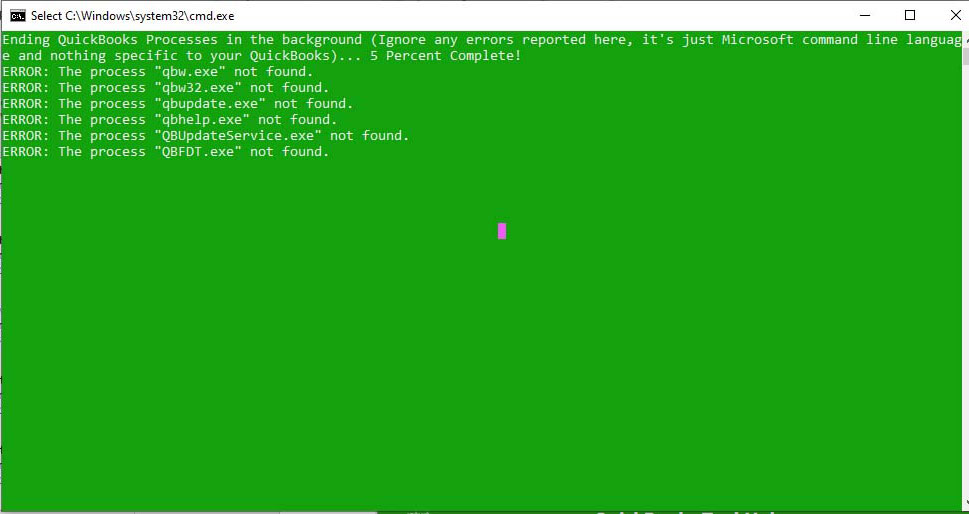
If the Quick Fix my File tool fails to resolve the issues, you can run the QuickBooks File Doctor Tool. To run this tool, click the QuickBooks File Doctor option in the Tool Hub window. Then, follow the steps below:
- In the QuickBooks File Doctor, select the affected company file.
- Click Check your file and then Continue.
- Enter the QuickBooks admin credentials and then click Next.
Once the QuickBooks File Doctor tool completes the scan, try to open the QBW file to check whether the error is fixed.

A Quick and Effective Solution
If, even after using the above methods, the error is not fixed, this means that the company file is severely corrupted or damaged. In such a case, you can opt for an advanced QuickBooks repair tool to repair the company file. Stellar Repair for QuickBooks is one such QuickBooks repair tool that can easily repair severely damaged company file and recover all the data with integrity. Thus, helps in fixing QuickBooks 6000 series errors or other corruption-related errors. It supports QBW files of all QuickBooks versions – from 2007 to 2024.
Conclusion
The QuickBooks error -6000, -82/-6000, -106 is an unexpected error that appears when users try to access the company file. To fix this error, you can follow the methods described above. If corruption in QBW files is preventing QuickBooks from reading the company file, you can repair the corrupt QBW file using a professional QuickBooks repair tool, like Stellar Repair for QuickBooks. This tool supports all popular QuickBooks versions, including QuickBooks Pro, Premier, and Enterprise solutions.















 5 min read
5 min read





