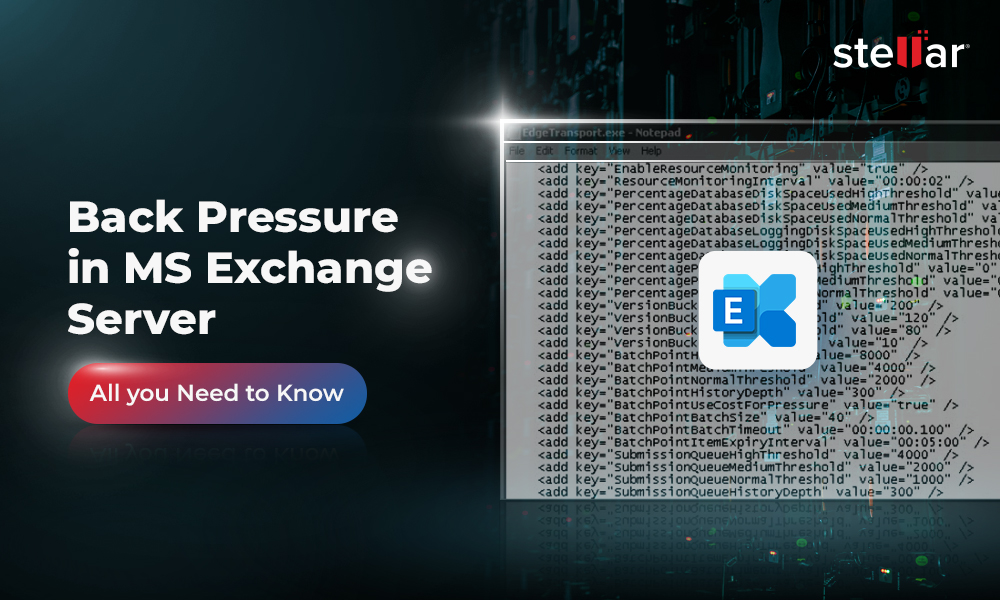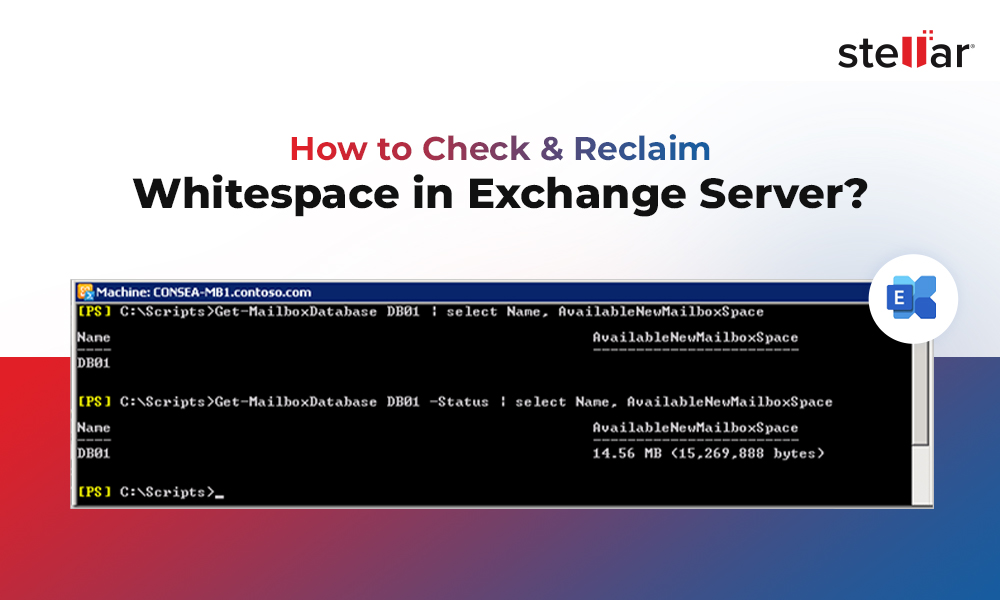Most Exchange Server Administrators are careful about the data stored on servers to the point of backing it up regularly. This measure is taken to ensure that if by chance, an Exchange Server 2016 database fails it can be restored from the most recent backup. Restoring the database from a backup though makes sure old data and files are not lost, also means that any changes that were made to the database after the backup was taken will not be recovered since the backup won’t contain those changes. However, looking at the positive side, database transaction logs can be used to roll forward the restored database to the most recent point.
If the database failed due to a technical problem with the hardware, recovery from transaction logs would be possible if those logs are stored on a different volume. We can use them to bring the database back to the state at which the failure occurred without facing data loss. But, if the transaction logs resided on the same volume on which the failed database existed, we might have to come to terms with some data loss.
In such situations and similar ones, is there another way to restore Exchange 2016 mailbox databases without any data loss? This question is what we’re exploring in this discussion.
Problem Scenario
Consider the same situation as mentioned above. Your Exchange 2016 database failed due to some hardware problem with the base volume. The transaction logs for the database also resided on the same volume that failed so you can’t pick that way out either (or you don’t have access to the transaction logs for some other reason). There have been some major changes to the database after the last backup was taken and there’s no way you can afford to lose the data associated with them. What do you do?
How to restore Exchange Mailboxes with Windows Server Backup<
If you use Windows Server Backup to take regular scheduled backups, you might be in luck. You might be able to restore everything back to its place without any data loss. Here’s how:
Step 1: Check the status of the last backup to be sure it was successful. To be doubly sure, match the time stamp of the last successful backup shown by the software with the one shown on the database itself through the following command:

If the time stamp matches, you're good to go.
Step 2: Check the state of the mailbox before the restore process (make a note of the number of inbox items, drafts, sent items etc). After the restore completes, everything should look exactly the same. Only then can the process be considered successful.
Step 3: Replace the failed volume with a new one or format the current one (if it is still in a usable state). Then mount it at the same path as it was before.
Step 4: Open Windows Server Backup and from the Actions pane select 'Recover…'

Step 5: Select the source of the backup to be used for recovery. Click Next.

Step 6: Under 'Available backups', select the date of a backup to use for recovery. All dates for which backups are available are highlighted in bold font.

Step 7: Select Applications as the recovery type.

Step 8: Select Exchange as the application. You can choose to perform a roll-forward recovery based on the available logs (which is the case for the problem scenario we’re considering). But, it you need to recover to a specific point in time or if you’re about to perform further restores, you can check this box to prevent the roll-back procedure.

Step 9: Specify the location where you wish to recover the application data. You can choose to restore it to the original location or to another location on the system.

Note: This step simply copies the application data to the location you specify; it doesn’t recover the application itself.
Step 10: Confirm all selections and click on Recover to begin the process. Monitor the whole operation till it completes. If everything is successful, the database will be automatically mounted for you.

Note: You should be aware that a restore operation using Windows Server Backup affects the entire volume. Thus, if there are other healthy databases on the volume where your failed database resides, they will be dismounted and included in the restore too. If you have the transaction log files for them, you can be sure you won’t lose any data from them.
How to restore Exchange Mailboxes with Professional tool
While the Windows Server Backups method is effective and easy to follow, it suffers from some obvious drawbacks:
- It works on the entire volume so other healthy databases are unnecessarily impacted.
- You need to have a slight know-how of the technicalities involved such as mounting / un-mounting volumes.
To overcome these shortcomings and make the entire process a whole lot easier, use Exchange recovery software Stellar Repair for Exchange to restore Exchange 2016. Here’s a sneak peek at the product’s main features:

- Repairs, restores corrupt EDB files and saves as Outlook PST file
- Exports recovered mailboxes to Live exchange server
- Allows searching particular emails in the repaired EDB file
- Enables saving the recovered EDB in MSG, EML, HTML, RTF and PDF formats
- Supports MS Exchange Server 2019, 2016 / 2013 / 2010 / 2007 / 2003 / 2000 and 5.5
Through this simple 3 step process, this competent application fixes errors in the EDB to restore all data:
- Open/Find EDB file to scan
- Scan for recoverable items and preview them
- Save recovered items in desired format at desired location
Concluding Lines
Restoring Exchange 2016 mailboxes is not as difficult as it seems. If you use Windows Server Backups for regular backing up and don’t mind the risks involved, sticking with it would be advisable. However, if you wish to rise a level above and make the process safer and easier, you can use Stellar Repair for Exchange.














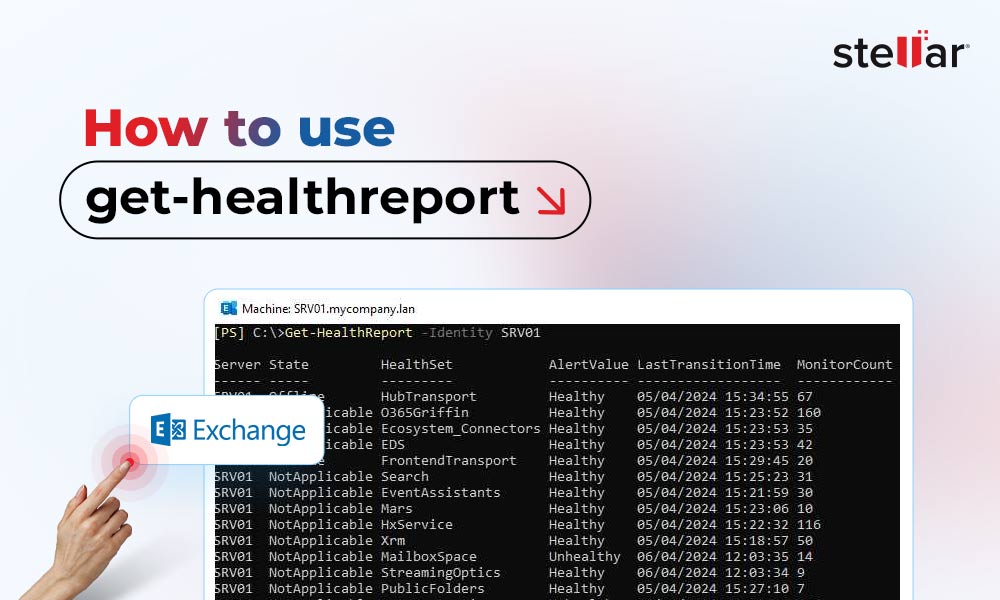
 4 min read
4 min read