When to Use Stellar Password Recovery for Windows Server?
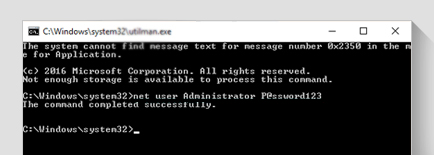
A forgotten Windows administrator account password can be recovered by using Windows Server setup disk. But, if the setup disk is not available, Stellar Password Recovery for Windows Server software can help reset lost or forgotten password of Windows Server administrator account.
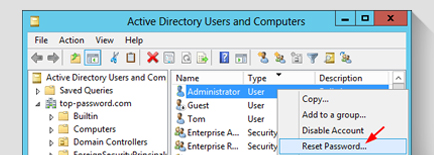
Stellar Password Recovery for Windows Server is capable of resetting password of servers working as Domain Controllers. To perform the password reset process, you need to download the software ISO image. After downloading the image, burn the image on to a CD-DVD or mount the image on a USB. This is followed by changing BIOS settings to boot the Windows Server from the bootable disk. Restart your server and follow the prompts in the software to reset the server password.
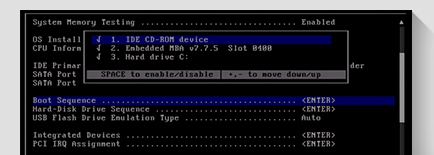
Stellar Windows Server Password Reset tool also allows resetting the password of Windows Server with RAID configuration. To reset password of the server that has a RAID configuration, you need to select the operating system 'OS' from 'Select Windows Server' drop down list on the software main screen. If the OS is not listed, RAID card driver needs to be installed to reset the password.
Resets Windows Server Password
The Windows Server Password Recovery software from Stellar® resets the login password of the server effectively. It allows users to reset the password of their Windows server by setting up a new one to regain access to their account. It allows creating a password based on the existing policy standards of the server.
Resets Password of RAID Windows Server
The tool permits to reset the forgotten login password of the Redundant Array of Independent Disks (RAID)-based Windows Servers. If the RAID array system is not listed in the software Windows Server list, users need to install the RAID card driver, and then select the operating system from the software’s ‘Select Server’ list.
Resets Password with Bootable Media
The software is available in the form of a downloadable ISO image file with which users can make a bootable disk. The bootable disk allows logging on to the system in ‘Directory Services Restore Mode’ and run the 'ResetPassword.exe' file. With this, users can reset the Windows Server password in a trouble-free manner.
Resets Server Password in UEFI Mode
This utility possesses the feature to reset forgotten password of the Windows server installed in the Unified Extensible Firmware Interface (UEFI) mode, and not simply the Legacy BIOS mode. In other words, it supports Legacy BIOS as well as UEFI, which is an enhanced version of the Legacy BIOS mode.
Supports Major Windows Server Versions
Stellar Password Recovery for Windows Server software can reset login password of Windows Server 2022, 2019, 2016, 2012, 2008, 2003, and 2000 versions. The application recognizes the policy standards set for creating a password on these Windows Server versions.
User-Friendly Interface
The software features a user-friendly interface that minimizes the hassle associated with the Windows Server password recovery process. Users can easily navigate through the interface by following simple steps to reset the forgotten password, without the need for any external help.
Permits Installation of RAID Driver
When it comes to resetting the password of a RAID Windows Server system, the server might not be listed in the Stellar ‘Select Windows Server’ list. The software, however, allows installation of RAID card driver (such as CD or DVD) which helps add the operating system in the server list to perform password recovery.
Multi-Language Support
Support of multiple languages, including English, French, German, Italian, and Spanish is added in the software. This means you can reset a password, for your Windows Server account, in any of these languages.
Steps to Use Stellar Password Recovery for Windows Server Works
Step 1: Insert the ‘Stellar Password Recovery for Windows Server’ bootable CD/DVD into the drive and restart the system to boot it.
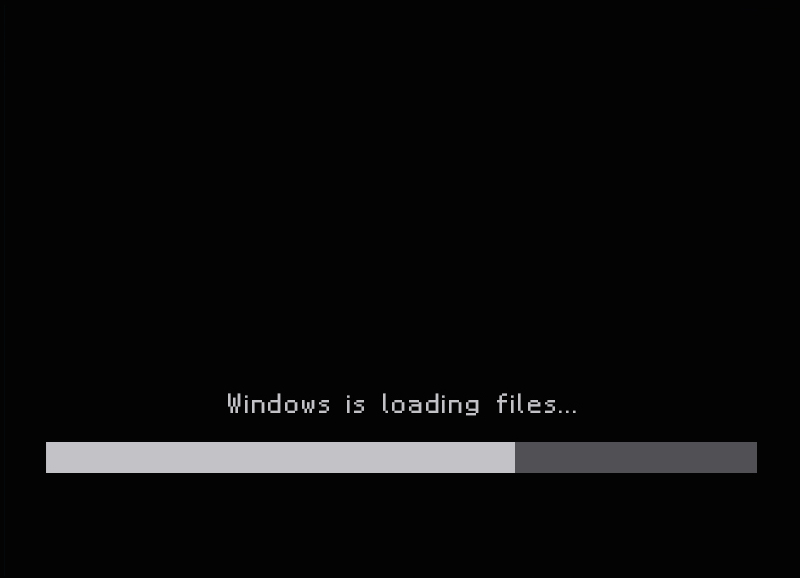
Technical Specifications
About Product
Stellar Password Recovery for Windows Server
| Version: | 8.0.0.1 |
| License: | Single User |
| Edition: | Technician |
| Language Supported: | English, German, French, Italian & Spanish |
| Release Date: | April, 2025 |
System Requirement
| Processor: | Intel compatible (x64-based processor) |
| Memory: | 4 GB minimum (8 GB recommended) |
| Hard Disk: | 250 MB |
| Operating System: (64 Bit only) |
Run on any Windows Machine |
Documents
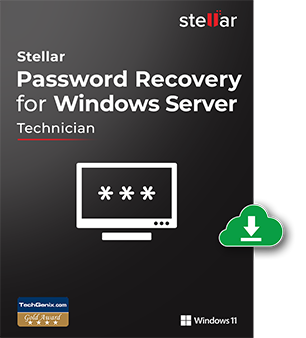
Start Using Stellar Password Recovery for Windows Server Today.
- Trusted by Millions of Users
- Awarded by Top Tech Media
- 100% Safe & Secure to Use
FAQ
This Windows Server password recovery software cannot be directly installed on your system. You must first create a bootable disk of the product and then proceed with the process of resetting the server password.
You can recover password of Windows domain controller by following these steps:
- Download the ISO image of the software on your system.
- Download PDF document that has all of the password recovery steps.
- Burn the ISO image of the software on to a CD-DVD or mount the image on a USB drive.
- Make changes in your BIOS settings to boot from CD-DVD or USB drive.
- Follow the steps given in PDF document to reset domain controller password.
Since, this Windows password recovery software runs only from a bootable media, you need to create a bootable disk. For this, you require the following resources:
- A working Windows computer on which you can download bootable ISO image of the software.
- A CD drive to burn the software image on CD.
- A recordable CD.
- A CD burning application or an ISO mounting software to mount the ISO image on a USB drive.
Following are the steps you need to execute to make changes in BIOS settings to boot the system with bootable media:
- Start your system.
- Open BIOS settings by pressing the ‘F2’ or ‘Delete’ key.
- After entering the BIOS settings, from the 'Menus' on top of the screen, click on the 'Boot' menu.
- Make the necessary changes in the 'Boot Device Priority' section, and then hit the ‘F10’ function key to save the applied changes and exit BIOS settings.
- Your Windows server will be ready to boot from bootable media.
The software supports Microsoft Windows Server 2019, 2016, 2012, 2008, 2003, and 2000.
WHY STELLAR® IS GLOBAL LEADER
Why Choose Stellar?
-
0M+
Customers
-
0+
Years of Excellence
-
0+
R&D Engineers
-
0+
Countries
-
0+
Partners
-
0+
Awards Received







