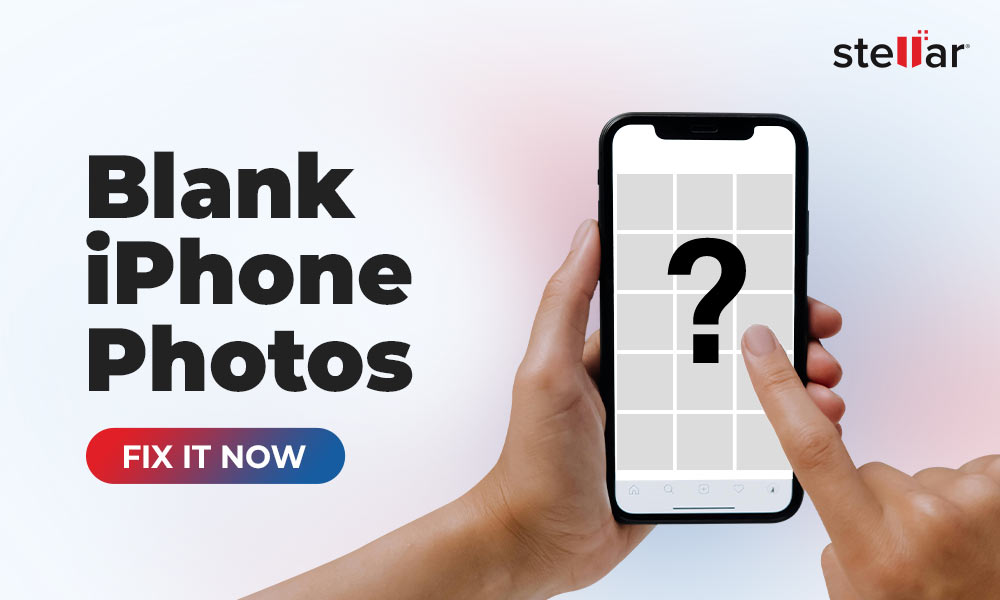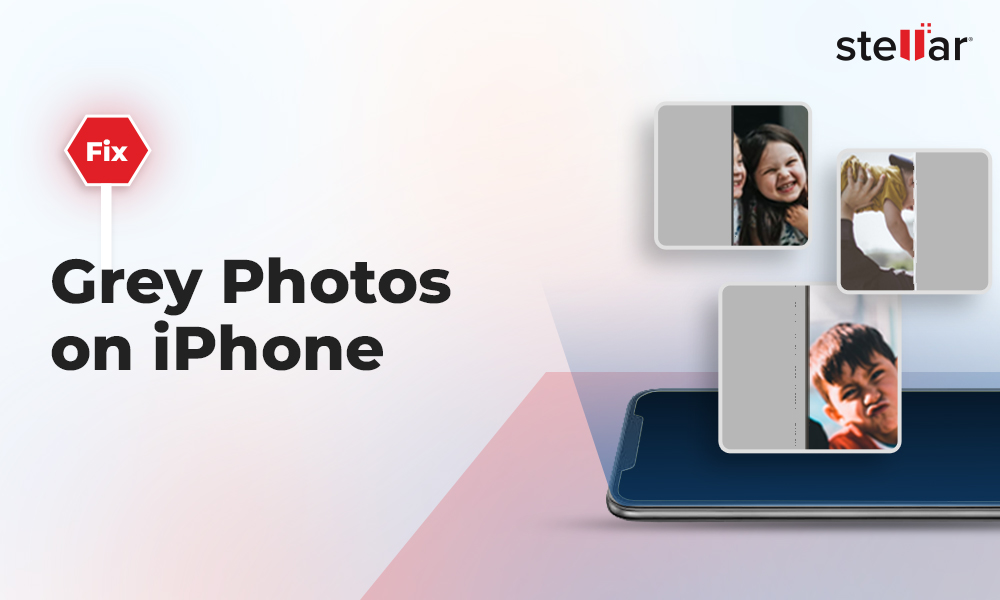The video recorded by my AKASO V50 X action camera plays without audio on my Mac. I tried playing random videos to see if it was a sound or media player issue. After checking, I discovered that the action camera video was at fault, as all other videos ran fine.
Can someone tell me why my AKASO V50 X has no sound while playing the video?”
AKASO V50 X is a popular action camera known for shooting smooth and steady 4K videos at 30 FPS, making it easier to track fast-moving subjects. However, AKASO users often complain that their videos are missing audio while playing on Mac/Windows, even though they work fine on the AKASO GO app. This can be due to playing an incompatible video format, a missing video codec, or corruption in the video file.
Fortunately, using the methods mentioned in this blog, you can fix the AKASO 'V50 X has no sound’ issue on your Windows or Mac.
How to fix video recorded with V50 X has no sound on Windows/Mac?
1. Restart your PC/Mac & media player
If your video recorded with V50 X plays no sound on Windows/Mac, close all the running applications and restart your system.
Alternatively, close the media player you are using to watch the V50 X action camera video and relaunch it to see if the sound plays.
2. Update the media player
Often, outdated media players can cause errors like ‘no sound in video,’ ‘video not playing smoothly,’ etc. Update your media player right away to eliminate the sound issue.
3. Play the video in another media player
Try to play your video on another media player to see if the video error ‘AKASO V50 X has no sound’ is fixed. Try professional video players, such as Potplayer, VLC media player, or Elmedia player to play the action camera video.
4. Convert your video to another file format
AKASO V50 X action camera supports the MP4 format to record videos. However, if your MOV video has no sound while playing on Windows/ Mac, converting the video into another file format can help fix the issue.
You can convert your AKASO recorded MP4 video to AVI, MOV, or any other format your media player supports by using VLC media player, Handbrake, or other online tools.
5. Use Handbrake to encode VX50 video
Video encoding compresses raw and uncompressed video files into smaller sizes to produce a playable video file. Encoding a video ensures it is playable across various video streaming platforms, video players, & editing software. You can use video encoder software, such as Handbrake, AVS Video Converter, or VLC Media Player to encode and fix AKASO V50 X action camera video without sound.
Here’s how to encode an AKASO V50 X action camera video using Handbrake:
- Download and install HandBrake on your Windows/Mac from handbrake. Next, launch the software.
- Click File in the left panel to browse the video you want to encode.
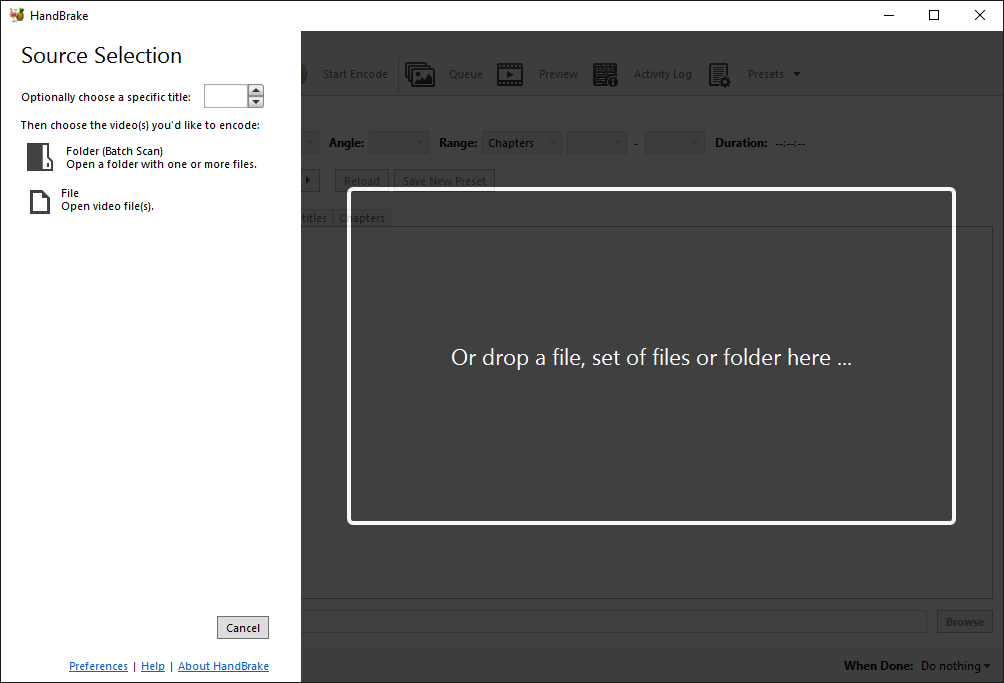
- Next, click Start Encode at the top to initiate the encoding process.
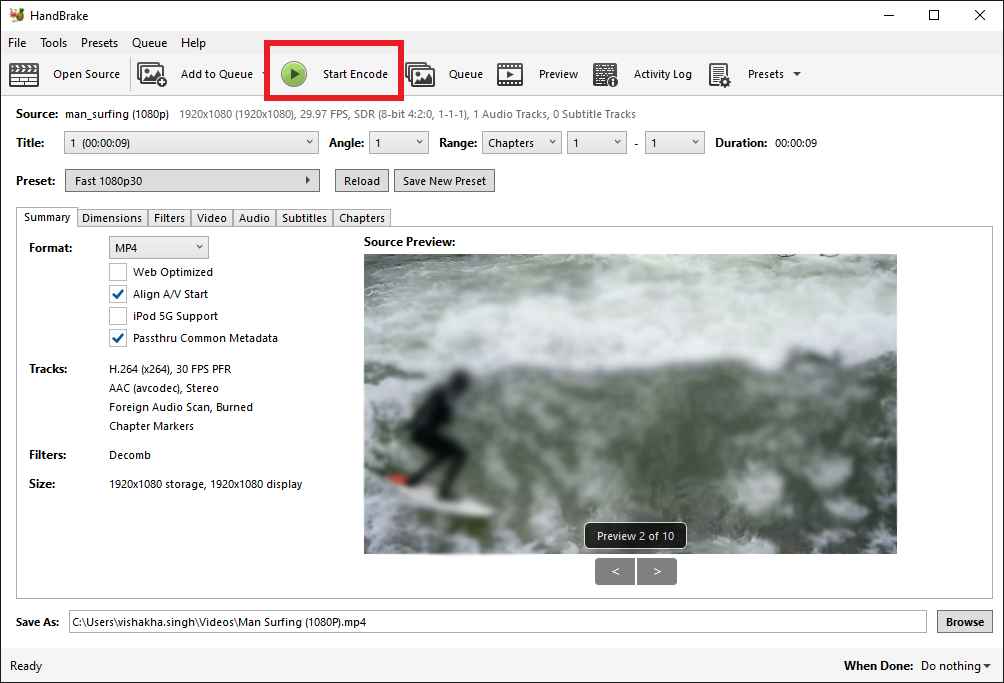
- Wait for a few seconds for the encoding process to complete. Once done, play the V50 X action camera video to see if there is sound.
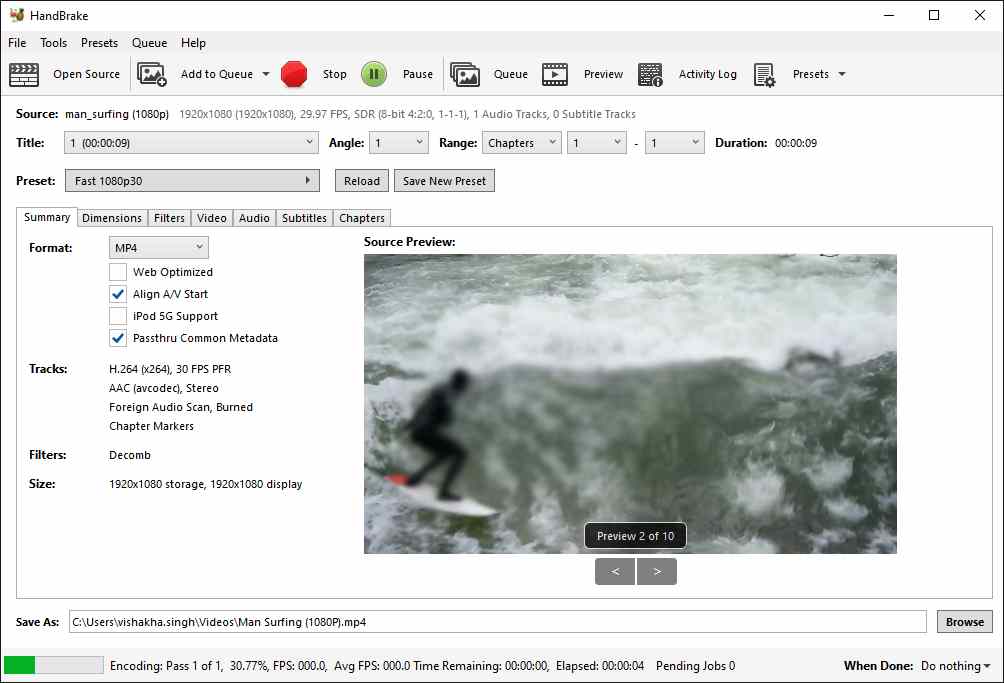
If you’ve tried everything mentioned above and still have no sound in the AKASO V50 X action camera recorded video, your video file may be corrupted. Here, you can repair your video with a reliable video repair tool.
Repair Corrupted V50 X Action Camera Video with Stellar Repair for Video
The simplest way to repair corrupt AKASO V50 X Action Camera videos is using professional action camera video repair software like Stellar Video Repair. This tool repairs videos with no sound caused due to camera crashes, incomplete file transfers, recording/editing errors, etc.
The easy-to-understand tool uses advanced repair algorithms to fix video metadata, index, file header, or data frame movement corruption. You can use Stellar Repair for Video to simultaneously repair multiple videos of the same or different formats, like MP4, MKV, MOV, etc.
To see how the software works, download the free version from here
Steps to Repair Corrupt AKASO V50 X Action Camera Videos
- Download, install, and launch Stellar Repair for Video software on Windows or Mac.
- Click Add File to add the corrupted AKASO V50 X Action camera videos.
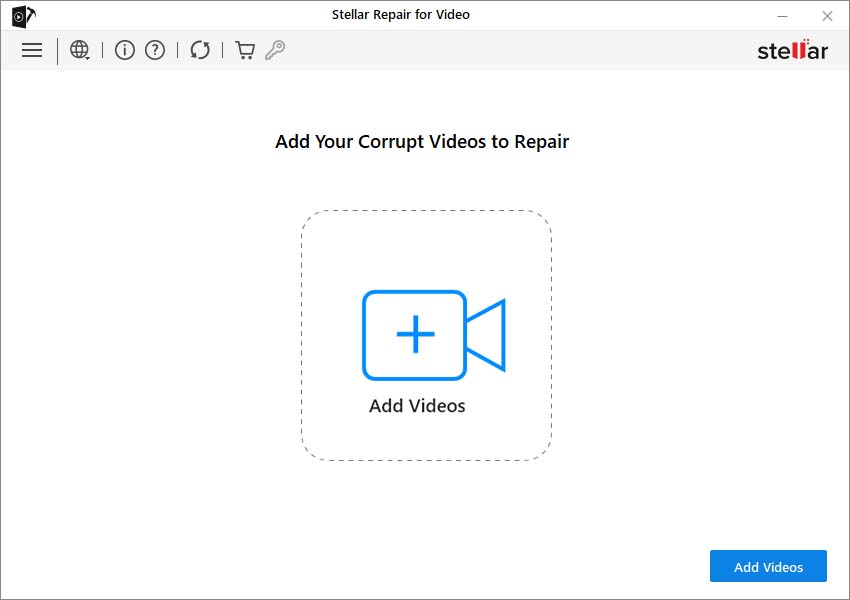
- Next, click Repair to start the repair process.
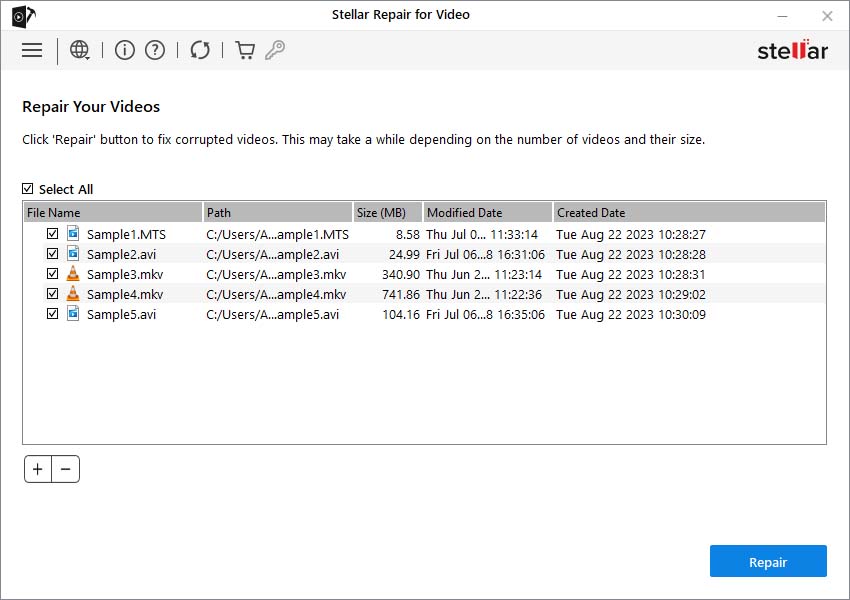
- Once the repair process ends, click Preview to see the repaired videos. Then click Save Repaired Files to save the videos at the desired location.
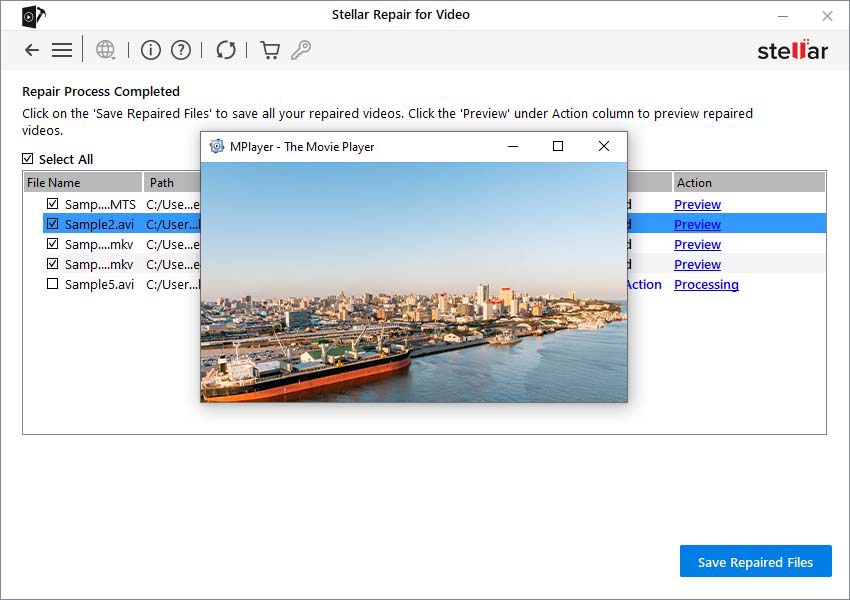
Best Practices to Avoid Corruption in AKASO V50 X Videos
While the problem of ‘AKASO V50 X action camera video has no sound while playing video on Windows/Mac’ is very common, you can prevent this issue altogether by following some best practices:
- Use only a reputed brand’s SD card on AKASO V50 X action camera.
- Don’t save any data on the memory card when it’s full.
- Make sure your media player is always updated.
- Make a copy of your original video file before editing or repairing it.
- Properly transfer video footage from one device to another.
- Carefully insert/eject the external drive into the computer.



















 6 min read
6 min read