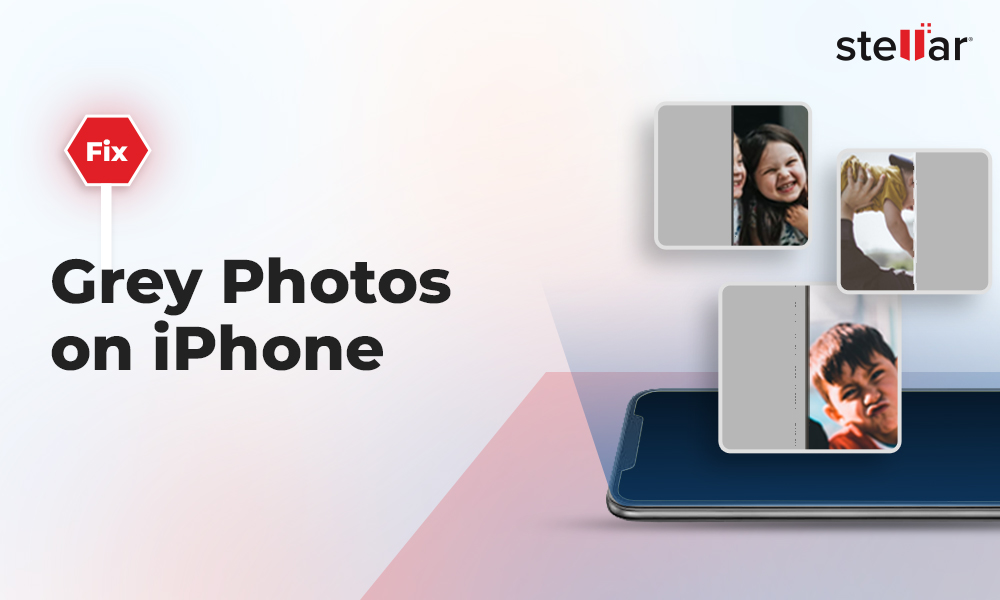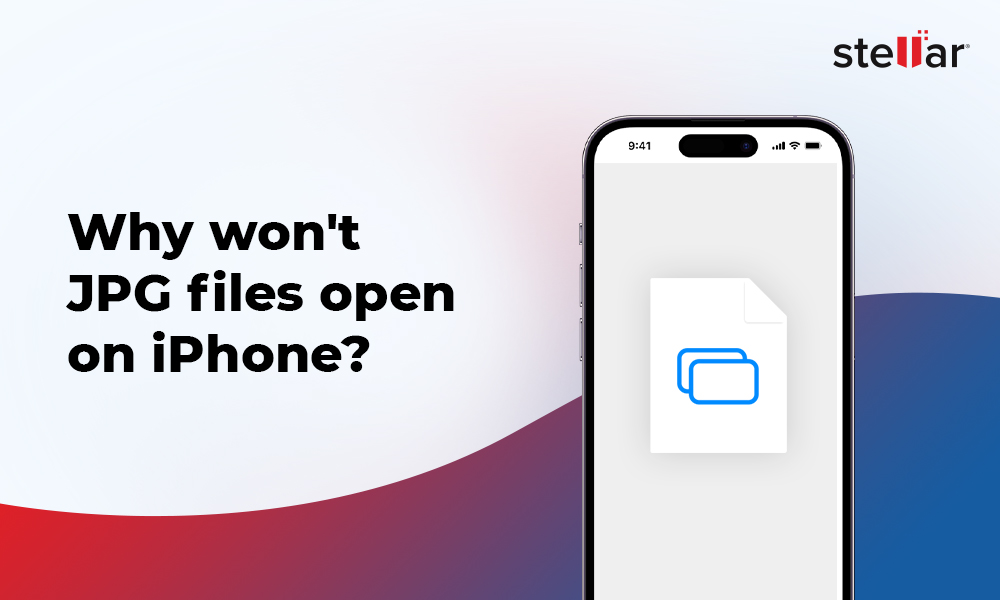Old vintage photos can be a priceless treasure as they give us a glimpse into our past. These photos may have traveled across countries or been tucked away in the basement or in old photo albums.
Unfortunately, printed photos have a limited lifespan because the ink and paper quality wasn't as good as it is now. As the years pass, these photos may sustain a fair amount of damage, leaving us old or damaged photos full of scratches, spots, stains, tattered edges, faded ink, and creases.
If this is the case with your photo collection, then act now and restore your old photos. Read this guide to learn various ways to repair old photos.
How to Fix Old Photos?
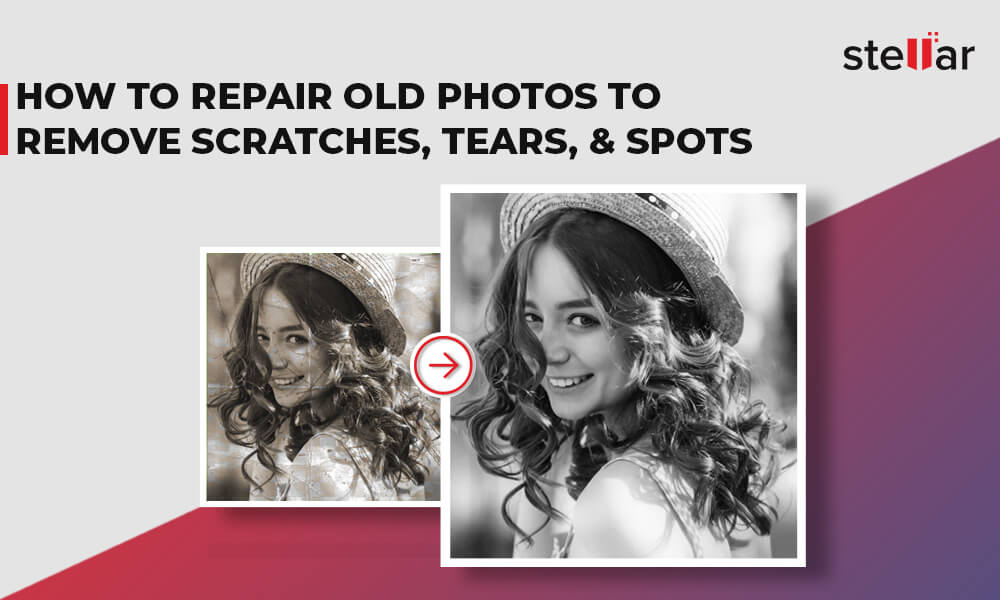
Many photos in your family memory box will likely have been roughly handled over the years. They might have been folded, ripped, or jammed into boxes. Unfortunately, restoring old photos using professional restoration services can be expensive. The best alternative is to scan the old photo to convert it into a digital format and then use photo editing tools like Photoshop to fix them. However, people are always confused about how to begin the digital restoration of their old photos.
In this blog, we have simplified the photo restoration process into simple steps. You can also try these methods to preserve old photos and the memories embedded in them.
1. Scan the old photos
Take a high-resolution scan of the physical photograph, as a low-resolution scan will not preserve enough details. Use a digital camera to capture a high-resolution photograph of an old image. Afterward, upload this image on Photoshop, Adobe Photoshop, etc.
2. Crop the Borders, if required
The digital copy of the old photo may have torn or ripped edges; replace them with good edges using editing software.
3. Repair the damaged section in old photos
Most editing tools like Photoshop and Gimp provide smart brushes to erase creases, fix tears, and remove blemishes in the digital photo.
4. Enhance the old picture
In this last step, adjust brightness, contrast, faded color, sharpness, hue/saturation, fix photo blurriness, and reduce noise. Then save your work and export your digitally restored old photos.
Methods to Repair Old Photos by using Photo Editors
Restore Old Digital Photos in Photoshop
Old photos are not always in perfect condition; they may have tears, spots, and cracks. Once you have scanned the photo, try using the following steps to fix old photo in Adobe Photoshop:
- Open the old scanned photo in Photoshop.
- Right-click on the background layer of the photo and select the Duplicate Layer option to create a copy so that the current background layer can't be destroyed.
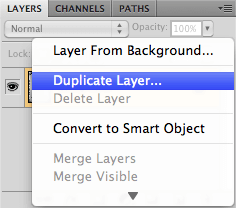
- Go to Adjustment Layers and then select Levels. The Level panel is used to correct an image's color balance and tonal range by adjusting the intensity levels of image mid-tones, shadows, and highlights.
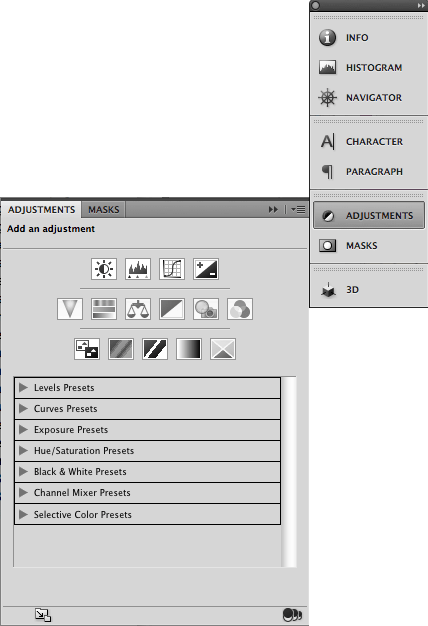
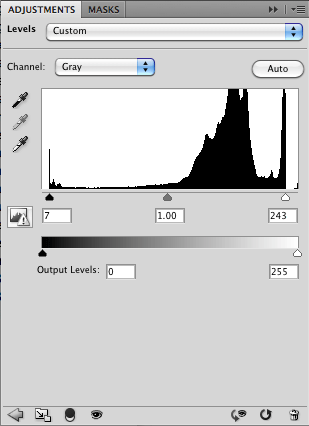
- Use the Eyedropper Tool to match the color that is already there in the image.
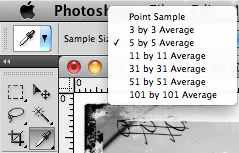
- Then retouch the white scratches and spots using a Soft Round Brush. Finally, use the Blur tool with the blending mode for setting small specks and blemishes. Increase and decrease the brush size according to the white void you will fill.
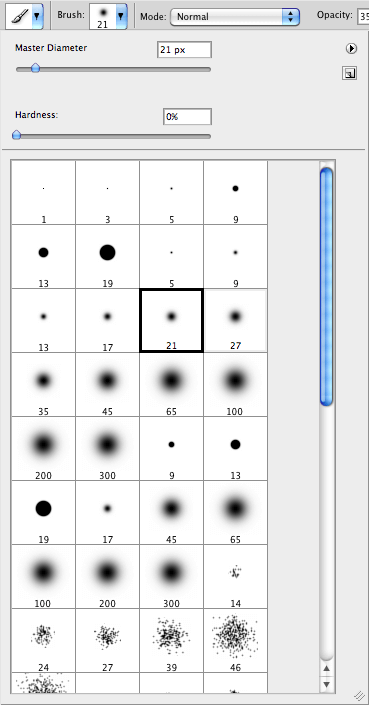
- To correct the uneven background, first set the Opacity and Blending mode. Then, rework the background until you are satisfied with the results. Make sure to use Eraser when something goes wrong.

- To correct the face to the best of your ability, use the mask tool to combine multiple photos into a single image to remove an object or a person from the old photo.
- For adding noise, select Filter > Texture > Grain. Then, try various opacity and blendmodes until you get a nice grain texture throughout the photo.
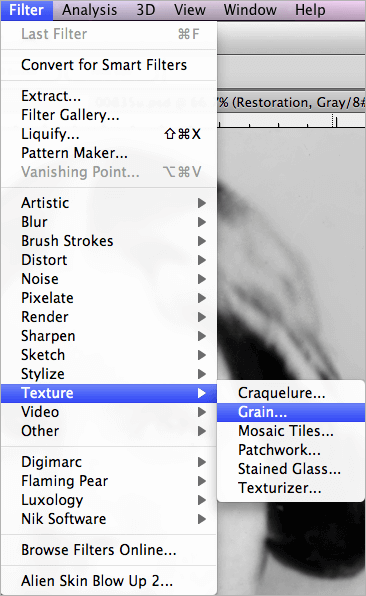
- At last, save the repaired photo.
Repair Old Photos in PaintShop Pro
Scratches, spots, and tears are an inevitable legacy of old pictures, especially if talking about aged photos. However, the digital copy of old photos can be easily retouched using PaintShop Pro. This tool removes or minimizes signs of wear or damage to the old scanned photo. Perform the following steps to restore old photos:
- Open the old scanned photo in PaintShop Pro.
- Use Scratch Remover to fix the vertical scratch. To do that, first, choose the Presets and then brush width. Make sure to increase and decrease the brush width as per the scratch.
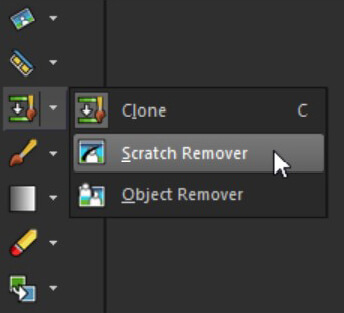
- Use the Clone tool to remove imperfections and distractions, including dust particles, wires, or unwanted elements from the image.
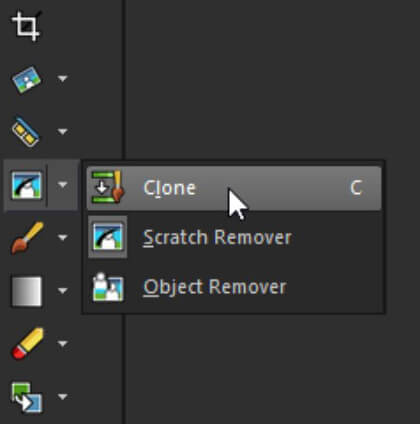
- Go to the Makeover option to remove unwanted wrinkles, blemishes, stray hairs, moles, or any other imperfections.
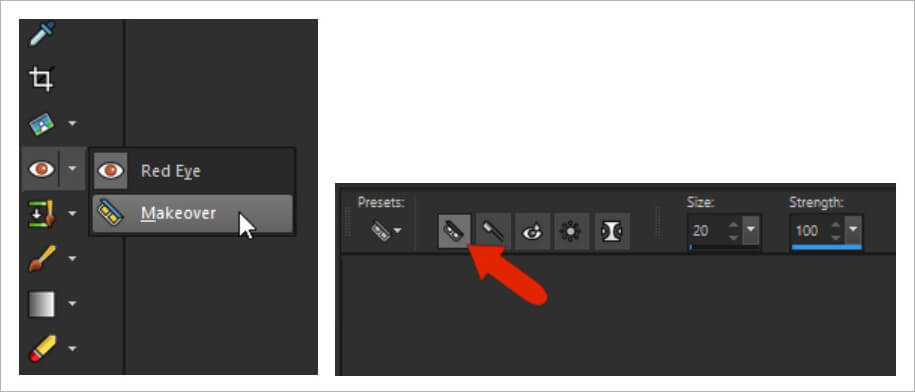
- Once all the spots are fixed, the final image looks like this:
Restore Old Digital Photos Online
Today, numerous online photo-editing tools can repair and restore your old or damaged photos to make them new. These tools are quite easy to use and have similar features to photo editing tools, including Color Correction, Filters, Brightness, White Balance, Hue & Saturation, and other features.
Online image tools can eliminate blurriness, spots, tears, blemishes, and scratches and even recolor old damaged pictures.
You may try on Retouch Pilot, PPixCut, Image Mender, AKVIS Retoucher, PicMonkey, or others.
What if your photo gets inaccessible or corrupted?
Virus or malware attacks and the bad sectors of the storage drive can corrupt the digital copy of old photos stored as backup. Moreover, file corruption can also damage your scanned photos and make them inaccessible. Sometimes you cannot even open the image; if it opens, the photo will appear greyed out, black screen, etc. To solve the issue of corrupt pictures, use a photo repair tool — Stellar Repair for Photo. This advanced photo repair software can efficiently fix damaged file headers, invalid file structures, and unreadable files.
Wrapping Up
Restoring and repairing old photos to perfection takes time and effort. There can be multiple methods to fix old photos. However, this detailed DIY guide simplifies the process for you. It brings simple ways to fix and restore old photos. Professional photo restoration experts, photographers, and photo editors use similar techniques to give new life to old & damaged photos. Further, you may use popular tools like Photoshop and Painshop Pro shared in this article to fix old photos.














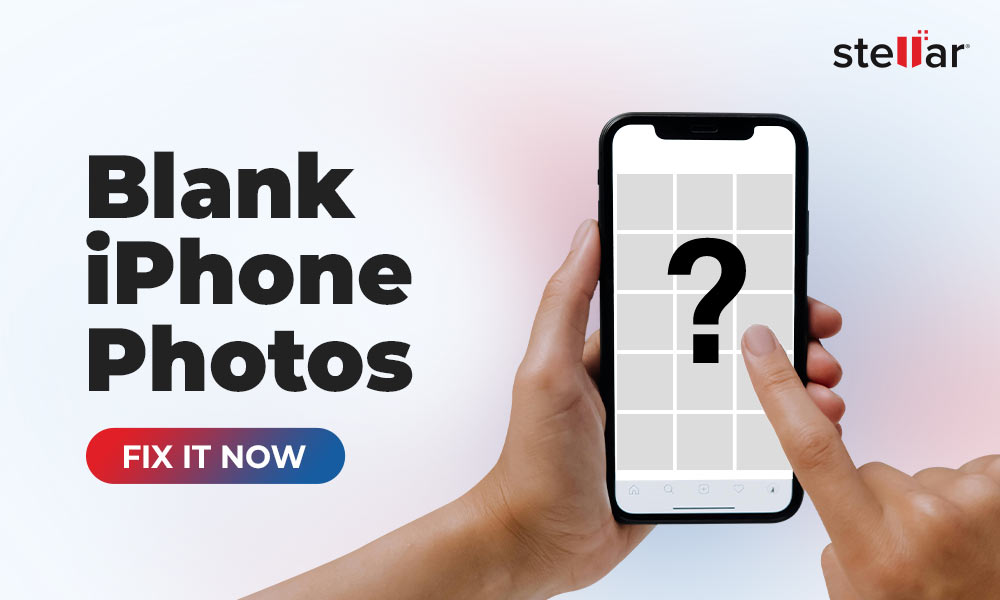
 6 min read
6 min read