The new Outlook for Windows, the latest version of the Microsoft’s popular email client, is fully released and generally available for customer accounts, like Outlook.com and live.com. Personal users can download and use it right now. On the other hand, the commercial accounts can preview the new Outlook, but it is not yet available as the default version. They can try it out, provide feedback, or prepare for future switching. This will allow Microsoft to refine the new Outlook experience before complete rollout. However, users can still have the option to revert to the classic version, if required.
If you are looking for intelligent assisted features, a new enhanced user interface with a refreshed look, and deep Copilot integrations in your Outlook, then you can switch to the new Outlook for Windows.
In this article, we'll cover why switching to new Outlook could benefit you, what new features to expect, limitations to consider, and how to switch — and switch back, if needed.
Reasons why you should Consider Switching to New Outlook for Windows
The new Outlook for Windows has been rebuilt keeping in mind flexibility, performance, fast feature deployment, and availability. It comes with new advanced features, like summarizing emails, snooze emails, pin messages, improved search suggestions, enhanced collaboration, customization, etc. Here is a list of the features/functions that can convince you to try switching to the latest version of Outlook.
Pinning Emails
To save your time and for better task management, the new Outlook provides you with an option to pin the specific emails. The pinned emails always stay at the top of your inbox, preventing important emails from getting hidden under new ones.
New User Interface
The new Outlook provides an improved user-interface with enhanced productivity options and integration into other Microsoft applications, like Word, Excel, Copilot, Teams, etc.
Snoozing Emails
It allows you to remove or hide an unimportant email from the mailbox and schedule it at your preferred date and time. This feature helps you keep your mailbox clean and organized.
Improved Search
The new Outlook comes with enhanced search options to filter and retrieve particular emails quickly. These include new refiners, file tab, online archive search results in primary mailbox, search settings, search file suggestions, search mail suggestions, Teams Tab, Top Results, etc.
Enhanced Collaboration
It comes with new collaboration features, like Team integration, calendar, group calendars, shared mailboxes, and scheduling. You can easily change an appointment, a single event, a recurring event, or a meeting you created. You can even send updates only to the added or removed attendees in the meeting. Attendees can also follow a meeting in Outlook.
Fully Copilot Integration
There is full Copilot integration in the new Outlook for Windows. This feature can help in drafting an email, summarizing emails, applying coaching suggestions, and scheduling a meeting. You can even customize the meeting agendas according to the suitable information. This helps you quickly create meetings and their agendas on time and track.
How to Switch to the New Outlook for Windows?
The new Outlook for Windows is a mix of both classic Outlook and Outlook on the web. There are a few features of the Classic Outlook that you may not find in new Outlook, such as support for PST file, import/export options, Trust Center, and Registry settings. It provides limited support for public folders. If you are not relying on these features and want to explore the latest features, or your maximum work is cloud-based, then you can switch to the new Outlook for Windows.
To switch to the new Outlook, you can use the toggle available in your classic version of Outlook or the Windows Mail and Calendar app, depending on your application version. Here is how to do so:
- If your account supports the new Outlook for Windows, when you open or access the classic version of Outlook, you may see a dialog message asking you to switch to try the new Outlook. The "Try the new Outlook" option appears in the upper right side of your classic Outlook. You can also use the Windows Mail and Calendar app to navigate to the toggle.
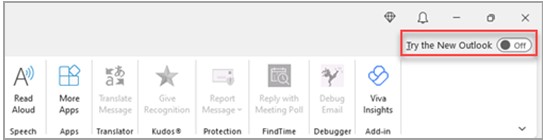
- When you select this toggle, the new app will start downloading and installing. Wait for a few minutes till the process is complete.
- Once it is installed, your old classic Outlook will close and the new Outlook application will be launched with the default account settings automatically. In case if it fails to sign in, then you can manually enter the account name and sign in.
- Next, the prompt window will appear to import your settings from the Classic Outlook.
- Now, click on the Import Settings option if you need to migrate your preferred settings to the new Outlook for Windows or else click Skip. If you have started the new Outlook for the first time, the Import Settings and Add-ins get automatically imported from the classic Outlook to the new Outlook. This automatic import process works only if in your classic Outlook, the "store my Outlook settings in the cloud" is checked and your Accounts have the desired permissions.
- To check settings in your classic Outlook, go to File, click Options, and select General. For Add-ins, click Settings > Accounts > your account. Then, click Manage and click Get Started.
Now, you can start exploring the new features.
Final Thoughts
In this blog, we have discussed the new Outlook for Windows and how to switch to it for a better email experience. Available to all users since August 2024, it allows switching via a toggle in Classic Outlook or Windows Mail. Automatic switching to new Outlook begins in October 2024 for personal users and in January 2025 for business users. Settings and supported add-ins are imported automatically for a familiar feel. You can switch back to Classic Outlook anytime if you're not ready. If you don't see the toggle, it indicates your account may not be eligible yet.















