How to Recover Deleted Photos from Android Gallery App
Summary: Have you lost your valuable pictures from Android Gallery? Don’t panic. Read this post to know the quick and easy ways to recover deleted or missing photos from Android phones. You can apply these methods on any make and model of Android devices including Samsung Galaxy variants, Google Pixel, and Motorola among others.
Contents
- Method 1: Recover Android photos from Google Photos
- Method 2: Recover Gallery photos from Google Drive
- Method 3: Android Recovery Tool to restore photos from Android Phone
- Method 4: Restore photos with inbuilt Android backup services
- Method 5: Recover Gallery photos by deleting ‘.nomedia’ files
- Method 6: Recover Gallery photos from Android cloud backup
- Wrapping up:
Android phones are widely used to capture, store, and share photos. Its Gallery app saves thousands of photos and videos segregated in Albums like WhatsApp images, Camera images, screenshots, and others.
However, we all make mistakes, sometimes in a hurry or unknowingly, which lead to the loss or deletion of photos from the mobile phone’s Gallery app.
But no worries. Here you will learn how to recover deleted photos from the Android Gallery app. This post shares the best 7 ways worth trying to restore deleted photos on Android devices, both with and without software.
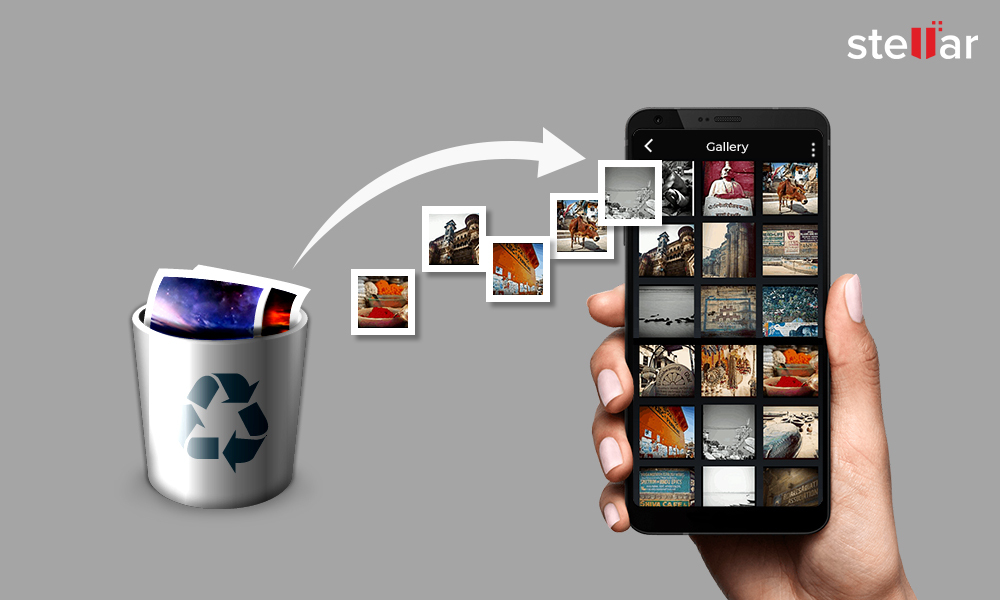
Method 1: Recover Android photos from Google Photos
Almost all mobile phones have Google Photos, the photo sharing and storage app. Any photo taken with your Android mobile, shared via WhatsApp, or downloaded from any app on your mobile device gets automatically saved in Google Photos.
Even if you delete a photo from the Gallery app, you can see them in your Google Photos until you permanently remove them from there.
How to recover deleted photos from Android Gallery free using Google Photos:
- Open the Google Photos app on your Android phone
- Select the photo, that you want to restore
- Tap on Menu icon (three dots on the top right)
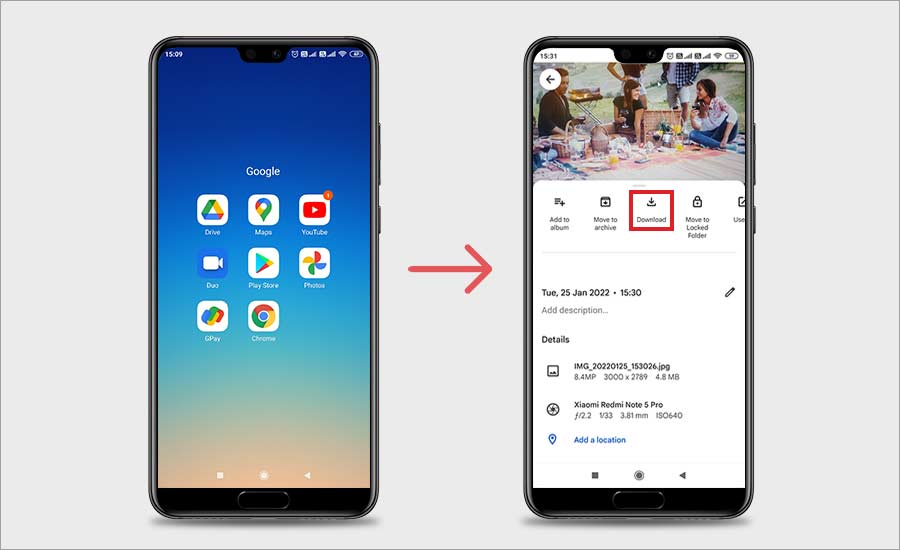
- Select ‘Save to device’ or ‘Download’ depending on your Android model. If the photo is already on your device, this option won’t appear. The image will be saved in your Android Gallery under the Albums > Restored folder.
Method 2: Recover Gallery photos from Google Drive
You can retrieve the deleted Gallery photos from your Google Drive account on your mobile or computer.
How to restore Android Gallery pictures from Google Drive:
- Open Google Drive on your phone or computer in a web browser
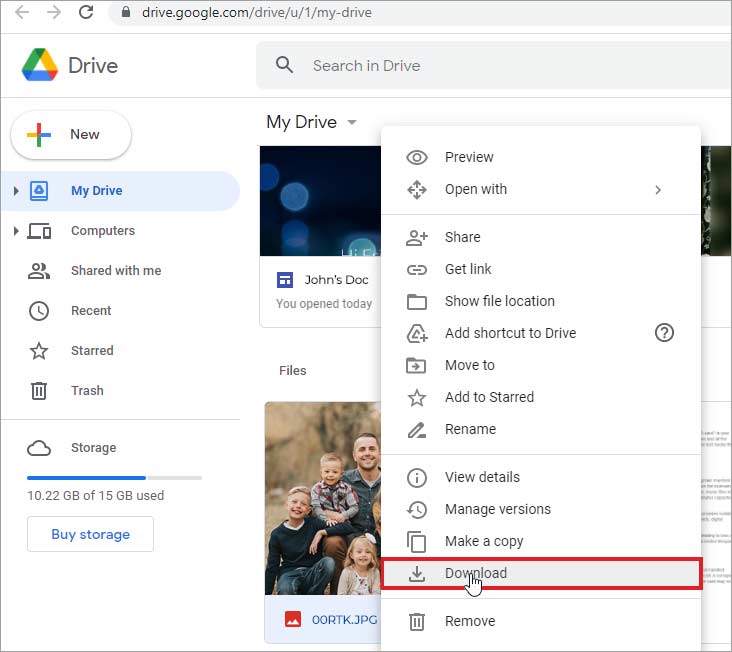
- All the uploaded or backed-up photos appear. Right-click on the photos you want to restore and select Download to recover the image files from there.
Note:
- When you delete a photo in Google Photos, it will also be deleted from Google Drive.
- When you delete folders, including the Google Photos folder in Google Drive, the photos and videos in those folders will stay in Google Photos.
Method 3: Android Recovery Tool to restore photos from Android Phone
If your deleted Gallery photos were saved in the Phone’s internal storage or the Phone’s SD card then, use an Android Data Recovery tool — Stellar Data Recovery for Android. The software is popularly used to recover deleted Gallery photos that were saved on an Android SD card.
You can try the free version of Stellar Data Recovery for Android software for unlimited picture recovery by clicking on the download button below.
It is fast, and secure and restores all types of images from any Android phone.
The software works on damaged, corrupt, formatted, inaccessible mobile SD cards too, and recovers deleted and lost photos.
In addition, you can also restore your Gallery videos and audio files with the help of Stellar Photo Recovery. It is available for both Windows and Mac computers.
Steps to recover Gallery photos with Stellar Data Recovery for Android:
- Download and Launch Stellar Data Recovery for Android software on your PC.
- Connect the Android phone SD card to the computer via a card reader
- Select the type of data you want to recover & click Next.
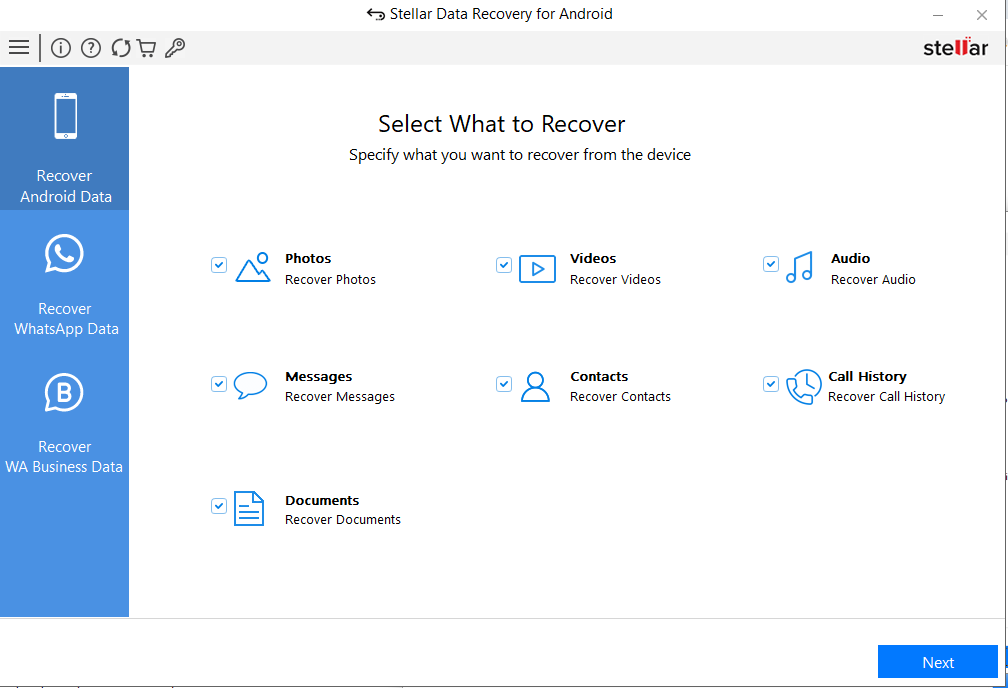
- Once your Android® phone is connected, click Scan to initiate the scanning process.
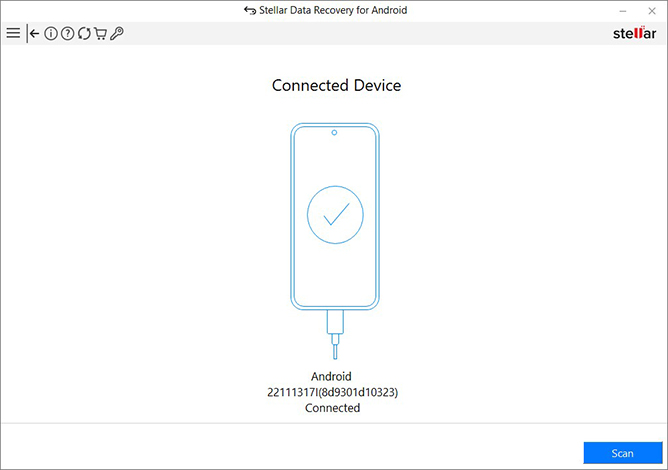
- Once the scanning is completed, preview and select the recovered data & click Save to restore them at a desired location.
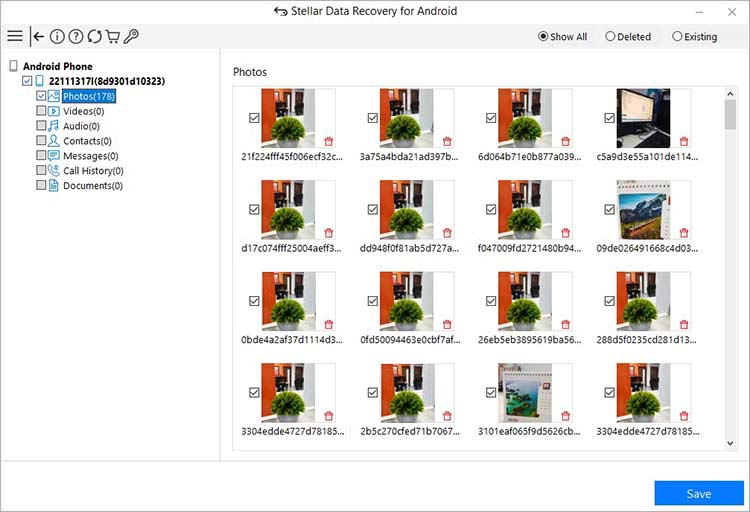
Watch this video for the step-by-step process to recover Gallery pictures from an Android SD card with the help of Stellar Photo Recovery :
Tip: Do NOT save the recovered Gallery photos on the same Android SD card. Save them either on your computer or in another storage drive.
Mostly Android photos are saved in the internal storage of the Android device. You can recover permanently deleted Android photos with the help of recovery software. However, make sure your Android device is rooted and has USB debugging enabled.
Caution: Rooting makes your Android phone’s warranty null and void.
Method 4: Restore photos with inbuilt Android backup services
These days, Android phone manufacturers provide their own built-in backup functions in the devices. You can back up your phone’s app data to the phone’s cloud backup, local backup, Google backup, or external storage. The options vary with the mobile phone brands. Some mobile phones like Huawei even have a built-in backup app.
The location path of the backup function may differ with Android phones. Generally, you can find it in the Settings of your phone.
For example,
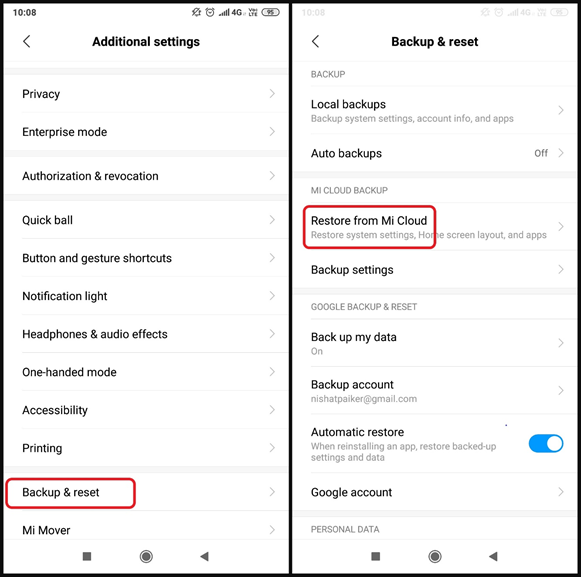
On Xiaomi Redmi phones: Settings> Additional Settings> Backup & reset
On Samsung phones: Settings> Cloud & Accounts> Backup & restore
On LG Android phones: Settings> Backup & Reset> LG Backup Service
If you have turned on the device backup service, restore the deleted Gallery pictures from these backup files.
Method 5: Recover Gallery photos by deleting ‘.nomedia’ files
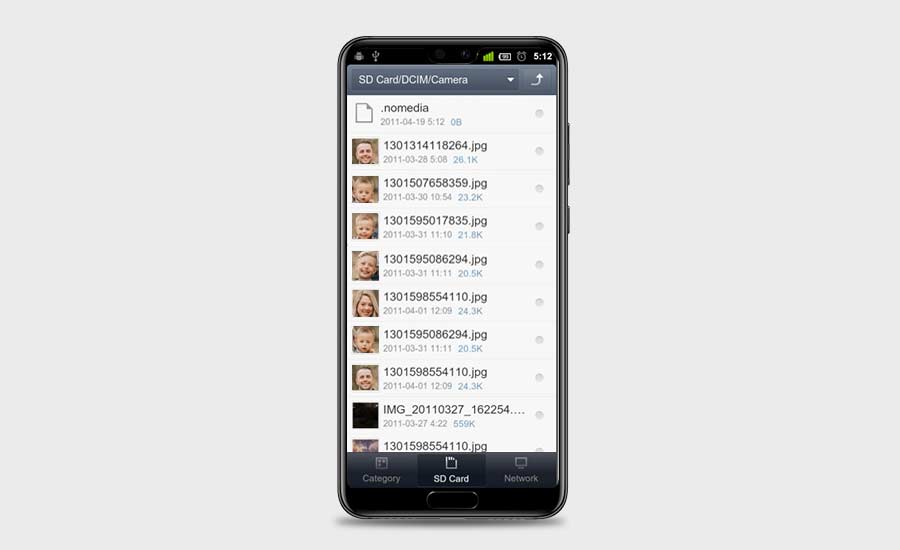
Did you create a .nomedia file on your Android to hide photos and later forget? Your photos might not be visible in Gallery due to the .nomedia files you created on your phone to hide the phone’s pictures. The .nomedia files don’t let your device load the photos in the Gallery app and the folder’s content remains hidden.
Thus, if you don’t see your pictures in Gallery, check for .nomedia files in the ES File Explorer and delete them.
Your photos will be visible again in the Gallery app.
Steps to delete the .nomedia file in Android:
- In ES File Explorer Menu go to Settings> Display Settings.
- Enable Show Hidden Files. All the .nomedia files will be visible in the phone’s folders. You can delete them now.
Method 6: Recover Gallery photos from Android cloud backup
Apart from built-in Google Cloud backup apps, you might be using other cloud storage such as DropBox or OneDrive, etc. If you have enabled Android Gallery backup in any such cloud backup, restore the deleted Gallery photos from there.
The benefit of cloud backup is that you can recover deleted smartphone photos from any device simply by logging into the account.
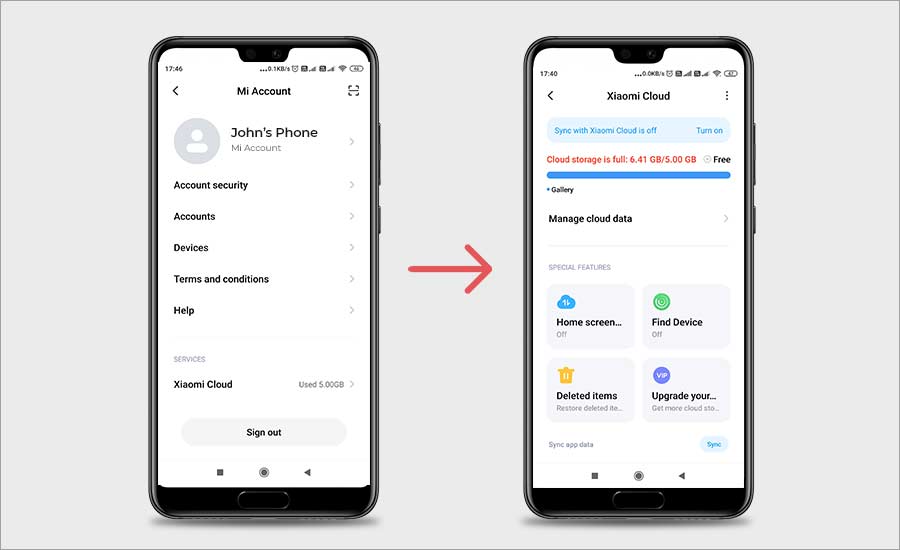
Further, Android manufacturers like Xiaomi, Google Pixel, Samsung, Huawei, etc., include their own cloud backup services in their new models. Check for the feature in the settings of your Android phone and restore the deleted Gallery app photos.
Quick Tips to Protect Photos from Loss on Android
- Back up Android photos on the cloud.
- Always ensure some free space on your Android device. Use any secure Android cleaner like the CCleaner utility.
- Regularly delete image cache files in Android, if only image thumbnails are visible.
Wrapping up:
Backup is a huge respite from accidental deletion or sudden loss of your precious photos from the Android Gallery. You can always get back your photos from Google Photos, Google Drive, DropBox, or your phone’s Android backup service.
However, in the absence of a backup, the recovery software is the only way out. Stellar Data Recovery for Android software provides an assured and quick way to restore the lost or deleted Gallery photos saved on your Android phone.
Download the software’s free trial to assess its performance and preview the deleted photos.
1. I have deleted photos from Google Photos and now don’t know how to recover Gallery pictures from Google Photos.
You can recover deleted Gallery pictures from the Google Photos app’s Trash or Bin. Photos deleted from both Android Gallery and Google Photos on your Android phone stay for 60 days in the Trash or Bin of the Google Photos app. Here are the steps to recover deleted photos from Google Photos on Android:
- Open Google Photos and tap on the Menu icon (three dots) on the top left.
- Click Trash or Bin.
- Touch and hold the photo you want to restore and tap Restore.
2. What to do if I can’t find my Gallery photos in Google Photos and Google Drive?
If the photos are permanently deleted from Google Drive and Google Photos, you may take the help of the Google Drive support team. Another quick solution is to use photo recovery software to retrieve lost pictures from Android internal storage and SD card by using the steps given in this post.
3. How to recover deleted photos from the Android Gallery of Samsung phones?
You can recover Gallery pictures from Google Photos, Google Drive, or Samsung Cloud. Also, try to recover missing photos with the help of ES File Explorer on a Samsung smartphone. For details click on how to restore photos from Samsung Galaxy.
4. How to recover photos when my Android SD card asks to format before I can open it?
You can perform a chkdsk scan on your PC followed by photo recovery. If this doesn’t help, you are left with no choice except to format the mobile SD card. However, before that retrieve the lost photos, videos, and audio from the SD card with Stellar Photo Recovery.
Steps to perform Chkdsk scan:
- Go to the Windows Start option and type cmd in the Search box.
- Right-click cmd and select the Run as Administrator.
- A command prompt opens, type chkdsk < SDXC card drive letter>:/f (e.g., chkdsk E: /f).
- Hit Enter.
4. How to retrieve deleted Photos on Android Tablet?
You can follow the methods shared in this post to recover photos from an Android tablet.


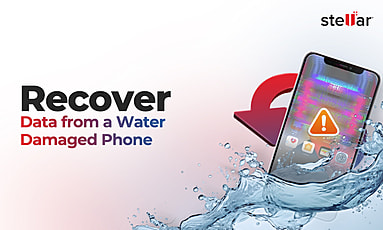
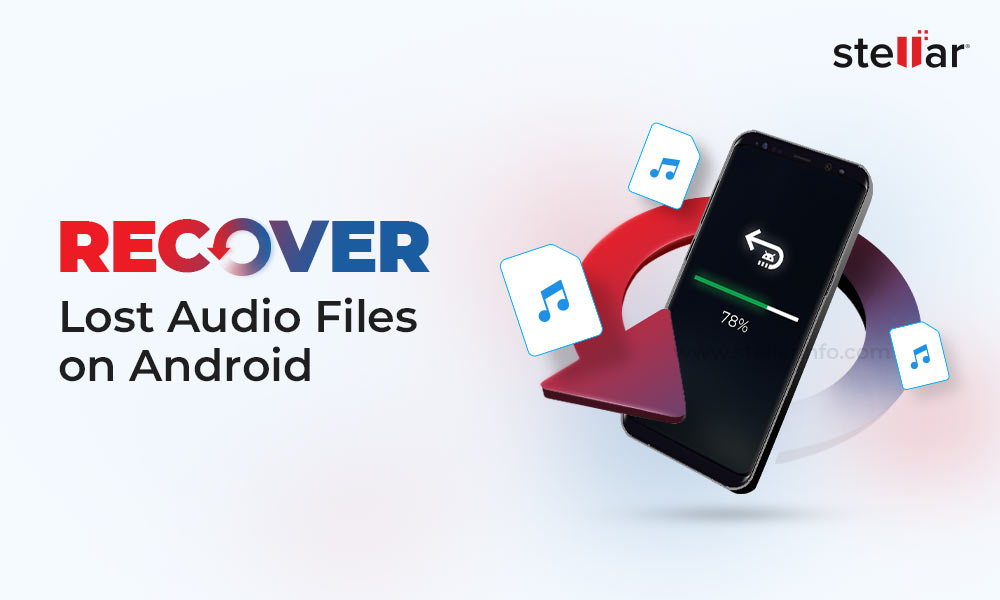
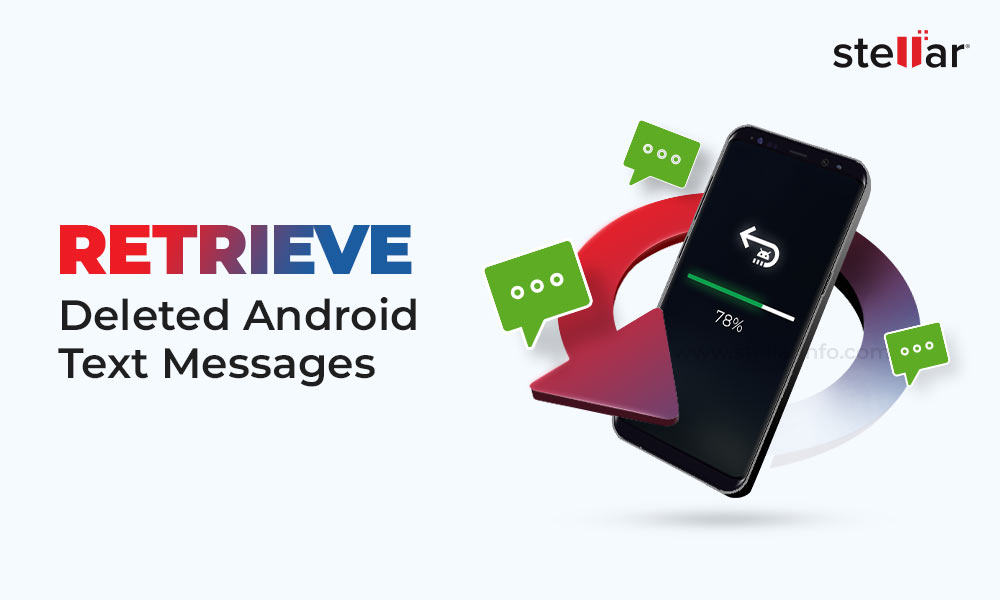




Accidentally deleted 120 photos from orbit wonder phone’s gallery. I don’t think pics backed up anywhere. I’m crushed. Is there hope of recovery?
Hi Samantha, Our Photo Recovery software recover your photos from your phone SD card. If you want to recover your deleted photos from your Android Phone you can try our another free tool such as Stellar Data Recovery for Android which help you to retrieve youe photos from your android phone internal memory storage. Thanks!
Hi, I wish to recover photos and videos on an htc desire Z 7272 mobile . however I can see some thumbnails related to deleted photos in sd card. and I want to see the original resolution. the photos’ date go back to 8 or 9 years ago. is it possible to recover all photos and videos? and also is it possible to recover those photos whose thumbnails are not seen in the phone?
the last point is that i don’t have any ram reader. does “the stellar photo recovery” work by connecting the mobile to the laptop via cable for recovery?
many thanks in advance for guidance
Hi Nina, our software provides android phone SD card recovery. If you want to recover photos and videos from your android phone’s internal memory, try Stellar Data Recovery for Android. It will help you retrieve your photos and videos from your android phone’s internal memory storage. Thanks!
Wonderful blog! I found it while searching on Yahoo News.
Do you have any tips on how to get listed in Yahoo News?
I’ve been trying for a while but I never seem to get there!
Thanks
Hi Sumona, I want to quick tips on the display, I accidentally deleted a couple of photos from my (Android Phone 6.0), I there any way to restore? Please help…
Hi Kayli, Yes, you can recover your Android gallery photos from Google Photos App. As I discussed on our blog if photos deleted from the Android gallery, Google Photos app stay for 60 days in the trash. Thanks!
Hi, I recently bought a new Samsung Android Phone J series. And I delete photos from my Android Phone. But google photos showing that picture, which I removed from my Samsung android phone. So If I delete Photo from Google Photos, It’s possible to get them back?
Hi Lisa, Yes it’s possible to recover deleted photos from Google Photos. When you removed photos from your Android Phone, it will be saved on Cloud storage. Google photos provide facilities if you delete photos from Google Photos. It will recover within 60 days. But after 60 days, photos will be gone forever. Thanks!
I had deleted couple of WhatsApp Photos from my Android Phone gallery. Is it possible to get back? Any suggestion would be appreciated.
Hi Kaan, Yes you can recover your deleted Photos, Please follow the below-given steps:
1. Go to the WhatsApp settings
2. Click on Chats and Backup to restore your messages and media from Google Drive.
Thanks!
I deleted a some special photos accidently on my galaxy note 5. Thank for provides the useful ways to get it back!
Hi Jamie, Thanks for reading our blog and sharing valuable feedback with us!
Great Info! I had also deleted my Redmi 4 gallery images due to insufficient space error. I didn’t know how to get back those images but after reading your information on the internet I fix this issue. Thank for provide wonderful information!
Hi Spencer, Thanks for providing your valuable feedback with us!
That’s Interesting, I found your blog Easy method is to use Stellar Broken Android Data Extraction. Thank you very much!
Hi Lilian, Thanks for your appreciation!
This blog help me a lot! I had deleted couple of photos on my Android Phone due to insufficient space in memory. Unfortunately, some of important photos also deleted. I didn’t know it is possible to recover from Google photos. Thanks a lots! Keep sharing information.
Hi Lila, Thank for your appreciation!