- Home
- Software
 BUSINESS
BUSINESS 
- Email Converter
- Email Repair
- File Repair
- Database Repair
- Data Recovery
- Data Erasure
- Toolkits
- OST to PST Converter
Repair & Convert OST File into PST - EDB to PST Converter

Converts Offline/Online '.EDB' to '.PST' - NSF to PST Converter
Converts Notes '.NSF' to Outlook '.PST' - GroupWise to PST Converter
Converts GroupWise Mailboxes to Outlook '.PST' files - Migrator for MS Exchange
Migrate Mailboxes from one Exchange Server to other - Notes to Exchange Migrator
Migrate Lotus Notes Mailbox to Exchange Server
- Mailbox Exchange Recovery

Exchange Disaster recovery tool that restores corrupt .edb Exchange Database - Outlook PST Repair
Repairs corrupt, damaged PST files - Entourage Repair
Recovers emails & contacts from RGE file - Lotus Notes Repair
Repairs corrupted Lotus Notes/Domino databases - Mailbox Exchange Toolkit
4 Advanced tools for exchange admins - Exchange Server Backup
Complete exchange backup & restore solution
- Recovery for QuickBooks
Repairs corrupt QuickBooks data files - Access Repair
Repairs corrupt Access database files (.mdb, .accdb) - Excel Repair
Repairs corrupt Excel (.xls, .xlsx) files - PowerPoint Repair
Repairs corrupt (.ppt, .pptx) PowerPoint files - PDF Repair
Repairs Corrupt Adobe PDF files - Windows Backup Recovery
Recover Data from Corrupt BKF, ZIP & VHDX Files
- SQL Database Repair

Repairs corrupt mdf and ndf SQL database files - MySQL Database Repair
Repairs corrupt MySQL database (MyISAM, InnoDB) - Access Database Repair
Repairs corrupt Access database files - SQL Anywhere Database Repair
Repairs corrupt SQL Anywhere database files (.db) - SQLite Database Repair
Repairs corrupt SQLite database files - Oracle Database Repair

Repairs corrupt Oracle 10g, 11g, 12c database
- Windows Data Recovery - Technician
Recover & rebuild Raid 0, 5 or 6 server - Mac Recovery on Windows
Mac data recovery on Windows OS - Virtual Machine Data Recovery
Recover virtual machine data in few clicks - Linux Data Recovery
Recover data from Ext2, Ext3, Ext4 partitions - Novell Data Recovery
- SCO Openserver (HTFS & EAFS)
- HP Unix Data Recovery
-
 WINDOWS
WINDOWS  Data Recovery
Data Recovery
- Windows Data Recovery - Home

Recover lost data, files and folders - Windows Data Recovery - Pro

Recover lost data, files & partitions - Photo Recovery
Recovers photos, videos and audio - Photo Recovery Platinum
Recover and Repair your Corrupt Photos - Mac Recovery on Windows
Recover Mac data on Windows OS - Data Recovery for iPhone
Recover data from iPhones, iTunes and iCloud
Email Utilities
- Outlook PST Repair
Repairs corrupt, damaged PST files - MBOX to PST Converter
Converts Thunderbird, Entourage, AppleMail - DBX to PST Converter
Converts MS Outlook Express to MS Outlook - OLM to PST Converter
Converts Mac Outlook File OLM to PST - PST to MBOX Converter
Converts Outlook PST file to MBOX - Merge Outlook PST Files

Merge or Join Multiple Outlook PST Files
File Repair
- Video Repair
Repairs corrupt or damaged video files - JPEG Repair
Repairs Corrupt JPG Photos or Pictures - Excel Repair
Repairs corrupt Excel (.xls, .xlsx) files - Powerpoint Repair
Repairs corrupt powerpoint files (.ppt, .pptx) - PDF Repair
Repairs damaged or Corrupt PDF Files - Word Repair
Repairs corrupt (*.doc & *.docx) file(s)
- Windows Data Recovery - Home
 MAC
MAC  Mac Recovery & Repair
Mac Recovery & Repair
- Mac Data Recovery

Recovers permanently deleted files from Mac hard drive. Restores formatted media - Photo Recovery
Recovers lost and deleted photos, music, videos from storage devices - Data Recovery for iPhone
Recovers deleted data from iOS, iCloud, iTunes Backup. Compatible with major iPhones & iPads - InDesign Repair
Fixes corrupt or damaged InDesign (INDD) files, objects, text, animations & more - Entourage Repair
Repairs emails & contacts from RGE file
- Video Repair
Best video repair application to fix corrupt MOV, MP4, WMV, M4V, M4A, F4V, etc. - JPEG Repair
Repairs corrupt or damaged JPEG & JPG picture files/thumbnails on Mac - Volume Repair
Advance Mac hard disk drive repair application that fixes corrupt Mac volumes - PDF Repair
Advanced tool to repair & save corrupt .pdf files on Mac - OLM Repair
Repairs corrupted .OLM Files
Mac Optimizer
- Drive ToolBox
15 best hard drive optimization tools to improve Mac HDD performance - Speedup Mac
Safe Mac disk cleaner removes junks, duplicates & unwanted applications - Partition Manager
Format, add, resize or delete partitions on a Mac hard disk drive - Drive Clone
Clone, image, restore & backup data to-from a Mac hard drive - File Wipe
Deletes files permanently from hard drive
- Mac Data Recovery
 FREE TOOLS
FREE TOOLS 
Free Tools

- Excel Password Recovery
Recover lost & forgotten Excel file password - Word Password Recovery
Recover Lost/Forgotten Word file Password - DBX to Windows Live Mail Converter
Convert Outlook Express (DBX) to EML Format - PDF to Image Converter - Mac
Convert PDF file to JPEG, BMP, PNG, TIFF Format - OST Viewer
Open, View & Scan Corrupt Outlook OST File - PST Viewer
Open, View & Scan Corrupt Outlook PST File
Stellar Phoenix
Windows Data Recovery
Free EditionRecover Your Lost or Deleted Files, Folders, Photos, Videos, & more for Free
- Excel Password Recovery
- Store
- Toolkits
- offers
-
Step 1: Interactive GUI provides support to click one of the available options:
- Open EDB: When location of corrupt EDB file is known
- Find EDB: When location of corrupt EDB file is not known
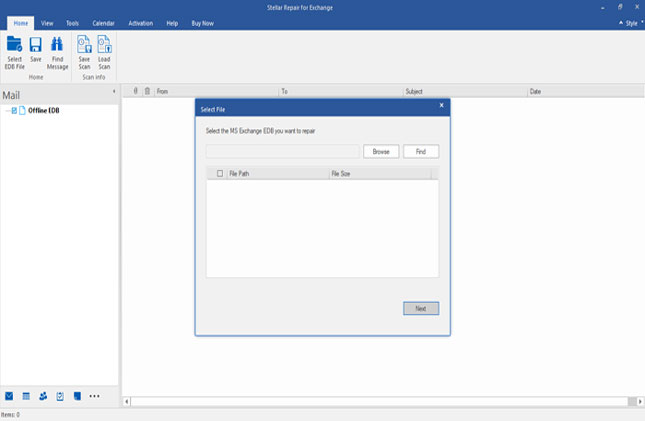
Step 2: When you click on Find EDB button, a popup appears to promote search for desired EDB. Select the right drive from the drop-down menu and the file type and Click on Start button.
Remember to Check box for Find in Subfolders

Step 3: Select Scan Mode screen appears.
- Select Quick Scan to scan through the file. the default scan option repairs most of the corrupt objects in EDB file
- Select Extensive Scan if EDB file is severely corrupt. Extensive scan is time taking process and yields better results
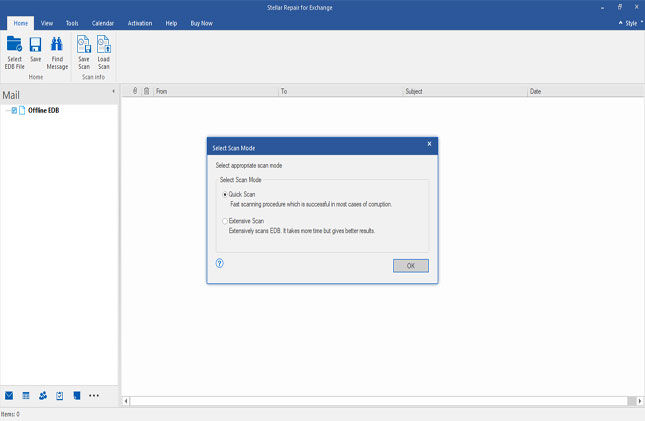
Step 4: Scanning progress is depited through the Progress bar. Size of EDB decides upon the time of scanning
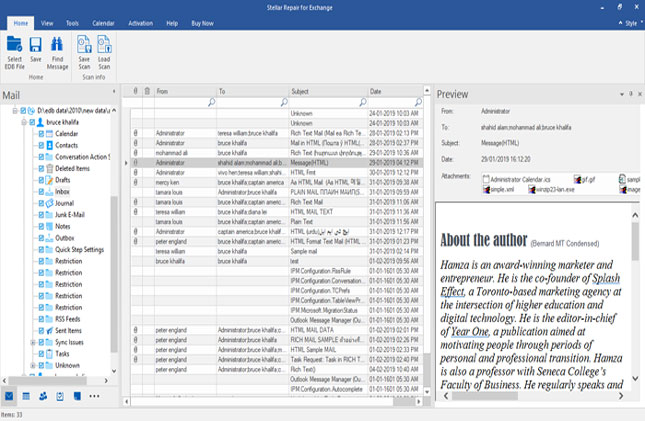
Step 5: A pop-up appears to select more EDBs. This unique option lets you select multiple EDBs. Scan and repair these EDBs with ease.
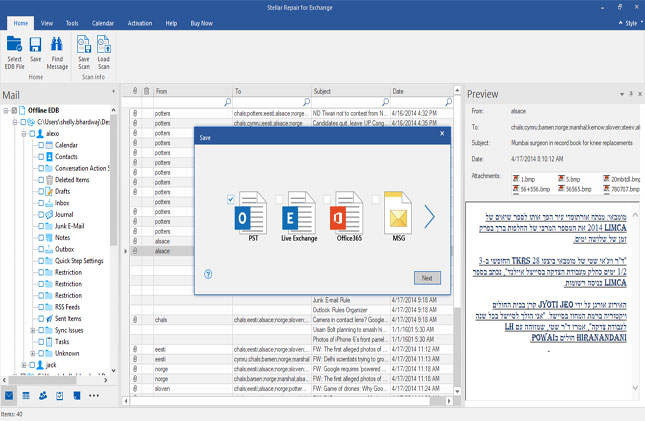
Step 6: The scanned and repaired EDB file is previewed by the Tree-format as available on the screen. Select a particular file/folder or select the complete file, as per requirement
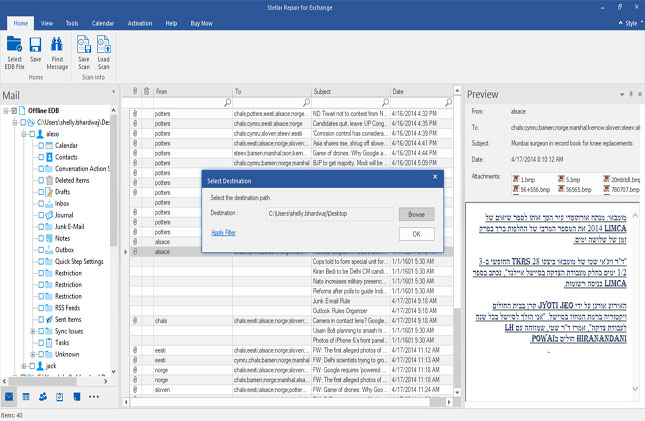
Step 7: A pop-up appears to select the file format for saving the repaired file:
Click on Save button. Checkbox for PST. Alternately checkbox for other format if file is saved in different format. Browse to select the location to save file
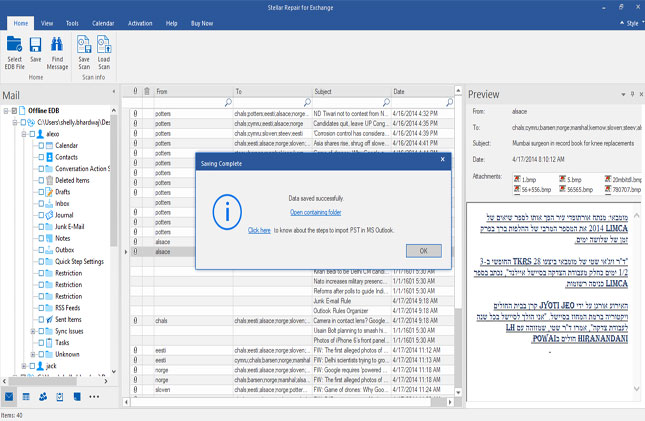
Step 8: Export recovered mailboxes directly to Office 365. Checkbox for Office 365 from the given options
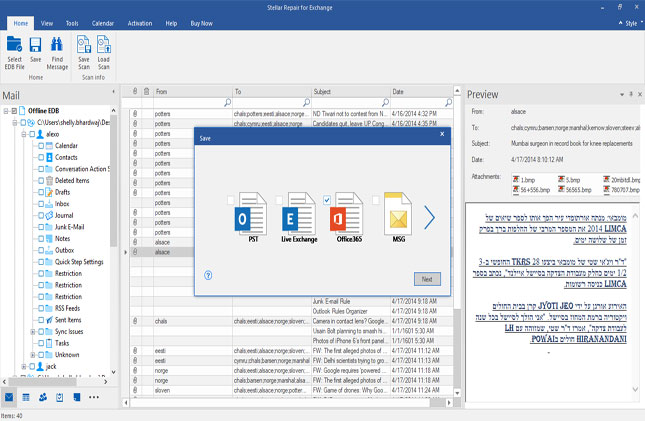
Step 9: Enter Office 365 Login Credentials and click on Ok button.
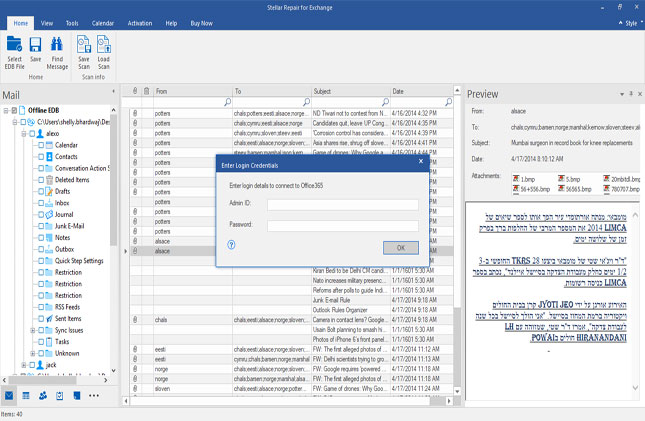
Step 10: Select Mailbox folder from left pane -> Right click on the folder -> Select "Export to Exchange Mailbox"
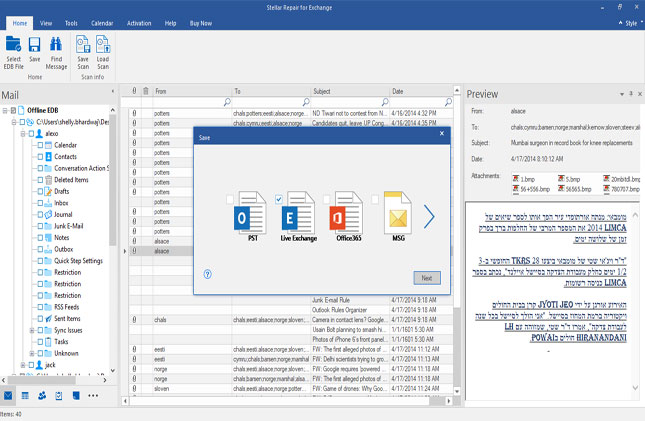
Step 11: Checkbox for "Connect to All Mailboxes of server" -> Enter Admin-Login Credentials of Live Exchange server to export mailboxes' content directly to Connected Exchange server mailboxes
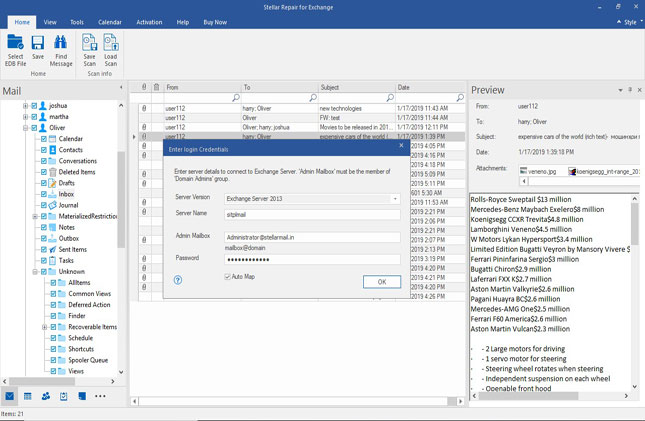
Step 12: In Export to Mailbox pop-up, double click and select the mailbox to import recovered emails
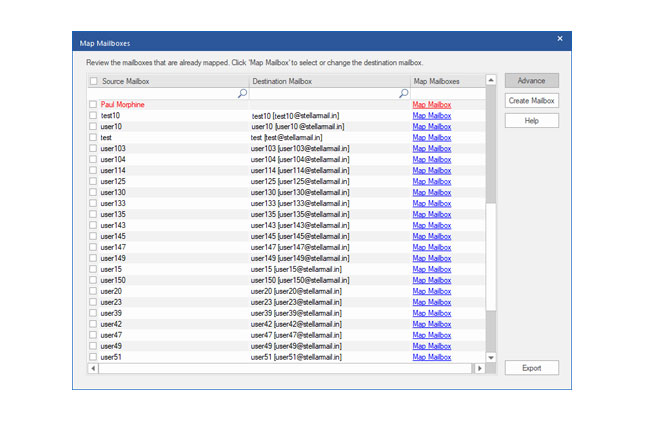
Step 13: Search for any specific email, based upon search criteria. Feed in the details for one or more criteria from the offline EDB file.
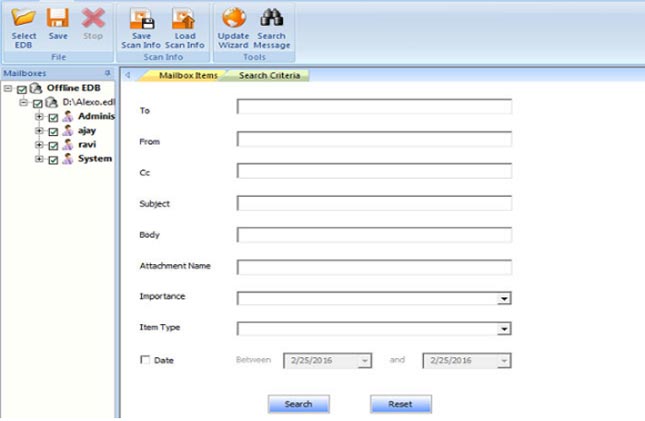
Step 14: Click on Save button and checkbox for PST to save the file in PST format. Select the destination path and PST file is saved at preferred location. Alternately checkbox for MSG, EML or other file format to save recovered EDB in that format.
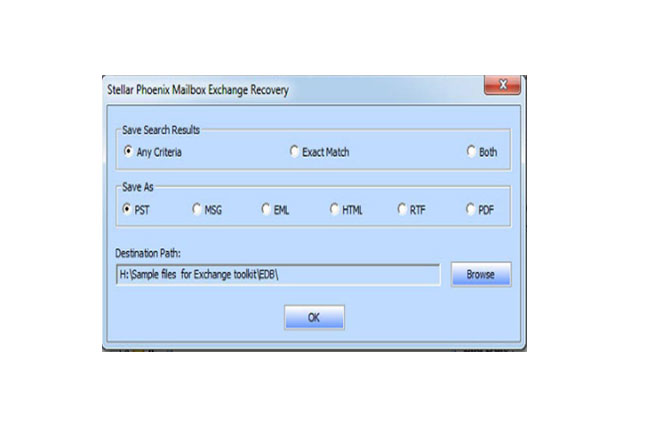
Step 15: Recovered file or data is saved at preferred location as shown in the following screen.
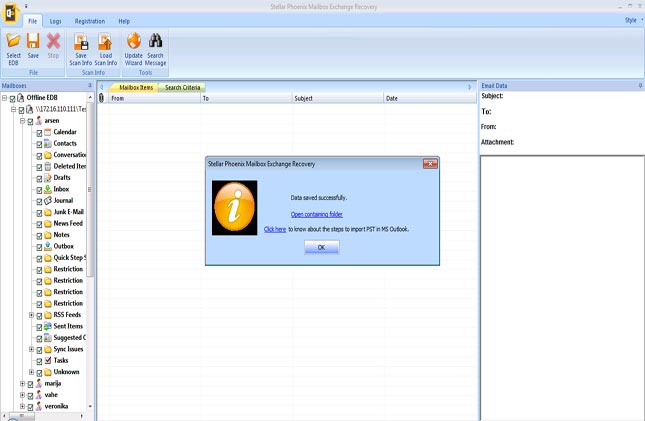

 Toolkits
Toolkits


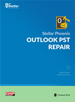
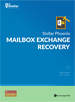
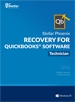
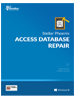
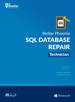


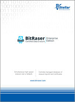

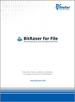
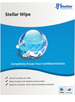
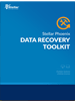
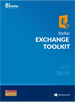
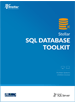
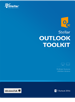

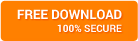
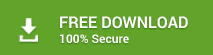
 Buy Now
Buy Now





