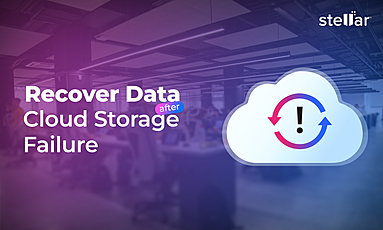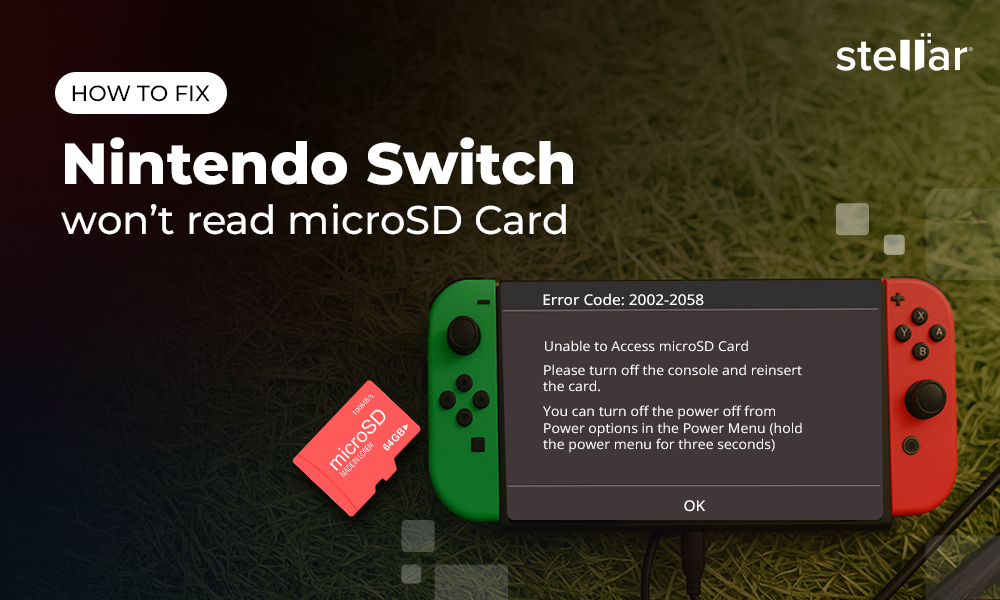MP4 files are commonly used to store movies, videos, and music files due to their high video audio quality and mobile device compatibility. They are considered to be the most convenient video format for sharing videos on Facebook, Twitter, Reddit, YouTube, and Tumblr etc.
Developed by Moving Picture Experts Group (MPEG), MP4 videos usually have file extension .mp4, .m4a, .m4p, .m4b, .m4r and .m4v. If you save your MP4 videos in a hard drive, memory card, SD card, pen drive, etc., you can lose them due to deletion, virus infection, abrupt system shut, corruption of media, or formatting of the drive.
How to recover those lost or deleted MP4 videos?
The best MP4 recovery method to efficiently restore lost or deleted MP4 videos is with the help of a third-party video recovery software – Stellar Photo Recovery. Equally recommended by the beginners and tech experts, the award-winning Stellar’s software is the safest way to get back lost MP4 files.
Solutions to Recover Deleted MP4 Video Files
Recover lost MP4 videos with safe MP4 recovery tool
Considered as the most viable video, photo and audio recovery tool due to its advanced algorithm, Stellar’s video recovery quickly restores large sized and high resolution MP4 videos. The do-it-yourself software with the most intuitive GUI is capable of MP4 video recovery lost after deletion, formatting, or corruption of the media. To gauge the performance of the tool, you can also download the free trial version of the Stellar Photo Recovery.
The software can also recover various other types of video and audio file formats supported by popular DSLRs, Go Pros, camcorders, drones, security cameras etc.
How to recover lost/deleted MP4 videos?
- Download, install and launch Stellar Photo Recovery Software.
- On the home screen of the software - Select the file location from where you want to recover your videos. Click Scan to start the scanning process. You can also click on Advanced Settings to set scan for only MP4 files to considerably reduce the scanning time.
- After completion, you'll see that all the recovered MP4 videos listed on the left pane. You can preview them in the right pane
- Select videos that you need and Recover
- In the dialog box, specify the location to save the video files. Click Save. All the videos get saved at the specified location.
Note: If you do not see the required videos in the list, opt for Deep Scan option at the bottom
Other Methods to Recover Lost/Deleted MP4 Videos
- Recover MP4 videos from backup: Recover deleted or lost MP4 videos from your backup folder created in any drive, Cloud, or external media.
- Recover from Recycle Bin: Check once in your Windows Recycle Bin as recently deleted MP4 videos are there for 30 days.
- Reinstall the driver: Reinstall the driver through the Device Manager on your PC. Try this manual MP4 video recovery method when your computer does not recognizes the storage media like memory card, SD card, and USB drive containing the MP4 videos.
- Recover via Quick Access: Recently modified MP4 files can be restored through Quick Access. Under File Explorer, click on Quick Access. The Recent Files modified are displayed. Select your MP4 videos and save them.














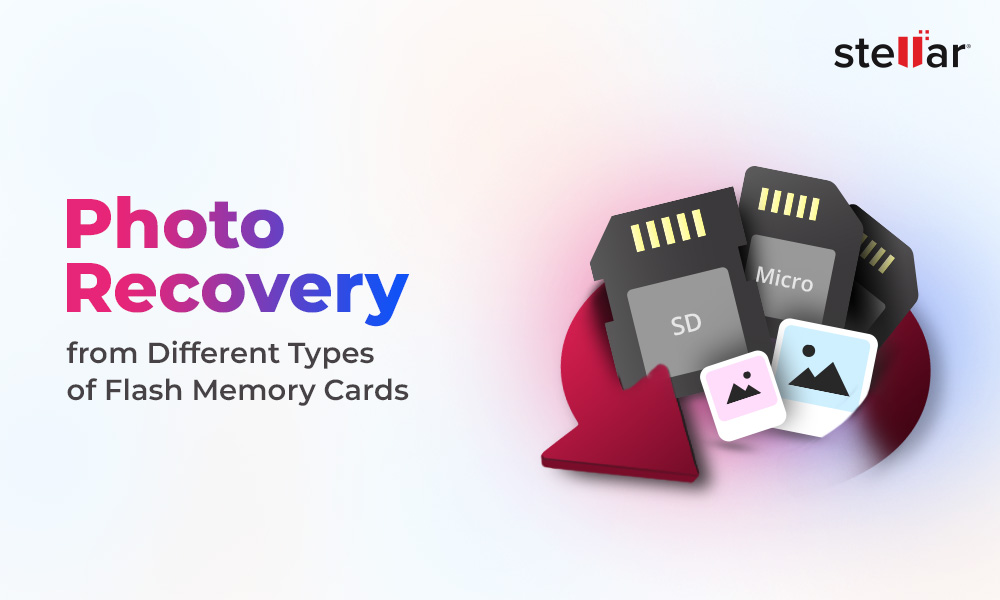
 5 min read
5 min read