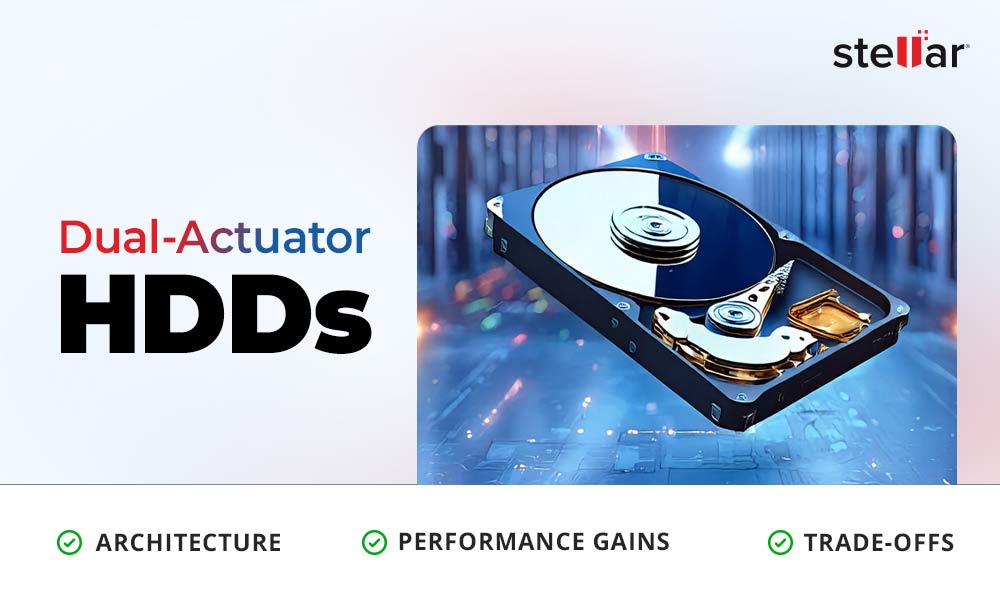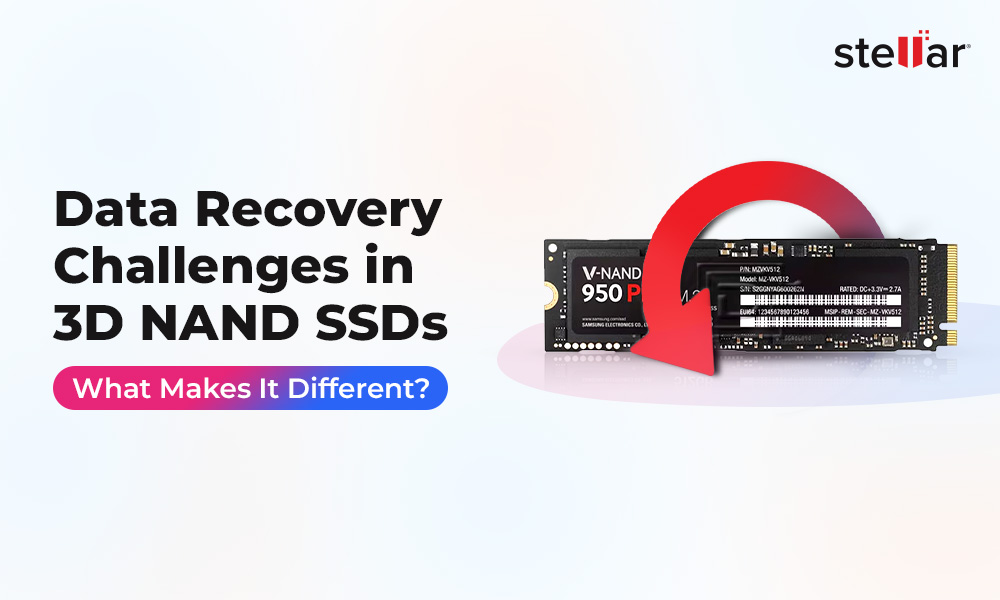The highly-awaited Windows 11 24H2 update, which promises to bring performance enhancement and AI capabilities, has already encountered disappointing issues as Microsoft rolls it out to Insider Preview channels. Some users have experienced a disturbing glitch related to the system update process specifically, svchost.exe_wuauserv crashing, creating error code 0x80240069.
Microsoft did acknowledge this issue. At face value, it seems like a normal bug, which if left unchecked, impacts system stability, update integrity, and even result in data loss. For system builders, IT administrators, or even regular users, this bug can interfere with workflow if not taken care of.
In this article, let’s decode the problem and how to identify it, and ultimately, ways to safeguard your files.
What is 0x80240069 Error?
The error code 0x80240069 generally indicates a Windows Update package processing problem, basically a malfunction of the Windows.UpdateAgent (wuauserv) running within svchost.exe, the Service Host process. Failure of this process results in interruption of the update pipeline midstream, leaving the system in an unstable state.
The svchost.exe_wuauserv function is essential as it manages Windows Update's communication with your operating system, downloading, installation, and background activation of services. Failure in these areas isn’t a small issue; it can lock up cumulative updates, make your system prone to attacks, and even degrade app performance that is dependent upon new OS pieces.
Microsoft's Acknowledgment & Timeline
Microsoft officially announced the issue on April 30, 2025, through Windows Latest. It affects Windows 11 Insider Build 24H2 machines, particularly those on Dev and Canary channels. The users began to see high CPU usage and failure to install updates, and Microsoft initiated an internal investigation consequently.
Even though no stable build users have been reported to experience this issue, Microsoft can offer a fix by including it in a future cumulative preview or a future patch Tuesday update. Meanwhile, Microsoft suggests suspending updates in affected users or rolling back to a prior build in cases of severe instability.
Who All are Affected in Such an Event?
Currently, the problem exists only in Insider Preview builds, that is, Dev and Canary channel users of preview 24H2. If you are a Windows Insider Program member, then you might already be seeing symptoms.
Home consumers are subjected to random reboots, failure to update, or performance degradation caused by CPU spiking.
Users and companies can face deployment disruption or device non-compliance when managed with Windows Server Update Services (WSUS) or Intune.
It's also worth noting that stable users are not impacted—at least not yet. But Microsoft's history indicates that some bugs do ship, so vigilance and expectation are the watchwords.
User Reported Problems & Symptoms
Here's what's been going on with users:
- Reboot failures with error code 0x80240069
- svchost.exe using excessive CPU (seen in Task Manager)
- Application or System crash logs in Event Viewer
- Unpredictable system restore behavior or boot failure (rarely)
Even though the issue rarely ever directly leads to data loss, interrupted update operations have caused corrupted files, system hanging, and in the worst scenarios, incomplete OS rollbacks, which are identified risk scenarios for file system failures.
Diagnosing the Problem on Your System
Step 1: Check Your Windows Build
Press Windows + R, enter winver, and press Enter.
Check if you have Build 24H2 (Dev or Canary channel).
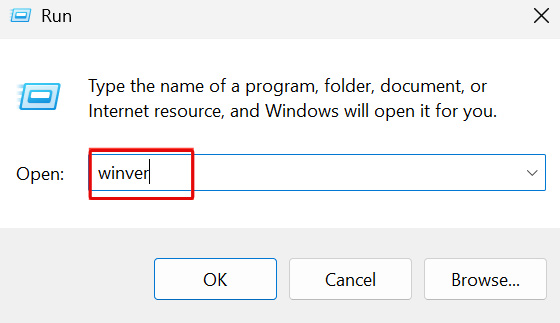
Step 2: Use Event Viewer
Press Windows + S and enter "Event Viewer".
Navigate to Windows Logs > System / Application.
Look for events that are marked with Application Error or Service Control Manager.
Search for error that indicates svchost.exe_wuauserv or 0x80240069.
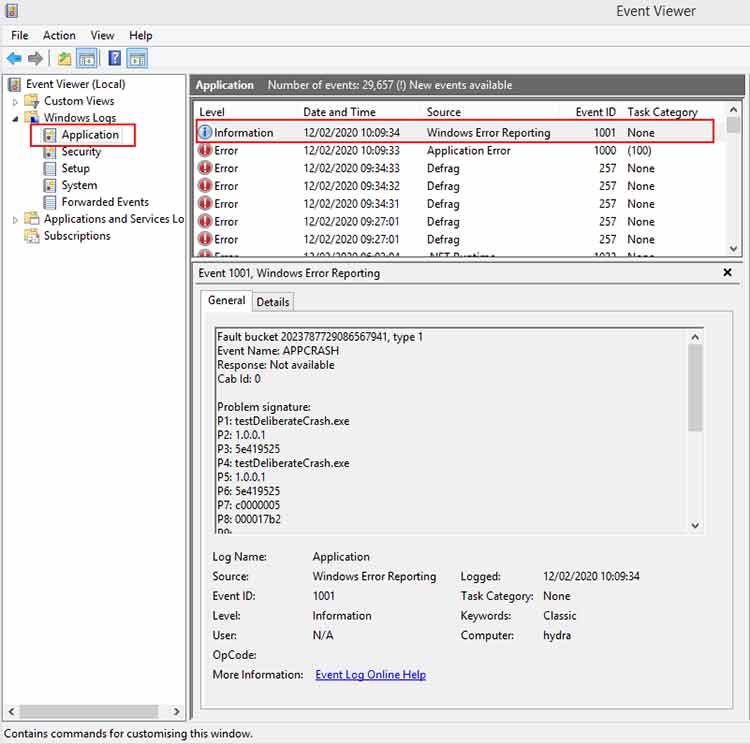
Step 3: CPU Monitoring
Open Task Manager > Processes, and check whether Service Host: Windows Update is consuming excessive resource.
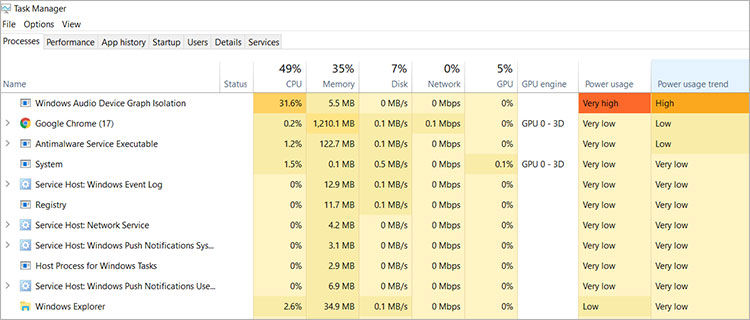
Temporary Fixes & Workarounds
Option A: Restart the Windows Update
- Tap into Command Prompt as Administrator.
- Carry out the below commands one after the other:
This refreshes the Windows Update service (wuauserv) to clear potential hung states.
Option B: Run the Windows Update Troubleshooter
- Follow: Settings → System → Troubleshoot → Other troubleshooters.
- Next, run Windows Update Troubleshooter.
- Follow the above prompts to let Windows detect and fix update-related issues in no time.
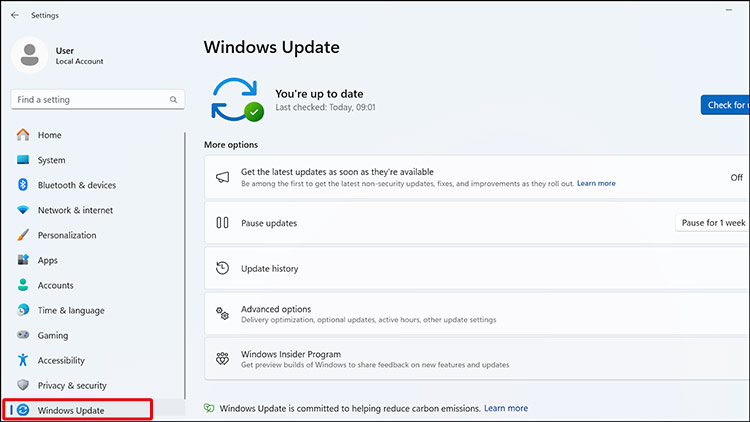
Option C: Halt Automatic Updates for a while
- Go to Settings → Windows Update
- Turn on Pause updates feature to halt updates for a couple of weeks.
- This protects the crash from getting further triggered until a Microsoft fix is available.
Option D: Roll Back to a Previous Insider Build
- Follow Settings → System → Recovery → Go Back.
- Carry on with on-screen prompts to revert to the last stable Insider build.
- Opt for this option if the current build leads to severe instability.
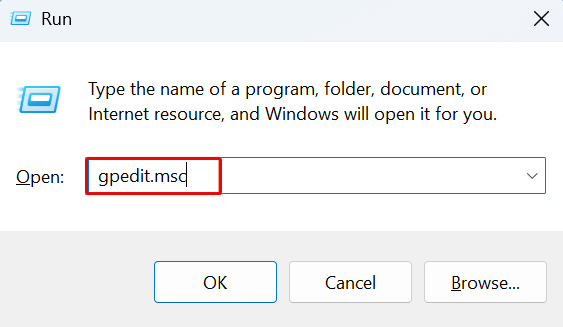
Option E: System Restore (If Enabled)
- Go for System Restore and tap into a restore point created before the problem showed up.
- Revert your system to that state to undo the faulty update.
Why These Workarounds Matter
- Refreshing the update service, troubleshooting, or pausing updates prevents triggering the faulty behavior.
- Rolling back the build or resorting to System Restore can get your system back to the stable state.
When the Crash Causes Loss of Data
Sometimes the update freezes in the middle of installation, damaging vital files, especially if the update has to alter system directories or open files. This results in the disappearance or corruption of files. At this point, an intervention of some expert software is required to recover your files.
Stellar Data Recovery for Windows comes to the rescue in case of such emergency situations. Built to rescue your precious data, Stellar's software can restore accidentally deleted, lost, or inaccessible files from Windows drives corrupted by OS crashes, update failures, or partition errors.
How it helps:
- Supports thorough scanning of formatted or damaged volumes.
- Get your files back from FAT, NTFS, and exFAT file systems—Windows default.
- Capable of retrieving documents, videos, emails, and even application-specific documents.
- Provides previews in advance, so you restore only what matters.
- Free version has the ability to restore up to 1 GB, perfect for daily usage following update problems.
- Supports RAW recovery from severely corrupted drives or unsupported file systems.
There was an instance of a user whose computer froze while updating, and found that many Excel and PDF files were coming up blank. With the immediate assistance of Stellar Data Recovery Professional, they were able to preview and recover files in their original form without the need of any technical expertise.
In contrast to Windows utility built-ins, Stellar does not rely on the OS being stable, it can scan drives even if Windows is behaving erratically.
For Home Users:
Make sure that you've saved valuable files or use Stellar as a precaution in case something goes wrong.
For IT Admins:
Consider delaying builds or adding Stellar Data Recovery to your arsenal to restore user data in case of update failures on endpoints.
What to Expect from Microsoft in the Coming Days
Microsoft is now fixing the bug, and a patch will be released soon, likely in a future Insider Preview cumulative update. You can track developments at Windows Insider Blog Microsoft Support Forums Tech Community News. On the other hand, the process is to cease updating, monitor Event Viewer, and utilize third-party tools like Stellar in case of file loss. Microsoft will also recommend the same kind of solutions in the form of upcoming KB articles as soon as the bug fix is released.
Conclusion
The 0x80240069 crash on Windows 11 24H2 is not an usual bug, it hits the fundamentals of Windows Update, which leads to instability and file integrity problems. Microsoft has taken note of the problem and is working on a fix. In the meantime, it is advised to stay aware of the situation and act accordingly. If you are running an Insider build, keep your system under close watch. Use Event Viewer to catch problems early, pause updates if needed, and most importantly, backup your data. In the event of recovery, Stellar Data Recovery for Windows steps in as a reliable, user-friendly, and effective solution, helping you recover what Windows might lose.













 8 min read
8 min read