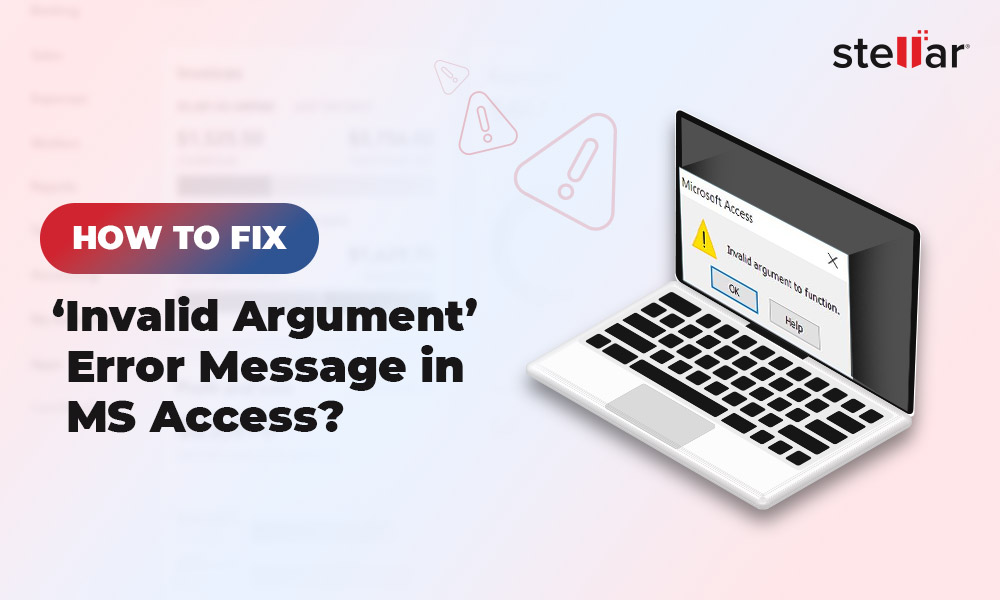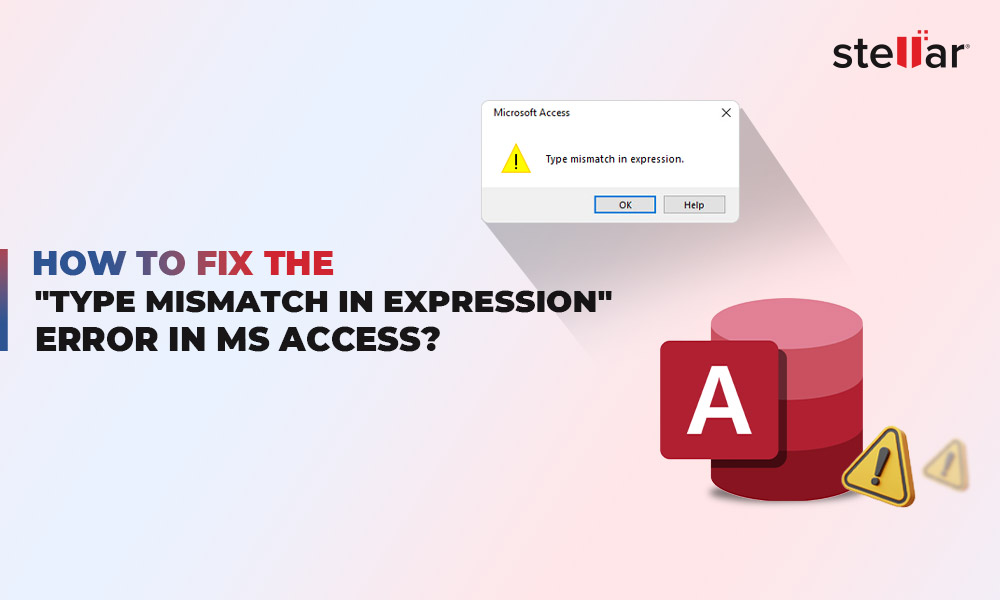In MS Excel, a PivotTable helps to summarize, calculate, and analyze large datasets. Sometimes, while trying to create or access a PivotTable, you may encounter an error stating, Data source reference is not valid error.
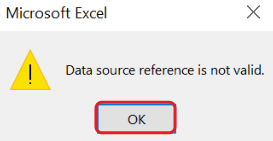
This issue usually occurs when the Excel application is not able to locate the source from where to extract the required data. In this article, we will try to understand why this error occurs and see how to resolve it.
Reasons behind the Data Source Reference is not Valid Error in Excel
There could be several reasons behind this error in Excel. Some of these are:
- Excel file is stored in a temporary folder, which lacks the required permissions
- Square brackets [] are present in the file name
- File name contains special characters (^, “, @, etc.)
- Trying to create a pivot table with an unknown/incorrect range
- Data source range of the PivotTable is changed or contains invalid references
Methods to Fix the Data Source Reference is not Valid Error in Excel
First, try the following quick fixes:
- Ensure that the selected data source range for the PivotTable is correct and has all the required data. To do this, select the PivotTable and go to PivotTable Analyze > Change Data Source.
- If the data source is correct, try refreshing the PivotTable. This will help you update the missing data.
- Check that the data range name is correct and column headers are not duplicated.
If these quick fixes didn’t work, then follow the given methods to resolve the error.
Method 1: Remove Invalid Characters from the File Name
Sometimes, when you download an Excel file from an online source, like a reporting software, email, etc., square brackets [ ] or special characters (^, @, “, etc.) might get added to the file name. Square brackets or special characters are considered invalid in an Excel file name. So, when you try to open an Excel file having square bracket or any special character in its name, you may encounter the Data source reference is not valid error. To resolve the issue, remove the special characters from the file name.
Method 2: Change the File Format of Excel File
You may receive the above error message if you try to create PivotTable in a file with different format, such as .htm, .xml, or .mht. These file formats don’t allow edits to the file. To resolve the issue, you can save the file in a compatible format (XLSX). Here is what to do:
- Open the problematic Excel file.
- Click on File.
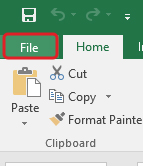
- Click on Save As from the left pane.
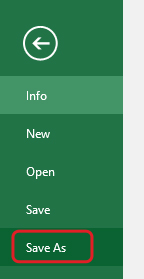
- Click on Browse and choose a location to save the file.
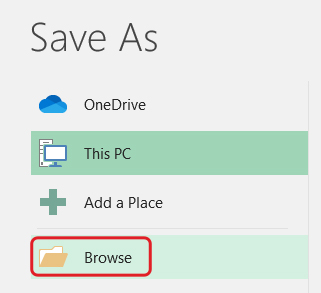
- Give the file a new name. Ensure to remove special characters (if any).
- Select the Save as type from the dropdown menu. Select the Excel workbook file format from the list.
- Click Save.
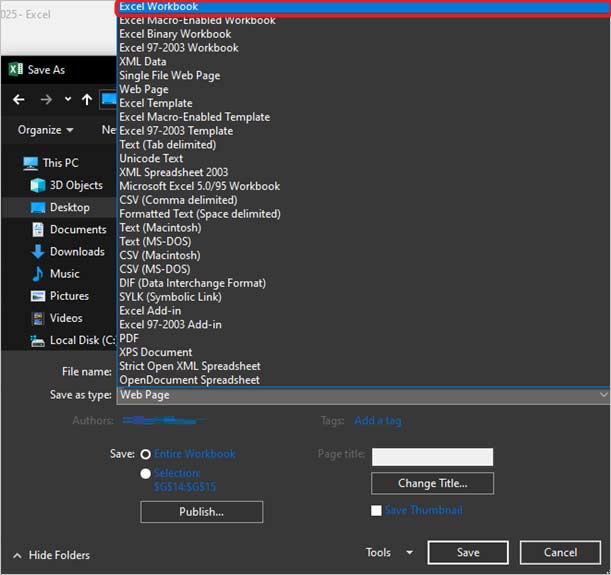
Now, try to create a PivotTable in the Excel file.
Method 3: Move Data from the Excel File to a New One
You can also try to move the data from the problematic Excel file to a new file and then recreate the PivotTable. To do this, create a new file, copy the data from the problematic Excel file, and paste it into the new file. After this, try to recreate the PivotTable.
Suggested Read: How to Repair Corrupt Pivot Table of MS Excel File?
Method 4: Use Open and Repair Utility
If you are still encountering the error, then there are chances that the Excel file is corrupted. You can easily repair the corrupt file with the help of MS Excel’s built-in Open and Repair utility. Here is how to use this utility to repair the Excel workbook:
- Launch MS Excel on your PC.
- Click on Blank workbook.
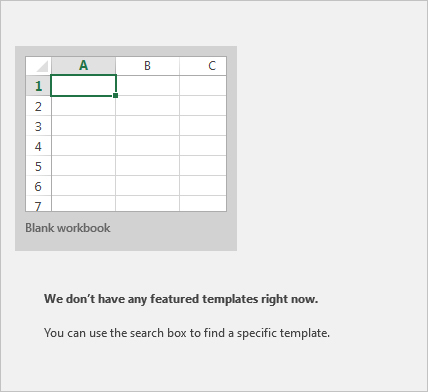
- Now, click on File > Close to close the workbook.
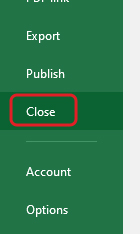
- Again, click on File.
- Go to Open > Browse.
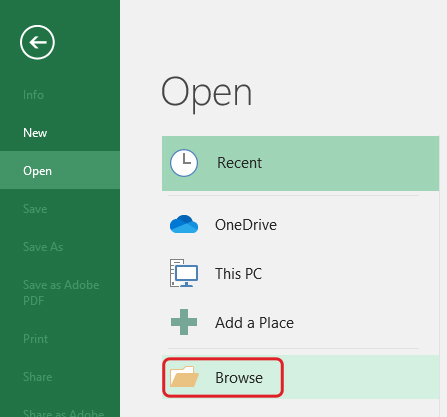
- Locate the problematic Excel file and select it.
- Click on the downward-pointing arrow next to the Open button.
- Click on Open and Repair.
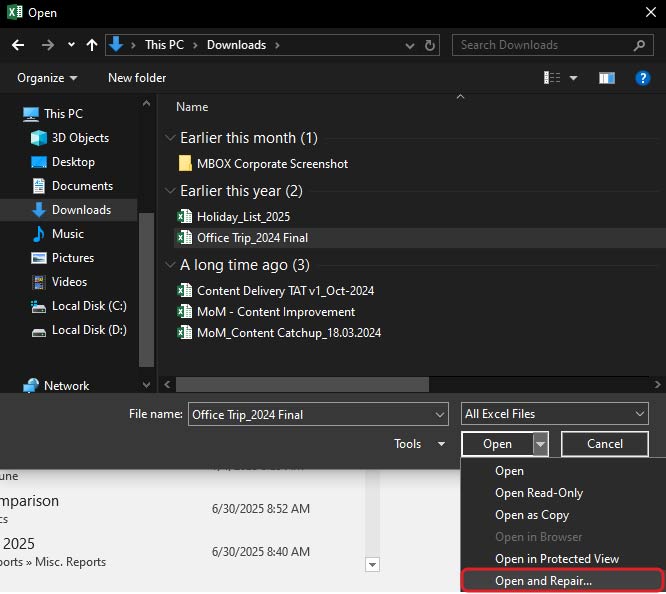
- Excel will show you a dialog box. Click on Repair.

- Excel will start repairing the file.
In case the Repair functionality fails to fully repair the problematic Excel file, you can follow the above steps again and select the Extract Data option to recover values and formulas from the file.
An Alternative Solution to Repair Corrupt Excel File
In case of severe corruption, the Open and Repair utility may fail to repair the Excel file. In such a scenario, you can use Stellar Repair for Excel. It is a powerful Excel file repair software purposefully designed to help you repair severely corrupted Excel file (.xls, .xlsx, .xltm, or .xltx) in a few simple steps. This software is capable of recovering all the objects, like tables, charts, objects, formulas, etc., from the corrupted Excel file. It then saves the recovered data to a new Excel file. You can use this software to repair Excel files created using MS Excel 2019, 2016, 2013, 2010, 2007, 2003, or 2000, running on any Windows 11, 10, 8.1, 8, or 7 system.
Conclusion
There are various reasons that can cause the Data source reference is not valid error in Excel. Depending on the cause of the error, you can follow the solutions mentioned above. This issue can also be the result of corruption in Excel file. In that case, you can rely on Stellar Repair for Excel to repair your file. This purposefully designed software can easily repair corrupt Excel files and recover all the data with 100% accuracy and complete integrity.












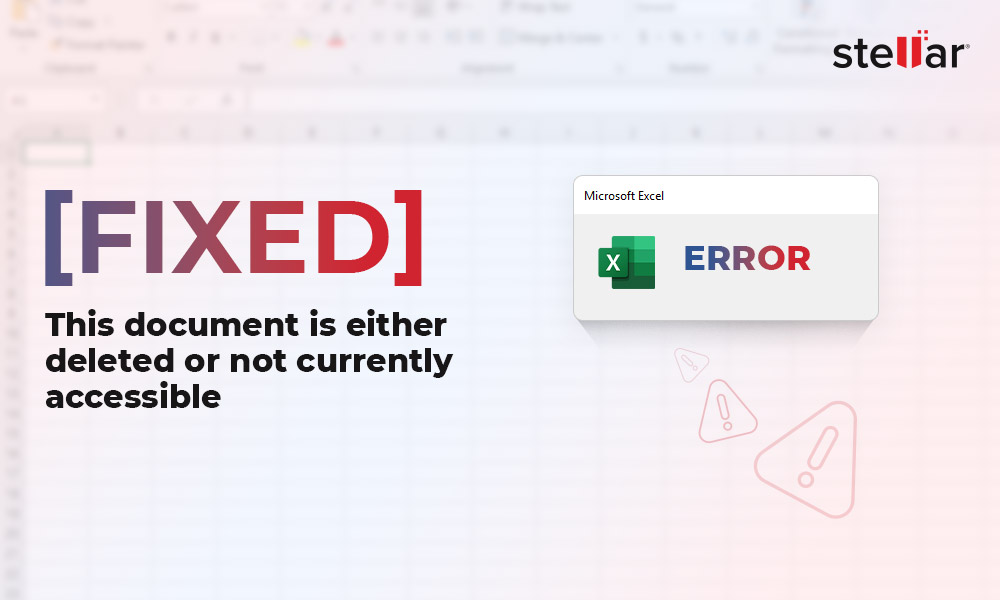
 7 min read
7 min read