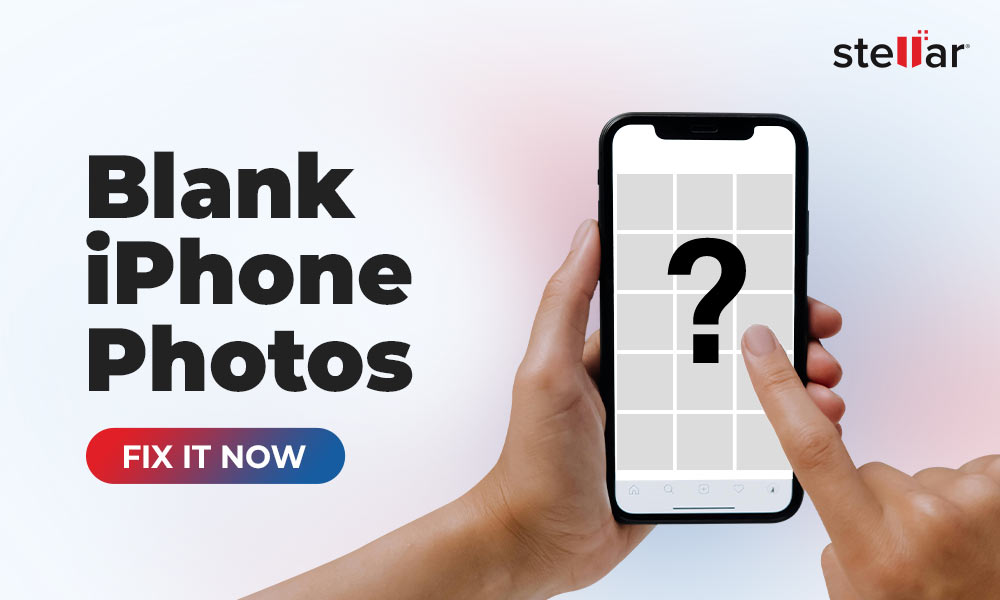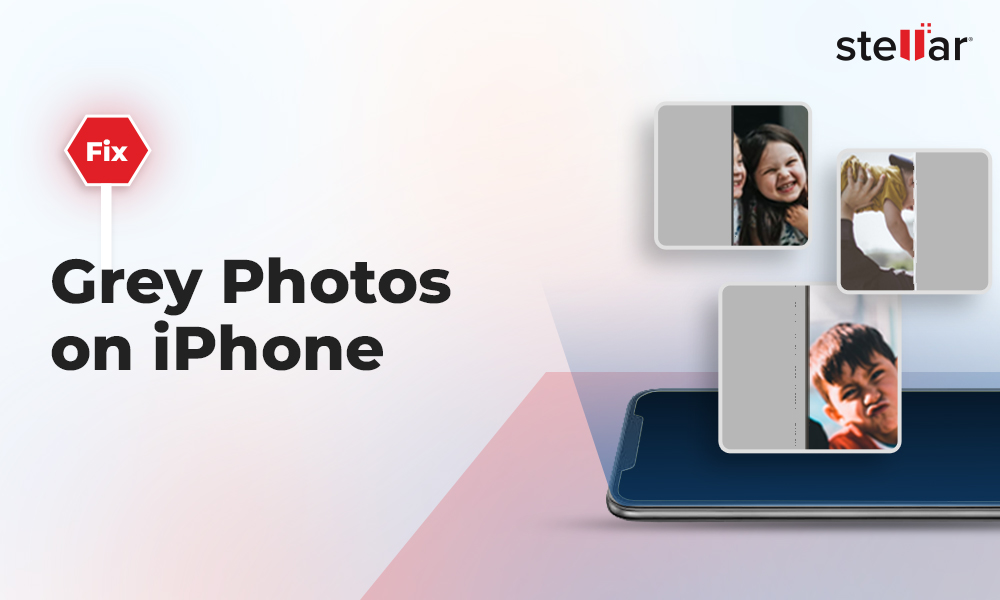The JPEG image file format is popular due to its functionality and vast device/platform support. Commonly used to shoot and store digital photographs, its size can be reduced for storage, downloading, and sharing images without degrading the image data.
However, the file format is not free from its set of problems. Users often experience issues related to JPEG errors, corruption, inaccessibility, and printing etc.
Here we have compiled the most common 20 JPEG photos problems and their possible fixes.
1. Unable to open recovered JPEG files
Are you unable to access the recovered JPEG photos? Chances are that you have used an unreliable third-party recovery tool that turned JPEG files inaccessible or else your photos were already overwritten/corrupted before recovery. In any case to fix the problem, use Stellar Repair for Photo software to repair corrupt or inaccessible JPEG pictures. Read more
2. JPG/JPEG with ‘Invalid Value for Registry’ Error
The ‘Invalid Value for Registry’ JPEG error usually occurs after upgrading Windows to a new version. The simplest way to overcome this error and access your JPEG pictures is to use the do-it-yourself Stellar Repair for Photo. Before that you can try to open image files in another photo viewer application. Updating your Windows drivers and Windows Photo Viewer can also sometimes solve the problem. Read more
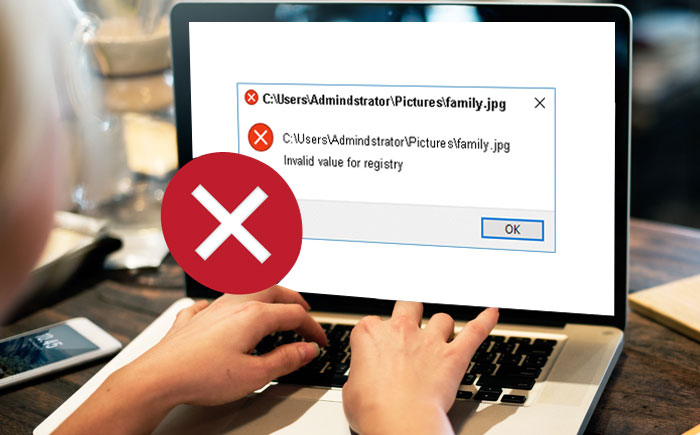
3. Grainy, pixelated, blurry JPEG photos
Are your JPEG photos grainy, pixelated or blurry? There can be various reasons related to camera exposure, light, ISO, resolution, aperture, shutter speed, etc., for the noise in the JPEG pictures. Any such issue of color, sharpness, brightness and clarity in the JPEG/JPG photos can be fixed with the help of photo editing tools like Photoshop and Lightroom. Another most preferred and time saving way to repair pixelated, blurred or grainy JPEG photos is through Stellar Repair for Photo. Unlike Photoshop or Lightroom, the software keeps your original photo intact maintaining its details. Read more

4. ‘No Preview Available’ Error
Due to broken, corrupt or missing JPEG headers you are unable to view the JPEG images. The corruption in JPEG header information makes the photos unreadable by the photo viewing application, thereby giving ‘No Preview Available’ error. You can manually fix the error by editing the JPEG file header information through the hex editor. This can be a tedious process and recommended for only technical users who have the knowledge of bits and bytes. The easier and safer method is to fix the problem using Stellar Repair for Photo software. The software repairs the corrupt header without you doing much activity and saves the repaired JPEG images in your system.
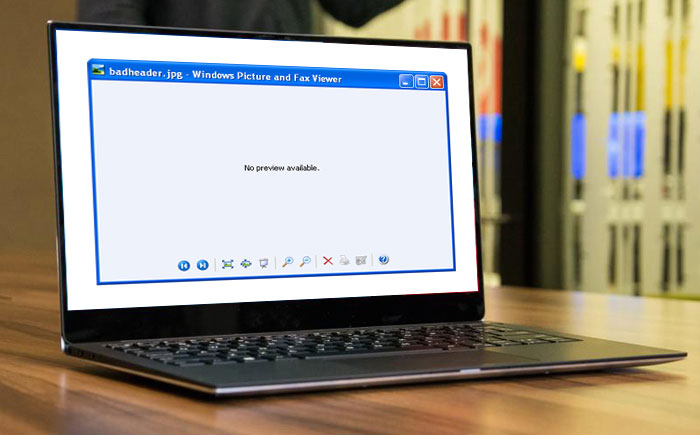
5. JPEG ‘Photocopier Effect’ Problem
When a JPEG file is copied, the subsequent file is not same as original image. The copied file is low in quality and resolution compared to the original version. This is also commonly known as ‘Generation Loss’ in JPEG images. To fix JPEG Photocopier Effect, keep the generations counts less. Also when you copy the JPEG image, save it at a higher quality setting than the actual level. For instance, if the original JPEG image has quality of 95 and then resave it with a quality of 100. You can also easily resolve quality loss issue by Stellar Repair for Photo tool. It efficiently repairs the damaged and low quality JPEG photos.
6. JPEG Error #53
Error #53 appears when you try to view the JPEG photos after transferring them from a storage media to your PC or downloading them online. There can be several reasons for error #53 such as slow operating system, insufficient memory to view the file, wrong file extension, not supporting photo viewer application, disk error or invalid registry files etc.
Often incomplete download also leads to the JPEG error, so try downloading the pictures again and save the file with correct extension. Though little tedious options, but you can fix the problem with Windows Clean Boot or by restoring your system to the previous version.
A simpler way to resolve JPEG error #53 is to use the professional JPEG repair software that can repair images stored on any media or hard drive. Read more
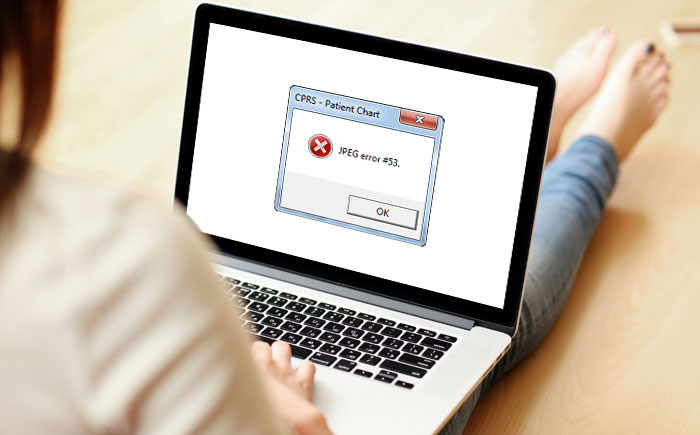
7. ‘Invalid JPEG marker type’ error
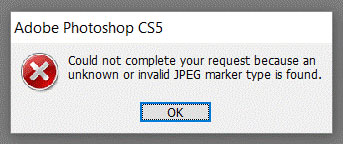
The header of JPEG files are divided into segments, which have valid markers in the form of bytes. A marker identifies start and end of an image and if it is missing, you will be unable to open JPEG file. Thus, whenever the ‘Invalid JPEG marker type’ error appears there are possibilities of corrupt or broken file header. Sometimes, the error is caused due to improper download of the JPEG pictures from the web or when you save the file in different format.
Download the image file again and make sure that the file extension is proper and matches the actual file type.
To fix invalid marker error, you can leverage Stellar JPEG repair software. It efficiently repairs corrupt headers making your JPEG/JPG photos readable.
8. ‘Invalid JPEG file structure: two SOI markers’ error
The file structure of JPEG images consists of standard digital data essential for transferring, storing, and accessing the image files. If there is an ‘Invalid JPEG file structure’ error, this means any of the digital data on the file is either corrupt or wrong. Thus, your JPEG photo is not readable or accessible.
To fix this error ensure your photo viewer application supports JPEG images. Try once converting the file to different image format and rename the problem JPEG file. If nothing works, take help of Stellar JPEG repair application. The robust software safely repairs corrupt header and invalid JPEG file structure. Even a novice without any technical knowledge can fix the invalid file structure error through Stellar JPEG repair software.
9. JPEG error #52
There can be several reasons behind ‘JPEG error #52’ such as problem in Windows operating system, malware, improper ejection of memory card during copying/transfer of images, and corruption in the media, etc.
Always take the backup of your photos before troubleshooting. To fix JPEG error #52, first ensure the file extension of JPEG image is correct. Then simply use an image repair software like Stellar Repair for Photo to access your photos.
Other than repair tool, you can also try System Restore. Though this may not always resolve error #52. For System Restore follow Start > All Programs > Accessories > System Tools > System Restore > Restore my computer to earlier time (Select the date on which you want to restore).
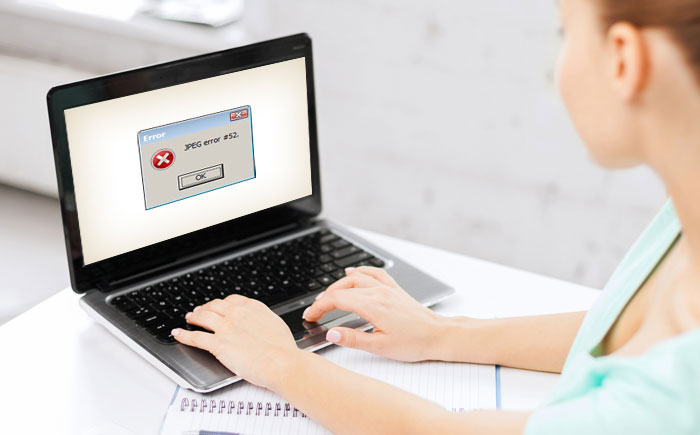
10. JPEG ‘Invalid Image’ error
Sometimes your JPEG picture fails to open giving the error ‘Invalid Image.’ Generally this happens when the JPEG format is not supported by the photo viewer application or the photo is corrupt.
Try opening the picture after renaming the file with correct extension. You can also view the JPEG in Paint. If the problem is due to the corruption in the file header, it can be fixed through Hex editor. But this method should only be tried if you have technical knowledge. The safe and hassle-free way is to restore your corrupt photos with a trustworthy Stellar JPEG repair application.
11. Bit error in a JPEG scan (Color Scan Error)
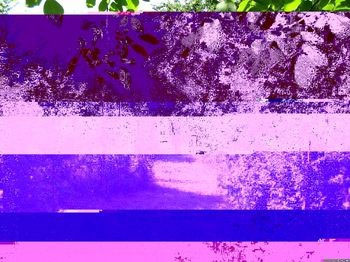
Is the color of your JPEG image abrupt? Are there horizontal bands of single color in different tones? Your JPEG photos are stuck with ‘Bit Error in a JPEG Scan.’
Also known as Color Scan Error, it occurs when the storage media is either corrupt or there are errors during the transmission process due to which some parts of the image data gets damaged.
A robust Stellar JPEG repair software is the most viable solution to fix this color scan error.
12. JPEG file error code 0x80070522
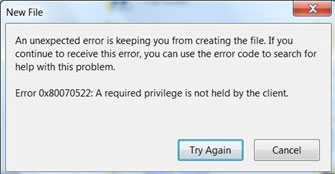
The ‘JPEG file error code 0x80070522: A required privilege is not held by the client’ prevents you to do any activity/modification on the Windows operating system folders in the C: drive. Although it is not advisable but you can avoid the error by signing in as an Administrator and take ownership of the C: drive.
Ideally, you should use another location or folder to save/modify your JPEG files.
13. Unknown JPEG Format error
If you are unable to view your precious photos saved in JPEG format due to ‘Unknown JPEG Format error,’ do not worry. Just use Stellar Repair for Photo application to get back lost JPEG files. The ‘Unknown JPEG Format error’ usually appears when the files get corrupt or the drive on which they are saved is damaged. The JPEG repair software is a DIY tool that repairs corrupt or damaged photos stored in any media.
14. JPG file couldn’t be opened because you don’t have permission to view it” error
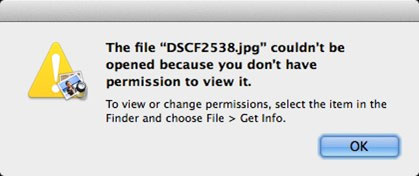
Mac users often grumble over error - ‘JPG file couldn’t be opened because you don’t have permission to view it.’
This could be either due to a third-party application on your Mac, lack of root ownership of the files/folders, or your images are infected by virus. It is also possible the storage media has bad sectors which is preventing your JPEG to open.
Try first deleting some files in the Photos Library. If that does not work Run Disk Utility to fix any damage or errors in the drive, so that you can access the files saved on it.
Another tool that is prompt to repair JPEG photos is Stellar JPEG repair. The software quickly repairs JPEG/JPG files stored on any drive, SD cards, pen drive, etc. Read more
15. Photos Library pictures on Mac are showing grey triangle
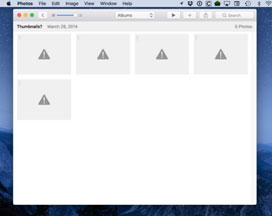
Have your JPEG pictures in Photos Library become inaccessible with grey triangle?
The problem surfaced by many Mac users has no certain cause. The probability is that your MacOS is not updated or JPEG files might have gone corrupt due to virus infection. It might also be because of an error caused during import of JPEG images from a media.
However, a backup comes as a rescue in such situations. If you do not have a backup, try repairing the corrupt JPEG images using inbuilt Apple Photos repair tool. Ensure you are using the latest version of macOS. If this too does not work, use the professional
Stellar JPEG repair tool for Mac to get back your valuable photos. Read more
16. Cannot open a JPEG picture in Windows Photo Viewer
If your Windows Photo Viewer is unable to open JPEG images, update to latest Photo Viewer. Also check image file extension is appropriate. Then to open JPEG image in Windows Photo Viewer right click on the image file, select Open With > Change Default program > Windows Photo Viewer and check for ‘Always use a selected program to open this kind of file.’
You may also try opening the JPEG picture using Paint.
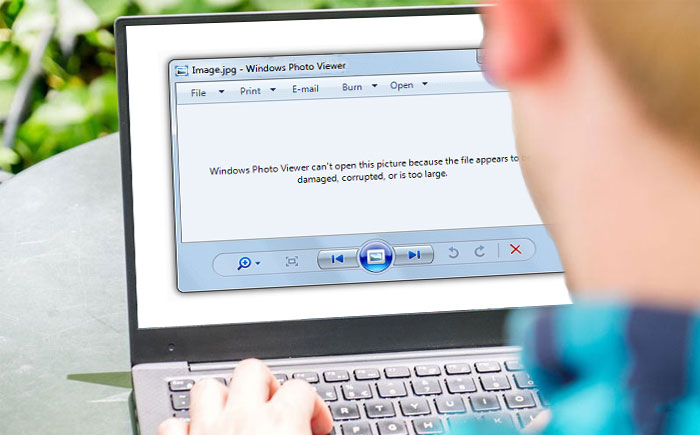
17. Problem in opening .JPEG files in Windows 10
You may get panic to see most of your JPEG/JPG files not opening in the Photos App of Windows 10. The problem is reported by many Windows 10 users who are using Photos App. To solve the problem you can go back to Photo Viewer of older version and make it a default option to view JPEG/JPG files. If still unable to view your JPEG images, the file might be corrupt. Repair it with the help of a professional JPEG repair tool.
18. JPEG files won't print
Another common problem related to printing of JPEG images is that often JPEG/JPG images would open on Windows but do not print.
First check if other files from computer are printing? If not, check the printer settings.
Also know if your printer supports the JPEG file format as some may be compatible only with EPS, PSD or TIFF file. You may also try opening your JPEG image in Paint and then give print command.
19. JPEG error #41
JPEG error #41 appears when the image file is probably empty or you renamed inappropriate file extension.
To resolve JPEG error #41, make a new image from the original, uncheck the ‘Read-only’ in properties, clean the image using a JPG cleaner and save it. This might prevent you to lose any image due to error #41. If it does not fix the error, you may use a JPEG repair tool and view your pictures.
20. ‘Could not complete your request because of a problem parsing the JPEG data’ Error
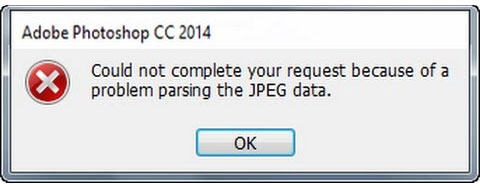
The error is encountered when you try to open JPEG/JPG file in Adobe Photoshop. This is probably due to file corruption which makes the JPEG photo inaccessible. You may try once opening the file in another JPEG viewer or use a JPEG repair tool to fix the corrupt image. If the thumbnails of JPEG file is visible, opening the image in Paint may also resolve your problem.
Conclusion
No matter the problem - technical, virus infection, or hardware problems, Stellar Repair for Photo is there to rescue you. Common Problems like JPEG files getting corrupt, prompt error messages, and JPEGs becoming inaccessible can be easily fixed with this software. Download
Stellar Repair for Photo to fix your JPEGs in no time.
If you have also experienced any such JPEG/JPG files related problem that we have missed here, do share it with us in the comment box below.

















 5 min read
5 min read