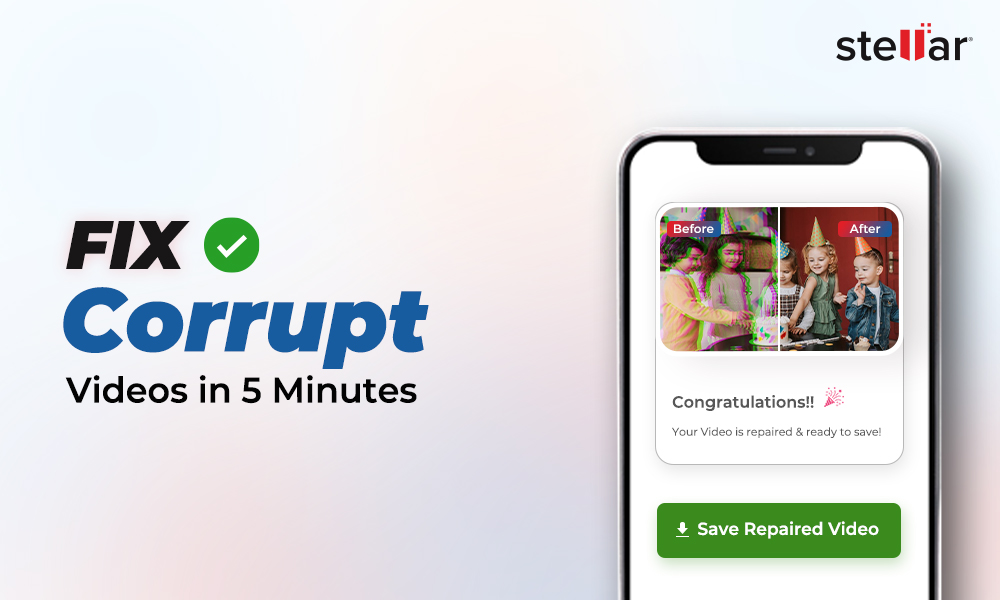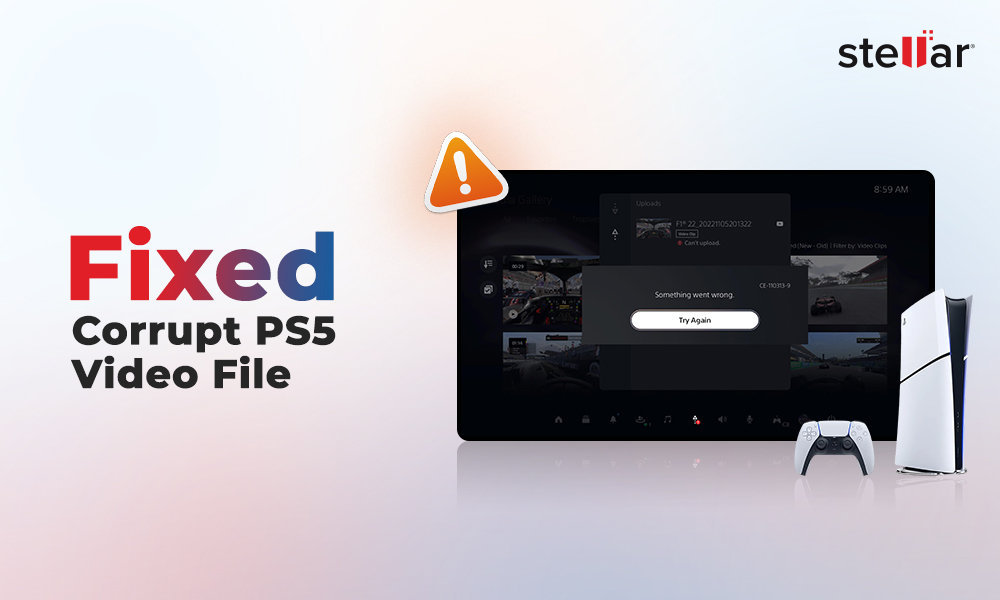The AVI or Audio Video Interleave by Microsoft is a container format that stores audio and video data in a single file, allowing synchronous audio-with-video playback. It uses lossless compression, making it ideal for storing videos in raw form that you can further use for editing.
However, like any other video format, AVI has certain limitations: Mac computers cannot play AVI videos in its native QuickTime media player. Because QuickTime doesn’t recognize Cinepak and ALaw 2:1 codecs used in the AVI video.
So how to play AVI file on Mac?
If you want to play any video file on Mac, macOS should be able to recognize the file type and its codecs. Otherwise, the video player app won't open the file.
Read this blog to learn how to open AVI files on Mac systems.
How do I open an AVI Files on a Mac
Here are some of the easiest ways to play AVI file on Mac.'
- Enable AVI support using a plugin or add-on software
- Play AVI on Mac via Third-Party media player.
- Get the right codecs for AVI on Mac.
- Convert AVI to a QuickTime MOV format.
1. Enable AVI support using a plugin or add-on software
Use Perian, an open-source QuickTime plugin, to play AVI files on Mac. It is easy to install and would open AVI files on Mac’s QuickTime automatically.
Note 1: Perian doesn't work on Mac OS X Mavericks, Yosemite, Mac 10.11 EI Capitan, and Mac OS X Mountain Lion.
2. Play AVI on Mac via other media player
If QuickTime doesn’t play AVI videos on Mac, go for another media player. Choose a media player that supports your AVI videos. The player should flawlessly play high-quality 4K or 8K AVI videos or movies on Mac. Also, it should be free from ad pop-ups.
You can use VLC Player, NicePlayer, Elmedia Player, Cisdem, 5K Player, and other media players to open AVI files on Mac.
How to play an AVI movie on Mac via VLC
The best pick for playing AVI videos on Mac is VLC Media Player. The multifunctional VLC can play high-quality videos of almost all formats, including AVI. Make sure to use the latest version of the player. Here’s how to open AVI files on Mac via VLC:
- Download and install the latest version of VLC Media Player from its official website.
- Launch the media player, click File > Open to import the AVI file you want to play.
You can install 3ivx codec from http://www.3ivx.com/download/
4. Convert AVI to a QuickTime MOV or MP4 format
Convert AVI file to QuickTime MOV or MP4 by using a video converter software (like VLC Media Player, Handbrake, etc.), or any online AVI file converter program (such Zamzar, CloudConvert, and others).
Desktop video converters are fast and can convert multiple AVI files to MOV or MP4 simultaneously, whereas online programs don’t allow more than 1 or 2 file conversions at a time.
Here, we recommend, Stellar Converter for Audio Video —an AVI converter software that is 100% safe and without annoying ads.
Install the software on your Mac and follow the below 3 steps:
- Add File: Add any number of AVI video files.
- Select Output Format: You can also choose resolution/ bitrate of the output MOV or MP4 video file.
- Select Convert: Select destination to save the output video, and the conversion process begins.
The software supports macOS 10.7 and above version.
Here’s how to use VLC Media Player to convert AVI file to other formats.
- Open VLC Media Player on your Mac
- Click the File option at the top and select the Convert/Stream option.
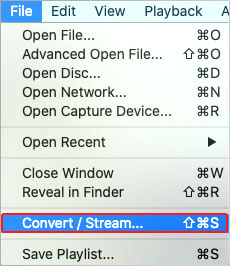
- Click Open Media and select AVI videos you want to transcode. Select the Customize option next to the Choose Profile.
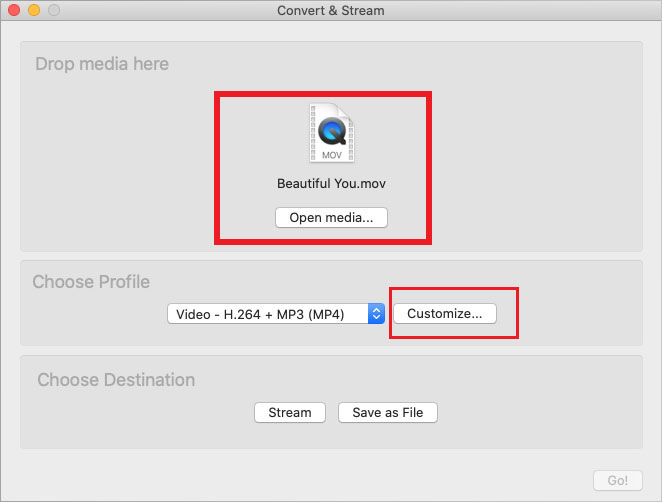
- Navigate to the Encapsulation tab, and select any file format. Click Apply.
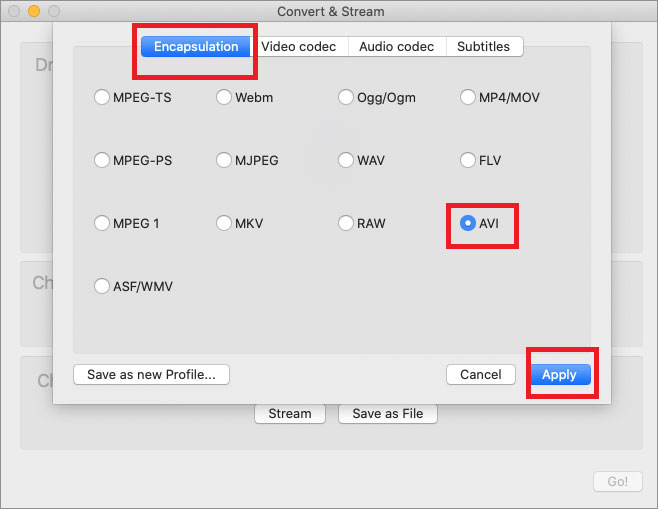
- Click the Save as File button at the bottom of the Convert & Stream window.
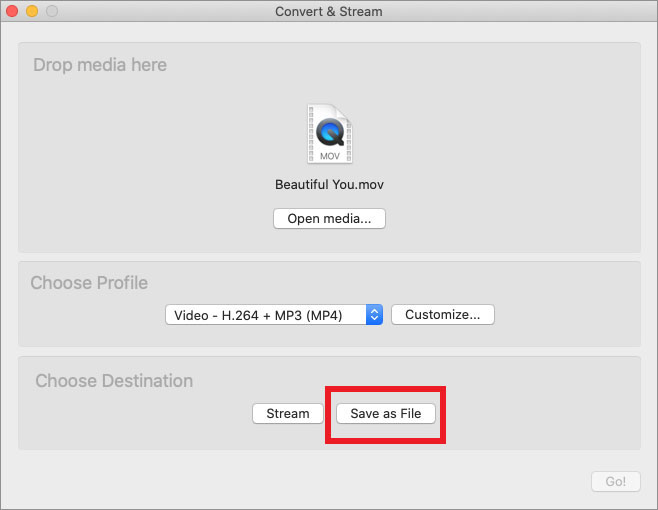
- Click Browse to select the location to save the video, and remember to give a proper name to your file. Then click Save.
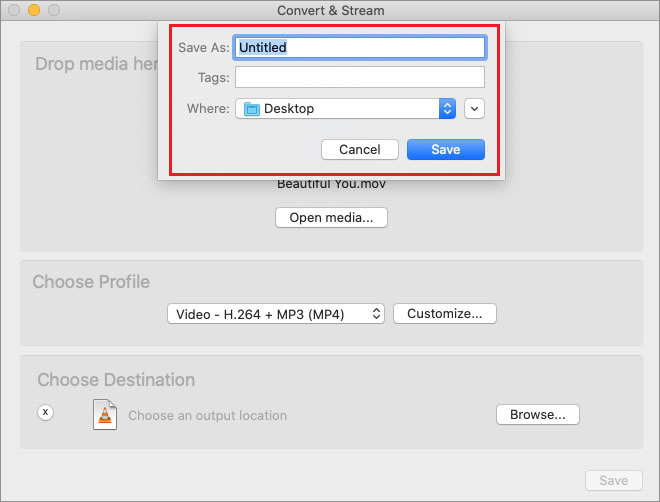
After transcoding, you can play the converted video in VLC or any other media player.
Unable to Play AVI Files on Mac?
If you cannot play AVI videos despite getting the correct codec, using the compatible player, or converting to MOV, there is a high chance your video is corrupt. There could be various reasons behind this corruption:
- Incomplete download or file transfers
- Malware-attacks
- Recording/editing errors
If the AVI video is corrupted, it's best to use a reliable video repair tool to fix the corruption. Stellar Repair for Video is the best tool for repairing corrupt AVI videos. The tool repairs unplayable videos caused by incomplete file transfers/ downloads, malware attacks, OS crashes, etc.
The easy-to-understand tool uses advanced repair algorithms to fix video metadata, index, file header, or data frame movement corruption. You can use Stellar Repair for Video to repair multiple videos of the same or different formats, like AVI, MKV, MOV, etc.
Download the DIY Stellar Repair for Video software on Mac and follow the below 3 steps:
- Add file: Add any number of corrupt AVI files for repair.
- Select Repair: This begins the repair process.
- Preview & Save: Preview the repaired video and save it at a desired location on Mac.
The software is available for free trial to help you ascertain its effectiveness.
Conclusion
It is not difficult to enable Mac to play AVI videos and movies. You can get the AVI codec, use any AVI player, or convert file to MOV format. Perian plug-in is also helpful. But, make sure the add-on software supports your macOS and QuickTime version.
When these methods don’t work, your file may be corrupt. Go for an AVI video repair software – Stellar Repair for Video. The software is available for latest macOS Sonoma and below versions.
















 9 min read
9 min read