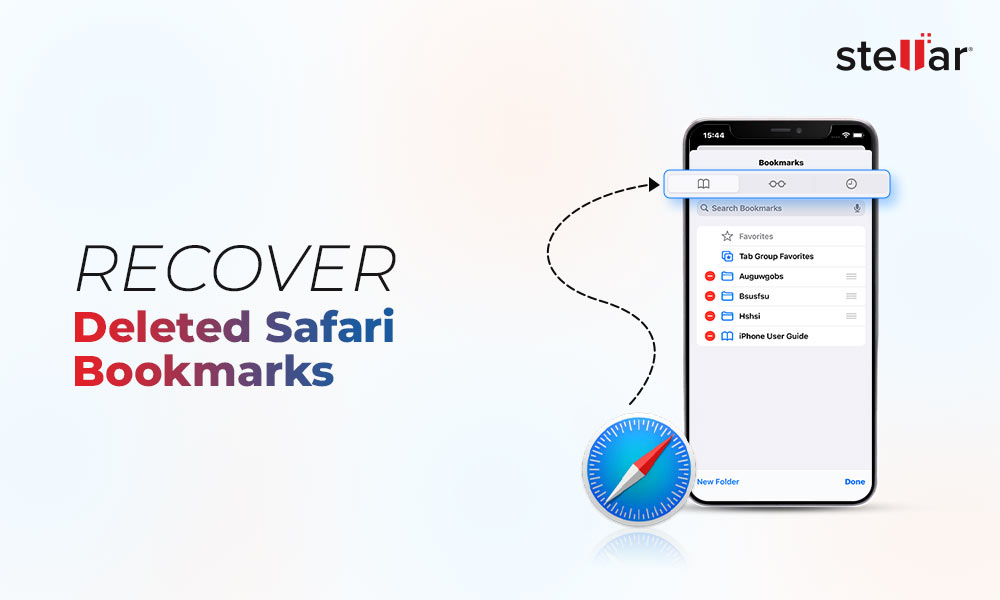Apple’s latest mobile operating system, iOS 17, is officially releasing on September 2023. As part of the iteration, Apple brings innovative updates and functionalities to enhance user experience. With these updates, you can enjoy many features, including interactive widgets, Live Voicemail, Audio message transcription, Live Stickers, downloading maps for offline use, a brand-new Journal app, and more.
This blog post will explain more about iOS 17, its expected release date, supported devices, key features, etc.
When will iOS 17 be released?
On June 5, 2023, at the Worldwide Developers Conference (WWD), Apple released the next-generation Apple iOS 17 developer beta. Anyone with an Apple ID can download this beta version.
The public beta of iOS 17 was recently released on 13 July 2023, which is available for everyone.
However, the Official Release Date of Apple iOS 17 is expected to be around mid-September 2023, alongside the new iPhone model.
iOS 17-supported devices
iOS 17 requires an A12 Bionic chip or later. This means it doesn’t support devices with A11 Bionic chips like the iPhone 8 and 8 Plus and iPhone X.
iOS 17 is compatible with these devices.
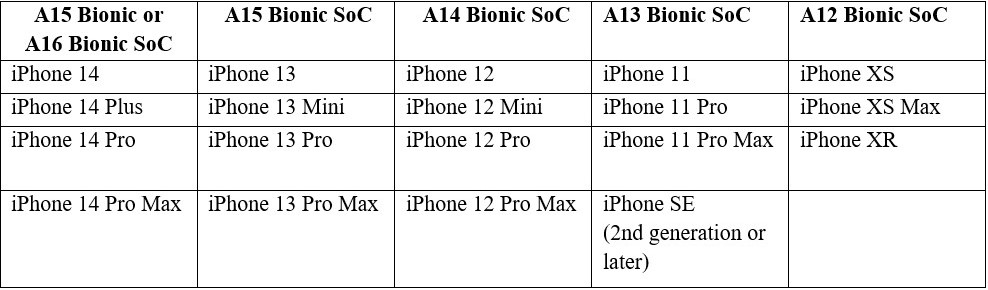
Anticipated features of iOS 17
Phone
# Personalize Calls with Contact Poster
You can personalize your phone calls with the new Contact Poster in the Phone App. Use any Memoji or your favorite photo and add some color and text to create a new visual identity for your contact card.
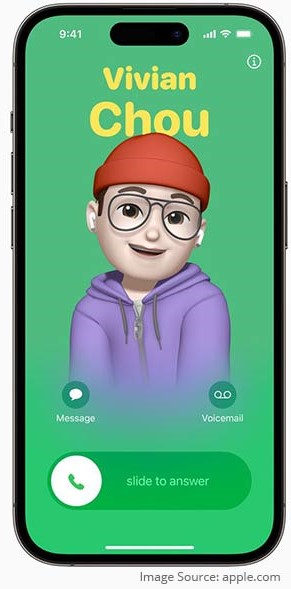
Messages
# Access all iMessage apps at once
The Messages app of Apple got a cleaner look with one button to access all tools and apps like photos, your location, etc.
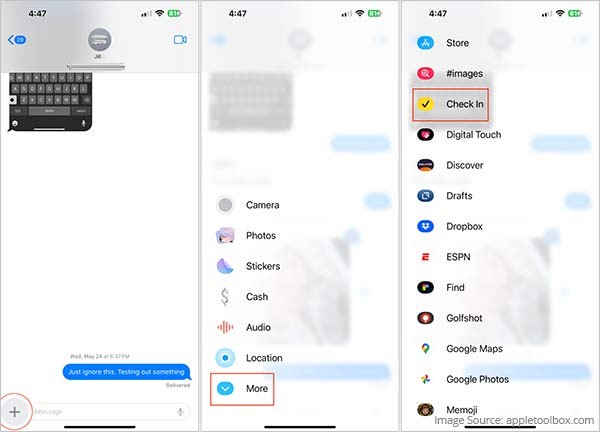
# Share Your Location with the Check-In Feature
With the Check-In feature, you can easily share your location with friends and families. You can even send them a message letting them know when you reach your destination.
The Check-In feature of iOS 17 also shares information like your device’s battery level, cellular status, and location with your friends if you don’t reach your destination on time.
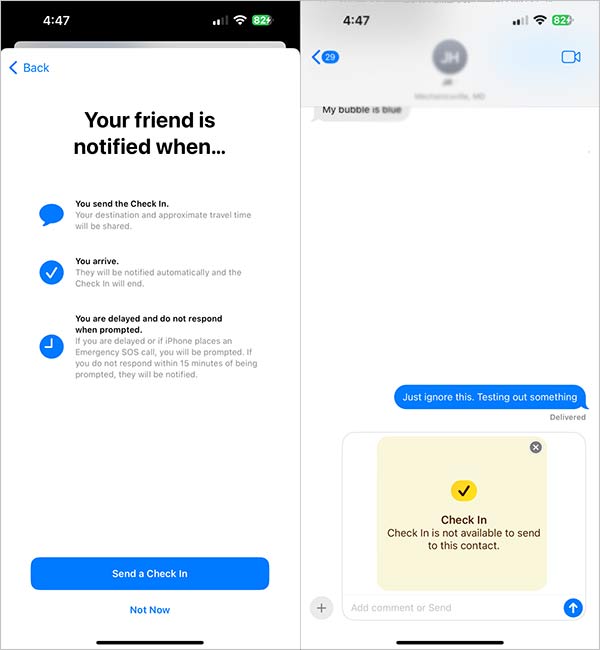
Check-Ins can be accessed by heading to Messages > conversation > plus (+) > More > Check-In.
# Catch Up with the Previous Conversation
The Messages app gets a new Catch-Up arrow that lets you see a previous message in a conversation you haven’t seen.
# Right-Swipe a Message to Reply
iOS 17 makes it easier for you to respond directly to any message in a conversation with its Swipe feature. Now just swipe the message bubble to the right to send a reply.
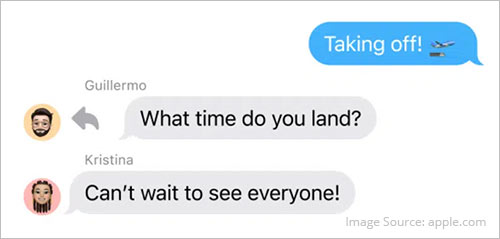
# Use Smart Search Filter to Find What You Need
iMessage now has new smart search filters that help you to easily search and find messages, photos, links, documents, etc., in the iPhone Messages app. You can combine various search filters to narrow your search and find exactly what you’re looking for.
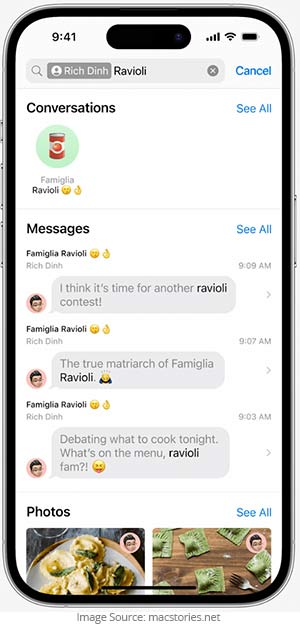
# Transcribe your Audio Messages
In iOS 17, new audio messages received in the Messages app will be automatically transcribed so you can read them immediately, when you don’t have time to listen to them.
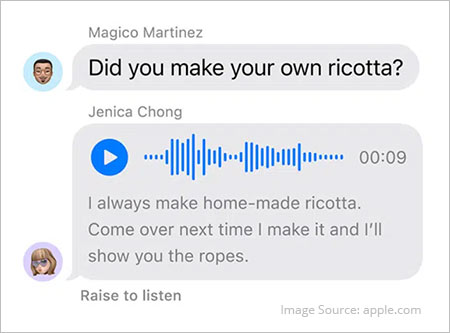
# Sharing Location in Messages Becomes More Convenient
Location Sharing and viewing will greatly improve with the release of iOS 17, allowing you full control over who can view your live location and for how long.
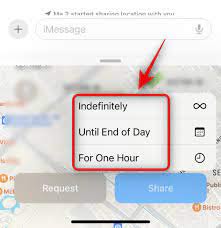
To share your location, head to the Messages app > Conversation > plus(+) icon > Location > Share > Choose duration > Send icon.
# All-New Sticker Drawer to house all stickers
All-new consolidated sticker menu to store your iOS stickers, including Memoji, emoji, Live Stickers, etc., in one place. Moreover, once your stickers are synced with iCloud, they will appear on all Apple devices logged in via the same Apple ID.

Stickers
# Create Your Own Live Stickers
Now create your own custom animated stickers using Live Photos. Add effects like Shiny, Puffy, Outline, and Comic to your stickers. You can even react to messages by adding stickers directly from the Tapback menu.

To create a sticker from your photo, tap and hold on a subject > Add Sticker > Choose an effect > Done.
# Use Stickers Anywhere
The Stickers menu is now available in the emoji keyword, meaning you can use stickers anywhere, including App Store, photos, emails, and more.
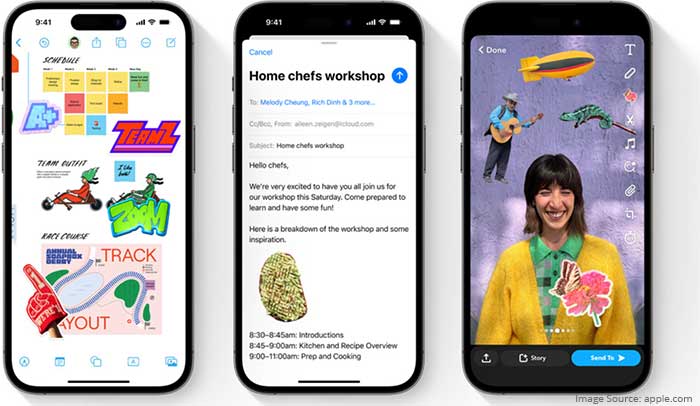
FaceTime
# Leave a Video or Audio Message
Leave a video or audio message to convey time-sensitive information or important moments. The FaceTime video message supports all the video effect features like Portrait mode and Studio Light.
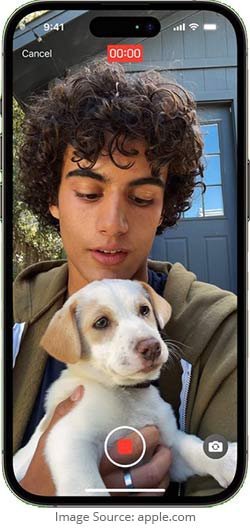
# Add Reactions in FaceTime Calls
Add 3D fun to your FaceTime calls with AR effects like confetti, balloons, rain, hearts, and more. Use hand gestures to share a reaction in FaceTime calls.

# Take FaceTime Call on your Apple TV
iOS 17 brings FaceTime to Apple TV 4K. Now you can enjoy conversing directly with your friends and family on your TV screen. The Center Stage feature allows you and anyone else with you to be perfectly framed on the screen even when you move.
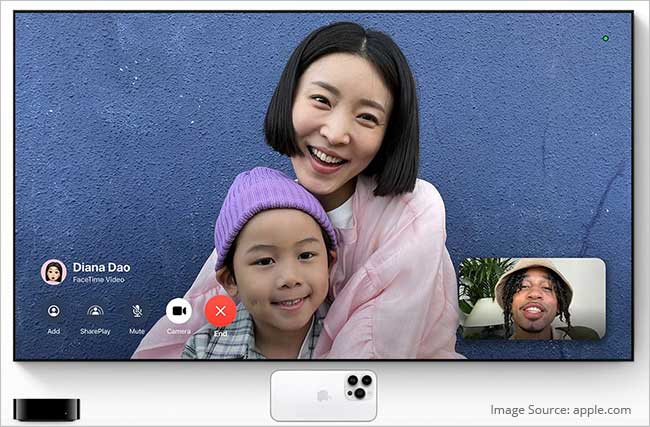
Interactive Widgets
# Interact Directly from the Widget
Now turn off the lights, play or pause music, check tasks in Reminder, and do much more right from the widget without opening an app.
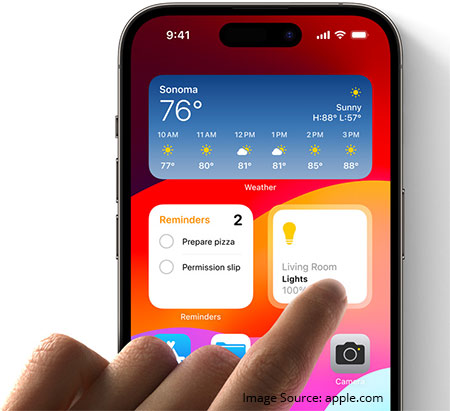
Keyboard
# Improved Autocorrect & Prediction Inline
iOS 17 has significantly improved the native iPhone keyboard with more accurate Autocorrect and Inline Predictions.
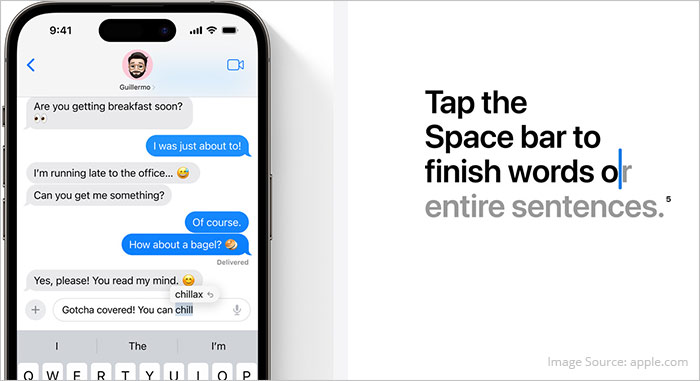
Maps
# Download Maps to Use Offline
The Maps app has received significant updates with iOS 17. Now you can download a specific area of a map to explore later while offline. You can also view step-by-step directions for walking, driving, cycling, and other modes and view business hours and ratings of a place without any cellular connection.
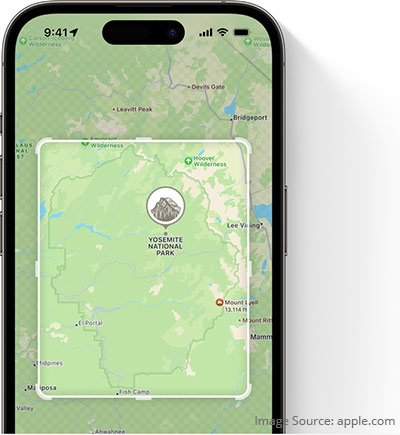
Siri
# Just Say ‘Siri’ and Give Multiple Commands
You can now activate Siri by simply saying ‘Siri’ and send back-to-back requests in succession without reactivating it.

Music
# Create Playlists with Friends
With iOS 17, you can Create and manage playlists with friends and family. You can even react with an emoji to any song in the Now Playing list.
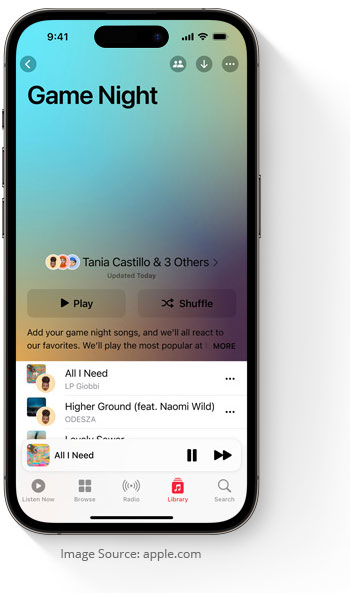
# Play Music from Different Devices using CarPlay.
SharePlay for CarPlay allows all passengers in a car to play their favorite songs one after the other.

AirPlay
# Smarter AirPlay with On-Device Intelligence
iOS 17 brings On-device intelligence that learns how you interact with Airplay-enabled devices and shows the most relevant devices on top of your AirPlay list.
# Hotels to Support Airplay in their Rooms
Apple is partnering with a few hotels to expand AirPlay’s availability so that you can securely enjoy your favorite videos and music securely in a hotel room TV while traveling.
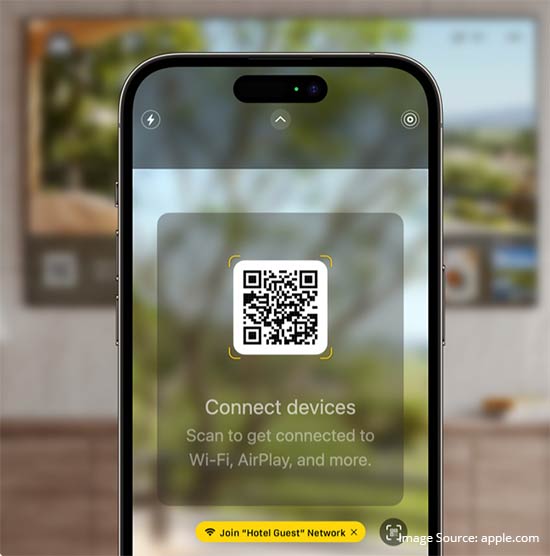
Safari and Passwords
# Create Unique Profiles for Different Workflows
Safari gets significant updates with iOS 17, as now you can personalize your browsing experience. You can create different profiles for different workflows, interests, and more. These profiles keep your history, favorites, extensions, cookies, and tab groups separate.
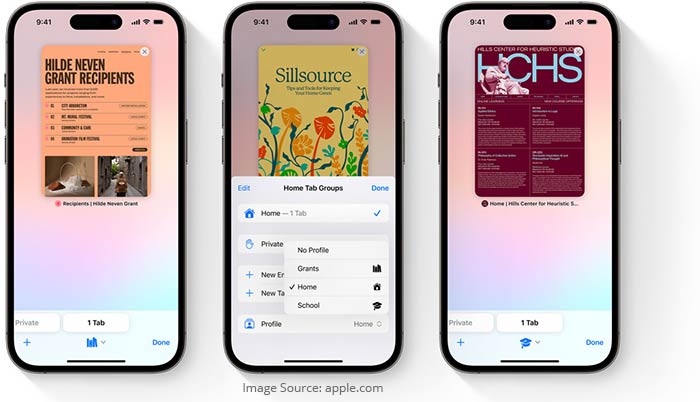
How to create a new Safari Profile?
Go to Settings> Safari > New Profile.
How to use Safari Profiles?
Open Safari > Tabs > Menu > Profile and choose any profile.# Face ID to Access Private Tabs
iOS 17 adds a new security feature to Private Browsing on the Safari app. Now, you’ll need Face ID to access or use private tabs. This feature will prevent others from viewing your private tabs in Safari.
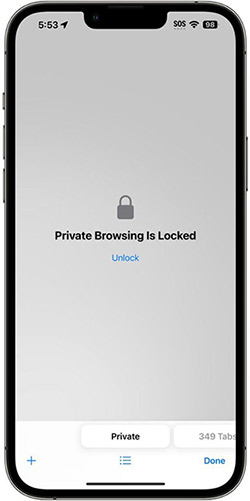
To enable Face ID for Private Browsing on Safari: Go to Settings > Safari > Turn on the toggle of Require Face ID to Unlock Private Browsing.
# Automatically fill in Verification Codes on Safari.
In iOS 17, Apple has added the feature of autofill verification codes on Safari right from the Mail app without leaving Safari.
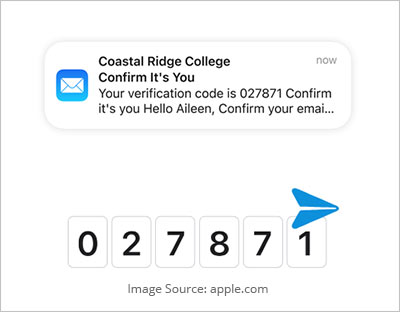
How to Enable AutoFill Passwords and Passkeys on your iPhone?
Go to Settings > Passwords > Password Options and turn on the toggle of AutoFill Password and Passkey.
# Make Safari Read Text with Listen to Page
A new Listen to Page feature is introduced in iOS 17 that allows your device to read aloud a web page without needing to look at your phone simultaneously while driving, walking, or performing other tasks. This feature works on webpages that support Reader mode and doesn’t support social media platforms or interactive webpages.
How to use Listen to Page: Go to Safari > Open the webpage your wish to read aloud > click > Listen to Page.
# Seamlessly Share Credentials with Friends and Family
iCloud Keychain gets a major improvement in iOS 17 – Family Password feature that lets you share Passwords and Passkeys with your trusted contacts. These passwords are end-to-end encrypted making it more secure and convenient to share and manage passwords of streaming services, food delivery or e-commerce apps, and other websites.
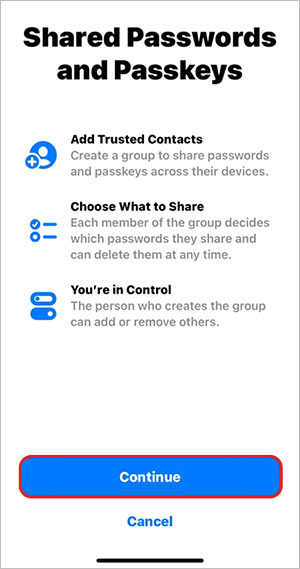
How to share passwords on iPhone: Go to Settings > Passwords > Get Started > Add people to shared password group > Choose the Passwords > Move > Edit, Add or Delete Shared Passwords.
Spotlight
# App Shortcuts on Top Hit Results
If you type an app’s name into the Spotlight search – you’ll see App Shortcuts of your next action in the Top Hit results. Say, for example, if you search for Music, you’ll see an option to jump right to your Favorite album, which you access frequently.
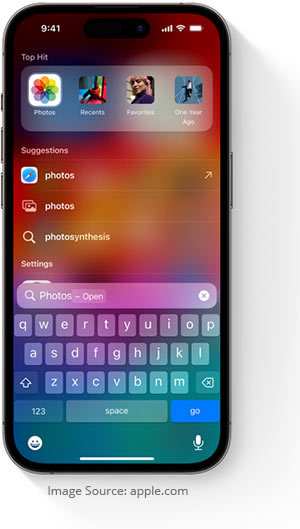
Health App
# Log your State of Mind in the Health app
iOS 17 is adding tons of new features to the iPhone’s Health App, such as the new mental health feature: State of Mind. It allows you to identify your emotions or moods all day, which can help improve your overall health.
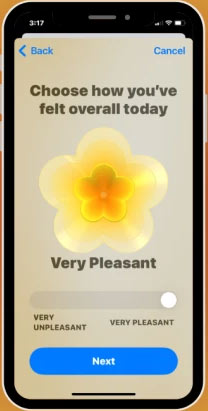
How to log your State of Mind on iPhone: Open Health app > Browse > Mental Wellbeing > State of Mind > Get Started > Choose Emotion or Mood.
Visual Look Up
# Get recipes based on Food Photos
iOS 17 expands Visual Lookup abilities to find the recipe of similar dishes based on what’s there in photos.
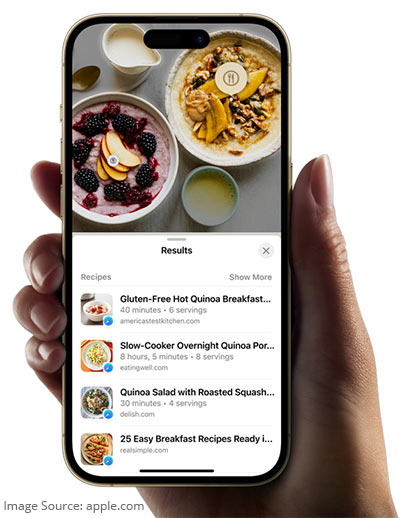
# Look up Things from Videos
With iOS 17, Visual Look Up’s feature will now work with videos, allowing you to identify animals, plants, or other objects from any video.
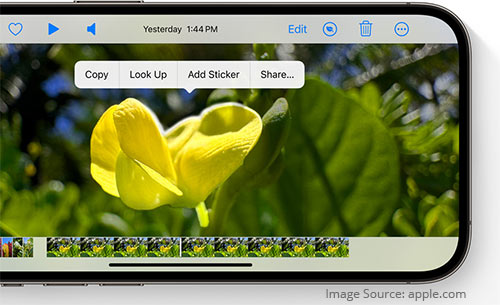
AirPods
# Adaptive Audio to Dynamically Adjust External Noise
AirPods Pro come with two listening modes: Transparency and Active Noise Cancellation. But with iOS 17, AirPods receive a powerful new feature called Adaptive Audio, where these two modes blend together so that you enjoy your music without isolating yourself from your environment.
For example, if you start a conversation with someone while listening to music, Conversation Awareness will automatically determine the best balance to what to block out and what to let through without removing your AirPods Pro or fiddling with volume settings.
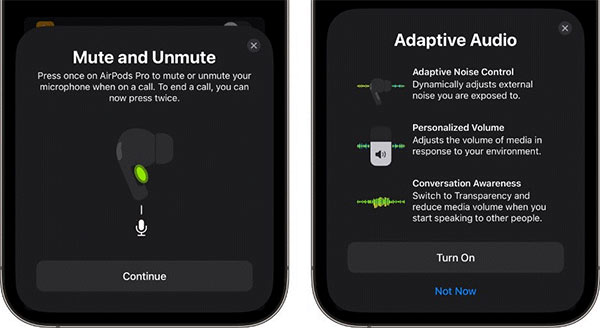
# Seamlessly Switch between Apple Devices
Automatic Switching of your AirPods between your Apple Devices becomes faster and more stable in iOS 17.
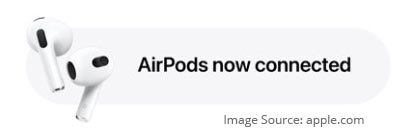
# Mute or Unmute Calls without touching your iPhone
You can now quickly mute or unmute a call using your AirPods directly by pressing the Stem or the Digital Crown on AirPods Max.
This feature works on AirPods Pro (1st and 2nd generation), AirPods (3rd generation), and AirPods Max.

AirDrop
# Swapping Numbers Becomes Easy with NameDrop
In iOS 17, a new feature, ‘NameDrop,’ is integrated into AirDrop to simplify sharing contact information. To use NameDrop, hold your iPhone near someone else’s iPhone or Apple Watch, and when the Contact Poster appears, select which phone number and email addresses you want to share instantly.

# Sharing Content with AirDrop Much Easier
Like NameDrop, iPhone-to-iPhone proximity allows you to share or transfer content like photos and other files over AirDrop.
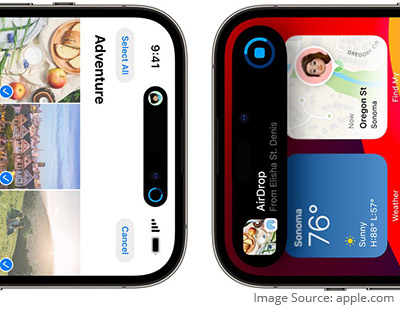
# Continue AirDrop Over the Internet
Later this year, iOS 17 will let you AirDrop data over the internet even if the recipient has to leave the AirDrop Range. This feature will only work if you and the recipient are signed in to iCloud.
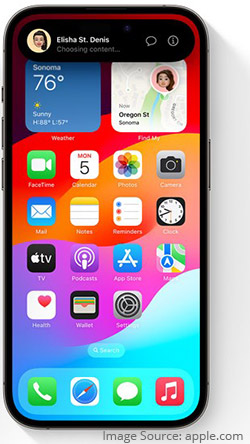
# Initiate SharePlay by bringing iPhones together
Bring two iPhones together and initiate SharePlay to start a shared activity, including watching videos, listening to music, or playing games.
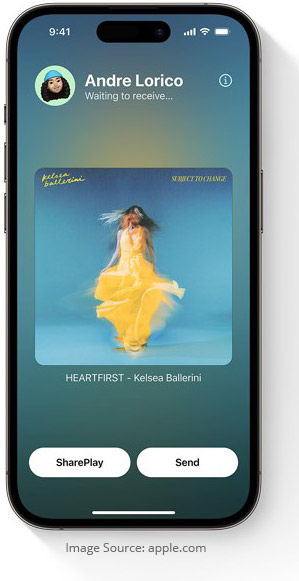
Journal
# Journal App: Preserve your Precious Memories
With iOS 17, Apple offers a new way to create and preserve precious memories, including family vacations, birthdays, anniversaries, etc., with its Journal app.
The Journal app will give personalized suggestions of moments you want to remember and write about based on your recent activities.
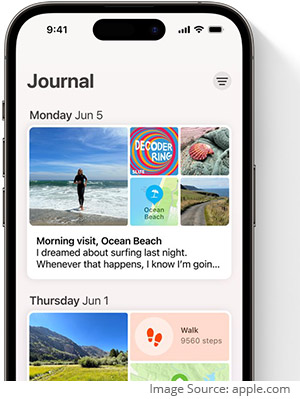
# Keep Your Journal Entries Private.
You can be assured that your private journal entries are end-to-end encrypted to protect your privacy. You can even lock your journal so that only you can access it.
StandBy
# Turn your iPhone into a Smart Display with Standby Mode
iOS 17 introduced an all-new Standby Mode that transforms your iPhone screen into a smart display to view glance-able information when charging.
The landscape orientation of Standby mode makes it easy to view the clock, your favorite photos, or see other information with the Smart Stack widget. You can even set the widget in the Standby mode to view incoming calls, notifications, audio playback controls, Siri, and Live Activities, such as the progress of your food delivery, etc.
The Standby mode information hub on your iPhone has a large font size and prominent buttons that make them viewable from a distance.
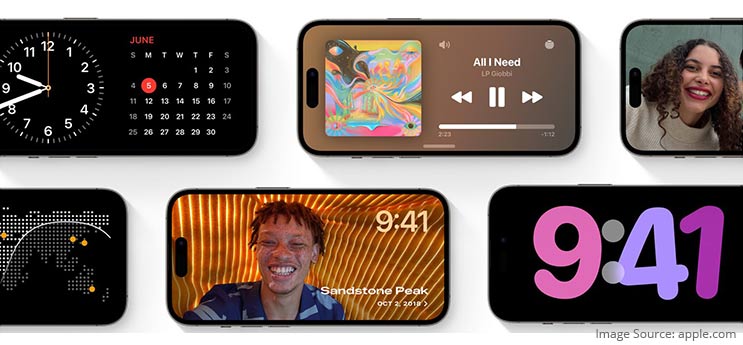
To toggle notifications for Standby mode, go to Settings > Standby > toggle off ShowNotifications.
Privacy and Security
# Communication Safety Expand Beyond Messages
In iOS 17 Privacy updates, Communication Safety now extends beyond Messages as it provides protection for sensitive photos and video sent or received via AirDrop, FaceTime messages, Contact Posters, or any third-party apps.
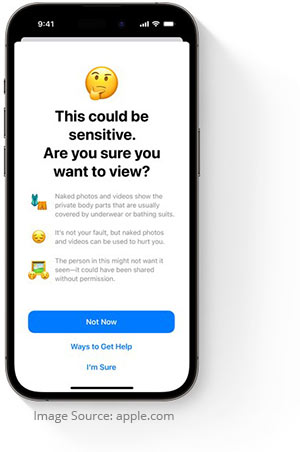
# Reduce Visibility of Sensitive Content with Sensitive Content Warning Feature
With iOS 17, a new feature of Sensitive Content Warning prevents you from viewing sensitive content, including nudity and provocative images and videos. You also have the option to blur the sensitive content before you view them.
This feature is supported in Messages, FaceTime, Contact Poster, system-wide photo picker, AirDrop, and third-party apps.
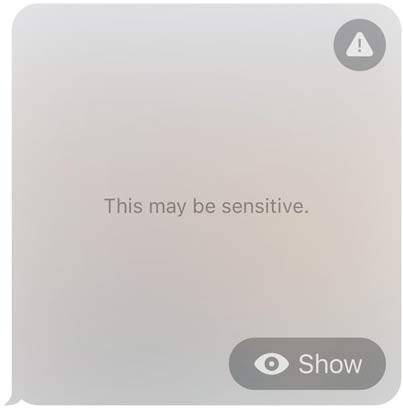
How to turn on Sensitive Content Warnings on iPhone: Go to Settings > Privacy & Security > Sensitive Content Warning > Turn on Sensitive Content Warning.
These iOS 17 Features are subject to change and may not be available in all regions, languages, or devices. For more information, visit the official website of Apple.












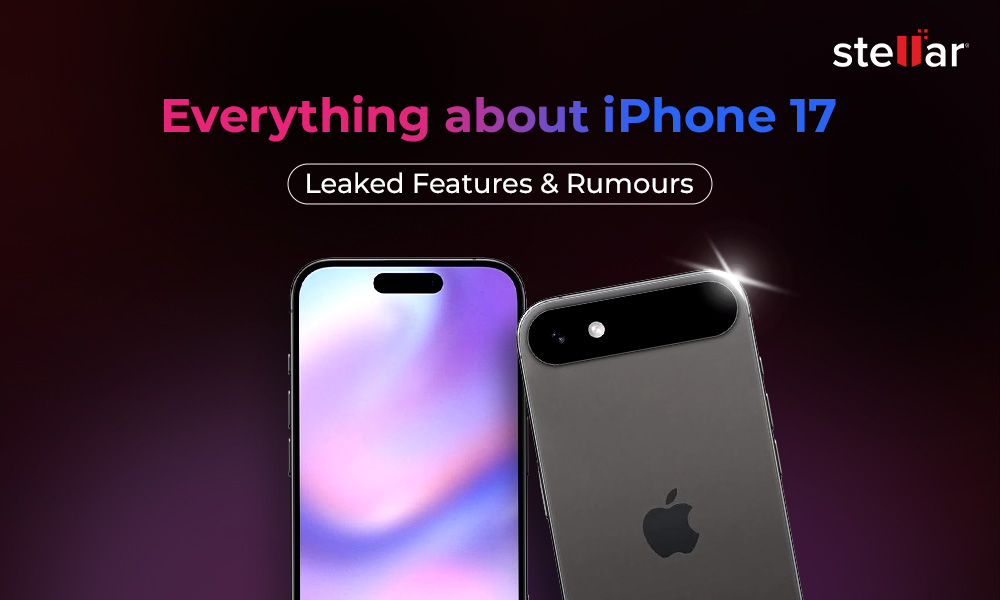
 4 min read
4 min read