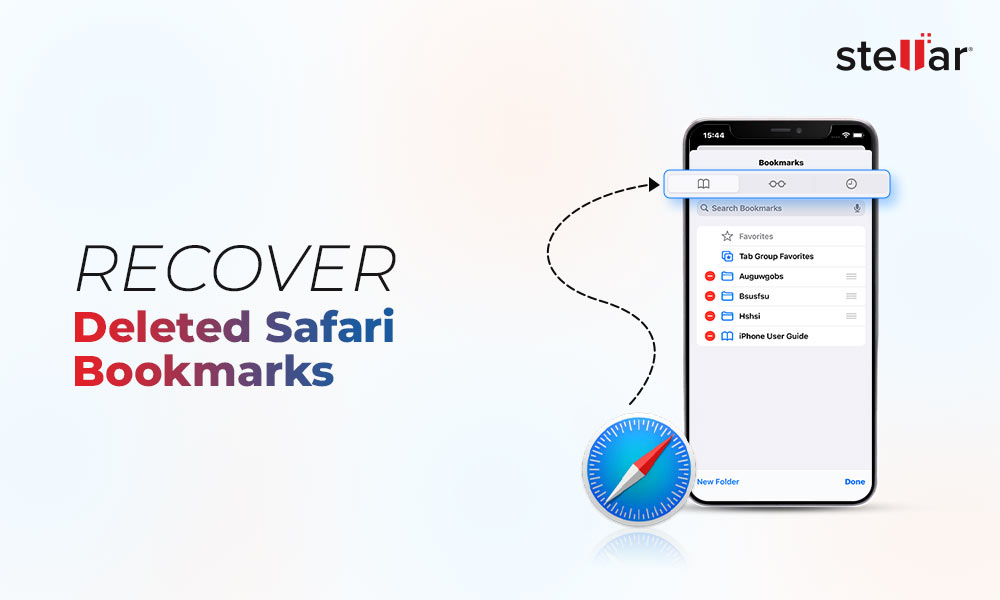You may be a freelance videographer or an avid video enthusiast who loves to record the beauty of nature, precious life moments, events, and people on your iPhone. These videos are not just recordings; they are the memories you want to cherish forever.
But what if you mistakenly delete or lose those precious videos? Feeling low and devastated might be an understatement for your loss. But worry not! Here are some of the best tried-and-tested ways to get back your beloved videos all at once.
Before moving on to how to recover deleted videos from an iPhone, let's first consider the possible reasons behind the video loss or deletion from an iPhone.
What Causes Video Deletion or Loss on iPhone?
- Accidental deletion
- Phone formatting
- iPhone running on low storage
- Malware infection, or
- Physical damage (e.g.: water spilling or breakage)
iPhone video recovery is still possible in any of the situations listed above! Let's explore how to recover lost or deleted videos from your iPhone.
How to Perform iPhone Video Recovery?
Walk through the methods below to recover deleted or lost videos from your iPhone, and try the one most applicable to your data loss scenario.
Method 1: iPhone Data Recovery Software (The Most Effective Solution)
Recovering old deleted videos is possible if you set up a backup. If not, specialized iPhone data recovery software is your best bet. The Stellar Data Recovery for iPhone software is a robust tool that supports iPhone photo and video recovery in case of accidental deletion, failed iOS update factory reset, and other common reasons.
The software scans and recovers video files from iPhone, iPad, iPod touch, iTunes, and even iCloud backup files. It is compatible with iPhone Series 15/14/13/12/11/X and below. It supports iOS 17, 16, 15, 14, 13, 12, and older versions. The software can additionally access the data stored in encrypted iTunes backup files.
Follow the given steps to retrieve deleted videos on your iPhone using Stellar Data Recovery for iPhone:
Step 1: Download and install Stellar Data Recovery for iPhone on your Windows PC.
Step 2: Connect your iPhone to your system.
Step 3: On the 'Select What to Recover' screen, choose 'Recover from iPhone,' select every item you want to recover, and click Next.
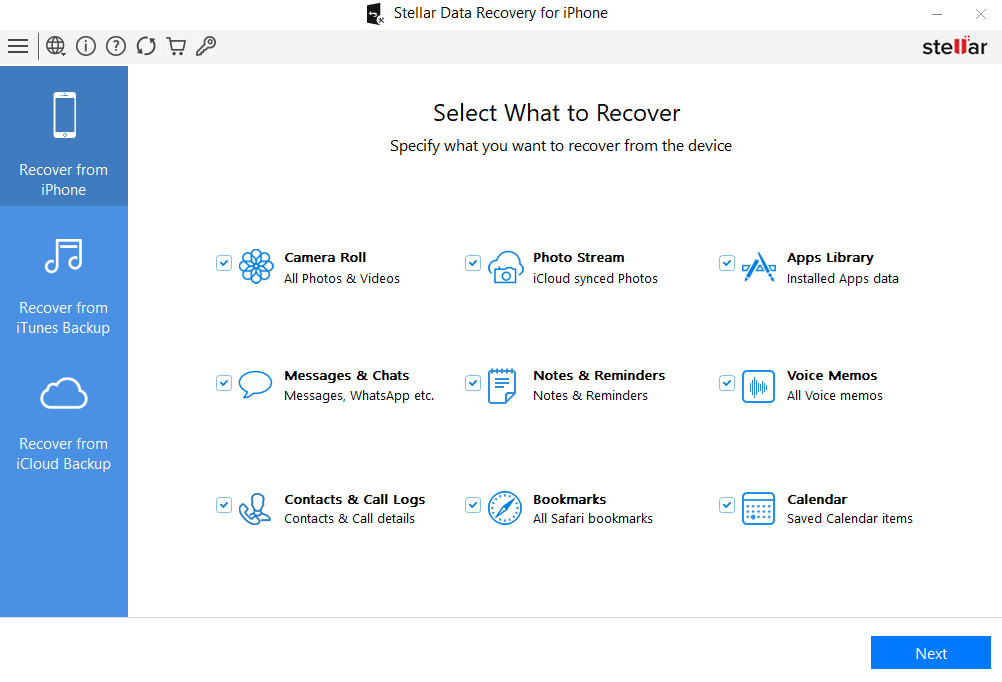
Step 4: The scanning process will start.
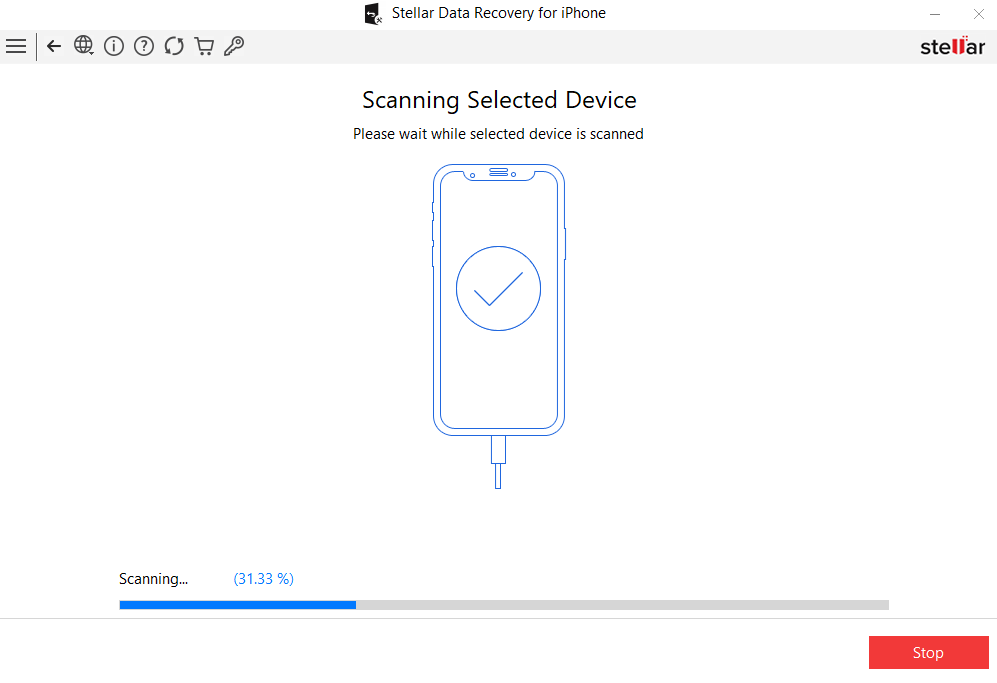
Step 5: Select the files you want, preview them, and click ‘Save.’ Doing so will restore the selected videos to the desired location on Windows or Mac.
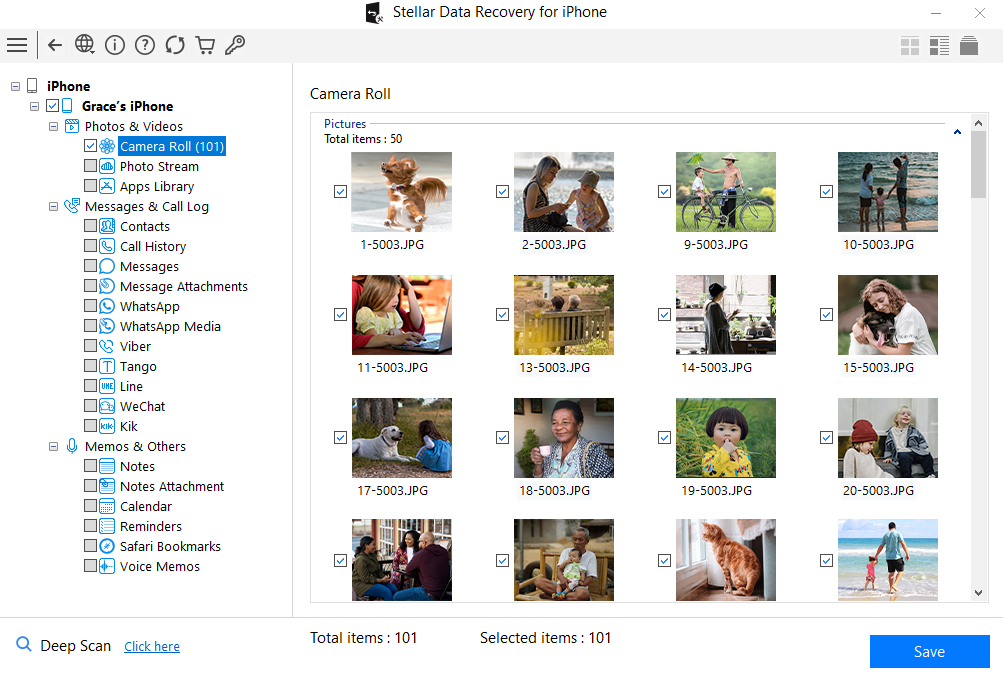
Once done, check the location on your system to ensure the restored iPhone videos are correct.
Method 2: Recover Deleted Videos from 'Recently Deleted' folder
If you delete any of your videos from the Photos App on your iPhone, they reach the 'Recently Deleted' folder and stay there for about 30 days before being permanently deleted. You can quickly recover the accidentally deleted videos from your iPhone using the steps mentioned below:
- Open the Files app on your iPhone.
- Tap Browse and select Recently Deleted.
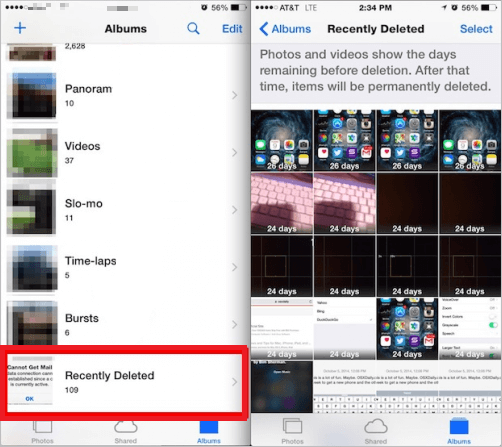
- Tap the More icon and hit Select to mark the video(s) you want to recover.
- Finally, tap Recover to move the recently deleted video to its original location.
Note: You can also open the Photos app on your iPhone, navigate to ‘Albums’, and access the ‘Recently Deleted’ album.
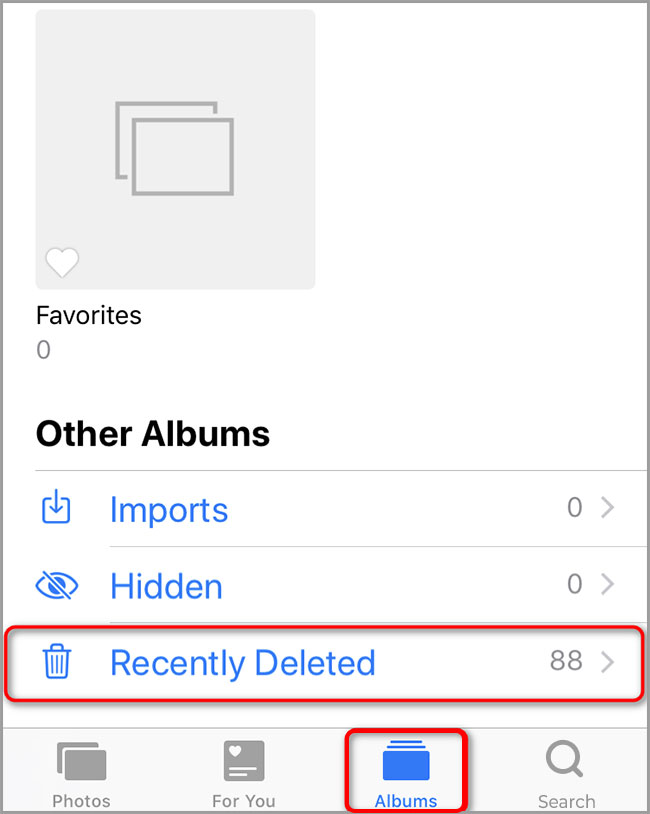
Method 3: Recover Deleted Videos from iTunes or iCloud
You can turn on the automatic backup feature on your iOS device via iTunes or iCloud. This lets you regularly back up your videos and avoid any media loss. Your essential videos and other media files will be saved on Apple's cloud storage, and you can quickly restore them from there.
Recover deleted videos from iCloud or iTunes by following the given steps:
- Sign in to your iTunes or iCloud account using your Apple ID.
- Navigate to the backup file that contains the video you want to restore.
- Finally, hit Restore.
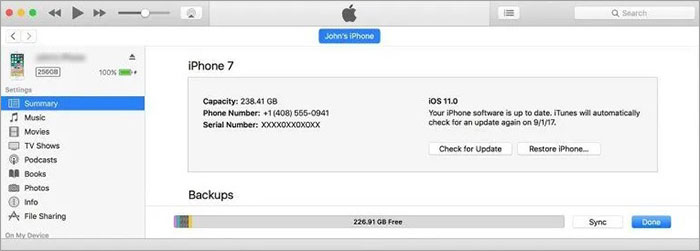
Final Words:
Whether you lost your videos due to accidental deletion or due to other reasons, you have the right recovery options at your disposal. Use iPhone Video Recovery software, Stellar Data Recovery for iPhone, for a thorough scan and quick recovery of your missing videos. The other ways you can try are looking up in the 'Recently Deleted' folder in the ‘Photos’ app on your iPhone or using iCloud or iTunes backup. Moreover, it is best to regularly back up your iPhone videos and photos to avoid losing data in the future.
















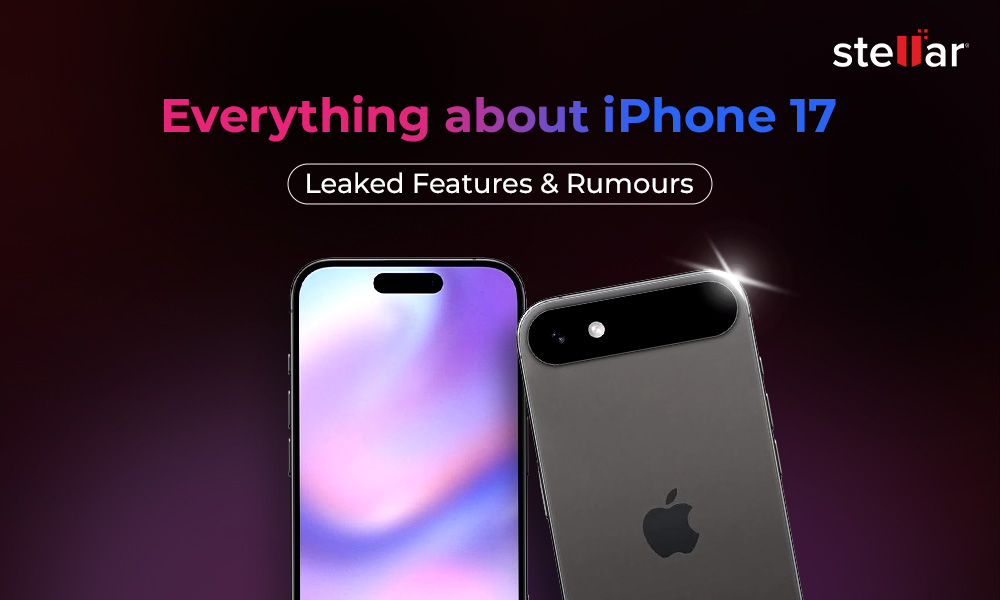
 9 min read
9 min read