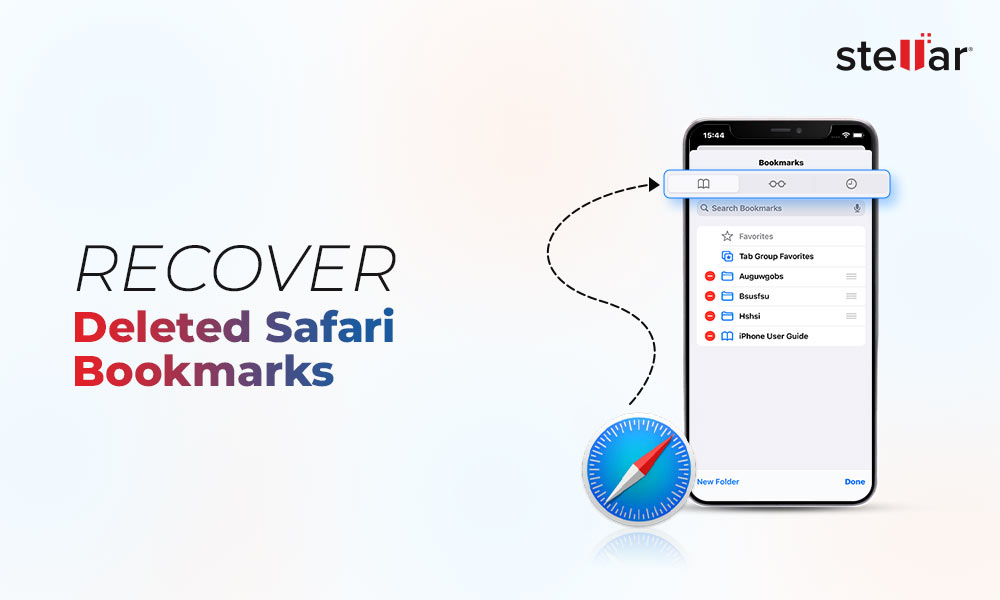If you delete or uninstall an app on iPhone by mistake, it is no big deal, you can simply re-install it. But wait! What about the data stored on your iPhone’s apps like a fitness app, a game, or the notes?
The data stored in iPhone apps is also deleted when you uninstall an app or accidentally clear its data. However, there are ways to reclaim lost or deleted apps data. This blog will help you recover your app files on iPhone.
It’s easy to recover your apps data, especially, if you have an iCloud or iTunes backup. While your app data is usually hidden, there are ways to get it back even without a backup. If a backup fails, apps data can still be restored from other places. Wondering whether there’s a dedicated storage space that stores all apps data in an iPhone? Let’s read more.
Where is App Data Stored in iPhone?
Every app on your iPhone has its own isolated storage area called a "sandbox." Within this sandbox directory, there are standard folders like documents and library where the data is stored securely. Sandbox ensures that these aps don’t access each other’s data directly. You generally need special tools to access apps data on iPhone, unless the app syncs to cloud service. Here’s what all you can do to find app data on iPhone.
Check If the App Is Just Hidden
Sometimes an app might just be hidden. If you don’t remember deleting an app or removing it from the iPhone, check if it is hidden. iPhone apps can get accidentally hidden, else an app logo might change uniformed, or the app can get automatically categorized and moved to a folder.
Here’s how you can check if your app is hidden:
- Go to Settings > Apps > Hidden Apps.
- Here you can find your hidden apps.
- You’ll require Face ID, Touch ID, or your password to open the hidden app.
To unhide an app:
- Go to the Hidden Apps folder and select the app.
- Keep holding the app icon until a menu appears.
- Now, tap on Don’t Require Face ID.
- Use your Face ID, Touch ID, or passcode to remove the previous setting and unhide the app.
- The app will now display in your App Library again.
Reinstall the App from the App Store
Reinstalling an app can also help recover the app data. However, only if the app supports iCloud sync or any other third party backup service, such as Dropbox, else, reinstalling won’t help recover your data. If the app was deleted, reinstall it from the App Store.
- Go to the App Library on your iPhone device.
- Tap your profile icon in the top-right corner.
- Find the deleted app in the “Not on this iPhone” section.

- Tap the cloud icon to reinstall the app.
After installation, open the app and check if your data is restored. If the app uses iCloud, your data may sync automatically.
Restore from iCloud Backup
iCloud is Apple’s cloud storage service that keeps your files, photos, videos, messages, document, notes, passwords, bookmarks, and apps data synced across all your Apple devices. When you enable iCloud sync for apps, your data is stored in cloud servers and is regularly synced. So the data is omnipresent, whether you’re using your iPhone, iPad, Mac, and even a Windows PC.

iCloud can back up your entire iPhone, including app data, so you can restore your device if it’s lost, damaged, or you get a new Apple device. Apps data can be recovered via iCloud when you setup your iPhone device and re-install your apps.
- When you set up your iPhone, and prompted about restoration, choose “Restore from iCloud Backup.”
- Select the relevant backup and wait for the process to complete.
Restore from iTunes/Finder Backup
If you’ve backed up your iPhone to your Windows computer using iTunes, or on a Mac computer using the Finder app, you can try to get your app data back from there.
- Open iTunes on your Windows computer and connect your iPhone.
- In iTunes, look for your device and your latest backup, then click Restore Backup.
Similarly, on a Mac with Finder, select your iPhone, then click Restore Backup.
Your iPhone will restart and restore your old data, including apps data and files if they were saved in the backup.
Recover Apps Data with iPhone Data Recovery Software
The above methods easily recover your deleted apps data if you have a backup. But what if don’t have a backup. In that case, iPhone data recovery tools can help with recovering deleted apps data and other files. While most people think iPhone data recovery tools only recover deleted photos, videos, audio, or messages, they also recover apps data.
Yes, premium and powerful iPhone data recovery tool - Stellar Data Recovery for iPhone can also recover apps data, it scans your iPhone’s storage to find deleted or missing photos, videos, audio, bookmarks, contacts, call logs, bookmarks, calendar and even app data.
What Stellar Data Recovery for iPhone can recover - Photos, videos, audio files, chats and messages, contacts and call logs, reminders and notes, bookmarks, voice memos, and apps data.
Steps to recover deleted app data with Stellar Data Recovery for iPhone:
- Download and install the Stellar Data Recovery for iPhone on your Mac or Windows Computer.
- In the Select what to recover page, select all the data, and especially Apps Library.

- Connect your iPhone to your computer, now run the software, and let it scan for lost files.
- Wait for the tool to properly scan the iPhone device and list the recoverable files.

- Now you can choose the files you want to save and restore them to your computer or iPhone.
The tool helps you recover lost or deleted apps data from an iPhone, unless it has not been overwritten with new data.












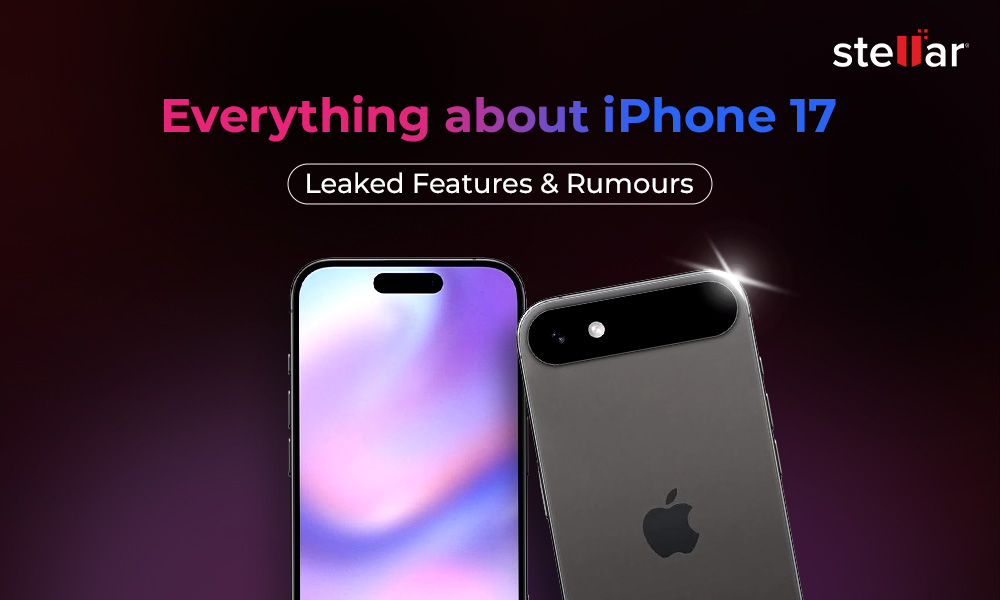
 9 min read
9 min read