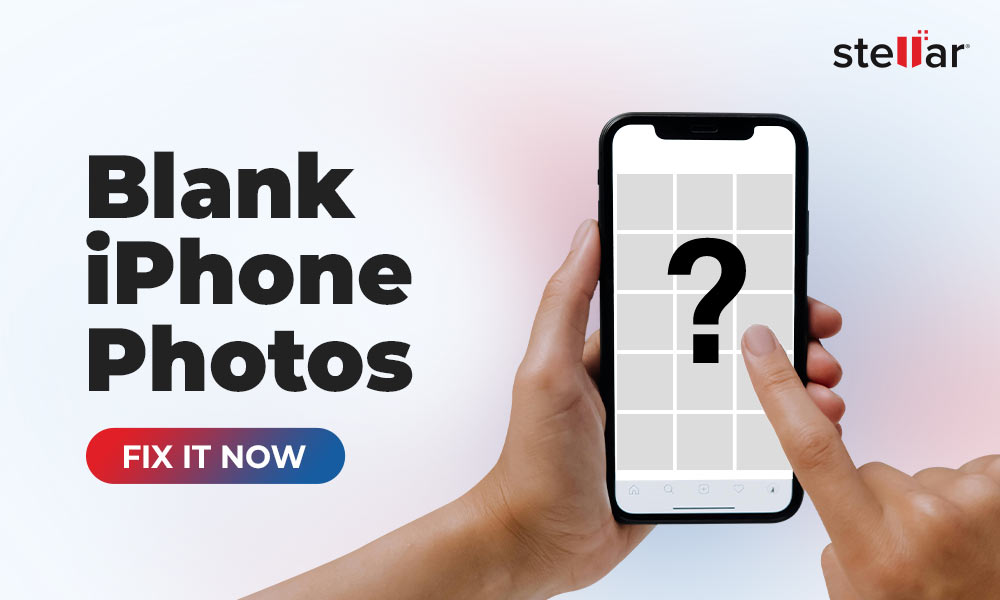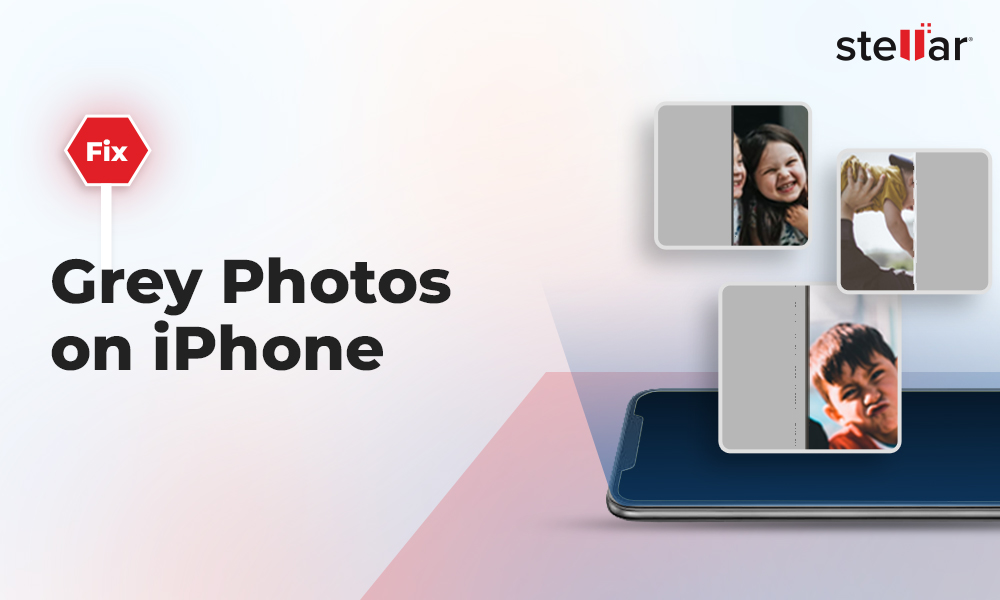Imagine trying to open a photo (JPEG or JPG) by double-clicking on it and ending up with a broken image icon, a picture stuck loading halfway, gray or green lines on icon, or a ‘file cannot be opened.’ All of these signs together can conclude that the JPEG file you are trying to access is corrupt and needs to be recovered.
JPEG corruption is a bit different than other types of file corruption. Instead of refusing to open, a corrupted JPEG might load halfway, introduce visual artifacts or sometimes, work smoothly in one program but may not open in another.
The problem often lies in the file’s header or structure, and not necessarily in the entire image data. Hence, it is recoverable with either a JPEG repair tool or manual methods.
RECOMMENDED - Quickly Recover JPEG Files with this one tool
If you are in a hurry and want the right solution, a JPEG repair tool would be the fastest and most reliable way to recover JPEG files, this also comes with the least risk of further corruption or complete loss.
Stellar Repair for Photo is built to recover JPEG/JPG files that are severely damaged, it can help fix broken headers and markers, clean up visual artifacts, remove distorted areas in pictures, and fix issues with image files not opening.
Let’s see how to use Stellar Repair for Photo to fix corrupted JPEG files:
Step 1: Download Stellar Repair for Photo from its official page.
Step 2: Launch the program and then click Add File to select one or more of your corrupted JPEG/JPG images.
Step 3: Hit Repair to begin recovering the selected JPEG photos.
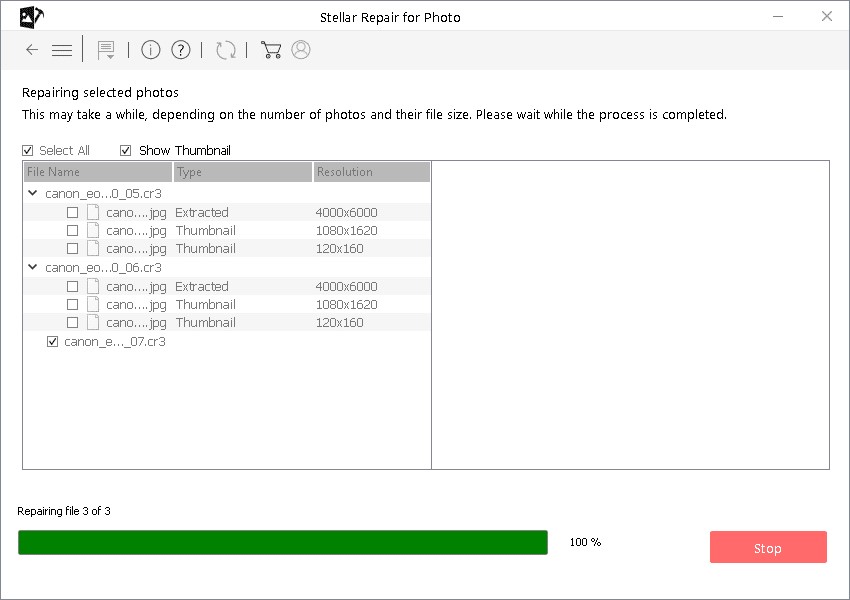
Step 4: Once the tool completes repair, you can preview the recovered images to check for quality.
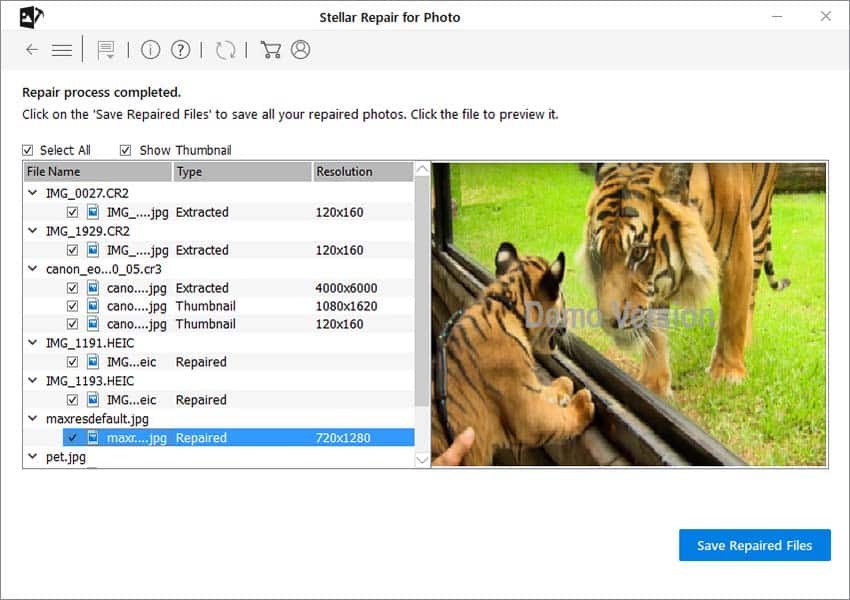
Step 5: Click Save Repaired Files to save your JPEG file at a desired location.
What Causes JPEG File Corruption?
JPEG or JPG is the most popular image file format, but like any other file, it isn’t damage proof. Before jumping to the fixes, let’s understand the reasons behind a JPEG file corruption.
- Unexpected system shutdown with the file open or in edit mode.
- Improper file transfers, like when you unplug a USB or pull out an SD card during transfer.
- Faulty or corrupted file headers which will not allow the image to be read.
- Virus or malware infections which corrupt image.
- Defective storage devices, such as old hard drives or rusty SD cards.
- Bugs in editing software that write files improperly.
Manual Methods to Recover JPEG Files:
If the JPEG file damage is minor or caused because of issues like wrong file extension, JPEG viewer software incompatibility, device glitches, or storage drive errors, you can try your luck with the below provided manual methods before going for a specialized tool. However, even with these manual methods, corrupt JPEG recovery is far from guaranteed.
Method 1 - Rename the File
A long file name, wrong extension, or special characters can confuse apps and block them from opening.
- Rename the file by right-clicking on it. Change it to something short like photo01.jpg, myclick.jpg or .jpeg.
- Next, open the file in your default viewer to see if it is repaired. If yes, save it to a new folder.
Method 2 - Open JPEG file in Paint
Why this helps: Sometimes, opening an image in paint helps rebuild a new, clean JPEG structure and fix minor header issues.
Steps:
- Right-click the file, choose Open with, then select Paint.
- If it opens, click File > Save As > JPEG Picture, and save to a new location.
- Open the new copy in photos or another viewer to confirm it loads and looks normal.
Method 3 - Transfer the file to other device
Why this helps: If you feel your SD card is damaged or your system is buggy that can make things even worse, try moving the file to another device and then open it. If this works, your JPEG file is not the culprit.
Steps:
- Stop using the SD card or USB drive immediately to avoid more damage or overwrites.
- Use a card reader and copy the files to a healthy internal drive on a computer.
- Test the image on a different device or account; if it opens there, keep that copy as the master.
Method 4 - Open file in other image viewer software
Why this helps: Try changing image viewer app, this can help confirm if the issue is with the JPEG file or with the image software itself. You may not require recovering the JPEG file if the file opens in a different app, that was broken elsewhere.
Steps:
- Try Windows Photos or Preview on Mac, then try IrfanView, XnView MP, or a web browser by dragging the file into a new tab.
- If it displays, export or Save As a new JPEG from that app.
Method 5 – Use sfc/scannow Command
The sfc/scannow (System File Checker) can assist you in scanning any altered, corrupted or damaged files in your system.
- Press Windows + R to open the Run dialog box and then type CMD. This will make a new pop-up command prompt display on the screen.
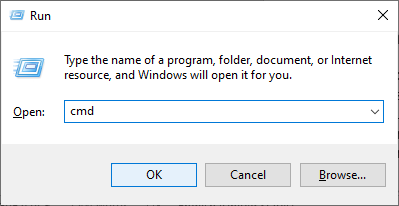
- Now type ‘SFC/scan now’ in the box and then hit the Enter key. The computer, including the location of your JPEG images, will be thoroughly scanned.
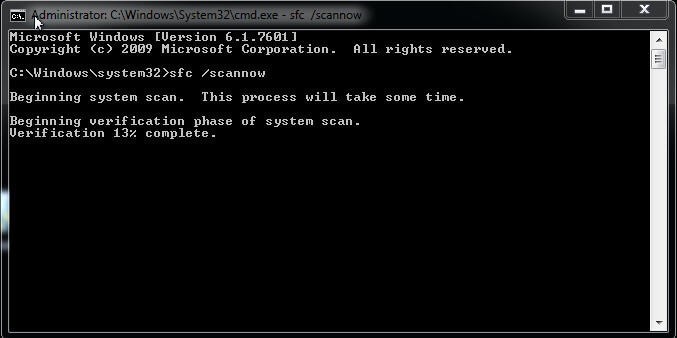
- The system will then ask you to restart the computer if any corrupted files are found.
Once your computer restarts, the damaged JPEGs/JPGs will be probably recovered and open to access.
Tips to Avoid JPEG File Corruption
- Create backups - Store copies on a physical drive as well as cloud storage.
- Safely Eject storage - Never pull off your cards and storage drives mid-transfer.
- Avoid editing on low battery - Power loss during saving a JPEG file can damage it.
- Use antivirus software - Scan your storage drive regularly to avoid malware-related corruption.
- Use reliable storage - Never store JPEG files in low quality or cheap memory cards.












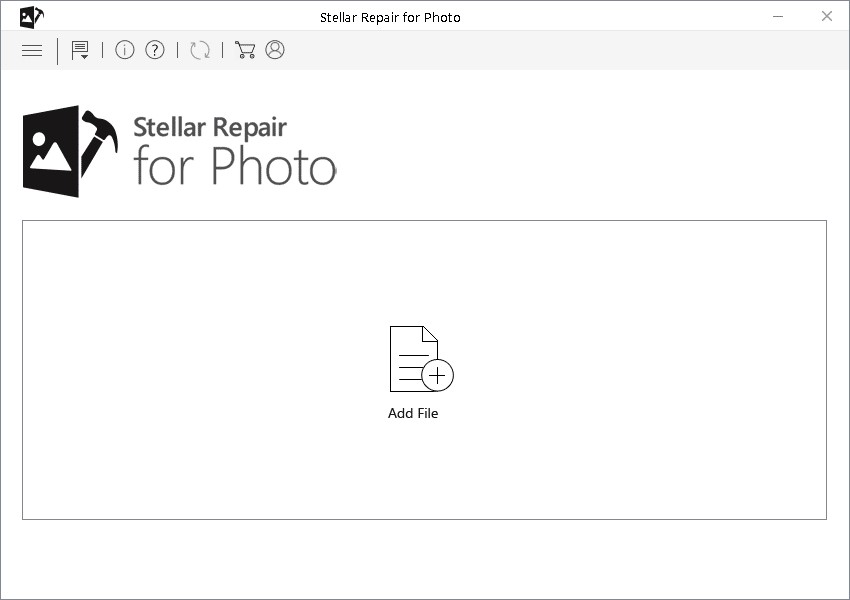



 5 min read
5 min read