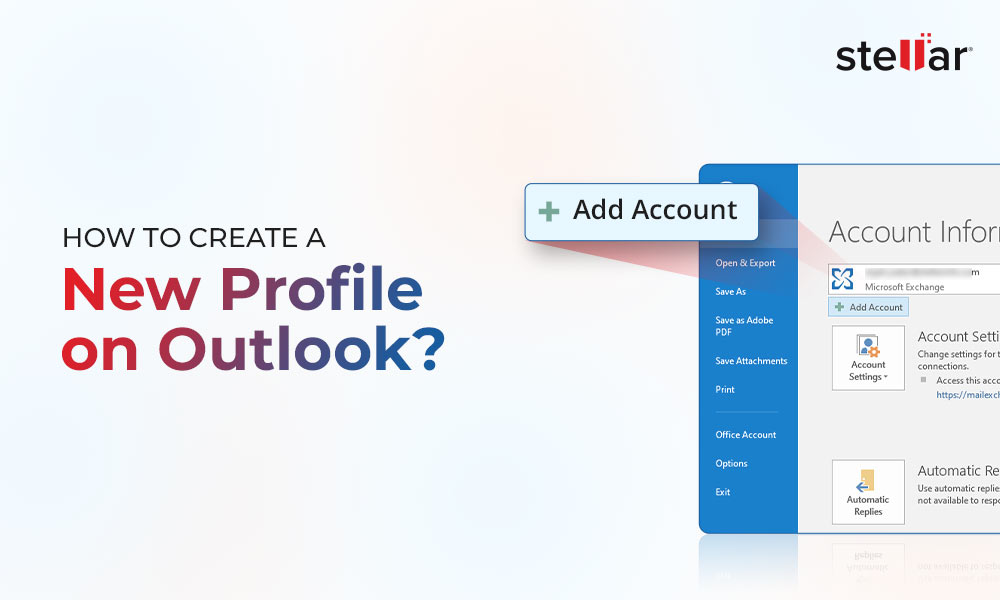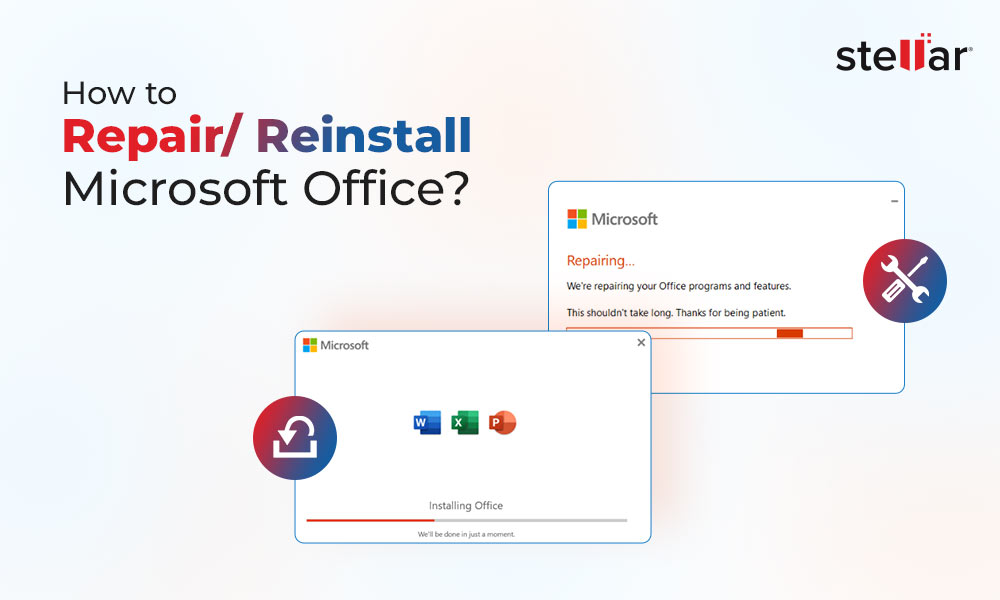Offline Storage Table (OST) and Personal Storage Table (PST) are Outlook data files that store a synchronized local or offline copy of mailbox items, such as emails, attachments, contacts, notes, etc. The Outlook data file is created when a user adds a new email account in Microsoft Outlook. Outlook creates PST or OST file for mailbox storage based on the email type and Outlook version. Though both OST and PST are Outlook data files and store all mailbox items locally, there’s a lot of difference between the two files.
In this post, we will compare OST and PST files, and understand the differences between the two Outlook data files in detail.
OST vs PST- The Difference
In Outlook 2010 and later versions, if a user adds an Exchange, IMAP, or Outlook 365 account, an OST data file is created at a default location. Similarly, when a user sets up a POP email account in Outlook, a PST file is created.
The core difference between OST and PST is that OST is encrypted with MAPEntryID GUID key and requires authentication from linked MAPI profile. Thus, the OST file can’t be accessed or imported into any other Outlook profile. On the contrary, the PST file is importable and can be easily accessed through any Outlook profile.
OST vs PST - Location
OST and PST file location varies based on Outlook and Windows versions.
For default OST file location, see the table below.
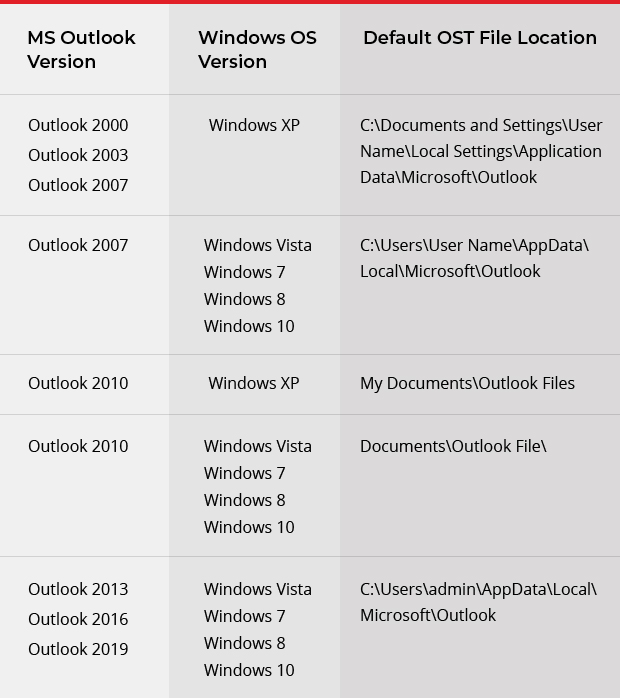
The following table indicates the default PST file location based on the Windows version.
| Windows Version | Default PST File Location |
| Windows 10 | C:\Users\YourProfileName\AppData\Local\Microsoft\Outlook\ C:\Users\username\Roaming\Local\Microsoft\Outlook |
| Windows 7 / Windows 8 |
C:\Documents and Settings\YourProfileName\Local Settings\Application Data\Microsoft\Outlook |
However, you can change the location of OST and PST files to an external or network storage.
OST vs PST - File Size
The maximum size of a Unicode OST or PST file can reach up to 4 PB. However, the default OST and PST file size limits are set to 20 GB in Outlook 2007 and 50 GB in Outlook 2010 and later versions. You may change this default size limit as per your or your organization's requirements.
But an oversized or large OST or PST may become unstable and lead to Outlook performance issues. This can also cause OST or PST file corruption. Although Outlook can recreate a new OST or PST file as soon as you delete the damaged or corrupt one, items highly suggested keeping the OST or PST file size under recommended limits.
OST vs PST - Security
Offline Folder or OST file is encrypted by default with a MAPIEntryID GUID key. Thus, it can be accessed through the original MAPI profile only. The key is stored in the Registry file of the local system and Exchange server. Every time a user tries to access their associated Outlook account, the profile is authenticated.
Thus, you cannot just copy or import an OST file into another Outlook account. To access the mailbox data stored in an OST file, you can use an OST to PST converter software, such as Stellar Converter for OST.
PST, on the other hand, is not encrypted by default when linked with a POP email account. Thus, anyone can copy or move a PST file to another PC or Outlook profile to access the mailbox items.
Users can export OST mailbox items to PST format for backup and migration purposes. The Outlook Import/Export wizard provides an option to password-protect the PST file before exporting the OST mailbox items. This helps secure the PST file from unauthorized access or import.
OST vs PST - Advantages
OST file allows offline access to mailbox data when the system isn't connected to the internet or there is an issue with the network connectivity. It provides seamless access to mailbox items even when the connection is unreliable. Also, the OST file is secured and can be accessed through the original MAPI profile.
PST is often used for backup and migration purposes as one can easily open, access, or import the PST file in any Outlook account. One can open and access multiple PSTs at the same time without facing any issue.
While PST is unprotected by default, the user can password-protect the PST file during export via Outlook Import/Export wizard. Users can reduce OST file size by offloading their old emails and other data in a PST file and access them locally. Besides, PST files are also supported by Exchange and Office 365.
OST vs PST - Disadvantages
PST files can easily get corrupt or damaged than OST files due to common issues, such as sudden system shutdown, PC crash, power outage, etc. Although PST files can store multi-gigabyte data, they become unstable or even inaccessible when grows too large. One can easily unlock a password-protected PST file by using tools available on the internet.
When it comes to OST, a user can access only one OST at a time. While OST is more resilient than PST, it may also get damaged due to malware or virus intrusion, system crash, synchronization errors, profile corruption, etc. An OST file may turn inaccessible and enter the orphaned stage if there’s a synchronization error or if the linked profile is damaged or deleted from the server.
In OST or PST corruption cases or damage, you can use the ScanPST.exe (Inbox Repair Tool) to fix problems. For orphaned OST files, you can use an OST to PST converter software, such as Stellar Converter for OST, to extract mailbox items and save them in Outlook PST format. The software can also export mailbox items directly to Office 365 or live Exchange.
OST vs PST- A Comparison
The comparison chart below summarizes the differences between OST and PST file.
| Offline Storage Table (OST) | Personal Storage Table (PST) |
| Allows access to mailbox items even when the system is offline or facing network issues | It doesn’t allow offline access to mailbox items |
| Encrypted by default with MAPIEntryID GUID key | Not encrypted |
| It can be accessed through the original MAPI profile only | PST file can be easily imported into any Outlook account |
| More resilient against corruption and damage | Prone to corruption and damage due to common issues |
| Errors can be repaired by using the ScanOST.exe tool | PST file errors can be resolved by using the ScanPST.exe tool |
| Supports Exchange Server | Compatible with Exchange and other email servers |
Conclusion
Outlook uses OST and PST file formats to store the mailbox data on the local storage. OST allows offline access to the mailbox data, and thus, users can compose, draft or send new messages even when the system is offline or disconnected from the Exchange server. The changes made, while offline, are synchronized with the mailbox on the server, and messages (if sent while offline) are delivered to the recipients. However, PST doesn’t allow access or changes to the mailbox items while the system is offline. Unlike the PST file, OST files cannot be imported or accessed through any Outlook account other than the original MAPI profile. However, you can access the OST file and convert it to Outlook-supported PST format or export it to live Exchange or Office 365 by using an OST to PST converter software.














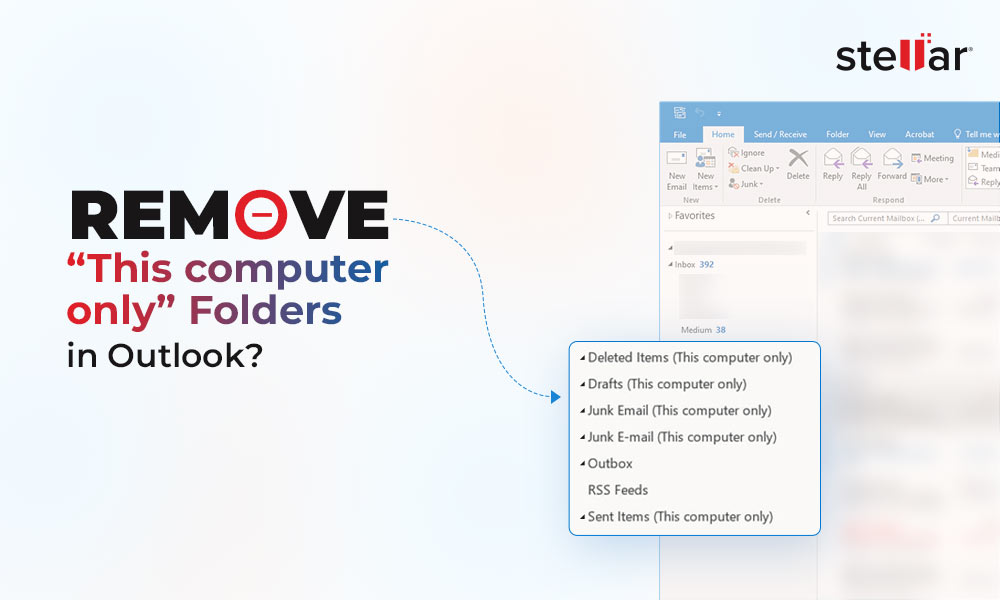
 9 min read
9 min read