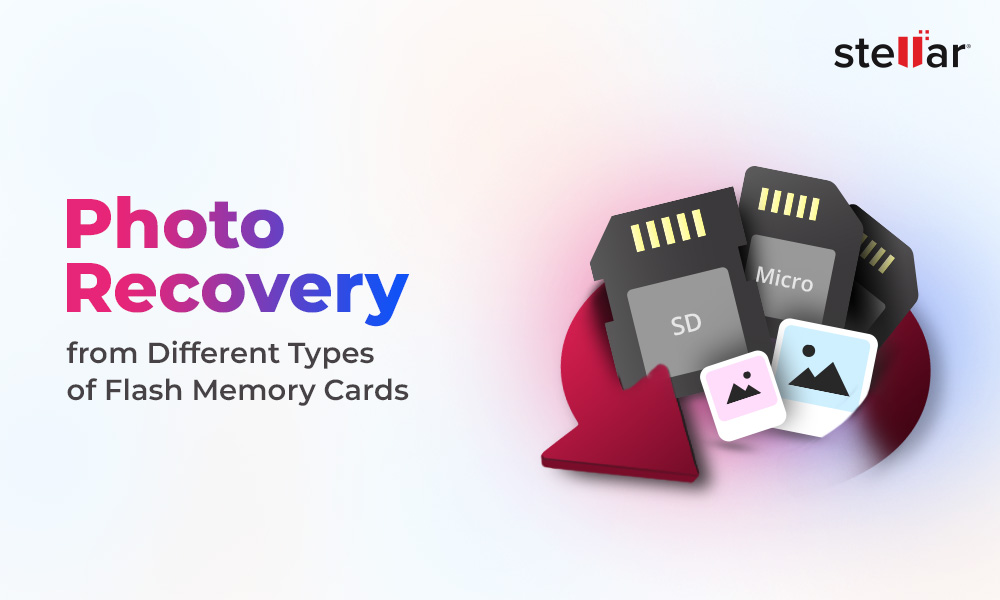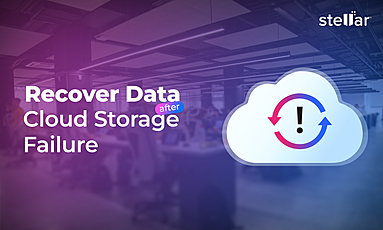MPEG Recovery Software to Recover Deleted or Lost MPEG Video Files
MPEG is a video format developed by the Moving Picture Experts Group. It includes digital video compression standards of MPEG-1, MPEG-2, MPEG-3, and MPEG-4 etc. Among them MPEG-4 is the high quality compression standard commonly used in web videos, movies, and animated graphics etc. Many high-end DSLRs and camcorders shoot in MPEG format.
MPEG videos have file extension of .mpeg. Like any other video they can also get lost or deleted due to accidental formatting, transferring of files, sudden power cut, virus infection etc., from the hard disk, memory card, CD, DVD, or USB drive etc. So if you have lost any of your important MPEG video, here’s how to recover your missing or deleted MPEG video files.
Solutions to Recover Lost or Deleted MPEG Videos
Stellar Photo recovery is the most reliable solution to get back your lost videos. Regardless of the reason of the video loss, you can recover MPEG videos with their original quality. Just remember not to overwrite data on to the problem drive or storage media from where the MPEG videos are missing.
Use Stellar Photo Recovery tool to recover lost MPEG videos
An efficient MPEG recovery tool like Stellar Photo Recovery can help you get back lost or deleted MPEG videos from any storage media. Intuitive interface, advanced scanning, and recovery of videos with original date, time stamp and file names makes it a popular choice for MPEG Video Recovery. The software recovers MPEG videos without affecting its actual quality.
Step-by-Step to recover lost or deleted MPEG videos:
- Download, install and launch Stellar Photo Recovery Software.
- On the home screen of the software - Select the file location from where you want to recover your videos. Click Scan to start the scanning process. You can also click on Advanced Settings to set scan for only MPEG files to considerably reduce the scanning time.
- After completion, you'll see that all the recovered MPEG videos listed on the left pane. You can preview them in the right pane.
- Select videos that you need and Recover.
- In the dialog box, specify the location to save the video files. Click Save. All the videos get saved at the specified location.
Note: If you do not see the required videos in the list, opt for Deep Scan option at the bottom.


- Recover from Recycle Bin or Trash Can: Check once in your Windows system’s Recycle Bin as recently deleted MPEG videos are located there for 30 days duration. If you are using Mac restore from Trash Can. The items are not deleted until you empty the Trash Can.
- Recover via Quick Access: Recently viewed or modified MPEG files can be searched through Quick Access. In File Explorer, click on Quick Access. All the Recent Files you modified will be displayed. Select your MPEG videos and save them.
- Recover MPEG videos from the backup: Recover deleted or lost MPEG videos from the one you created in any drive, external storage media or Cloud. Mac users can recover deleted or lost MPEG files from the Time Machine backup.
















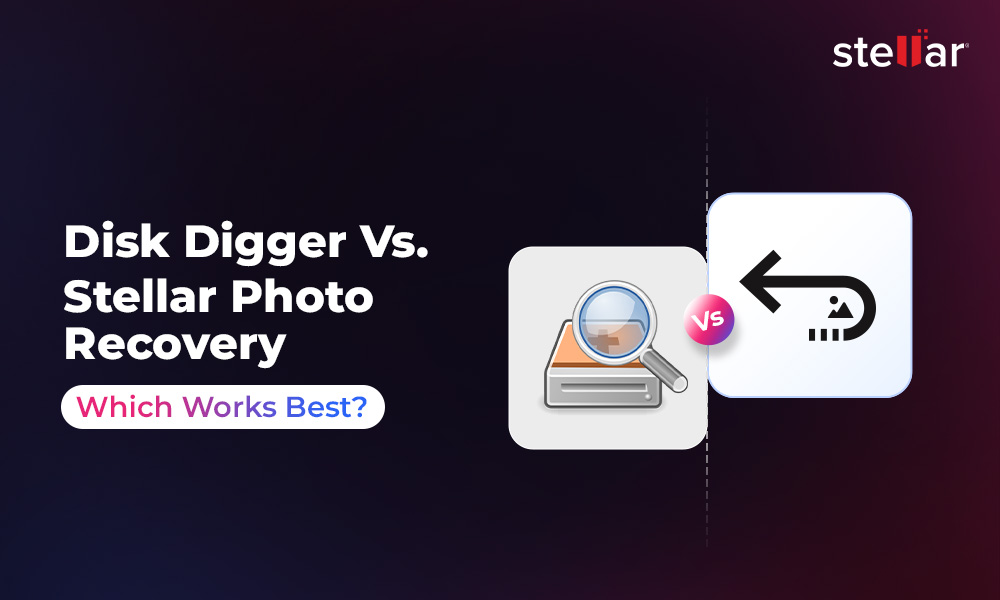
 9 min read
9 min read