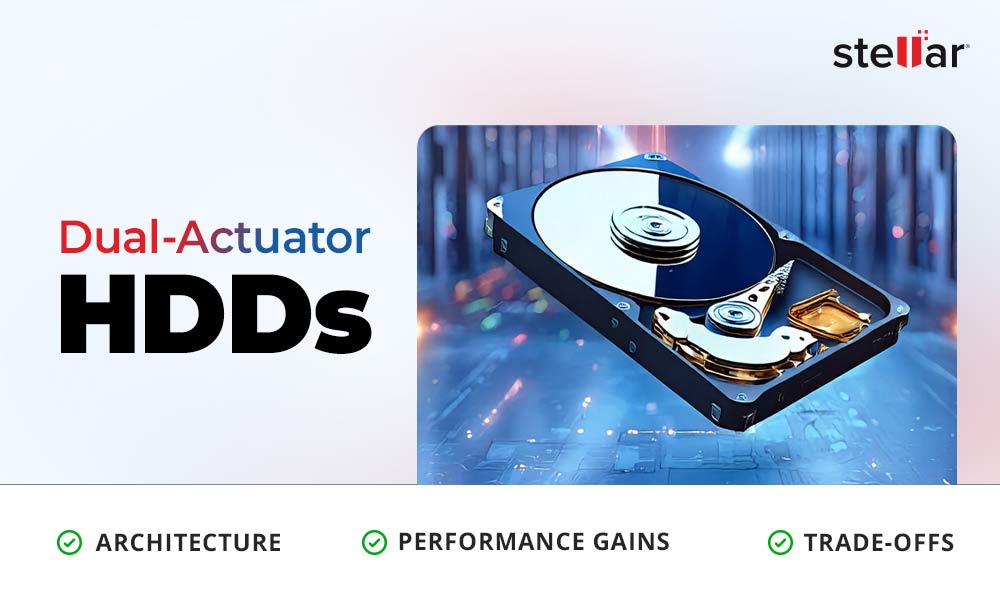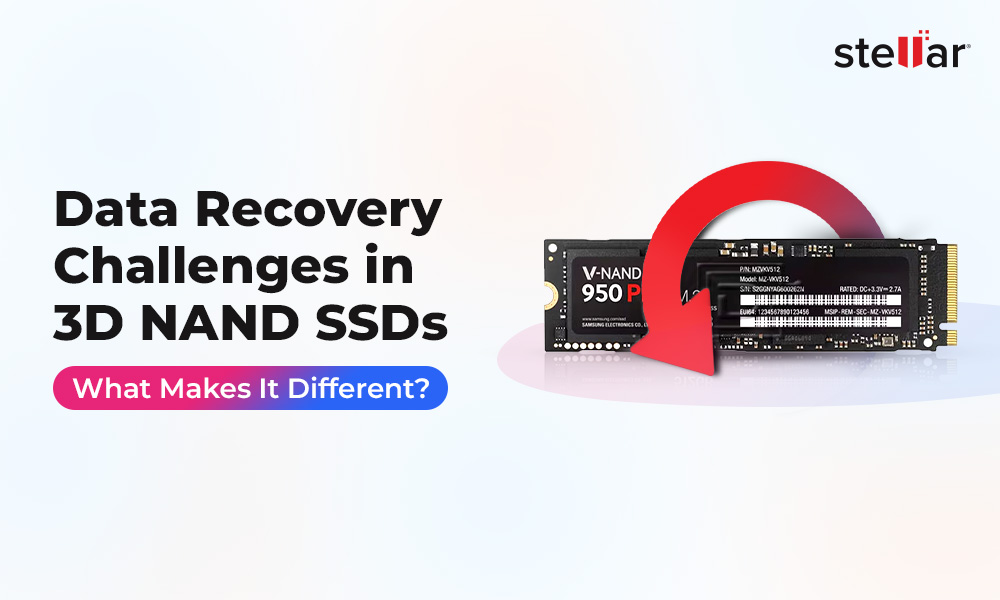When you delete a file using delete button or by right-click delete option, the file is not deleted but moved into the Recycle Bin. The deleted files in Recycle Bin can be restored any time by a simple right-click. However, when you deliberately, mistakenly, or accidentally use ‘Shift+Delete’ button, it permanently deletes the file from the storage device.
Now there is no option or tool provided by Windows to recover permanently deleted files and folder. Therefore, the only best solution available to recover shift deleted files is to use a professional data recovery tool like Stellar Windows Data Recovery – Professional, which comes preloaded with some advanced options that allow users to recover deleted data even from an inaccessible, severely corrupt, or formatted media drive and also from deleted or missing hard drive partitions.
How Does Data Recovery work?
When you permanently delete a file using the ‘Shift+Delete’ button, Windows-only clears the path to access that file in the File System. Actually, your file still remains in your media storage or hard drive until and unless overwritten by another file or data. This is the reason why you should immediately stop using the media drive from which file is deleted and recovery is to be done.
Powerful data recovery software like Stellar Windows Data Recovery – Professional with its easy to use and intuitive GUI allows users to scan and locate deleted data, provides a preview of recovered files, and recovers data at a desired location with just a few clicks. It supports recovery from FAT (FAT16, FAT32), NTFS, and exFAT drives and offers other advanced features that help in the recovery of specific files and formats.
The Stellar Windows Data Recovery – Professional tool also provides an option to ‘Save Scan information’. This option is used when scanned data size is large as it facilitates users to resume data recovery at a later stage. You can also create an image of your storage device on PC and can later scan and recover shift deleted files from the image. After creating a disk image, users can format their storage media and use it normally.
How to Recover Shift Deleted Files?
First, install the software on your PC to recover the lost data and choose the drive from which you deleted the data to recover it. You may use the same PC to recover the lost data but, make sure to use a different partition or an external hard disk, USB thumb drive, etc. for saving recovered data. Don’t use the same drive on PC from where data is being recovered for successful data recovery.
You can follow these steps in order to recover Shift deleted files from any media storage device.
- Download and Install the Stellar Data Recovery Professional software on your PC.
- Launch the Stellar Windows Data Recovery software.
- Check the ‘All Data’ checkbox to select and recover drive files, folders, and other deleted data from the storage media.
- Click the ‘Next’ button. Choose the storage drive and turn on ‘Deep Scan’.
- In the left Tree View pane, you can see all recovered folders and files. Use the search box on top-right corner to search, preview, and recover specific files and folders.

Stellar Windows Data Recovery – Professional
[The Deep Scan option takes more time as it thoroughly searches for the deleted data deep inside the hard drive based on file signatures and it also facilitates recovery of RAW data.]
Alternatively, you can click on the ‘File Type’ tab to easily recover required data.
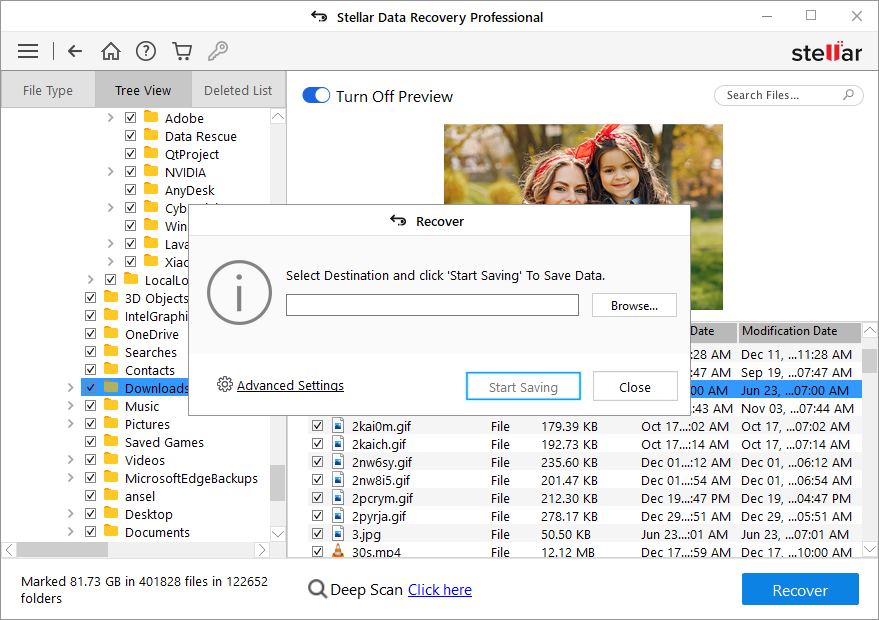
Scanning finished with details of Recoverable data
Check the checkboxes of the files and folders that you want to recover, and then click the ‘Recover’ button.
Click the ‘Browse’ button to select the location where you want to save the recovered data. Again, make sure not to select the same drive.
Click the ‘Start Saving’ button. The selected recovered files and folders are saved at the desired location.
With the Stellar Windows Data Recovery tool, one can also recover data from encrypted (password protected) hard drives. All you need is the drive’s password to gain access to the recovery options for that drive.
What’s more, this software comes with a bootable disc that helps you regain access to your inaccessible data by recovering important data like files, documents, pictures, presentations, and all other file types in the event of Windows OS failure, that is when system fails to boot due to damage to the MBR (Master Boot Record) or corrupt hard disk.
Conclusion:
Inculcate a habit of creating a backup. Backup really helps in permanent data loss situation. However, even if you don’t have any backup, you can rely on a professional Data recovery tool, like the one we discussed above, from the house of Stellar Data Recovery. Remember not to use a storage drive when you accidentally delete important files and folders to avoid data overwriting.













 8 min read
8 min read