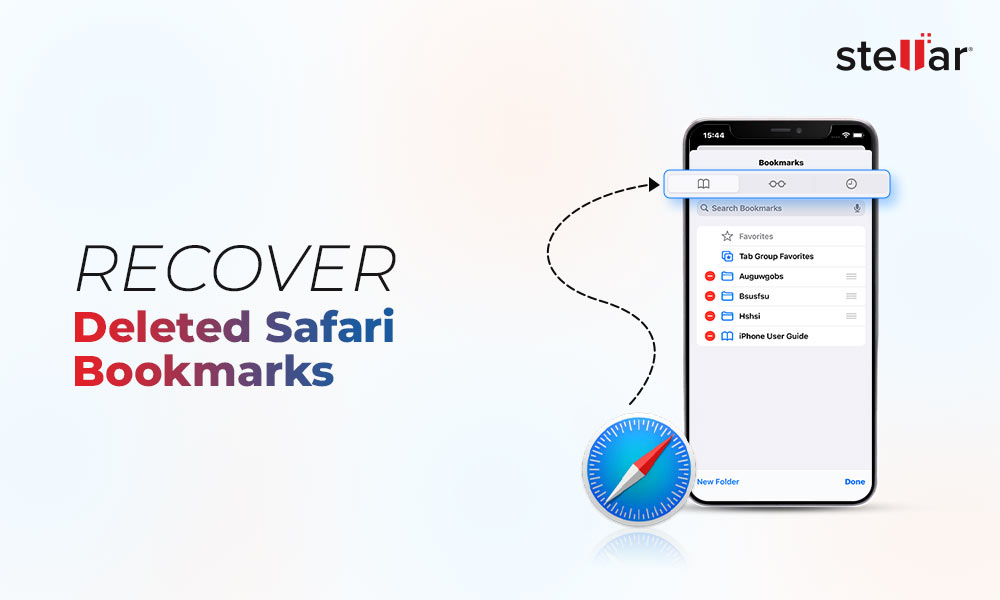“Hey there! I accidentally spilled water on my iPhone 14 Pro yesterday and it won`t turn on anymore. I was pretty sure I retrieved the phone within 10 seconds, yet it’s not working! Is there a way to save and fix water-damaged iPhone?”
If you’ve ever accidentally dropped your phone in water or drenched it in rain, then you’re not alone. From a split cup of coffee or water to dropping it in pools, bathtubs or toilets, your iPhone can be water-damaged due to various reasons.
With new-generation Apple devices, water exposure isn’t an immediate death sentence for your iPhone as it used to be. But it can still create issues in your iPhone, such as:
- Liquid droplets flowing inside the iPhone screen
- Issues in the charging port or the iPhone won’t charge.
- No audio or ruffled audio.
- Blurry images due to moisture in the camera lens.
- The internal part of the device gets corroded.
While the new iPhones have good water resistant capabilities, this doesn’t mean they are totally immune to water. Being electronic devices, water can seriously damage them.
This article shares several best practices that can help you save a water-damaged iPhone. But first, let’s understand how water resistant your iPhone is.
Is my iPhone water resistant?
The water resistance of the smartphones is rated by the “ingress protection” code, also called IP rating.
This rating includes two number: the first number indicates protection against solids, such as dust, whereas the second demonstrate resistance to liquid, mainly water. For example, the iPhone 12 has a rating of IP68, which means it provides six levels of protection from solid and eight levels of protection from liquid.
There are multiple types of IP ratings, but IP67 and IP68 are mainly applied to iPhones.
- IP67 – A device with this rating can withstand being submerged in up to 1 meter of water for a maximum of 30 minutes
- IP68 – iPhone with an IP68 rating can survive submersion in water up to 2 meters for a maximum of 30 minutes
Here’s the list of last few generation iPhone with their IP rating
- iPhone 15/15 Plus/ 15 Pro/ 15 Pro Max – IP68
- iPhone 14/14 Plus/ 14 Pro/ 14 Pro Max – IP68
- iPhone13/ 13 Mini/ 13 Pro / 13 Pro Max – IP68
- iPhone12/ 12 Mini/ 12 Pro / 12 Pro Max – IP68
- iPhone 11/ 11 Pro / 11 Pro Max – IP68
- iPhone XS/ XS Max – IP68
- iPhone X/XR /8/8 Plus /7 /7 Plus/ SE (2nd generation) – IP67
What Not to Do?
Most iPhones offer certain level of water resistance, but it doesn’t mean an iPhone dropped in swimming pool or a bucket full of water is immune to any damage. Moreover, not every repair step will help you fix water-damaged iPhone; and some can complicate things further. Before, we start on potential steps to save your water-damaged iPhone, let’s first look at some absolute things that worsen the cause and should be avoided at all costs.
1. Don’t turn on your iPhone
Your iPhone will turn off automatically after being dropped in water. However, you should manually turn it off if it doesn’t turn off. Turn your phone on only if you are sure water or moisture content from the exterior and interior is completely dry. Turning on the water-damaged iPhone might cause water to reach inside the device, causing it to malfunction.
2. Plug it in or Use the Charging Port in Any Way
Moreover, don’t charge your iPhone battery as it can result in an electrical short circuit or even combustion, resulting in a fire. No matter how water resistant the iPhone is, it’s better to not plug it in when wet or water-damaged.
3. Don’t use hot air to blow dry your iPhone
Blow-drying your iPhone with hot air can damage your device further. Hot air may heat your iPhone to an unbearable degree, making it unsuitable for device hardware. Also, avoid using a space heater or furnace sidewall exhaust to dry your iPhone.
Steps You Can Take to Potentially Save Your Water-Damaged iPhone
If you drop your iPhone in water, the following methods can save your iPhone from potential damage.
1. Take it out and turn it off immediately
Remove your iPhone from the water right away. Once retrieved, turn it off immediately. If there is any iPhone cover and screen guard to protect your phone, remove them as they might hold moisture. Use a paper towel or cotton cloth to wipe the iPhone’s exterior.
2. Evacuate the SIM card
After drying the iPhone’s exterior, remove the SIM card tray, if not using an e-SIM. Although SIM cards have a watertight seal, getting them out helps. Use a paper towel to dry the SIM card and the tray.
3. Dry your iPhone
While Apple recommends simply wiping the iPhone dry or tapping excess water out of the ports, we recommend the below-mentioned ways to ensure your iPhone is as dry as possible.
- Place it in a dry place
You need to place the iPhone in a warm and dry place so the water inside the phone can evaporate. Place it in a nearby window with proper sunlight, but do not expose the device to harsh sunlight.
-
Place it in uncooked rice
The uncooked rice trick used to be the go-to method to dry any visible liquid in iPhone, as rice absorbs moisture quickly. Place the iPhone in a bag or bowl of rice for a day or two to ensure the water traces inside the phone are absorbed entirely. However, this method is slightly risky, as uncooked rice can push grains and dust in the charging port of your device.
-
Dry it with silica gel packets
If the water has seeped into the internal parts of the iPhone, try burying it in a heap of silica gel bags in an airtight container. This helps in absorbing the moisture from the inside of your iPhone. Using silica gel packets is a safer alternative to the uncooked rice method for drying a wet iPhone, as nothing will get clogged in the ports.
-
Use a hairdryer (if it has a cool wind setting)
If your hair dryer has a cool wind setting, you can use it to dry wet iPhone. While drying the iPhone, keep the hair dryer in low mode and keep your iPhone at a distance so that air blowing doesn’t cause any damage.
Or, you can keep your iPhone under a cool air fan to dry it.
4. Disassemble the phone and let it air dry
If drying the iPhone via uncooked rice method or silica gel packet doesn’t work, consider dismantling it as your last resort. You can use DIY repair tips to open the device to dry it out or go to any trusted tech expert.
Caution: We wouldn’t recommend dismantling the iPhone using DIY tips as it may worsen the problem.
Dismantle your iPhone carefully, air dry its interior, and assemble it back after a few hours. Also, if the Liquid Contact Indicators inside the iPhone have already detected water damage, opening the phone invalidates your warranty coverage.
5. Check if your warranty is still valid
If all the above efforts fail to fix the iPhone from water damage, you must check if the device’s warranty is still valid. If it is, call your manufacturer and request a repair or replacement. If it is invalid, visit an Apple Genius bar to repair your cell phone.
6. Take the phone to an approved repair shop
The longer you wait to take your iPhone to an Apple Genius bar, the more damage it incurs. If you cannot dry the wet iPhone by following the manual methods mentioned above, rush to an Apple Genius bar to get it repaired and minimize the chances of further damage.
How To Find Out If Your iPhone Has Water Damage?
Liquid Contact Indicator, or LCI, is the new way to determine whether or not your iPhone is exposed to water damage. An LCI is generally of white or silver color; however, when it comes in contact with water or other liquid, it turns red.
See the table to learn where the indicators are planted in your respective iPhone, depending upon its model.
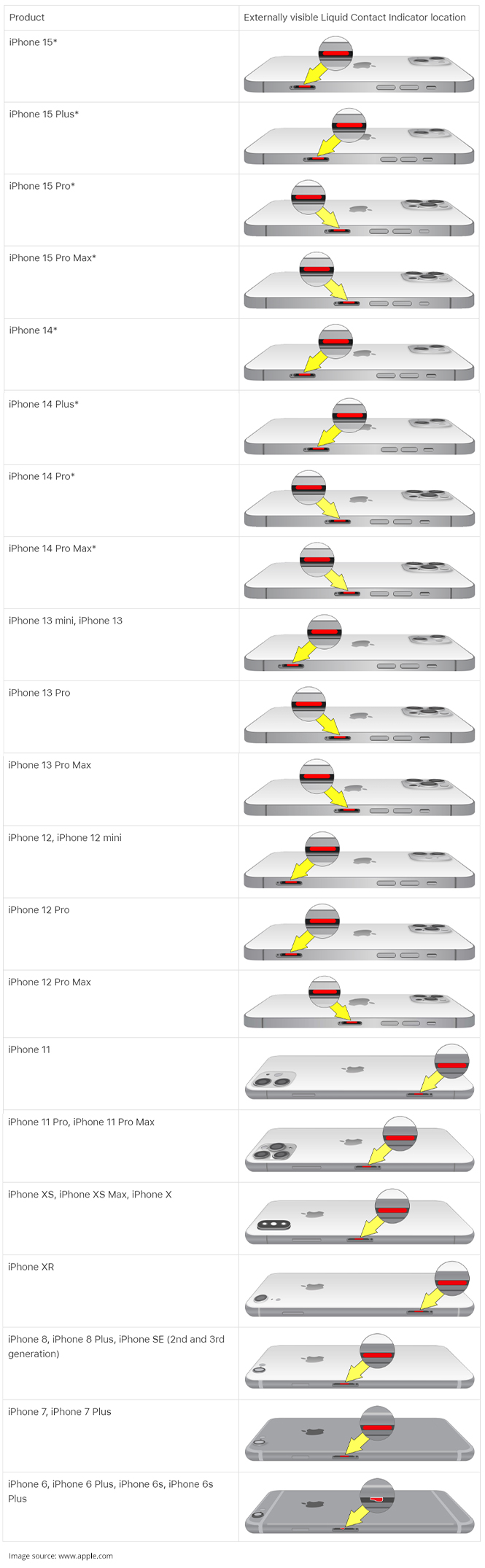
How To Recover Data From Water-Damaged iPhone?
Once you have powered on your water-damaged iPhone after drying, it is possible to recover data from it. There are two ways to recover lost data from water-damaged iPhones: backup services or professional iPhone data recovery software.
Let’s see various scenarios where you can recover data from a water-damaged iPhone:
iPhone won’t turn on
If your iPhone won’t turn on even after drying the wet iPhone using the tips mentioned above, it has short-circuited or water has eroded some of its internal components. In such a situation, use any backup service to recover your iPhone data.
If you have enabled iCloud backup on your iPhone, you can easily restore your data. You can visit the official iCloud website and log into your account to save the lost data on your computer. Or, set up your new iPhone using the existing iCloud credentials to restore the data of your previous iPhone.
iPhone starts but data is lost
If you turn your iPhone back on again, but its data is lost, try setting up your phone with existing iCloud account to recover the data. However, if you haven’t enabled iCloud backup, it is recommended that you use reliable iPhone data recovery software like Stellar Data Recovery for iPhone. This software recovers deleted/lost photos, videos, audio, messages, voice memos, calendars etc. from iPhone, iPad, iTunes, and iCloud backup files.
The software supports recovery in all data loss scenarios like water-damaged devices, accidental deletion, failed iOS updates, iPhone stuck in recovery mode, etc. This iPhone recovery software is compatible with all variants of iPad and iPhone, including the series of iPhone 15/14/13/12/11 and below.
Conclusion
We hope you fix the water-damaged iPhone after following the above suggestion. However, it would be best if you were extra careful to protect your iPhone from any type of water damage. Here are some best practices you must follow:
- Use a waterproof case to provide an additional layer of protection to your iPhone against water.
- Keep your iPhone away from sinks, bathrooms, toilets, etc.
- Be mindful in rainy conditions, and put your phone in a waterproof bag or safe pocket.
- Refrain from touching your iPhone with wet hands.
- Take regular data backups, as it is handy in data loss situations.












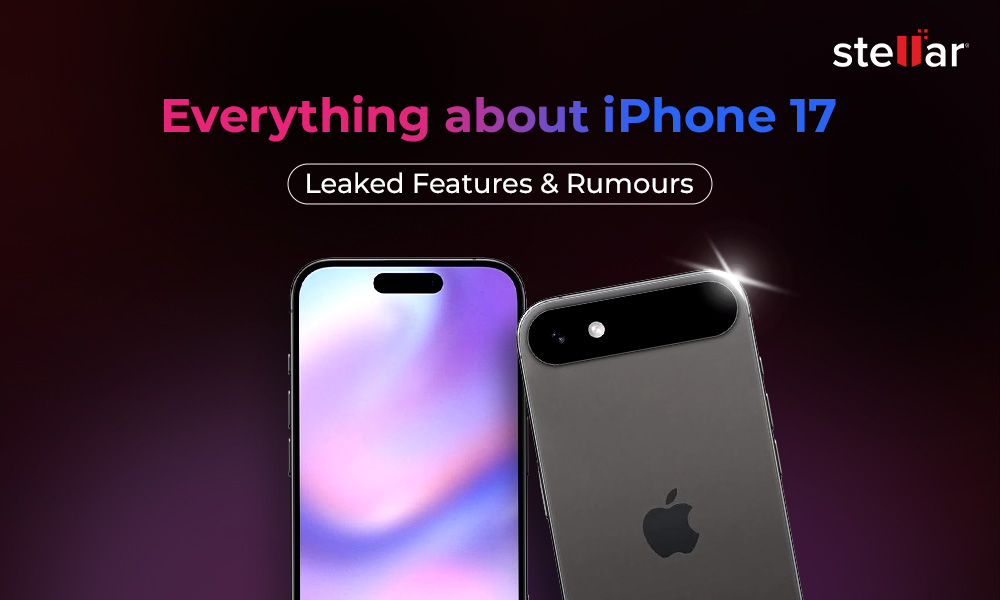
 4 min read
4 min read