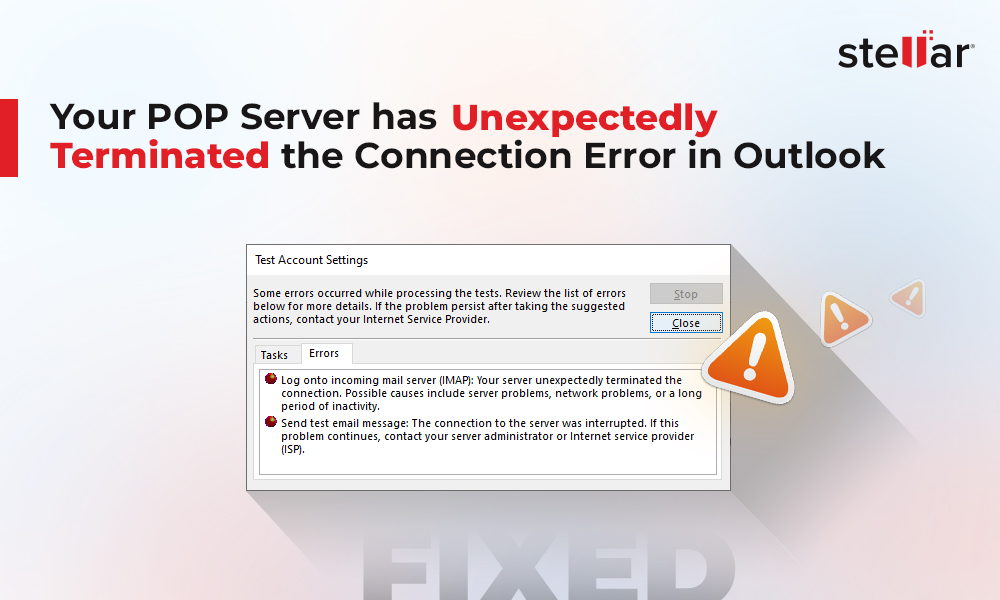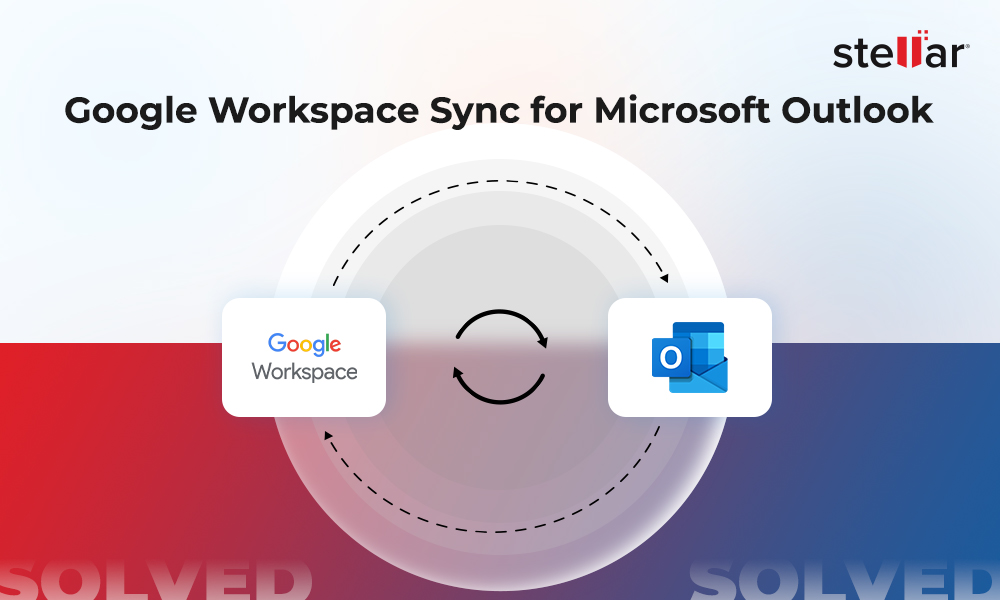PST files are susceptible to corruption and consistency issues. Therefore, Microsoft provides Inbox Repair Tool, also known as SCANPST.exe, with all the versions of Outlook. This tool is specifically designed to fix corruption and consistency issues in the PST file. However, sometimes, you face a situation when the Inbox Repair Tool ( ScanPST) freezes or stops responding during the repair process and throws an error similar to the below.
“An error has occurred which caused the scan to be stopped. No changes have been made to the scanned file.”
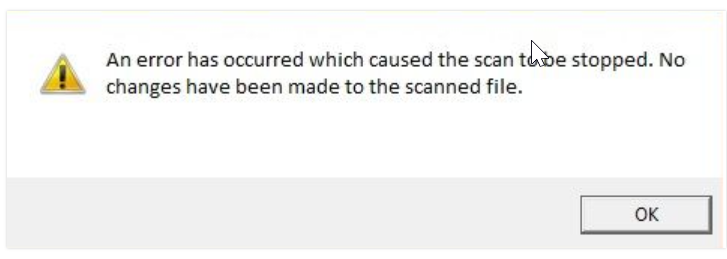
You may face another situation where the SCANPST.exe keeps finding errors and doesn’t repair the PST file. In such a situation, you can see an error message similar to the below:
“Internal errors were found in this file. They must be repaired for this file to work correctly.”
In this article, we will discuss why ScanPST freezes, stops responding, or fails to repair the PST file. We will provide some solutions to fix this issue and mention an alternative to repair the PST file when ScanPST fails.
Why SCANPST.exe Freezes or Fails to Repair PST Files?
Inbox Repair Tool or ScanPST may not function properly if there is problem with the Outlook/Microsoft Office program. For example, the program installation files are damaged or corrupted. However, the tool has some limitations that can lead to the freezing or not responding issue while repairing the PST file or even prevent it from repairing the PST file. These limitations are:
- It is not suitable for repairing large-sized PST files.
- It cannot repair password-protected or encrypted PST files.
- It cannot repair severely damaged or corrupted PST files.
How to Fix the Scanpst.exe Freezes Issue when Repairing PST File?
If the Inbox Repair Tool is not responding, it is suggested to wait for the tool to respond as it takes some time to repair, depending on Outlook PST file corruption level and file size. However, if it does not respond after some time, freezes, or crashes, you can follow the methods given below:
Method 1: Update Outlook Version
Outdated Outlook application may develop some bugs or glitches that can impact the application’s functionality. Since Inbox Repair Tool is a part of MS Outlook installation, you can face issues when using this tool if Outlook is not updated. So, you can check and update your Outlook application. Here’s how you can do it:
- Open Outlook and click File on the top-left corner.
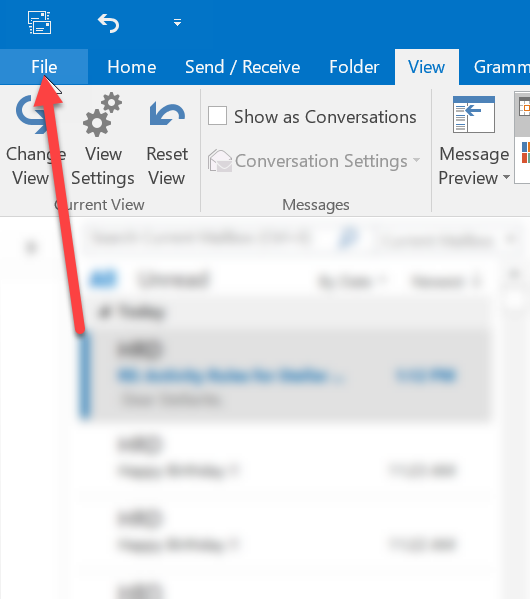
- From the left pane, select Account or Office Account.
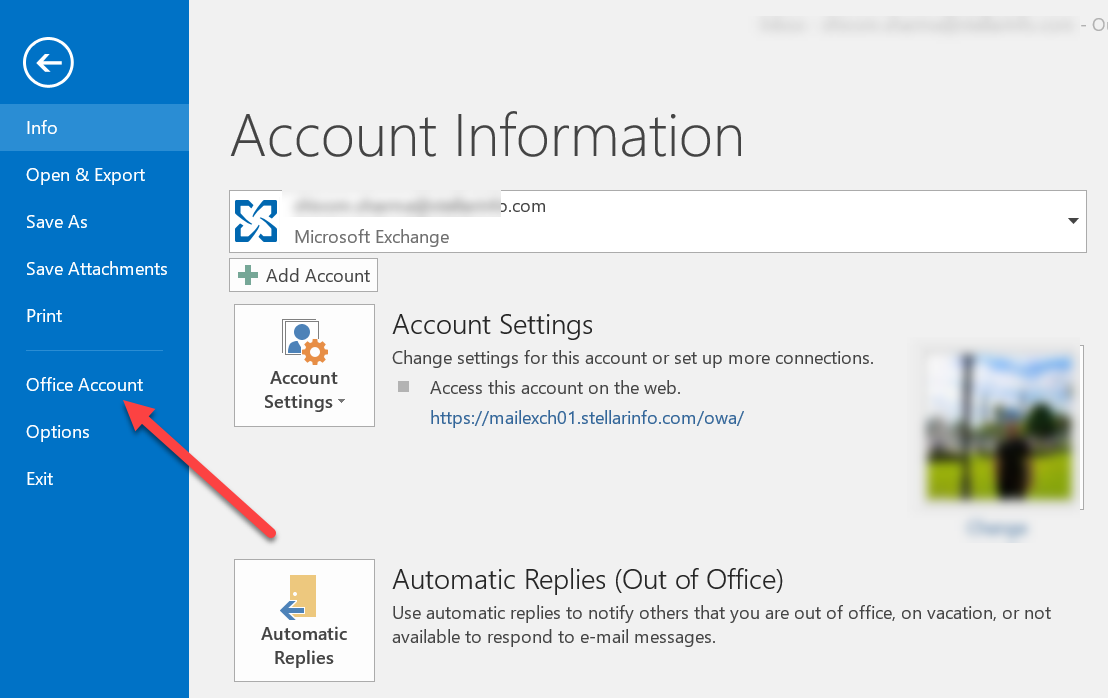
- Under Product information, select Update Options and then click Update Now.
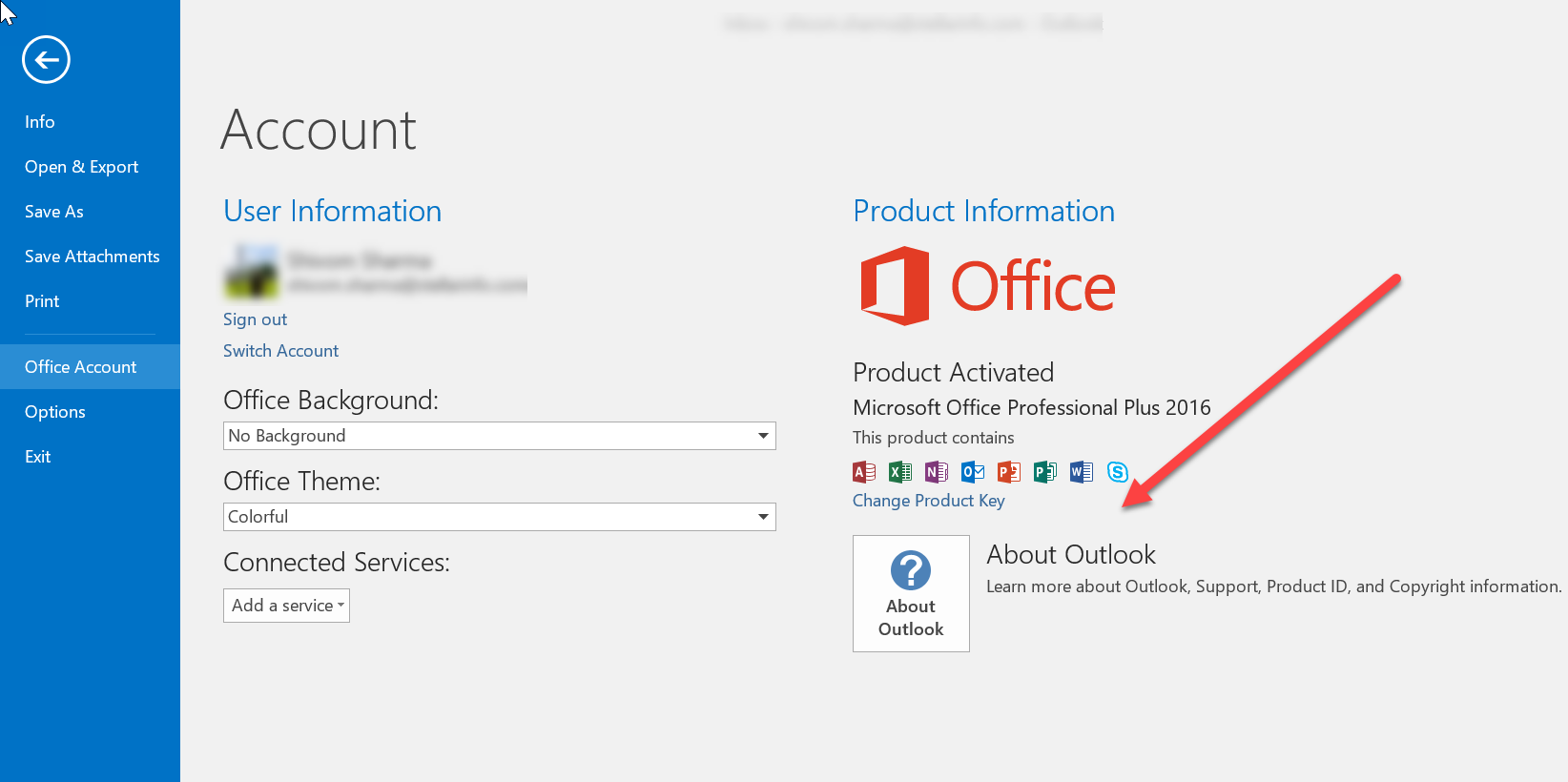
Outlook will start installing the available updates. When finished, you will see the "You're up to date" window. Close the window and then try to repair the PST file using SCANPST.exe. If this doesn’t work, move to the next method.
Method 2: Repair or Reinstall Outlook Program
Corrupt Microsoft Office/Outlook program files can also impact the functionality of the program, including the Inbox Repair Tool. In such a case, you can repair Microsoft Office (since Outlook is part of MS Office suite). Here are the stepwise instructions to repair the MS Office program:
- Open Control Panel on your system [press Windows + R, type control, and then hit Enter].
- On the Control Panel window, select Programs > Programs and Features.
- From the list of programs, find your Microsoft Office version and right-click it. Then, click Change.
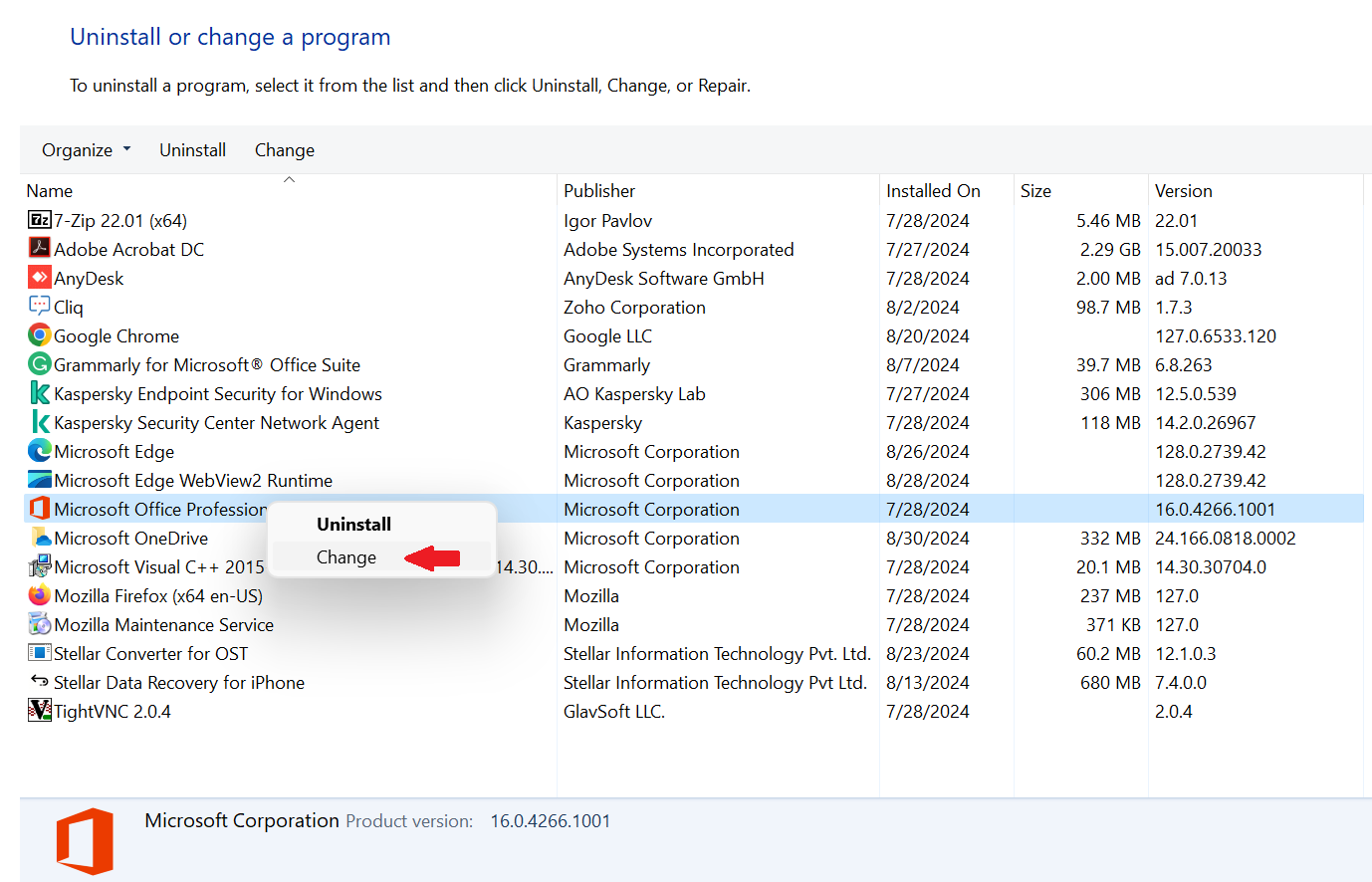
- After that, select the Repair option and follow the prompts to complete the repairing process.
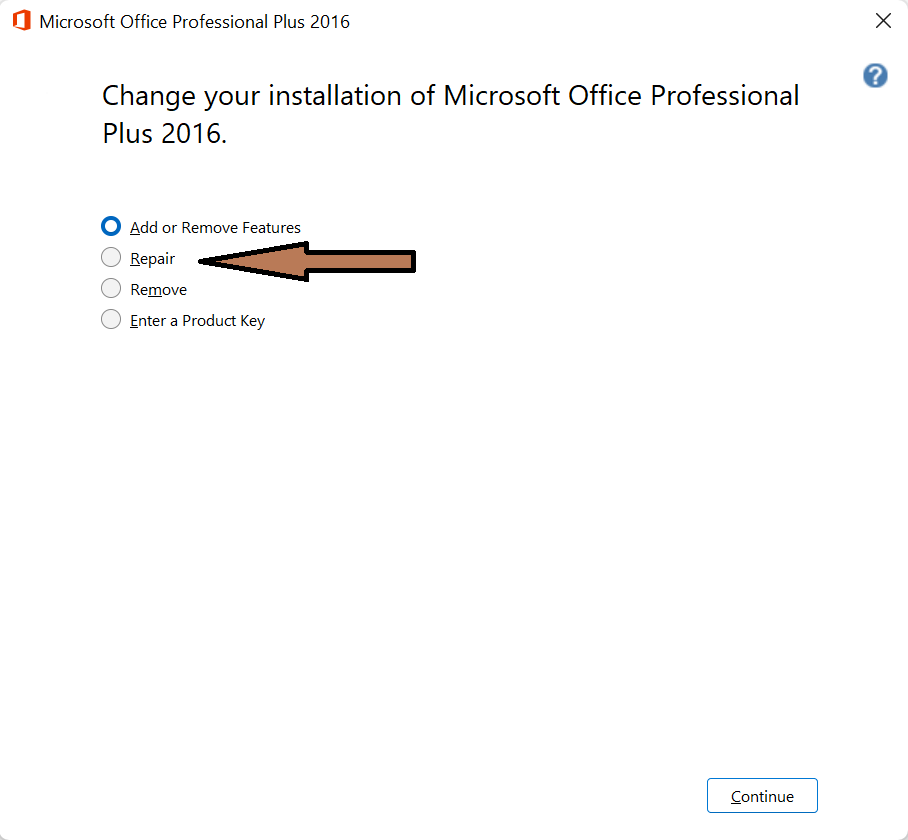
When the repair process is finished, open ScanPST and try to repair the PST file. If you’re still facing the issue, you can completely uninstall MS Office and then install it again. It will resolve the issues (if any) with the Outlook program files.
Method 3: Check and Reduce the PST File Size
If the PST file is too large, the Inbox Repair tool may freeze or even fail to repair it. So, check the PST file size before repairing it. For this, go to the PST file location, right-click on it, and then choose Properties. If it is large, then reduce the file size. You can empty the Deleted items folder and also delete any unwanted emails and other items from the mailbox. Then, follow these steps to compact the file:
- Open Outlook. Click File > Account Settings > Account Settings.
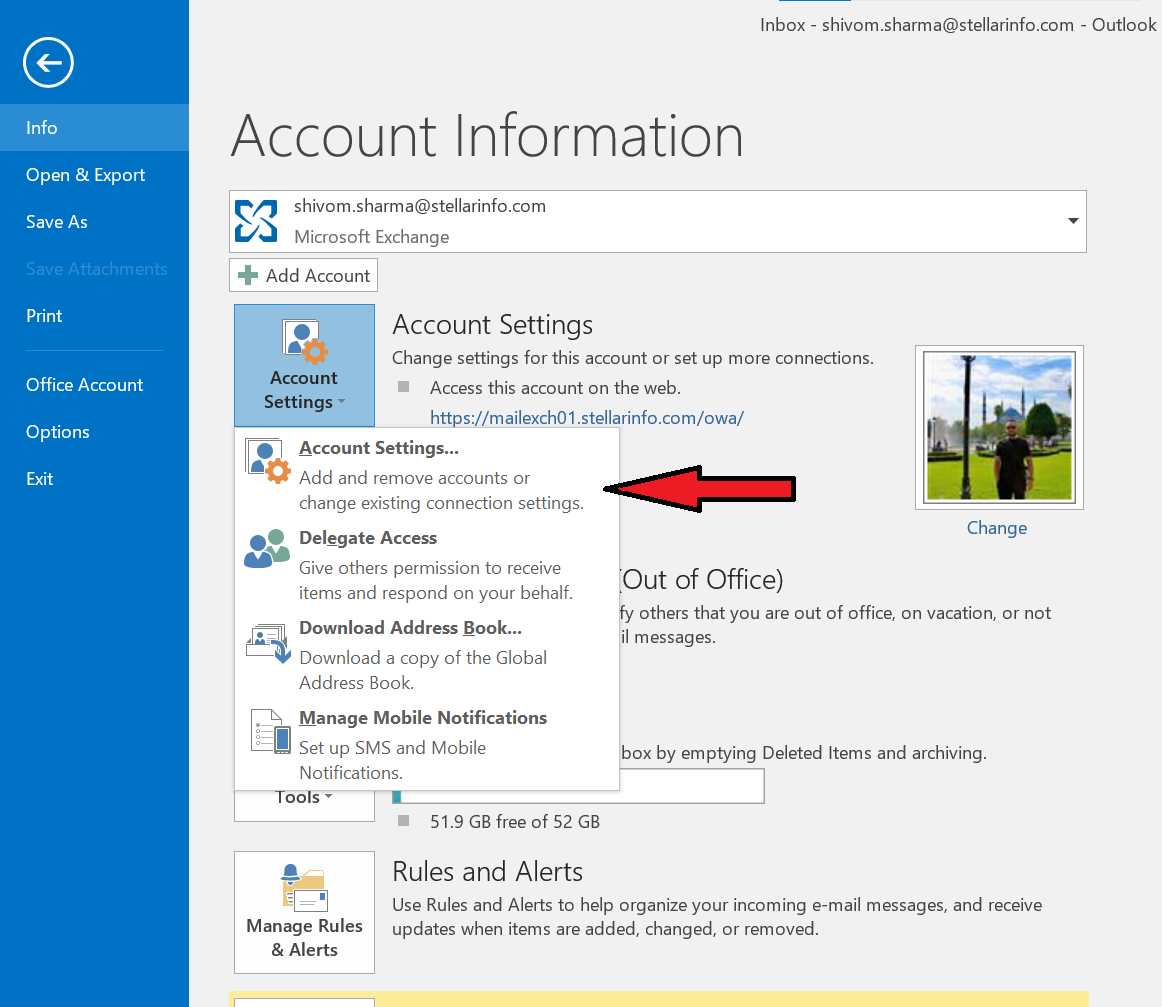
- Under the Data Files tab, select the file (email account) and click Settings.
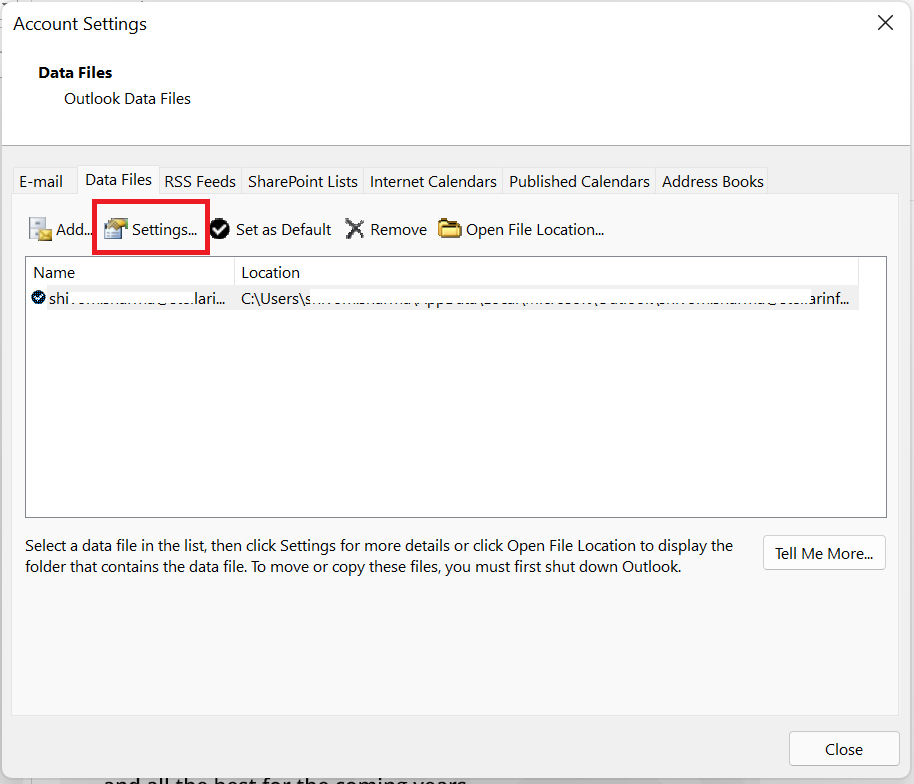
- Click the Advanced tab and then click Outlook Data File Settings.
- Click Compact Now and then click OK.
This will reduce the PST file size. Now, try to repair the file using the ScanPST.
What if ScanPST keeps Finding Errors or Fails to Repair the PST File?
Sometimes, Inbox Repair tool or SCANPST.exe keeps finding errors in the PST file and displays an error message saying “Internal errors were found in this file. They must be repaired for this file to work correctly.” It may even fails to repair the PST file. This indicates severe corruption in PST file. In such a case, you can follow the below troubleshooting solutions.
1 - Create a New PST File
If your Outlook application is able to open the corrupted PST file, then you can try copying data to a new PST file. To do so, follow the steps given below:
Step 1: Open the corrupt PST file. For this,
- In Outlook, go to File > Open & Export and click Open Outlook Data file.
- Next, select the required PST file to open it.
Step 2: Create a new PST file. For this,
- Go to File > Info > Account Settings > Account Settings.
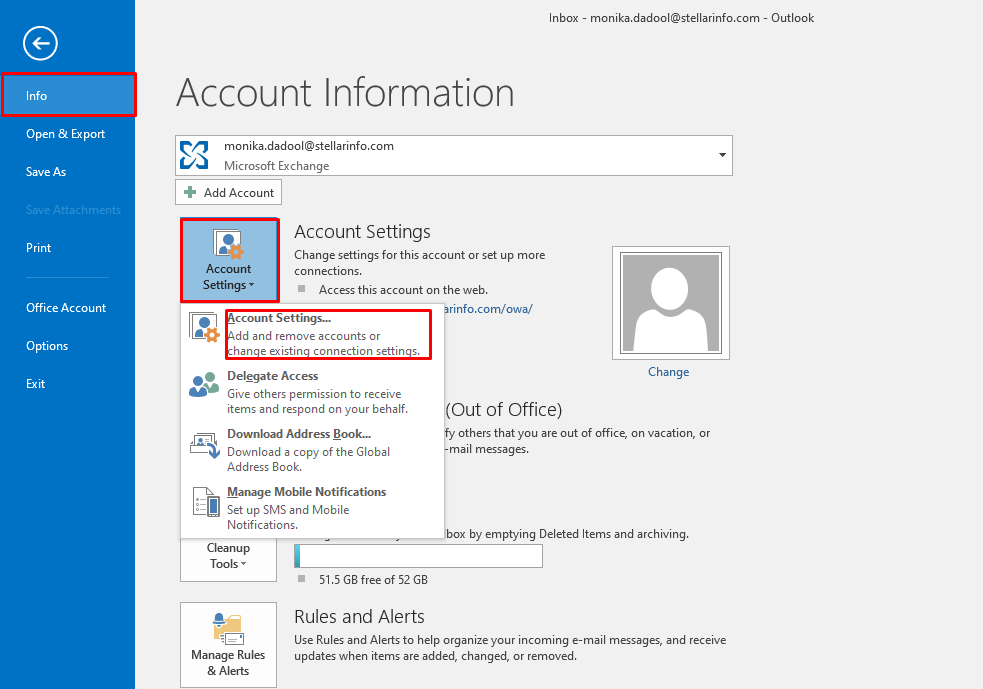
- In Account Settings window, click Data Files and click Add.
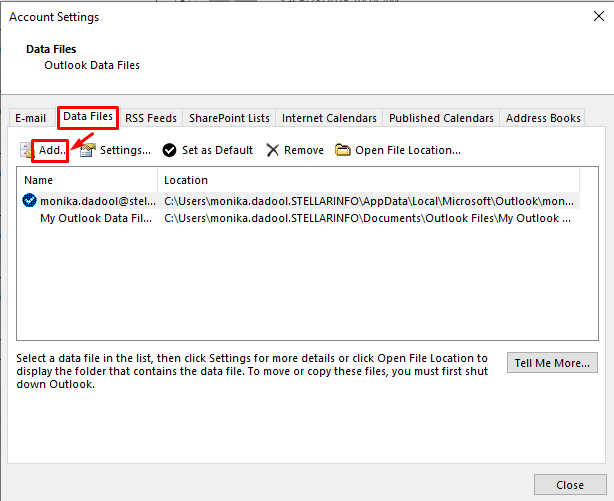
Step 3: Copy mailbox items to the new PST file. To do so,
- Press Ctrl+6 to open the Folder List Navigation.
- Copy the folders and other items from the corrupted PST file to new PST.
Step 4: Set the new PST as default. To do so,
- Go to File > Account Settings > Account Settings.
- Under the Data Files, select the new PST file and click Set as Default.
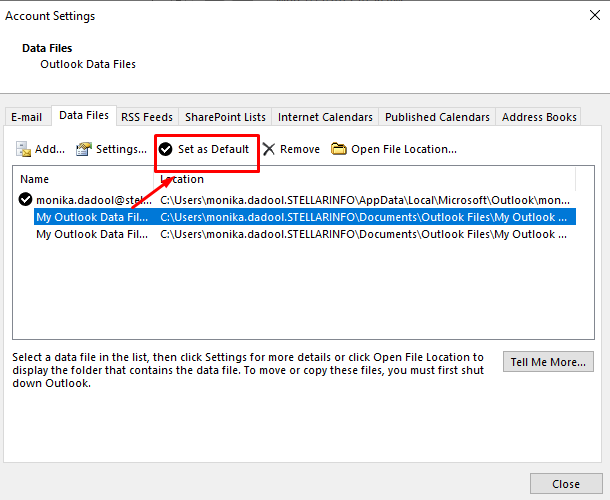
Now, you can remove the corrupt PST file from Outlook. For this, go to Account Settings, click Data Files, select the old corrupt PST file, and then click Remove.
2 - Use a Professional Outlook Repair Tool
If your Outlook can’t open the corrupt PST file and SCANPST.exe throws an error, freezes, or fails to repair the PST file, then you can use Stellar Repair for Outlook - a specialized Outlook PST repair tool. This tool can repair corrupt PST file of any size and with any level of corruption. It also lets you preview the repaired file items before saving them to a new PST file. The tool can also save the repaired PST file items in various other formats, such as EML, HTML, MSG, RTF, and PDF. Here’s how you can repair a damaged or corrupted PST file using this tool:
- Download and install Stellar Repair for Outlook.
- Launch the tool. Click the List Profiles option. The tool will find and list all the PST files from the default location. Alternatively, you can click Choose Manually to select the PST file manually or from another location.
- After choosing the PST file, click Repair to start the scan.
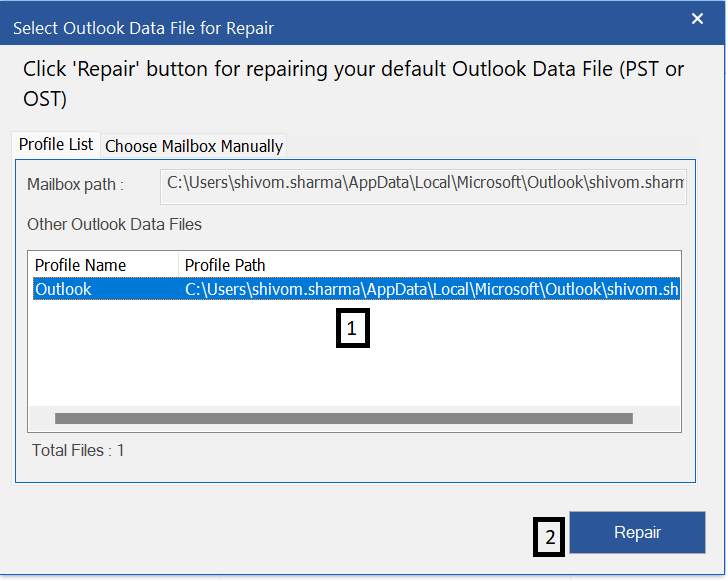
- After scan, the tool will list all the mailbox items from the PST file. You can preview and verify the items. Then, choose the items you want to recover and then select the Save Repaired File option under Home.
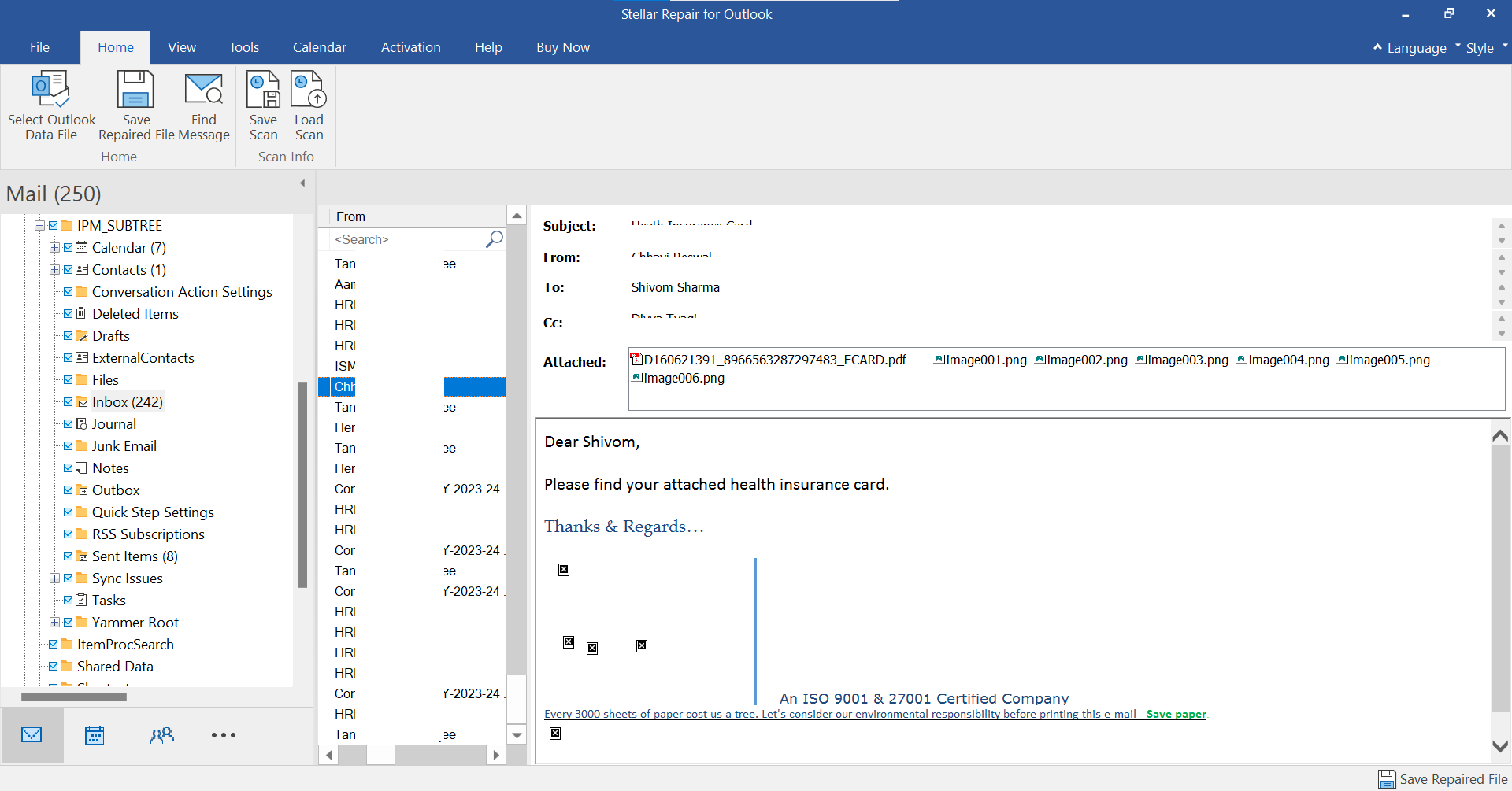
- Select PST or the desired file format from the Save As window and click Next.
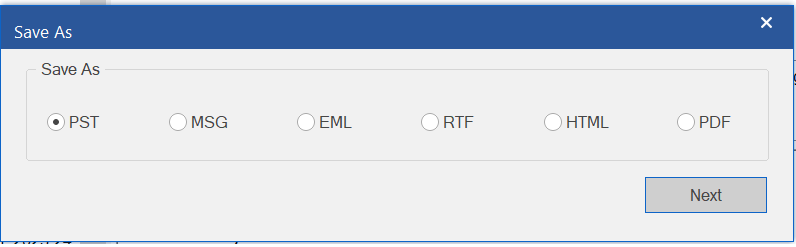
- Choose a preferred location to save the repaired PST file and click OK.
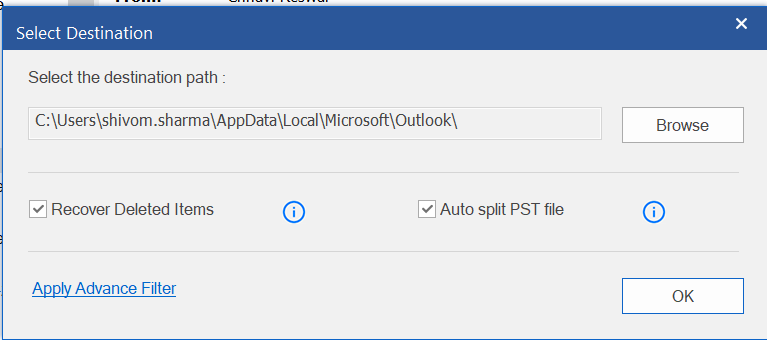
The repaired PST file will be saved at the selected location. You can now import the PST file into Outlook by using the Import and Export Wizard.
Conclusion
The Inbox Repair Tool or SCANPST.exe may freeze or even fail to repair the PST file due to its limitations or various other reasons. In such a case, you can follow the methods listed above to resolve the issue. If the Inbox Repair Tool fails to fix the PST file, you can use Stellar Repair for Outlook. This specialized PST repair tool can easily repair large-sized PST file and restore all the mailbox items to a new PST file by maintaining the file structure and data integrity.















 8 min read
8 min read