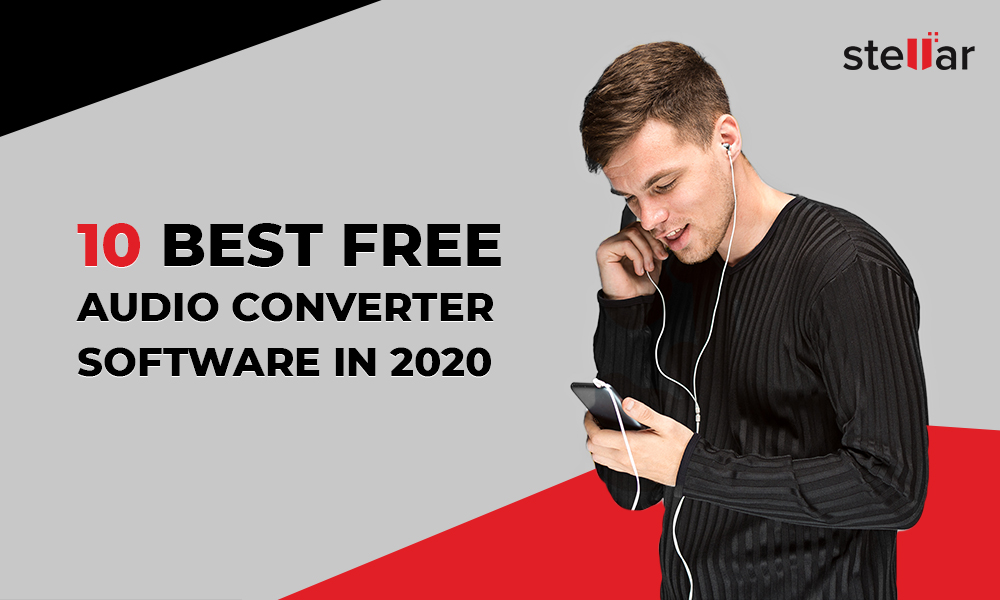WMA or Windows Media Audio is a proprietary format of Microsoft. It is a lossless audio format of Windows Media Player and is generally used to save large music libraries on computers. However, WMA is not compatible with all audio players. So, if you want to convert it to more device compatible MP3 format, here are the best methods to convert WMP to MP3 file format.
How to convert WMA to MP3 file
There are several audio to audio converter tools available that can efficiently convert WMA files to MP3. Here we have shared the best audio converters from open source programs to online tools
- Stellar Converter for Audio Video
- VLC Media Player
- Online WMA to MP3 converter
- Ffmpeg
- iTunes
1. Stellar Converter for Audio Video
One of the secure and easy method to convert WMA to MP3 files is with the help of Stellar Converter for Audio Video — a professional audio to audio converter software. It converts audio files while maintaining their original quality. You can set codec, bitrate, sample rate or channel quick in the output audio file. Batch repair feature makes conversion of multiple WMA files or entire music library quick and easy task
You can convert WMA to MP3 on Mac as well by using Stellar WMA to MP3 audio converter. The converted MP3 files can be played on MP3 Player, smartphone, iPhone, tablet etc.
Steps to convert WMA to MP3 with Stellar Converter for Audio Video
- Run Stellar Converter for Audio Video on PC/ Mac.
- Click Add File to add WMA files for conversion
- Click on Output Format button on top right.
- Under Default Presets tab, click Audio.
- Select MP3 from Format Type. Set bitrate, channel etc., under Advanced Settings tab, if required.
- Click OK.
- Click Convert to start the conversion process.
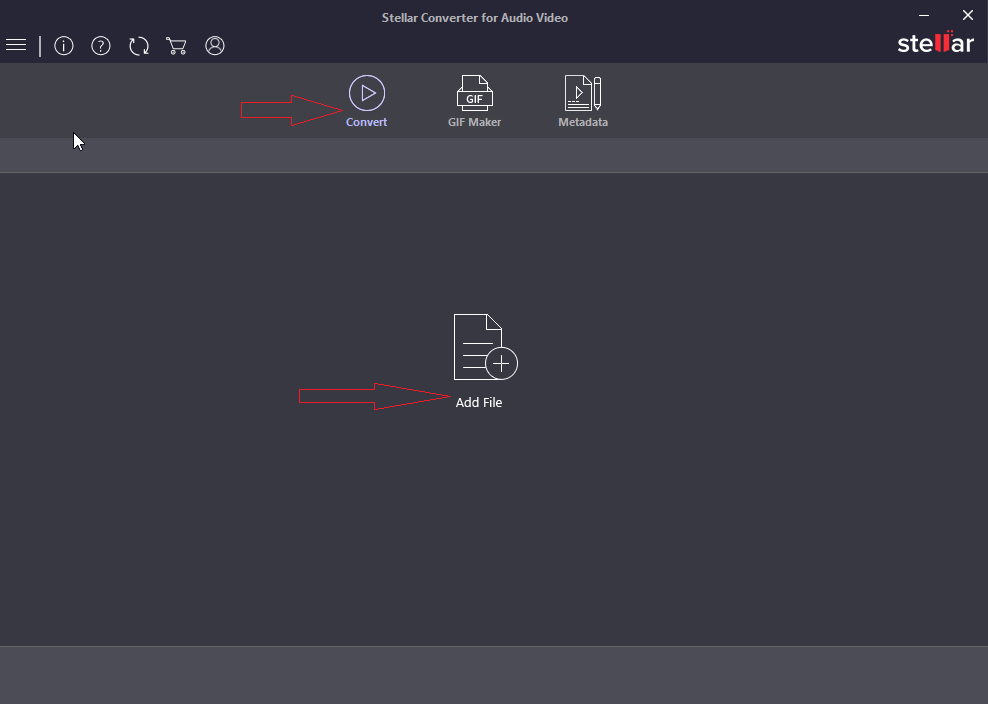
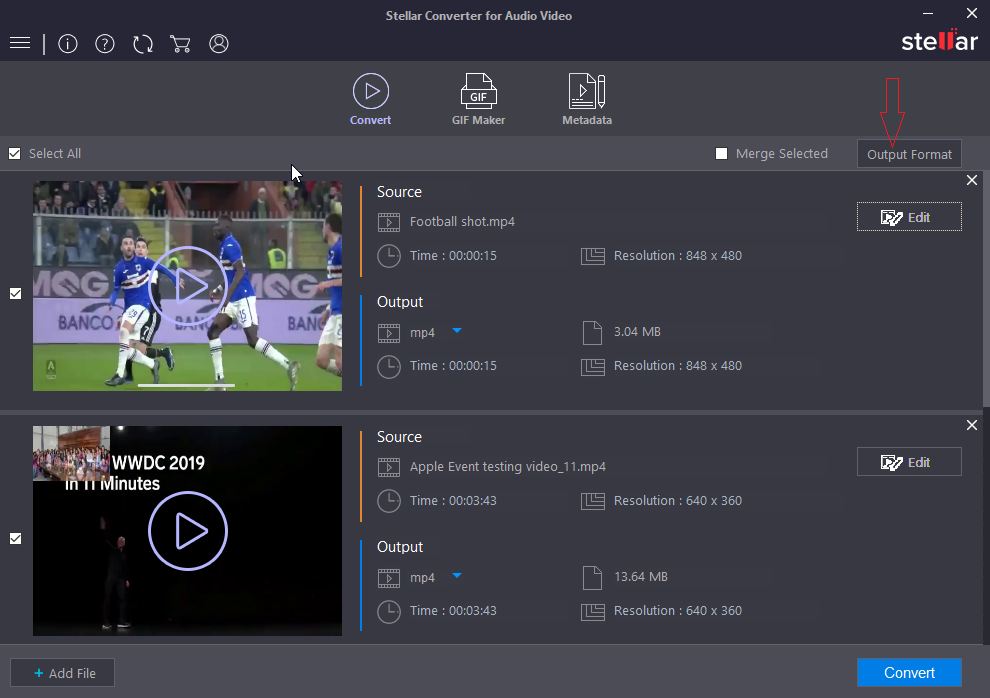
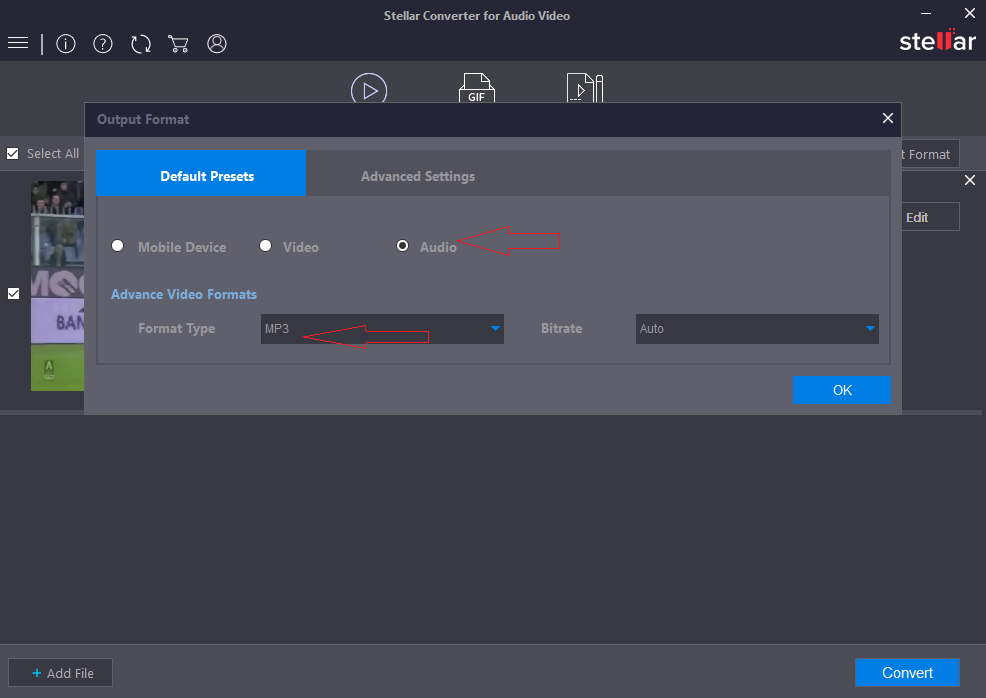
2. Convert WMA to MP3 with VLC Media Player
VLC Media Player is an open source program that not just plays videos but can also convert between various audio formats. Converting WMA to MP3 is easy with VLC Player.
Steps to Convert WMA to MP3 by using VLC Media Player- Open VLC Media Player
- In menu bar click Media > Convert/Save
- In Open Media window, click Add to insert WMA audio files
- Click Convert/Save.
- In Convert box, browse to choose destination and name of new MP3 file.
- Under Profile, select MP3 audio format.
- (Optional step) select 'Create a new profile' button on extreme right of profile selection box. Switch to Audio codec tab. Mark Audio checkbox and you can set codecs, bitrate, channels, sample rate etc. After selecting new profile options, click on Create to save this new profile. Next, return to the previous step where you will see the new profile in the dropdown options of Profile selection
- Click Start to convert. The converted MP3 file is saved at specified location.
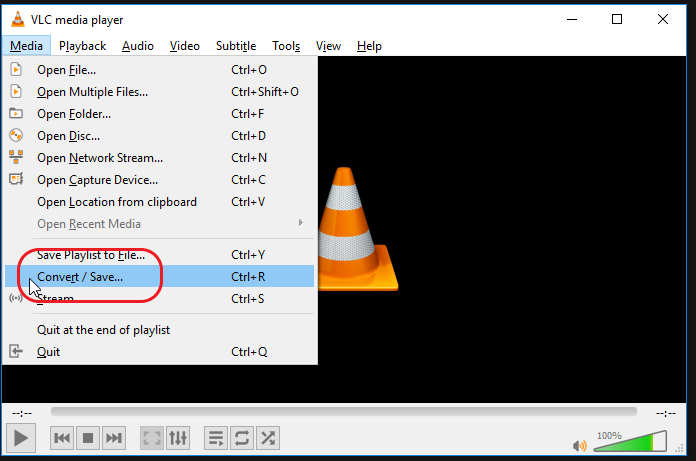
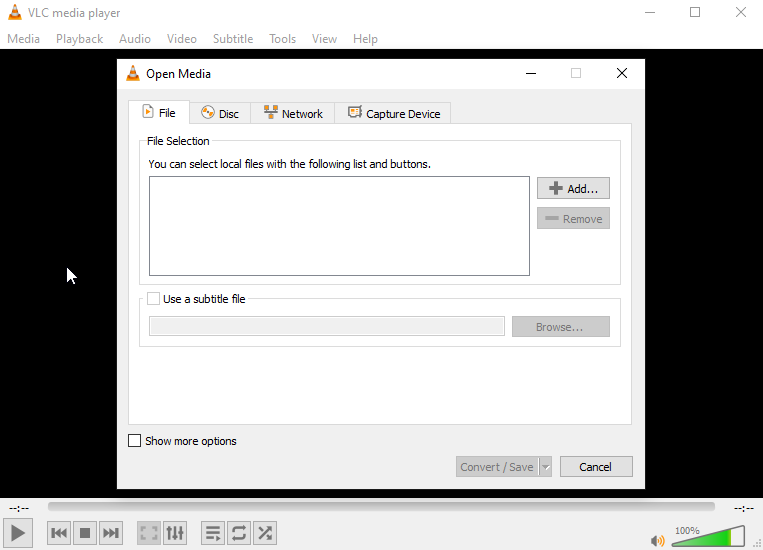
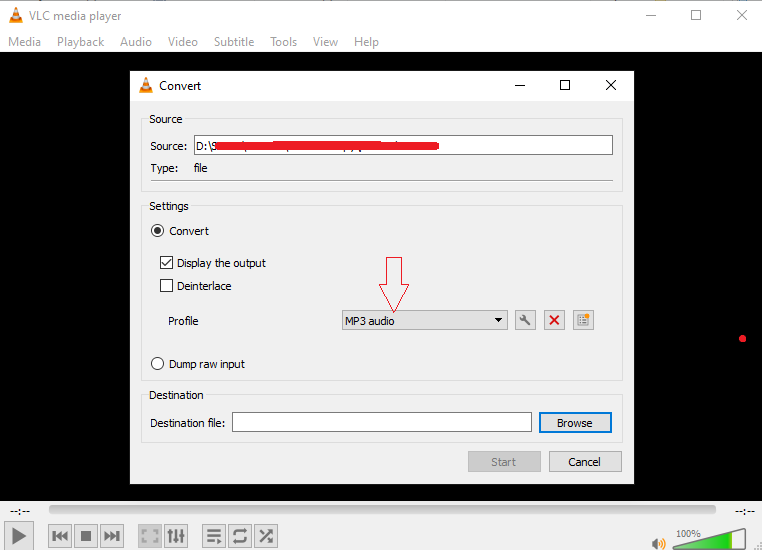
3. Online WMA to MP3 converter
If you wish to convert WMA to MP3 free, go for online WMA converter tools such as Zamzar and Convertio. However, the online converters have their limitations in terms file size and maximum number of WMA audio files that you can convert at a time. But they are easy to use and preferable when you have to convert few files of small size.
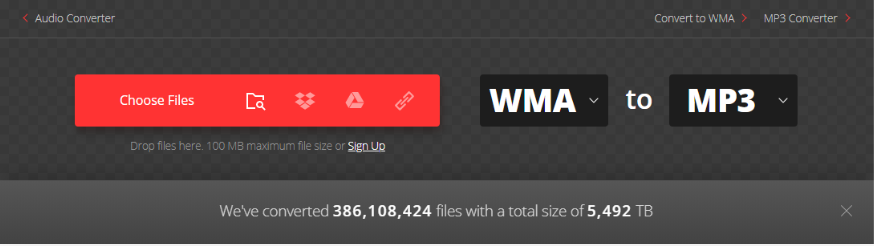
Visit the audio converter website, add WMA file on it, choose MP3 as output format and convert. You can download and save the converted MP3 files right away on your computer, SD card or other device. Some online WMA audio converters also provide option to email you the converted MP3 audio files.
4. Convert WMA to MP3 with FFmpeg
Another open-source FFmpeg is a cross-platform solution to record, convert and stream audio and video. You can use it to convert WMA audio files into more compatible MP3 file format.
Ffmpeg program uses command-lines in command (cmd) window of your PC. For example to convert WMA to MP3 the command line would read as:
ffmpeg -i "${file}" -acodec libmp3lame -ab 192k "${file/.wma/.mp3}"
As a first time user you may find this program difficult. But once you learn and get familiar, it becomes an easy task to convert multiple WMA files to MP3 using FFmpeg in one go.
5. Convert WMA to MP3 in iTunes
If you are using iOS device like iPhone, iPad, convert WMA to MP3 using iTunes. Make sure you have the latest version of iTunes on your computer.
Now launch iTunes and select Edit > Preference.
Steps to convert WMA into MP3 in iTunes- Launch iTunes.
- Select Edit > Preference.
- Under General tab, select Import Settings.
- Choose the MP3 encoder in the new window.
- Click File > Add File and select WMA files to convert into MP3 in iTunes. Now, iTunes automatically converts WMA files to MP3 format as you add them to your iTunes Library.
Conclusion
You may choose VLC Media Player, online WMA to MP3 converter, FFmpeg, iTunes, or a more efficient Stellar Converter for Audio Video to convert WMA to MP3 audio files. The Stellar audio converter software lets you convert unlimited number of WMA files of any size to MP3 format.














 10 min read
10 min read