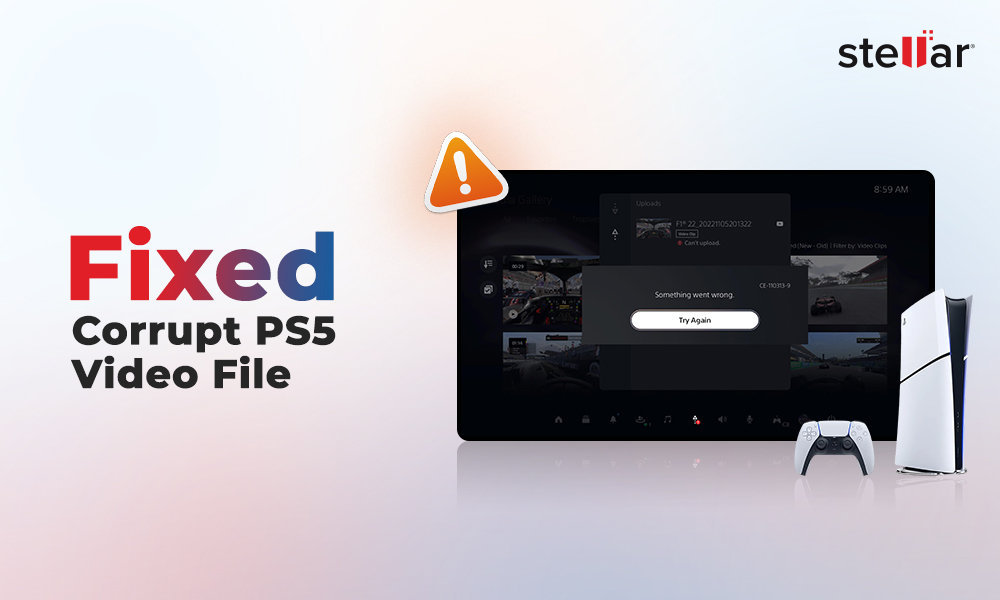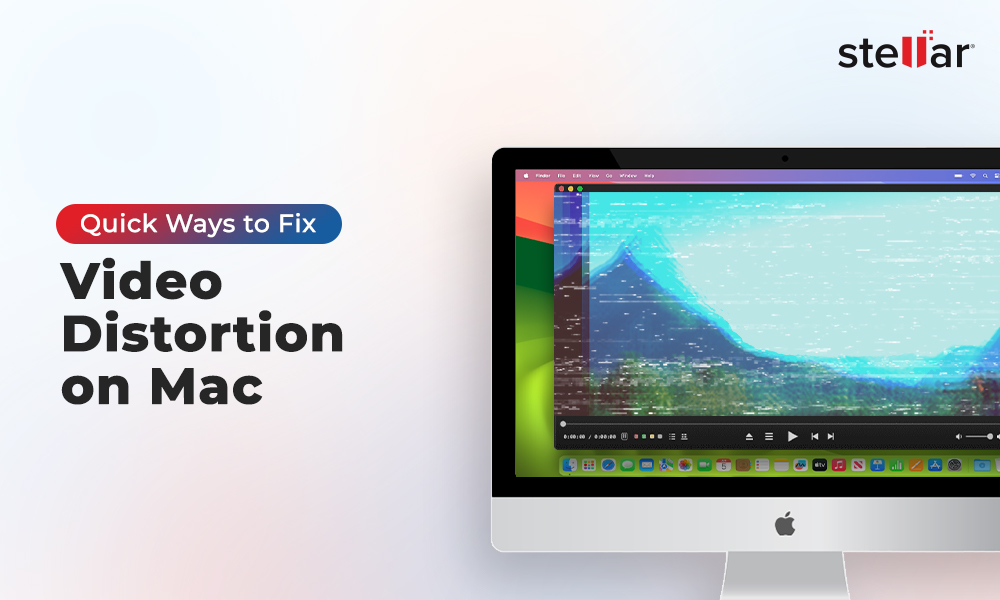Many Mac users encounter problems with video files that just won’t open, freeze, or display error messages in Elmedia Player. The reasons behind “Elmedia player not playing video”
issue can range from a simple file incompatibility, or network problem to more complex file corruption errors. Sometimes, the solution is simple, while other times, it requires a bit of technical troubleshooting or just the right tool for the job.

In this blog, we’ll figure out the most common reasons explaining why Elmedia Player is not playing your videos, and offer practical troubleshooting methods you can try right away.
Why is Elmedia player not playing video?
There are various reasons that can cause video playback issues with Elmedia Player on Mac, and understanding these can save you a lot of time.
- Video File corruption - The most common among all is a corrupted or damaged video file. If your video file downloading progress was interrupted or the file became damaged, playback will often fail.
- File incompatibility - Another issue is unsupported file formats or codecs. Elmedia Player mostly supports a wide range of video file formats (MP4, MKV, AVI, MOV, and more), but, many a times, some rare or copyrighted formats like video footage on a high-end professional camera, or security camera footage might be incompatible.
- Network issue - Many a times, videos needs external resources and extensions to play properly, however, these are not available with the tool or software and is managed over cloud. Hence, if your network or internet connectivity gets interrupted during download or playback of a video. It might affect playback.
- Malware infection - Malware infections are rare in Mac, but not totally deniable. If your Mac or Elmedia player is infected with a malware, it will definitely cause playback problems.
- QuickTime Conflicts - QuickTime Player is the default media player on Mac, and it offers limited support for various video formats. If your Mac system is set to open the video files with QuickTime (by default), Elmedia player might get blocked from playing the file.
- Outdated OS or Elmedia player - If your Mac is running on an outdated OS or if the Elmedia player isn’t updated, it might not recognize or handle new video file formats or codecs. Many a times, updates are designed to fix bugs and other issues with video playback.
These are some of the common issues behind video playback problem on Mac, now let’s see how to fix them.
How to Fix Elmedia Player Not Playing My Videos on Mac
If your video file won’t open in Elmedia due to the above causes, don’t worry, there are solutions to fix each of these common causes.
1. Fix Video File Corruption
If you’re dealing with a corrupt, broken, or damaged video on your Mac device, you can try these steps:
- Re-download the Video: Sometimes, the file may not finish downloading and gets damaged in the process. Simply downloading the video file again from a reliable source can solve the problem.
- Repair with Stellar Repair for Video Mac: If re-downloading the video file is not in the option, you can use a specialized tool like Stellar Repair for Video Mac. This software is built to repair corrupted MP4 on Mac, fix MOV, 3GP, MPEG4, and other popular video formats on Mac. It can smoothly fix issues like damaged, glitchy, unplayable, freezing videos or out of sync videos showing green or black lines, etc.
All you have to do is:
- Install the Stellar Repair for Video Mac version.(Also available for Mac)
- Add your damaged or corrupt video files.

- Click the Repair button and let the software work.

- Preview the repaired videos and then save them at a desired location.
This tool can repair corrupted or damaged MP4 files on Mac, fix unplayable MOV file, and even handle files that are broken.
2. Fix File Incompatibility
If your video won’t play, on Elmedia player, either you can change the video file format or try Elmedia alternative to play broken video.
- Try an Elmedia Alternative: You can try opening the file in another player that has support for a wider file format, e.g., VLC.
- Convert the Video: Find out the current file format and then use a reliable video converter tool to change the file to MP4, MOV, or a format easily supported by Elmedia. This is helpful for special or old video files.
3. Resolve Network Issue
- Check Your Connection: Make sure your Mac system is connected to a stable Wi-Fi or Ethernet network. After establishing a high speed and robust connection, try to play back the video.
4. Prevent Malware Infection
- Run a Malware Scan: Use a trusted antivirus software to scan your Mac and remove, or quarantine, any malicious files or threats. After a complete system scan, try to play your videos again, and check if this solves the problems.
5. Avoid QuickTime Player Conflicts
This issue can be resolved with the below methods:
- Set Elmedia as Default: Right-click your video file, choose “Open With,” and select Elmedia Player. You can also set Elmedia as your default player for certain formats, so you don’t have to do this every time.
- Use Elmedia for Unsupported Files: If QuickTime gives you an error, just open the file directly in Elmedia. It supports way more formats and is less likely to have trouble with things like MKV or AVI files.
6. Outdated OS or Elmedia Player
Old software can cause all sorts of playback problems, especially with newer video files, try to update it.
- Update Elmedia Player: Go to the Elmedia website or the Mac App Store and get the latest version. Updates often fix bugs and add support for new formats.

- Update macOS: Keeping your Mac’s operating system up to date also ensures that you have the latest security patches and compatibility for apps like Elmedia.
Wrapping Up:
Elmedia Player video playback problems on your Mac can be devastating, but many are easily identifiable and resolvable. Whether it is corrupted files, format incompatibility, network issues, malware, QuickTime conflict, or outdated software, knowing the cause of the problem allows you to resolve the issue quicker. For more severely corrupted videos, software such as Stellar Video Repair for Mac helps with recovering your files and play them normally.












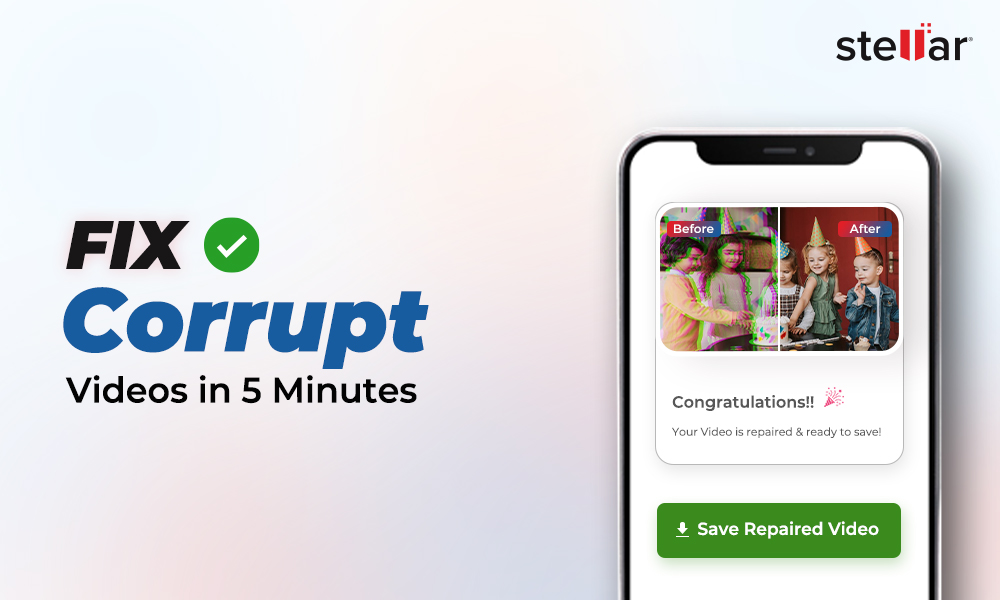
 6 min read
6 min read