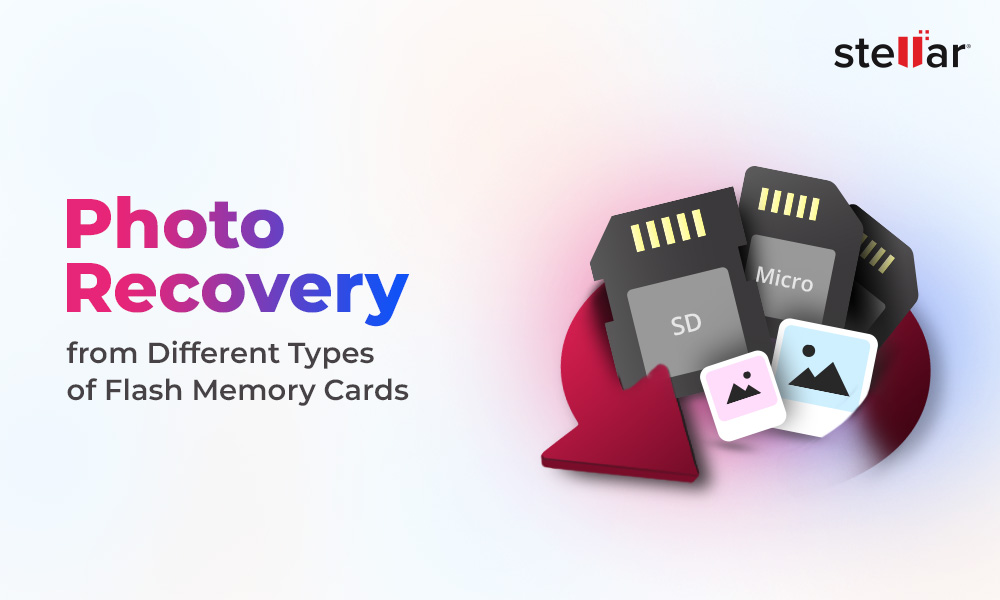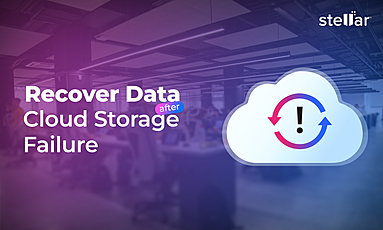‘I get the error message ‘formatting failed error’ when I try to reformat the card in my DJI camera. Please help me fix the issue.’
‘While using my Phantom 4 Pro, I received an error ‘Unknown SD Card Error.’ Help me resolve this issue.’
‘I recently got a DJI Mini 2, and from the first day I used it, it didn't recognize my memory cards. What to do?’
- User complaints reported in various DJI forum
DJI drone cameras are known for their autonomous flight modes, stable video transmission, and obstacle avoidance algorithms. As the leader in unmanned aerial vehicles, DJI is continuously developing advanced, high-quality drone cameras to record 4K aerial photographs and videos.
These videos are stored in the aircraft's microSD card. Despite the multiple advantages, many users face DJI SD card errors with codes 10023 and 10025, insufficient storage issues, etc.
In this blog, we will discuss the most common DJI SD card errors and learn how to resolve them.
List of Common DJI SD Card Error Codes and their Solutions
DJI SD card error code 10023
The DJI SD card malfunction code 10023 error occurs due to a corrupted or incompatible SD card, outdated firmware, or a loose or blocked SD card slot.
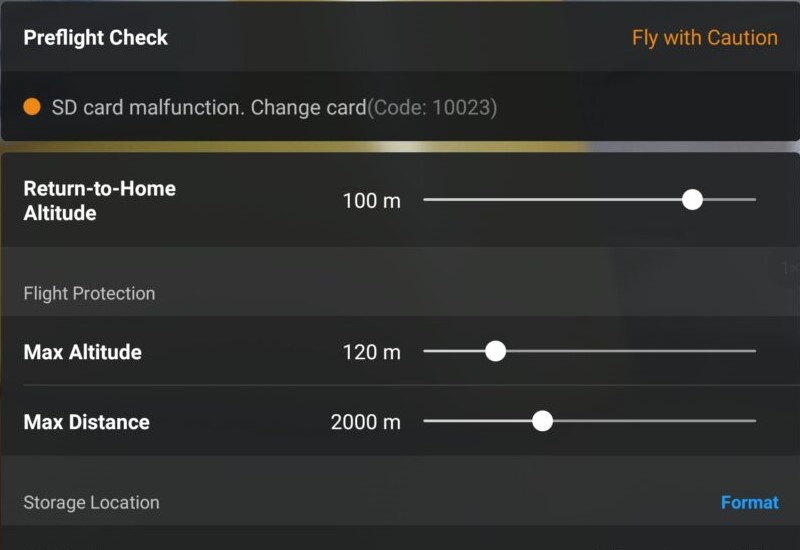
To fix this issue, try the following solutions:
- Check the SD card slot to see if it’s loose. Reinsert the card gently so that it aligns with the pins of the slot. If dust has accumulated in the card slot, clean it using a cotton bud.
- Update the drone and controller firmware to the latest version using the DJI app OR DJI Assistant 2 app.
- Use an SD card compatible with your drone. Check SD card compatibility here.
- Format the SD card. Remember to back up your data stored in the card before formatting to avoid data loss.
- If you forgot to take the backup, use professional SD card recovery software to retrieve any drone footage lost to formatting.
DJI Osmo Action 4 prompts, "SD card storage insufficient. Unable to create video."
“I have 44 GB available space on my SD card; however, when I start recording on my Osmo action 3, an error ‘SD Card Storage Insufficient, Unable to Create Video’ pops up. Can someone help me here?”
This is a query posted on the DJI Forum. This error occurs when the microSD card has insufficient memory space or the video recording parameters are not correctly configured.
To fix this error, check the SD card's available storage space in the DJI App Settings. You can switch the drone settings to record the video in low resolution (such as 480p or 720p). If nothing works, back up the file saved on your SD card first and format the card to fix the issue.
You can format the SD card using the DJI Osmo Action 4 Menu or DJI Mimo Mobile App.
- On the DJI Mimo app interface, tap on the Settings icon at the top-left corner of the screen. Next, choose the Format option.
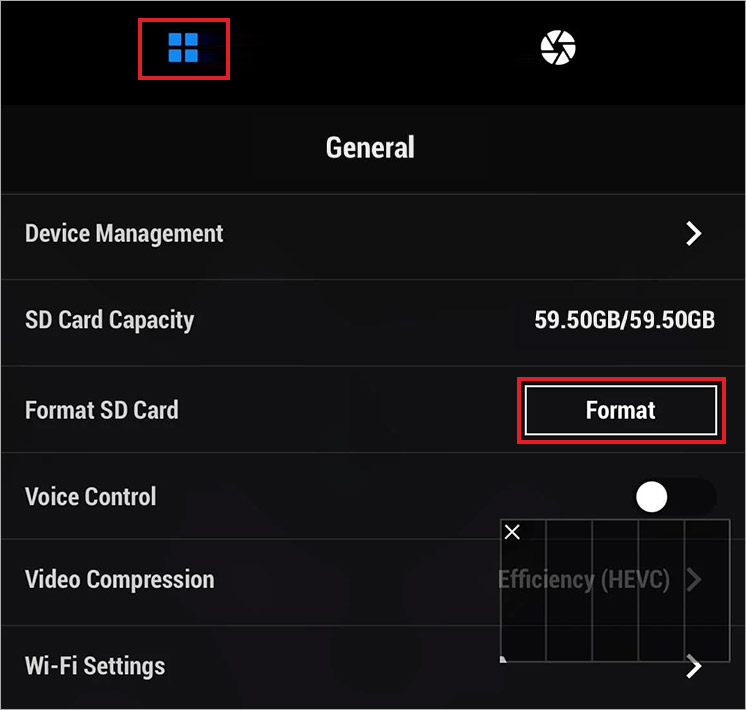
- Click Start to start the formatting process. This will take some time to complete.
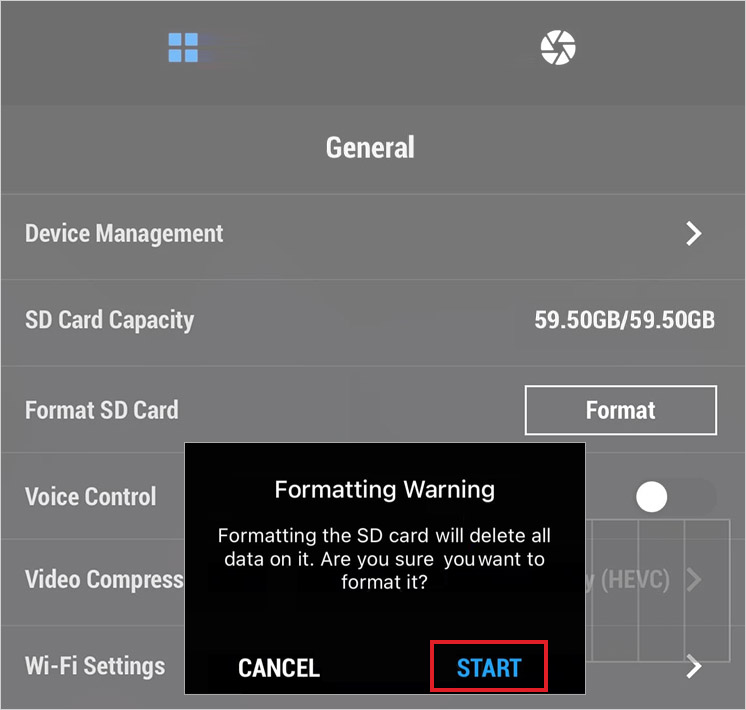
- Click OK once the SD card formatting is complete.
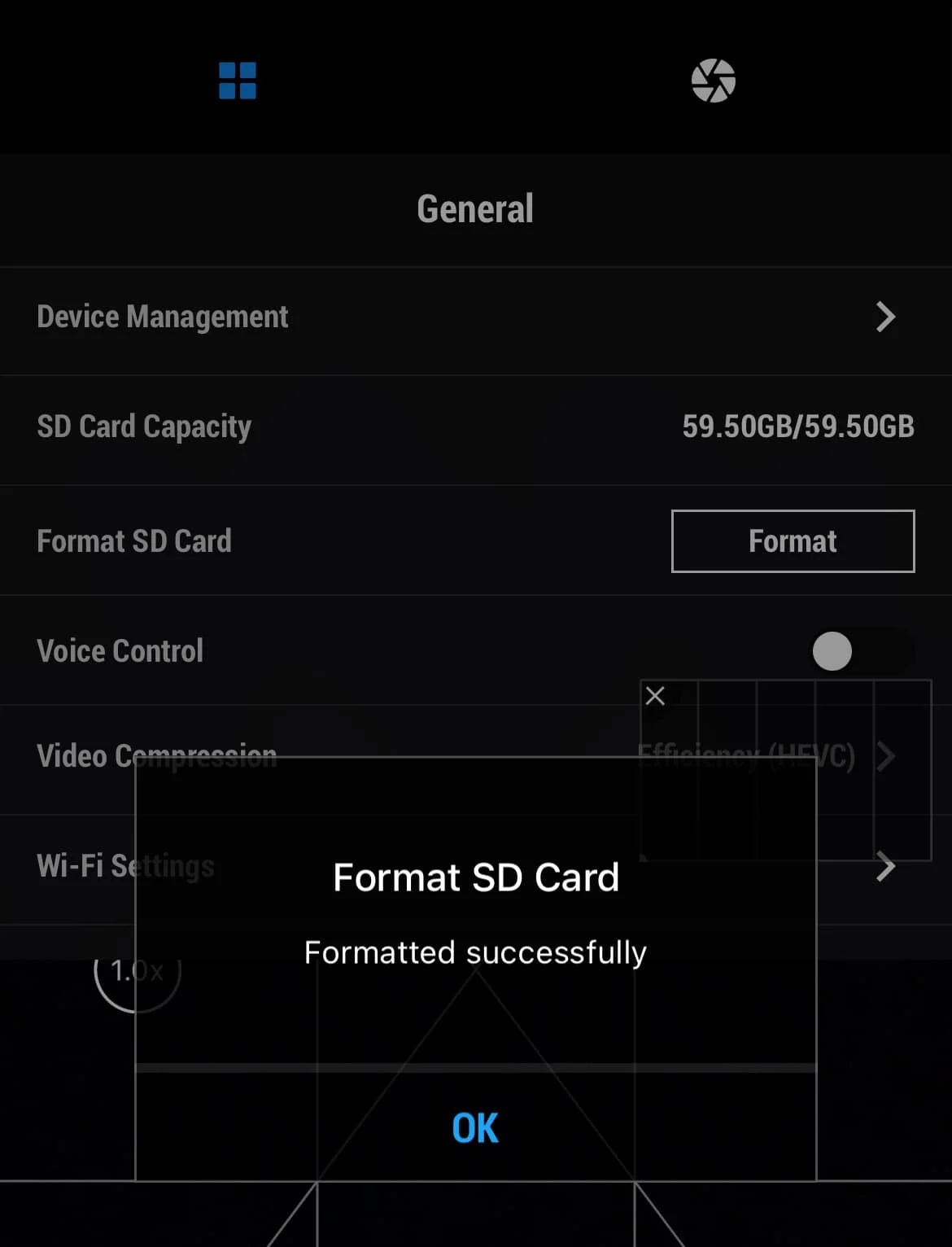
SD Card Unknown Error
Encountering the ‘SD card unknown error’ on the status bar of the DJI Phantom 4 RTK or another drone camera is annoying as it won't let you shoot/record the photos or videos. This can be due to a poor-quality microSD card or a damaged/corrupted card.
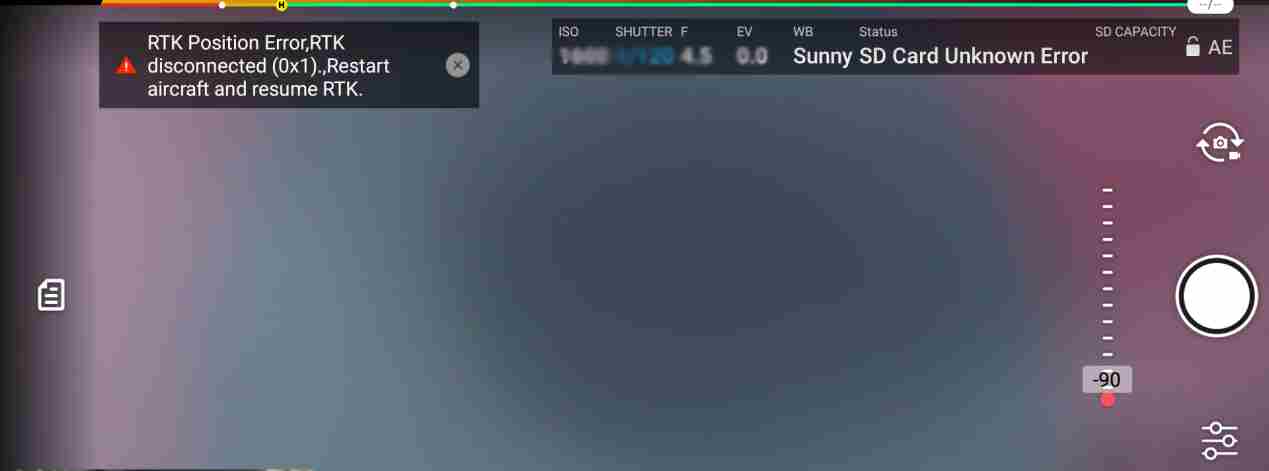
You can fix the ‘SD card unknown’ error using the right memory card recommended by the DJI drone camera. To learn more, check your drone camera manual. Or, if the card is corrupted, format it to fix the error.
File System Error. Change SD Card
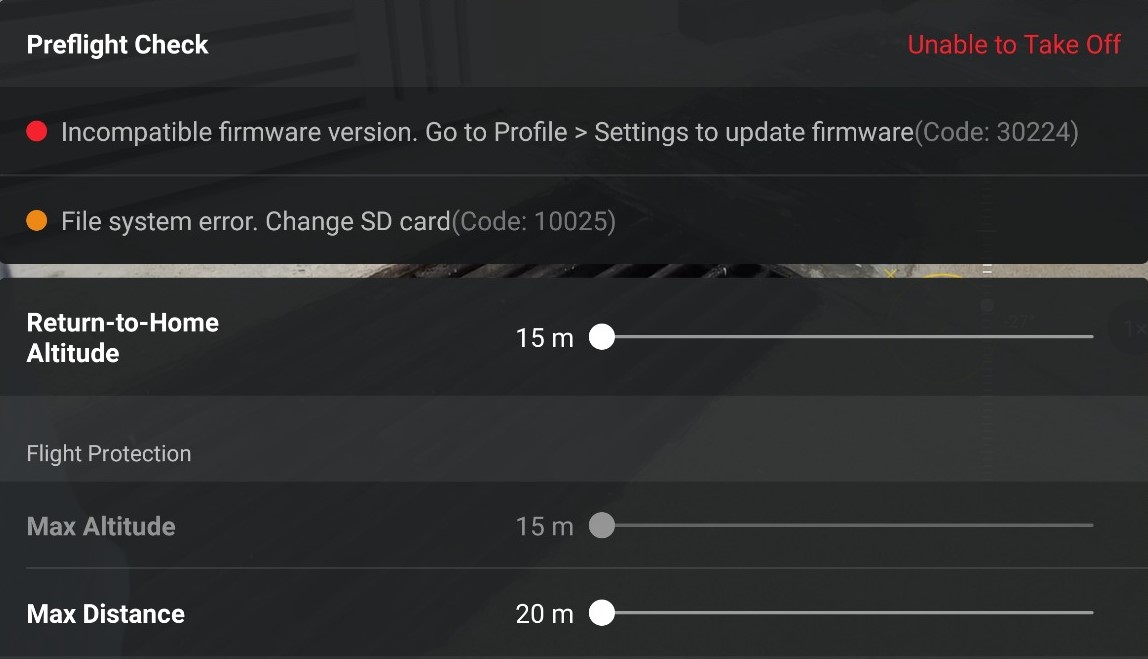
This error is accompanied by SD card error code 10025 in the DJI Mini 2 or code 1C000408 in the DJI Mavic 3 camera. It happens when your drone camera shuts down abruptly due to a crash or low battery, leading to SD card corruption.
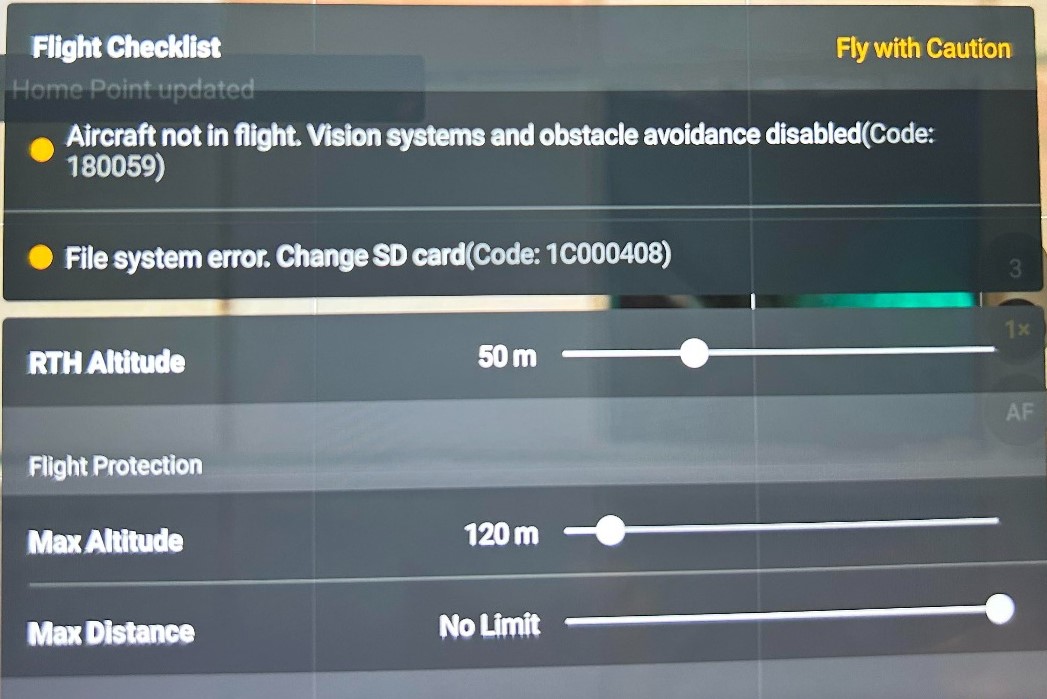
Run the CHKDSK scan on the SD card to search and repair corrupted parts of the card and fix this error. Formatting the SD card can also fix the file system error. If nothing works, replace the SD card.
Here’s how to run the chkdsk command on a DJI SD card:
- To do this, insert your SD card into the Windows PC.
- Next, press the Windows + X key to open the Quick Link menu.
- Select Windows PowerShell (Admin) to launch it.
- Type chkdsk {your SD card letter}: /R and press Enter.
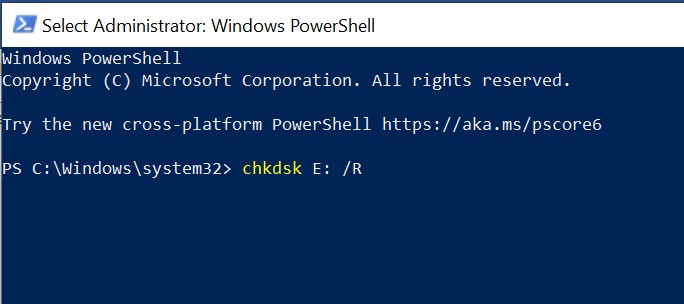
- This will take some time to complete. Once done, eject the SD card and reinsert it to check if you can open the SD card on the PC.
DJI SD Card Formatting Failed
When your SD card is slow or corrupted, you may encounter a ‘formatting failed’ error when trying to format the card through the drone camera.
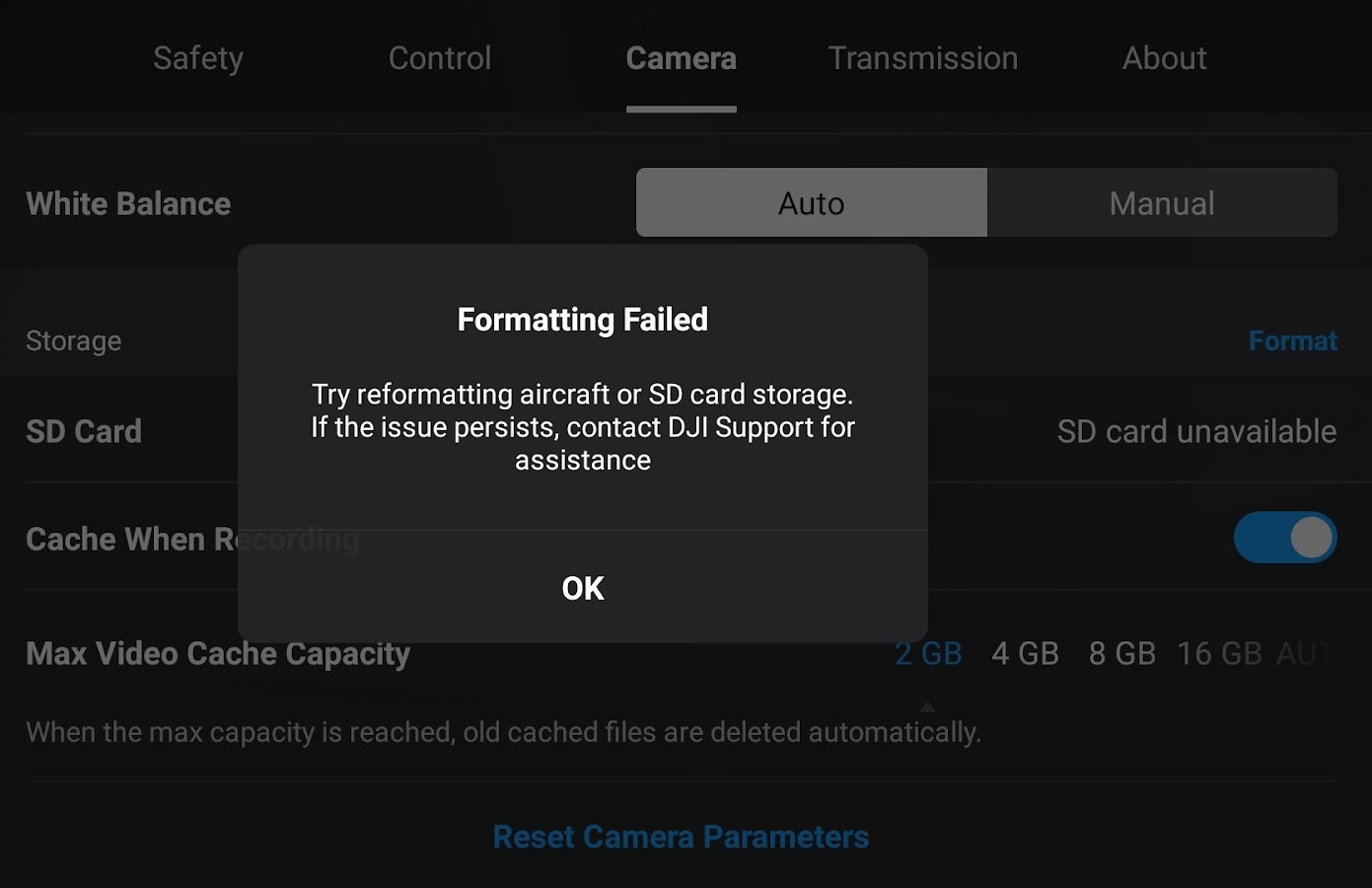
To fix this issue, insert the SD card into your Windows or Mac and try to format the SD card. If you can format the card, the formatting failed error is due to a slow SD card.
However, if you cannot format it, it's time to get a new SD card for your DJI drone.
DJI Mini 2 Not Detecting SD Card
Your DJI drone camera doesn’t recognize or detect the SD card due to the card being damaged, incompatible, or corrupted. Also, if the firmware is outdated, the DJI camera will not read the SD card.
To fix DJI not detecting SD card error, try the following solutions:
- Check the latest firmware update for the drone camera and its controller.
- Reset the connection between the drone and the SD card by removing and then reinserting the card.
- Ensure that the SD card meets the DJI drone camera’s specifications.
- Reformat the SD card; however, by doing so, you will lose the data stored in it. In such a scenario, use professional photo recovery software to retrieve lost media files from the formatted SD card.
- If the SD card is broken or damaged, get a new one.
DJI OSMO Action SD Card Writing Speed Slow Error
SD card writing speed slow error in DJI camera occurs when you’re using an old, fake, or extensively used SD card.
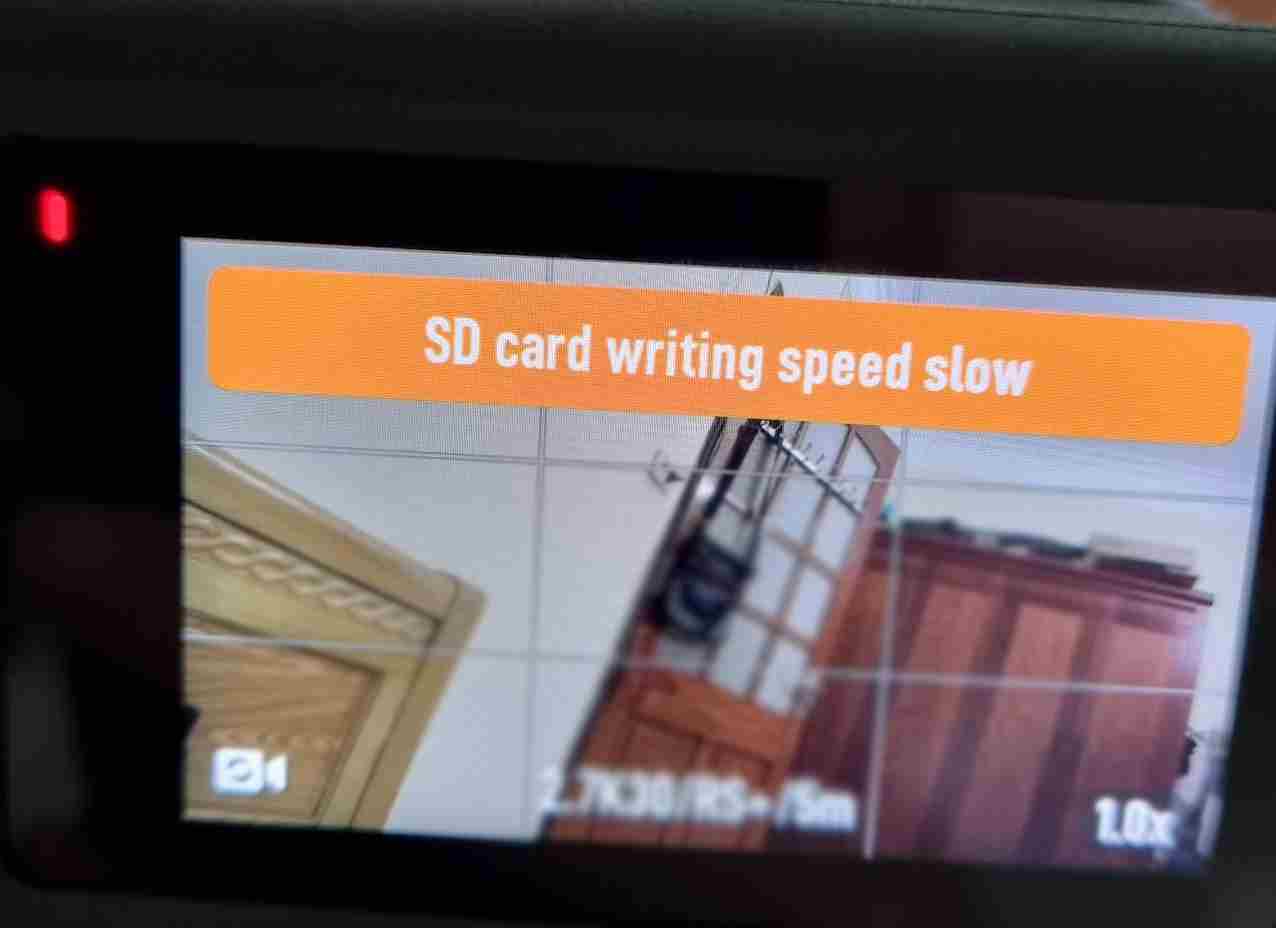
You can fix this by replacing the old or fake SD card with the one recommended by various DJI cameras. To learn more, check the user manual of each drone camera. Moreover, use the UHS or VHS speed class SD card in your drone camera as it has higher write speed than the Speed Class SD card.
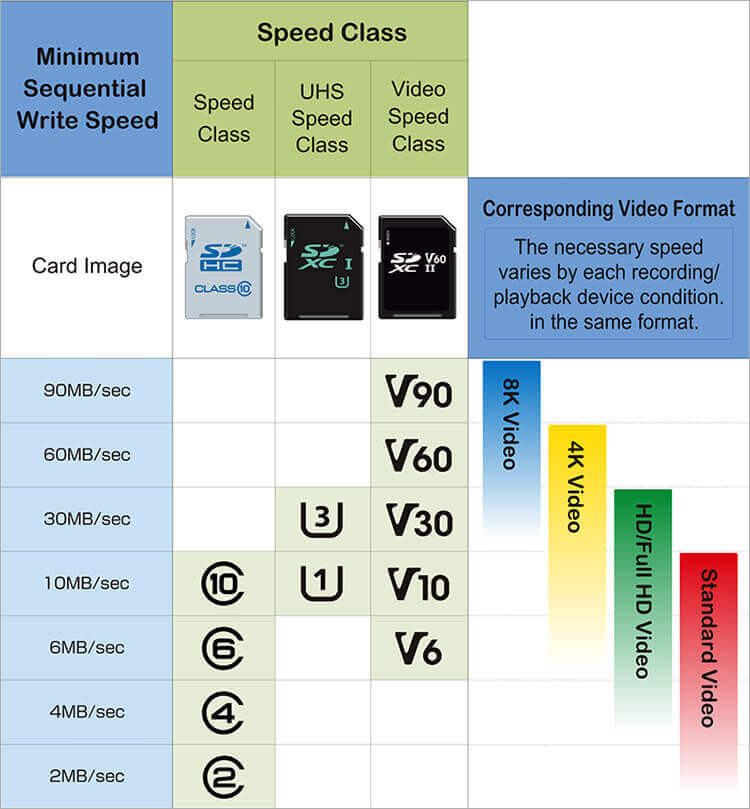
Tips to Avoid Issues with DJI SD Card
While the 'DJI SD card errors’ can be easily resolved by following the above steps, you can prevent this issue altogether. Here are some practices you must follow while using an SD card in the DJI camera.
- Don't put your SD card in another camera.
- Make a habit of formatting the SD card after each flying session.
- Format the card in the drone camera as it knows which format it requires.
- Avoid filling up the SD cards to their maximum capacity.
- Use a reputed brand SD card that meets your system requirement.
- Regular backups of your SD card are also needed to prevent data loss.
- Never save any data on the SD card when the DJI battery is low.












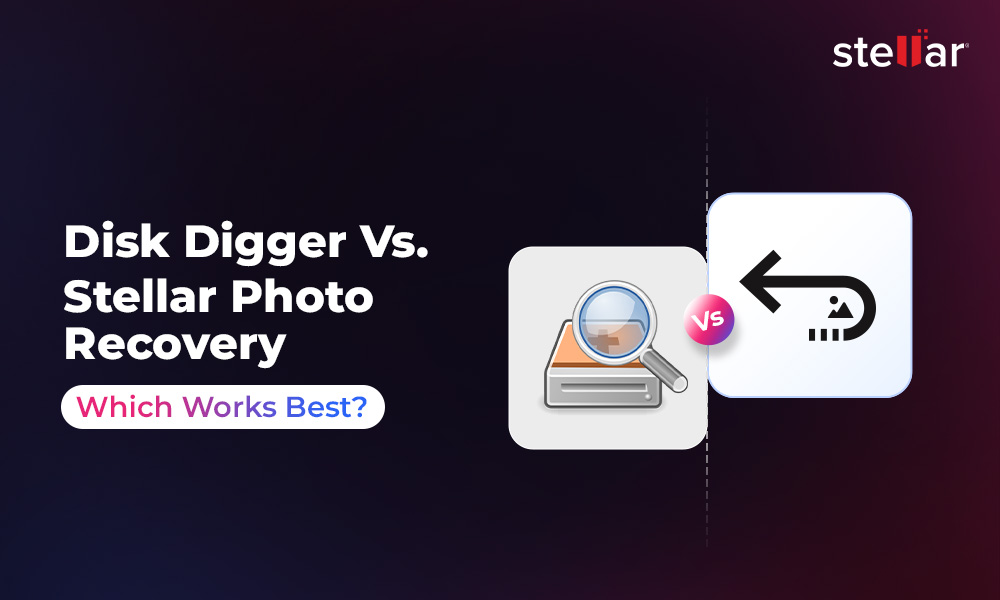
 9 min read
9 min read