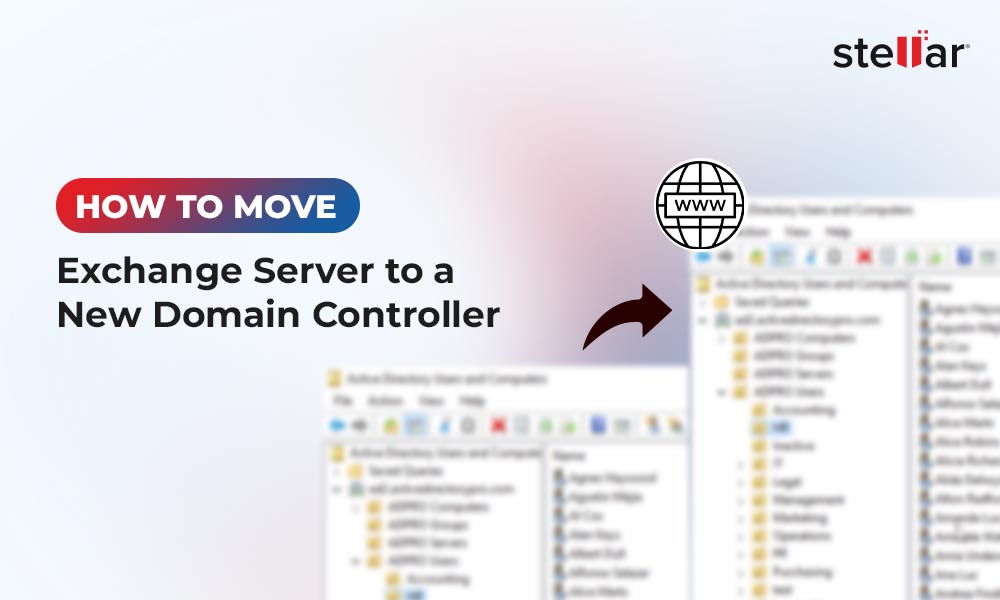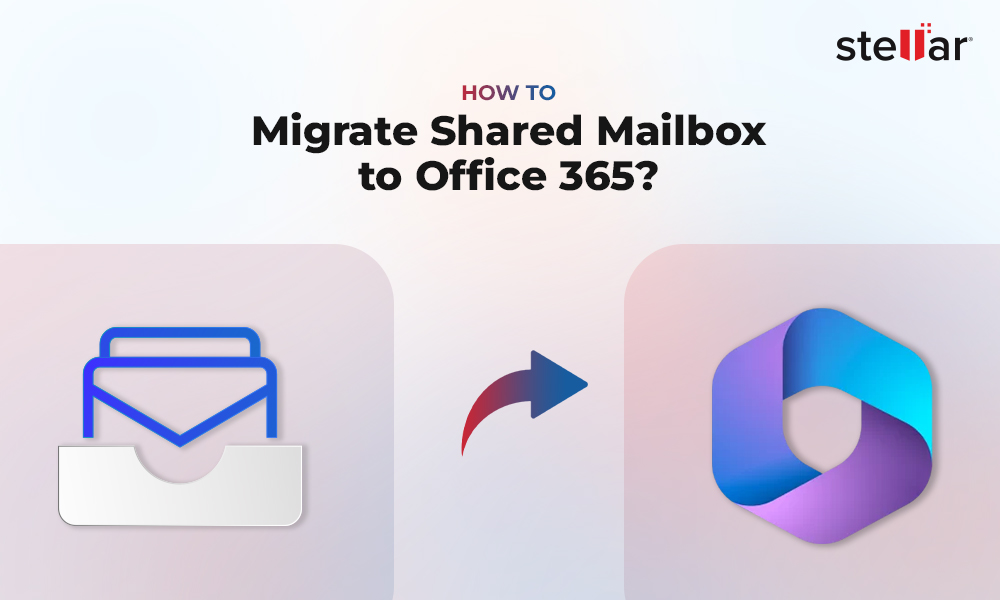MS Exchange Server uses the Extensible Storage Engine (ESE) technology, also known as JET Blue, for providing core services to the users. The primary task of ESE technology is to concurrently fetch and store data in a sequential or indexed manner. The JET Blue technology comes with a crash recovery mechanism that ensures data consistency in case of server crash or system failure and also boosts the Exchange Server performance.
However, sometimes, when installing or uninstalling the domain controller, replication of Active Directory, or during operating system startup, you encounter the errors related to JET engine. The JET engine errors usually occur when there is a damage to the Exchange Server at hardware or software level, there is page level corruption in the database, or there are missing log files. There are various types of JET engine errors, depending on the cause or issue. Below is a list of some common JET errors you might encounter in Exchange Server.
|
Error Code |
Error Message |
|
1811 |
JET_errFileNotFound |
|
528 |
JET_errMissingLogFile |
|
1216 |
JET_errAttachedDatabaseMismatch |
|
501 |
JET_errLogFileCorrupt |
|
548 |
JET_errDatabaseDirtyShutdown |
|
505 |
JET_errConsistentTimeMismatch |
|
1108 |
JET_errReadVerifyFailure |
|
1156 |
JET_errLogCorruptDuringHardRecovery |
|
1213 |
JET_errPageNotInitialized |
|
1401 |
JET_errOutOfMemory |
|
1426 |
JET_errDiskIO |
Common Causes of JET Errors in Exchange Server
JET errors are prompted by the Extensible Storage Engine (ESE) when there is a problem with the database or the storage drive storing the database files. In addition, issues with third-party software can cause damage to the files. Here are some common factors that can lead to JET errors:
- Power Failure: If the server suddenly lost power, it will not shut down the database properly. This can cause damage to the database files or possibly corrupt them.
- Hardware Issues: Motherboard failure, issues with disks or RAID controllers, and other hardware issues can cause damage to database files, leading to JET errors.
- Malware or Ransomware Attacks: Malware or ransomware can encrypt or damage the database files.
- Lack of Storage: If the disks don’t have enough space to store the databases or transaction logs, then this could lead to corruption in database or missing log files.
- Incompatible Antivirus Software: If your antivirus software is not compatible with the version of Exchange Server installed, it could lock or block live/needed files.
- Incompatible Backup Software: If your backup software is not compatible with the version of the Exchange Server installed or is not application aware, then it can lock or damage the files.
Some Common Exchange Server JET Errors and their Solutions
Below, we will be discussing some common JET errors, along with their solutions.
1. Error 1811 - JET_errFileNotFound
The Error 1811 - JET_errFileNotFound occurs when the engine fails to find the database at the specified location. This might happen when a third-party software has locked the file or a hardware/software issue has caused corruption the file.
To resolve the issue, you can check the database location, permissions, and check if any third-party tool like antivirus and backup software, is not locking the files. If this fails, you need to restore the database from backup.
2. Jet Error 528 - JET_errMissingLogFile
The Jet Error 528 - JET_errMissingLogFile and JET_errLogFileCorrupt occur due to missing or inaccessible transaction logs. This might happen due to changes in permissions, human error, third-party application, storage issues, or unexpected power outage.
You can check the database permissions, storage, and see if the third-party tools, like antivirus and backup software, are not locking the files. If this doesn’t work, you need to restore database file from backup.
3. Error 1426 JET_errDiskIO
The Error 1426 JET_errDiskIO is related to the issue with input/output operation of the Exchange Server when reading or writing to the disk.
You can check the performance of the server, health of the hardware, and compatibility of third-party tools. If this fails, restore the database from backup.
4. Error 1018 - JET_errReadVerifyFailure
The Error 1018 - JET_errReadVerifyFailure occurs when there is page-level corruption in the Exchange Server database file (EDB). If the checksum value doesn’t match the calculated value while writing the data to the disk, then this can lead to page-level corruption. When this occurs, the database will not mount and the users will not be able to receive or send emails.
To resolve this, you can run the ESEUtil command using the /d switch to perform defragmentation on the database and then perform smooth recovery by using the /r switch. If this fails, you need to restore the database from backup.
5. Error 505 JET_errConsistentTimeMismatch
The Error 505 JET_errConsistentTimeMismatch is the result of corruption in the database or read failure due to hardware or storage issues.
You can perform smooth recovery on the database by using the ESEUtil /r command to resolve the error.
6. Error 1156 - JET_errLogCorruptDuringHardRecovery
The Error 1156 - JET_errLogCorruptDuringHardRecovery error usually occurs when performing hard recovery on the database.
To resolve the issue, you can defragment the database and try to run the ESEUtil command with the /r switch to perform a smooth recovery.
7. Error 548 JET_errDatabaseDirtyShutdown
The Error 548 JET_errDatabaseDirtyShutdown occurs when the database was not shutdown properly and due to corruption in database or missing files.
You can perform the smooth recovery on the database to fix the issue.
8. Error 1216 JET_errAttachedDatabaseMismatch
When trying to mount the restored database and if there is a mismatch in the attached database information, then you may encounter the Error 1216 JET_errAttachedDatabaseMismatch.
You can check the integrity of the restored files and then try to restore the files again. You can also use the ESEUtil command with the /mk switch to verify the checkpoint files of the restored files.
9. Error 1019 JET_errPageNotInitialized
You may encounter the Error 1019 JET_errPageNotInitialized due to a lost page flush in the Exchange Server database.
To resolve this, you can take an offline backup of the database, including the transaction logs and the CHK files. You can also temporarily disable any third-party tools. Then, check the system logs for any indications on the cause of this error.
10. Error 1401 JET_errOutOfMemory
The Error 1401 JET_errOutOfMemory is related to the hardware resources of the server.
You can analyze the memory usage of the server and add more resources to the server, like memory and CPU cores.
See how Gabler Container used Stellar Repair for Exchange
To Conclude
As you have seen, the JET errors prompted by the Extensible Storage Engine (ESE) are mostly related to resources on the server and corruption in the database. You can follow the solutions depending on the cause of the specific error. It’s also important to have regular backups scheduled at least once a day. A healthy latest backup would help you restore the data and server in case of a disaster. However, if the backup is obsolete or not available, you can use an Exchange recovery software, such as Stellar Repair for Exchange. This tool can help you repair corrupted databases with no size limit and save the repaired data to PST and various other formats. It also allows to export the repaired EDB file data directly to a live Exchange Server database or Office 365, with no complexities, minimum impact, and no data loss.














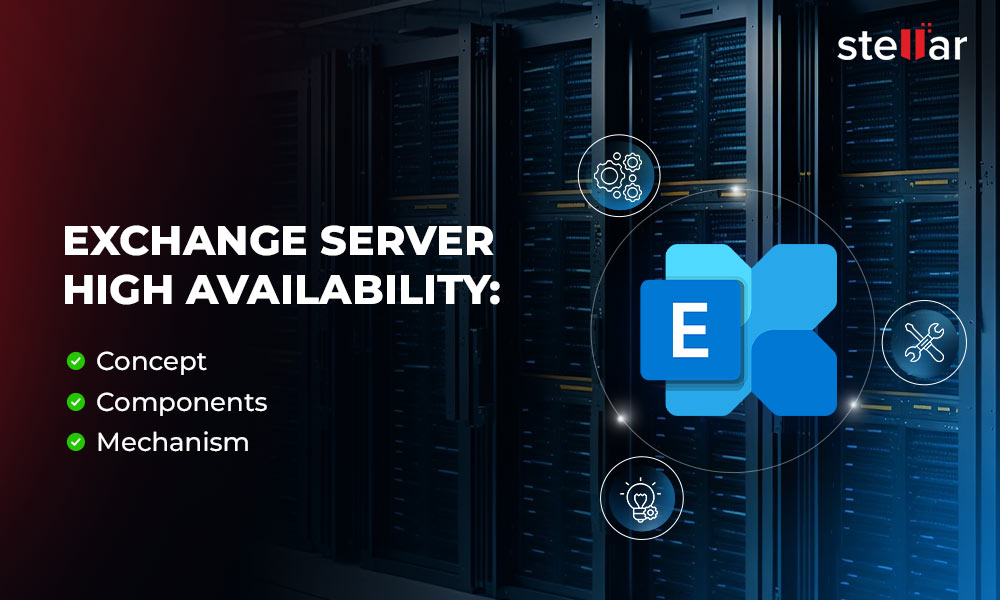
 4 min read
4 min read