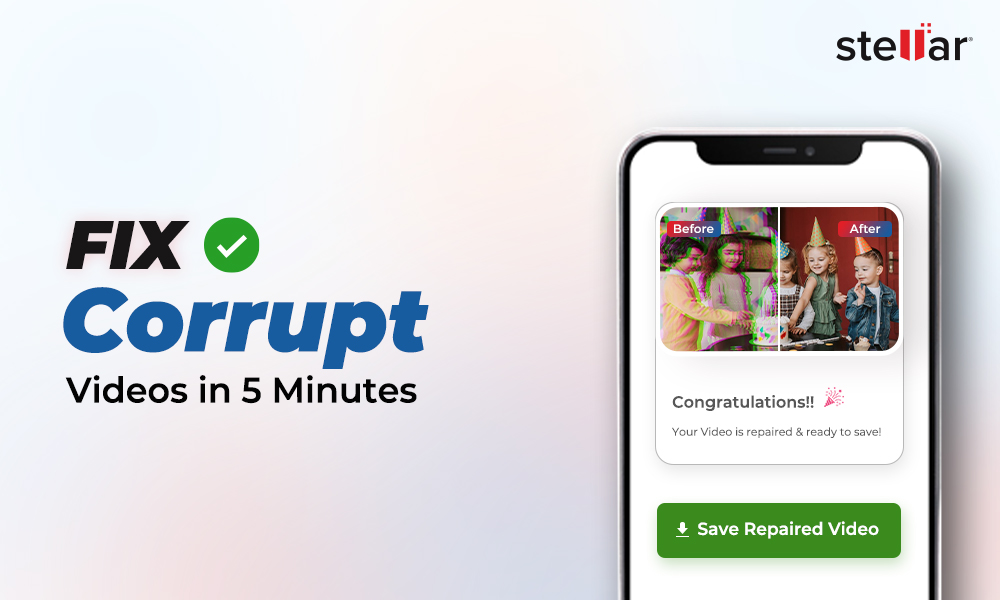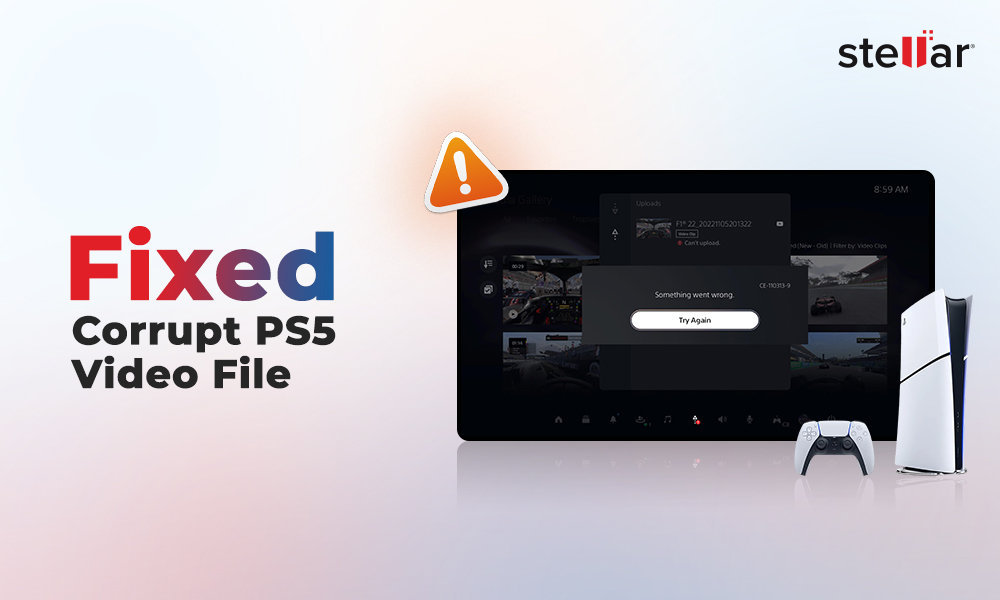“Jenna was very happy when her dad gifted her an iPhone 13. She then started moving all of the information from her old phone to the new one with the help of iTunes. But then, an error message spoiled her happiness. The message said, "The iPhone could not be restored. An unknown error occurred (4013)." Jenna got worried because she thought she might have lost all her important contacts, photos, and messages because of the error. Luckily, there were ways to resolve this error and get back the lost data from her iPhone. Let’s read along to learn more about these possible ways to resolve the issue.”
Have you ever seen the error message "The iPhone could not be restored (4013 error)" on your device? This generally occurs when you're trying to update or restore your iPhone, iPad, or iPod. This often blocks the normal startup of your Apple device and sometimes makes it completely inaccessible.
Many of you may not know exactly what to do when you see a 4013 error code popping up on your iPhone screen. But you don't need to worry about it. In this guide, we're going to explain what this error code means and offer you a step-by-step way to fix it. We'll also cover the common causes of iPhone error 4013 and reveal a simple way to restore and recover your iPhone data in case of a severe data loss situation.
Facts and Myths Related to the iPhone Error 4013
Before we touch upon the causes and solutions for the iPhone Error 4013, let’s first clear up some confusion that many users have with this error. Following are some popular facts and myths on the iPhone 4013 issue.
Facts about the iPhone Error 4013
-
It is a communication issue that occurs when your device is connected to your computer during an update or restore process.
-
It means that the software on your computer (such as iTunes or Finder) is having trouble receiving signals or commands or is simply interacting with the software on your iPhone, iPad, or iPod.
-
This error is not limited to the latest iPhone models. It can affect all Apple devices, including older iPhones, iPads, and iPods.
-
In most cases, the iPhone 4013 error is caused by a software or hardware issue, rather than a problem with the device. It does not signify that your iPhone, iPad, or iPod is physically damaged or has a hardware issue.
-
The 4013 error can occur during both update and restore processes. So you may encounter the error while you're trying to install a new iOS version or reset your device back to factory settings.
Myths about the iPhone Error 4013:
-
It is a sign that your device is broken and needs to be replaced. (As mentioned, this error is caused by software, or in rare cases, a connection issue, not a hardware failure.)
-
You need to purchase specialized software to fix the iPhone 4013 error. (There are many free, DIY troubleshooting steps you can try before opting for paid software.)
-
The 4013 error only affects the latest iPhone models. (In reality, this error can impact a wide range of Apple devices, including older iPhones, iPads, and iPod Touches.)
-
There's no way to resolve the error on your own. (With the right troubleshooting techniques, many users are able to fix this issue without much professional assistance.)
-
The 4013 error is a permanent problem that can't be fixed. (In most cases, following the recommended troubleshooting steps can resolve the issue and restore your device's functionality.)
Understanding the facts and myths surrounding the iPhone error 4013, you can easily fix this error.
What is iPhone Error 4013/4014?
You may see the "The iPhone could not be restored (4013)" error message on your screen while updating or restoring your iPhone, iPad, or iPod device. The good news is that there are some common causes and fixes to this iPhone error 4013. We're going to go through all of them so you can get your device working again.
The main reasons behind the iPhone 4013 error include:
-
Software Glitches
-
The 4013 error is caused by a software bug, either in iTunes or in the operating system of your computer. If the software isn't working properly, it can interrupt the update or restore process and cause the iPhone 4013 error.
-
Connection Problems
-
Issues with the USB cable or port you're using to connect your device to the computer can also cause the 4013 error.
-
If your antivirus or firewall is blocking software - iTunes, it could be causing the 4013 error.
There are quite a few other things that can lead to the iPhone 4013 error. However, many of these problems have relatively simple fixes. In the next section, we'll walk you through the top ways to troubleshoot and resolve this issue.
4 Simple Ways to Fix the iPhone Error 4013/4014
1. Rebooting Your Device Can Fix the iPhone Error 4013
If the issue is caused by a software glitch on your Apple device, a forced restart or reboot can sometimes fix the problem. It can allow the restore or update to perform smoothly. Restarting your Apple device is the first step that can often resolve the iPhone error 4013 or similar issues. You can give it a try before moving on to more technical troubleshooting.
Here's how to restart different Apple devices:
For iPhone 8 and Newer; iPad Without Home Button:
-
Press and quickly release the volume-up button.
-
Press and quickly release the volume-down button.
-
Press and hold the side button until you see the Apple logo.
For iPhone 7, iPhone 7 Plus, iPod Touch 7th Gen:
-
Press and hold the side/top button and volume-down button together.
-
Keep holding until you see the Apple logo.
For iPhone 6S and Older, iPad with Home Button, iPod Touch 6th Gen and Older:
-
Press and hold the side/top button and home button together.
-
Keep holding until you see the Apple logo.
After your device restarts, unlock it and connect it to your computer. Then try updating or restoring it. Restarting your Mac or PC can often fix issues like the iPhone error 4013.
2. Update iTunes on your Computer
If a restart does not fix the iPhone 4013 error, then make sure you are using the latest version of iTunes. Outdated versions of iTunes (on Windows) can sometimes cause compatibility issues that further lead to the 4013/4014 error.
Steps to Update iTunes/ Finder on Your Operating System:
-
Open iTunes on your Windows PC.
-
Check for available updates. Go to the "Help" menu and select "Check for Updates" (iTunes).
-
Follow the on-screen instructions to download and install the latest version of iTunes or macOS.
-
Restart your computer once the updates are complete.
-
Try connecting your iPhone, iPad, or iPod to attempt the restore/ update process again.
3. Update your Operating System
One of the ways to resolve the iPhone error 4013 or 4014 is to check that your computer's operating system is fully up-to-date.
Here's how to check for and install the latest operating system updates:
For Windows 10:
-
Go to the Settings app, then select "Update & Security" and click "Windows Update".
-
Click the "Check for updates" button and install any available update for your Windows system.
-
Restart your computer once the updates are installed.
For macOS Ventura (13.0):
-
Click the Apple icon in the top left corner and select "System Settings".
-
In the System Settings app, go to "General" and click "Software Update".
-
Download and install any new available macOS update.
-
Restart your Mac once the updates are complete.
You need to install the latest Windows or macOS updates before attempting to restore or update your device again.
4. Check the USB Cable and Clean the Ports
Another cause of iPhone error 4013 or 4014 could be an issue with the USB cable or port used to connect your device to the computer. These connection problems sometimes cause the "iPhone could not be restored (4013)" error. This interrupts the restore or update process.
This is an easy problem to troubleshoot, though. Here are the steps to check your USB cable and port connection:
-
Try a Different USB Cable
-
Unplug the USB cable you're currently using and replace it with a different one, preferably a more compatible one with Apple devices.
-
Make sure the new cable is properly connected to both your iPhone or iPad and your computer.
-
-
Check the USB Port
-
Plug your device into a different USB port on your computer, if available.
-
Check the port of any dust or damage interrupting the connection.
-
Clean the port using a soft brush or cotton swab; be careful not to push any dust or dirt further inside.
-
Changing the cable or cleaning the port should resolve the iPhone error 4013 or 4014 and allow your device to connect properly. This is a simple yet effective troubleshooting method.
The above methods usually fix the iPhone issue; however, if you still get the error (in rare cases), then it is recommended to visit a technician or an Apple store to fix this issue.
It is always recommended to recover your data from your device before any data loss happens. You can use an effective and trusted data recovery software for your iPhone to help recover your important files on your device.
Recover Your Data with Stellar iPhone Data Recovery
In some cases, the iPhone Error 4013 may result in data loss on your device. If you're dealing with this error, you may lose important data, including contacts, messages, photos, videos, and more, from your Apple device. You can easily and safely recover your lost data with the help of Stellar Data Recovery for iPhone, a powerful, simple, and compatible software for Apple devices.
Here's how it can help:
-
Download and Install Stellar Data Recovery for iPhone on your Windows or Mac system.
-
Connect your iPhone or iPad to the computer.
-
Launch the Stellar iPhone Data Recovery software.
-
Click "Recover from iPhone" from the left-hand side menu bar.
-
In the “Select What to Recover” page, select all the files you want to recover.
-
Click on Next. The software will start the scanning process.
-
Preview the recoverable files and select the files you want to restore.
-
Click "Save" to recover the files to your computer.
If you've tried other troubleshooting steps for the iPhone error 4013 and are worried about losing your important information, consider using Stellar iPhone Data Recovery.
Conclusion
To sum it up, the key steps to resolve the iPhone Error 4013 are restarting your device, updating iTunes, updating your computer's software, or checking your hardware connection. In case of data loss due to the error, install the easy-to-use Stellar Data Recovery for iPhone tool that can scan your iPhone and recover lost files. By following the above mentioned troubleshooting steps and using an effective iPhone data recovery tool, you can fix the error as well as recover your lost data.

















 6 min read
6 min read