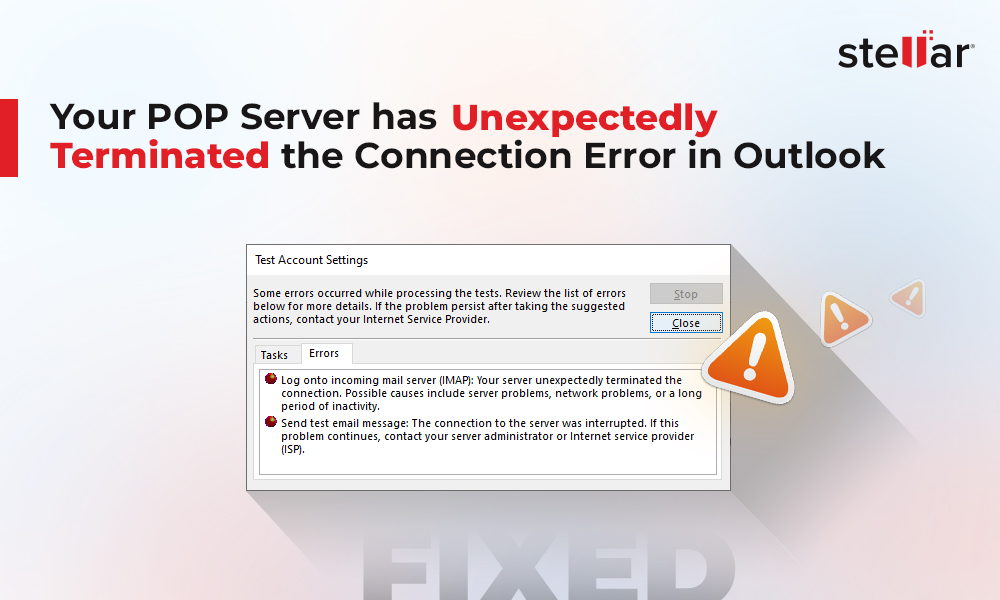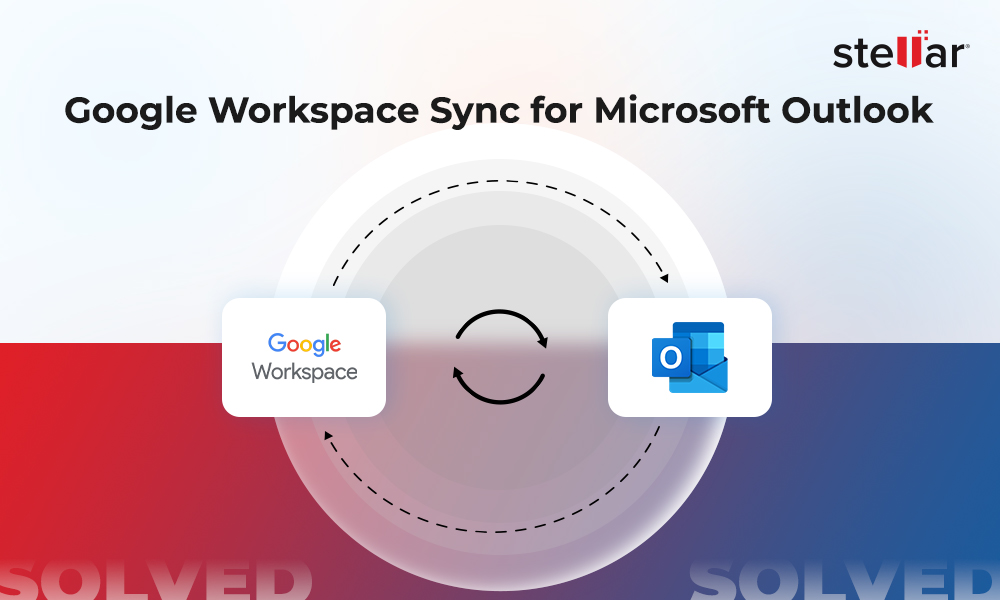MS Outlook, when configured with POP accounts, creates Personal Storage Table (PST) file that stores your emails, contacts, calendar, and other mailbox items on local system. However, sometimes, you need to export PST file data due to various reasons.
Some common reasons why you need to export .PST file data:
- Reduce PST Size: Outlook Data Files (PSTs) have a size limit of 20 GB in Outlook 2007 and 50 GB in Outlook 2010, 2013, 2016, and 2019. When the PST file reaches or exceeds this limit, you may face problems with your Outlook. In such a case, you need to delete or export some data from PST file to reduce its size.
- Backup or Migration: You need to export PST file data to create backups. Also, you need to export Outlook mailbox data when you're migrating to another email platform.
- Data Transfer: You may need to transfer some Outlook folders from one computer to another computer. For this, you need to first export the Outlook emails in a .PST file and then import this file into Outlook on another computer.
How to Export PST File Data in Outlook?
Microsoft Outlook offers Import and Export Wizard, which you can use to export Outlook PST file data. Follow these steps:
- Open Outlook and go to File > Open & Export > Import/Export. The Import and Export Wizard will open.
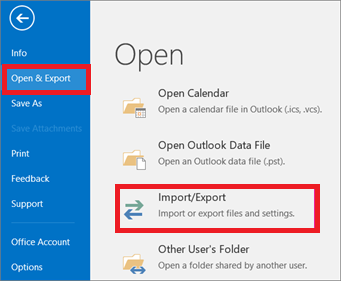
Accessing Import and Export Options in Outlook
- In the Import and Export Wizard window, select the option Export to a file. Then click Next.
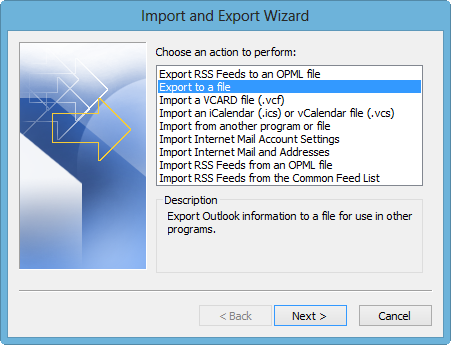
Outlook Import and Export Wizard
- Select Outlook Data File (.pst) option and click Next.
- Select the mailbox folder that you want to export to a .pst file. Then click Next.
Note: Select the Include subfolders option if you want to export the subfolders of the selected folder as well.
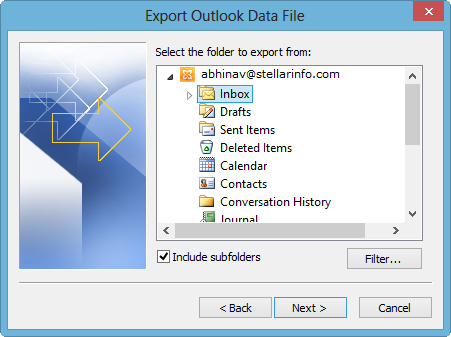
Exporting Outlook Data File
- Click the Browse button and provide a location to save the Outlook data file. Also, provide a name for the .PST file.
- Click Finish.
- (Optional Step) If you want to prevent unauthorized access to the PST file, you can set a password for the file.
The Outlook Data File will be saved at the specified location.
How to Export PST File Data When PST is Corrupt?
If the PST file is corrupt or damaged, then you can't export Outlook PST data by using Import and Export Wizard. You need to repair the file to export its contents.
How to Repair Outlook Data File?
Outlook comes with an in-built tool called Inbox Repair Tool or ScanPST. It's a free tool that you can use to repair a corrupt OST or PST file. It's located in the default installation directory of Outlook.
ScanPST is effective in fixing minor corruption issues in Outlook Personal Storage Table files. If the corruption level is high, then the utility may fail to repair the PST. In that situation, you can use an advanced Outlook PST repair tool such as Stellar Repair for Outlook to repair the Outlook Data File.
Also Read: Microsoft Outlook Inbox Repair Tool Not Responding
Why Stellar Repair for Outlook?
Stellar Repair for Outlook is a powerful PST repair tool that can quickly repair severely corrupt PST files of any size and restore them to original state. This advanced utility, trusted and recommended by many MVPs and admins, repairs all Outlook data file items - emails, contacts, calendars, etc. By using Stellar Repair for Outlook, you can repair the PST file in three simple steps - add the PST file, preview the mailbox after it repairs the file, and save the desired emails and other items in a new PST file.
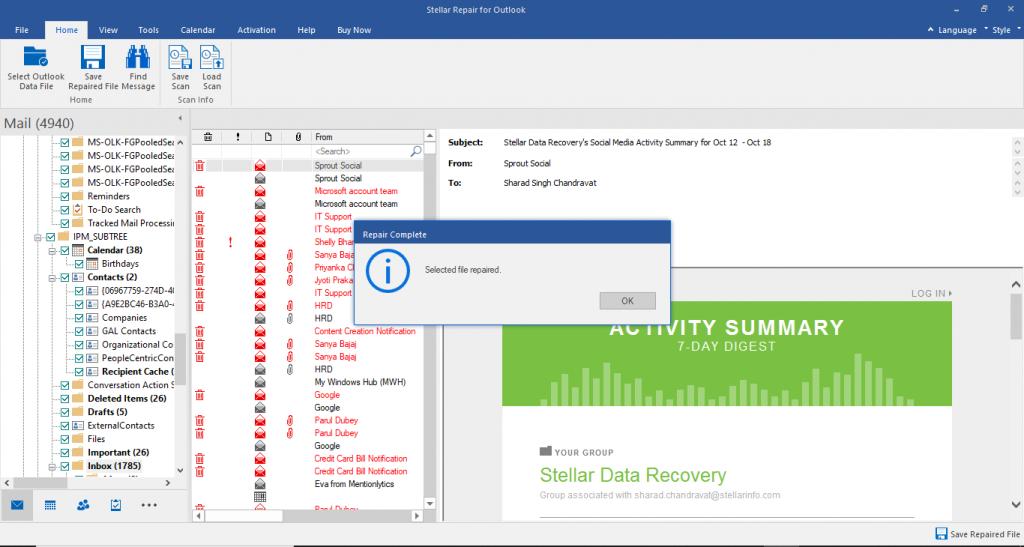
Stellar Repair for Outlook User Interface
Some salient features of Stellar Repair for Outlook are:
- Repairs corrupt PST and restores all mailbox items
- Recovers deleted mailbox items
- Offers a detailed preview of PST mailbox before saving the data
- Saves repaired PST data in different formats - PST, MSG, RTF, EML, HTML, and PDF
- Exports repaired PST directly to Office 365 (Technician edition)
- Compacts and splits repaired PST (Technician edition)
To learn about the software's working in detail, you can refer to the video guide below.
Conclusion
Whether you are migrating to a new email program or need a backup copy of your emails, exporting PST file data is easy. You can use Outlook Import and Export Wizard to export the desired emails and folders to a PST file. If the PST file is corrupt or damaged, you can use an advanced tool, such as Stellar Repair for Outlook to repair the file and export its data.
















 8 min read
8 min read