The QuickBooks error -6129, 0 may appear when trying to open the company file – be it on the local system or on the network-enabled system. Due to this error, you may not be able to open the company file. Thus, you might be looking for ways to fix this error as soon as possible. In this article, we’ll be mentioning some easy ways that can help you to quickly fix this error. But before moving to the solutions, let’s understand the reasons that may lead to the error 6129 in QuickBooks.
Causes of the Error 6129 in QuickBooks®
The QuickBooks error 6129 can occur due to different reasons, such as:
- Internet connectivity issue
- Damaged .TLG/.ND file
- Company file is corrupted
- Firewall blocking the internet connection
- Issue with hosting settings
- No permission to access the folder where company file is stored
- Outdated QuickBooks ®version
Methods to Resolve the QuickBooks® Error 6129
Before proceeding to the troubleshooting methods, make sure your QuickBooks ®version is up-to-date. For this, you can open the Product Information window by pressing the F2 key. If your QuickBooks ®version is not up-to-date, then go to the Help section to update it.
Sometimes, the error can occur if there is an issue with the location where you have saved the company file. Check the location of the company file and change it, if required.
If the error is not resolved, then try the following methods:
Method 1: Rename the QuickBooks® Related Files (.ND and .TLG)
The configuration files, such as .ND and .TLG, are important to open QuickBooks ®in multi-user environment. Issues in such files can result in the 6000 series errors in QuickBooks, such as 6129, 0. To fix this, you can try renaming these files. To do so, follow these steps:
- Navigate to the folder where you have saved the company file.
- Now, find the files (with the same name as the company file) with the extensions .TLG and .ND (for example; abc.qbw.nd, abc.qbw.tlg).
- Go to one of the files, right-click on it, and then click Rename.
- Now add the word ‘OLD’ at the end of the file name, such as abc_qbw.nd.OLD. Similarly, rename all the files with the extensions .TLG and .ND.
Once done, try to open the company file to check if the error is fixed or not. If the issue persists, try the next solution.
Method 2: Check the Hosting Settings
The error 6129, 0 in QuickBooks® can also occur if the hosting settings are incorrect. In QuickBooks® multi-user environment, make sure only the system server is hosting the company file and all other workstations are accessing it. You can check the hosting settings and turn off the multi-user mode on all the workstations using the below steps:
- First start with workstations. Open QuickBooks® on any of the workstations.
- Go to the File without opening the company file and then select Utilities.
- If Host Multi-User Access option is available, then don’t click on it. However, if you see the Stop Hosting Multi-User Access option, then click on it.
Repeat the above procedure on other workstations where you are getting the error.
If the issue persists, then move to the server system and check the hosting settings on it. Here are the steps:
- Open QuickBooks® on the Server system which is hosting the company file.
- Go to File > Utilities.
- Click on the Host Multi-User Access
Method 3: Check and Reconfigure Firewall Settings
The QuickBooks ®error 6129 can occur if your systems Firewall is blocking the internet connectivity. Use the below steps to reconfigure the Firewall settings:
- In the Windows Start option, type Windows Firewall and then press the Enter
- The Windows Firewall is displayed. Click on the Advanced Settings
- Select Inbound Rules. In the right side panel, click New Rule.
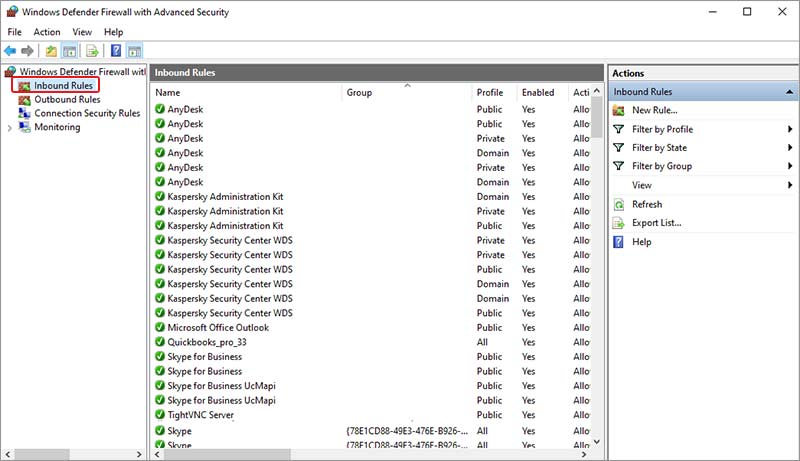
- Under “What type of rule would you like to create, select Port and then click Next.
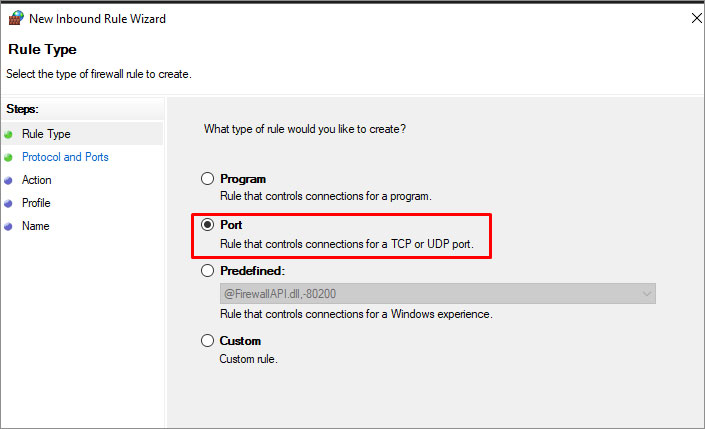
- The Protocols and Ports window is displayed. Check whether you have selected TCP under the question “Does this rule apply to TCP or UDP.” If not, then click on it.
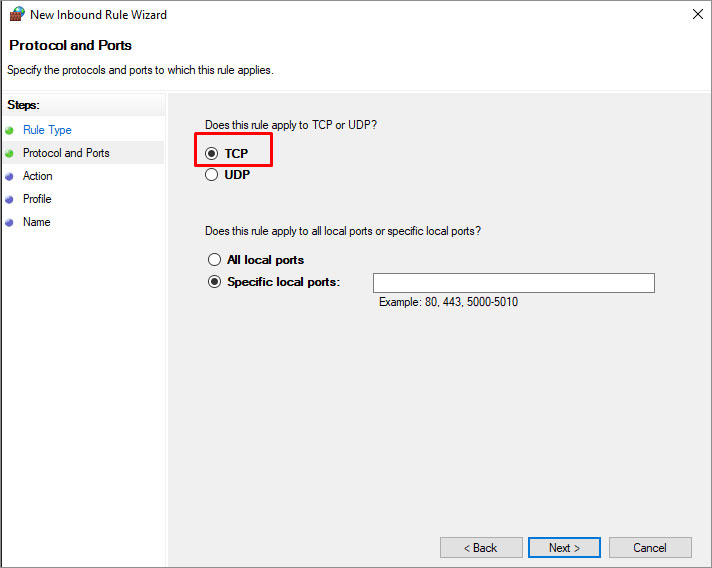
- You will also see the Specified local ports field under “Does this rule apply to all local ports or specific local ports”. Enter the ports appropriate for the QuickBooks ®version. (The port number may vary with the QuickBooks ®version you are using).
- Click
- Under “What type of rule would you like to create, select Port and then click Next.
- Under the Action section, select “Allow the connection” and then click Next.
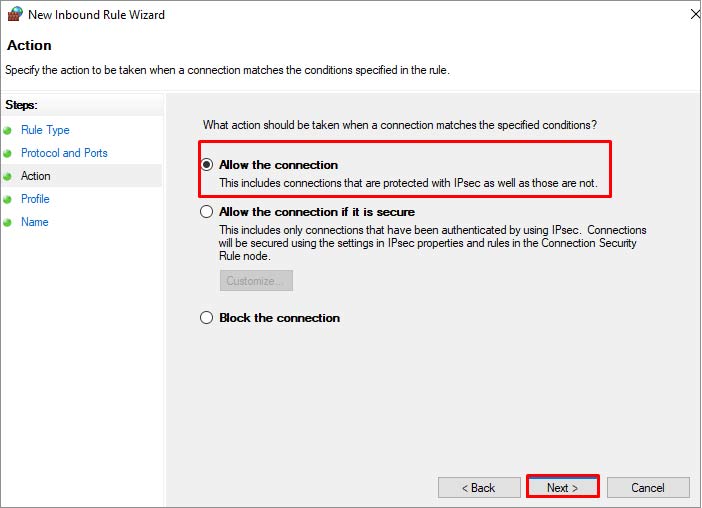
- In the Profile window, you can select all the profiles and then select Next.
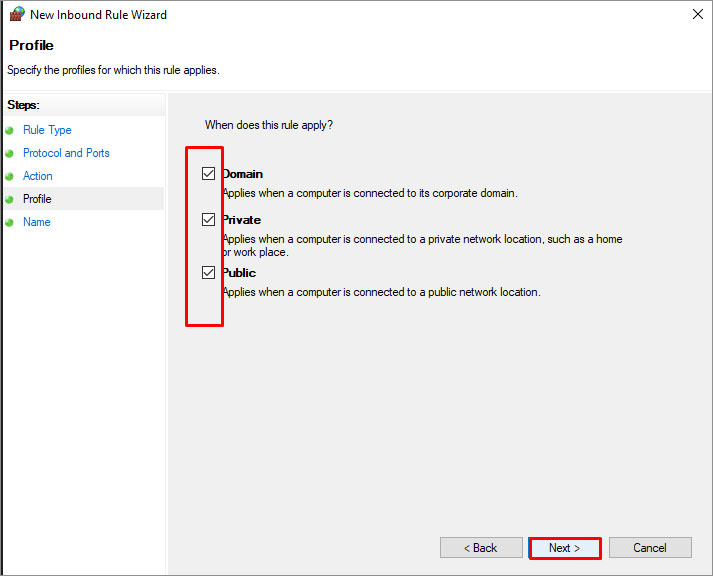
- In the Name wizard, you can specify the name and description of the rule.
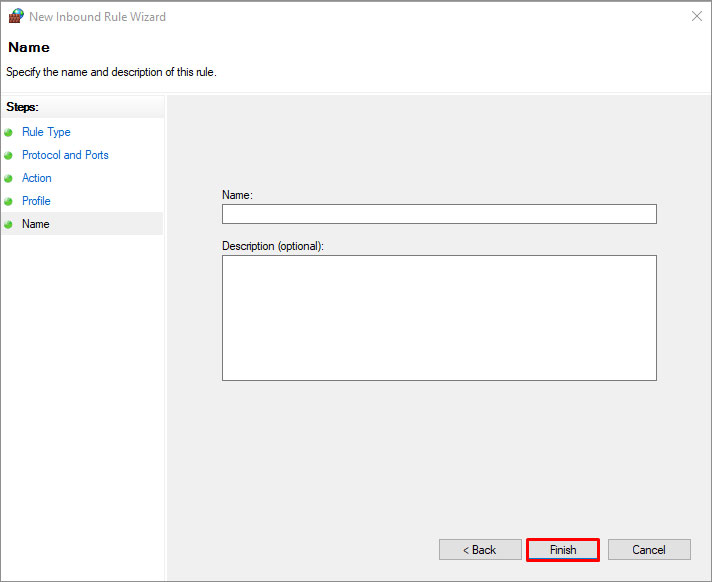
- Click Finish.
Now, you can apply the above steps to create outbound rules. While implementing the steps, make sure you select ‘Outbound Rules’ in place of ‘Inbound Rules’. Once you are done with the Firewall settings re-configuration, check whether the error is fixed or not.
Method 4: Repair the QuickBooks® Company File
The QB error 6129 can also occur if there is an issue with the company file. To check this, you can open a sample company file and see if it is working fine. If yes, it means there is a problem with your company file. It might be corrupted or damaged. To fix this, you can repair the QBW file using the QuickBooks ®File Doctor tool. To use this tool, follow the below steps:
- Close your QuickBooks ®application.
- Next, download and install the QuickBooks Tool Hub.
- In Tool Hub, select Company Files issues.
- Run QuickBooks File Doctor.
- Click on the dropdown to choose the affected company file.
- Click Check your file and then select Continue.
- A dialog box is displayed asking you to enter your QuickBooks admin Enter the credentials and then select Next.
The QuickBooks ®File Doctor tool may fail to repair the file, if it is severely corrupt. In this case, you can use a third-party QuickBooks repair tool, such as Stellar Repair for QuickBooks. It is an advanced tool that can repair severely damaged company file and recover all its components, such as employee details, customer information, chart of accounts, etc. It can easily resolve all issues related to corruption. To check its accuracy, you can try the demo version of the software to preview the recoverable components. The software supports QuickBooks ®Pro, Premier, and Enterprise editions.
To Conclude
You may be unable to open the company file due to the QuickBooks ®error 6129. Try the methods discussed in the article to fix the error. If the error has occurred due to the issues in the company file, then repair the company file using the QuickBooks ®File Doctor tool. Sometimes, the tool fails to give the desired results, especially when the file is severely damaged. In such a case, you can try Stellar Repair for QuickBooks. It can repair severely corrupted company file and restore all the data from the company file, such as the data of vendors, company, and customers.















 6 min read
6 min read





