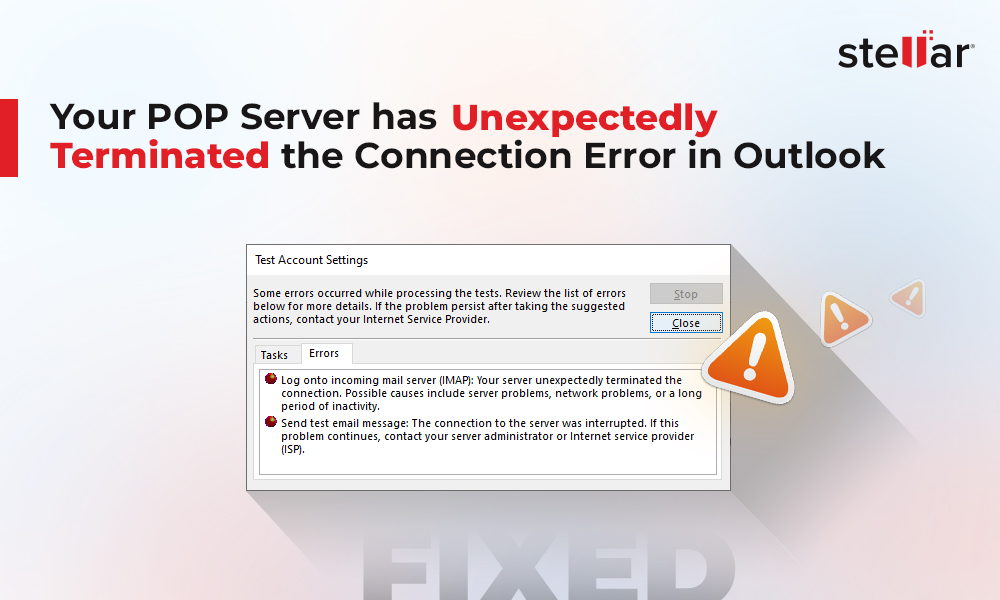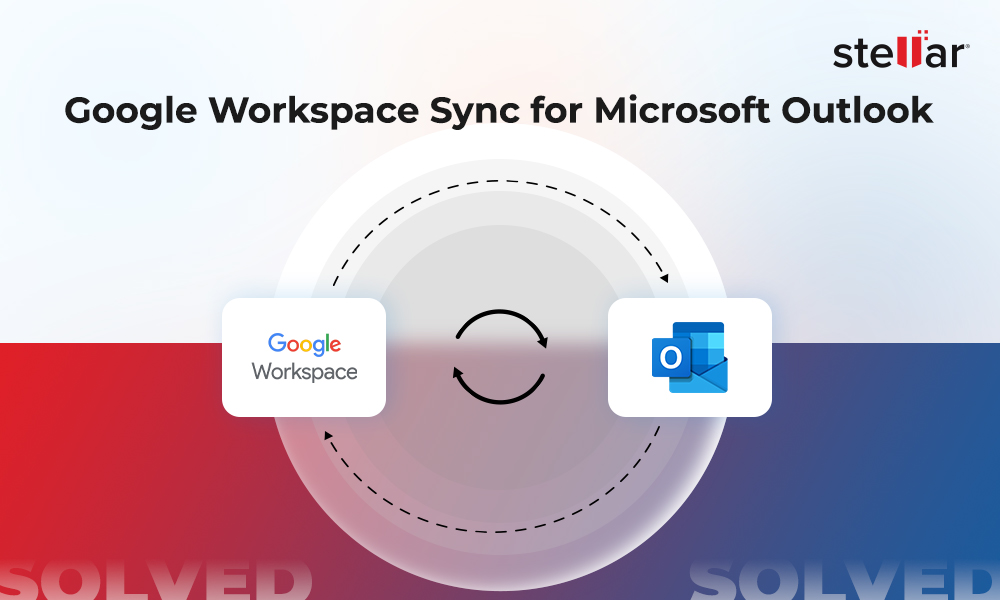It is no exaggeration to say that the data, such as digital contacts, is the modern-day lifeline for an organization. Thus, it is important to keep your contacts updated and remove incorrect or outdated contacts, duplicate contacts, and contacts you may not require anymore.
Although Microsoft Outlook makes it easier for users to manage and organize their contact lists and Online Address Book (OAB), it does not highlight or help identify duplicate contacts after they are created or imported. Hence, you need to manually check and delete the duplicate contacts.
Besides deleting, one of the best practices to deal with duplicate contacts is to merge them. By merging duplicate contacts, you can clean up your Contact list and manage them efficiently without the risk of losing any contact detail or information.
In this article, you will learn to clean up and organize duplicate Contacts in Microsoft Outlook using the Outlook options and third-party tools.
Reasons for Duplicate Contacts
There are multiple reasons that can lead to duplicate contacts in Microsoft Outlook, such as:
- Importing contacts from various sources
- Importing PST file containing contacts you already have in your Outlook Contacts list
- Dragging the emails to the contacts folder
- Using multiple email accounts or mailboxes in one Outlook client
- Using the Outlook app on a smartphone or integrating social media accounts
Methods to Remove or Merge Duplicate Contacts in Microsoft Outlook
If the contact you are adding to Outlook already exists, you receive a prompt to merge the contact. However, once the contact is added to the Contact list, Outlook has no automated way to merge or remove it.
Similarly, when you import a PST into your Outlook account, you get an option to avoid importing duplicate mail items. However, if you do not enable the option while importing the PST file, Outlook imports all mail items. Again, this can lead to duplicate contacts and emails.
However, there are a few manual ways to get rid of duplicate contacts, such as:
- Manual deletion
- Export and re-import contacts
- Merge PSTs before importing into Outlook
Below, we have explained these three approaches to clean up your Contacts and remove or merge duplicate contacts.
Manual Deletion
This method is recommended when you have already imported the PST file or there are a few duplicate contacts in your Outlook Contact list. However, this will remove any additional detail or information that the duplicate contact may have.
Thus, you should always preview the duplicate contacts, match the information, copy the missing information or additional information from the duplicate contacts, and then delete them.
The steps are as follows:
- Open Outlook and click People.
- Click the Phone icon under the Home menu in the Manage View.
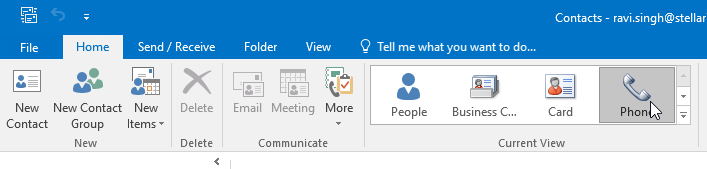
- Press and hold the CTRL button to select all duplicate contacts you want to remove.
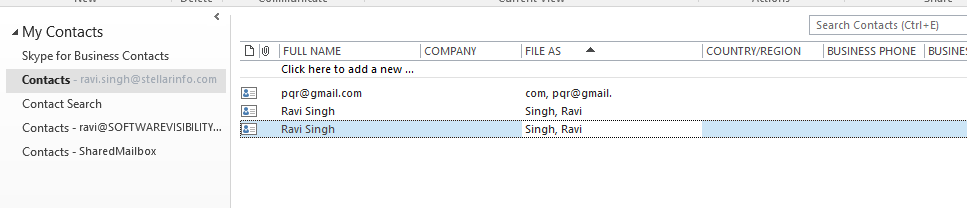
- After selecting the duplicate contacts, press the Delete button or use right-click and choose Delete.
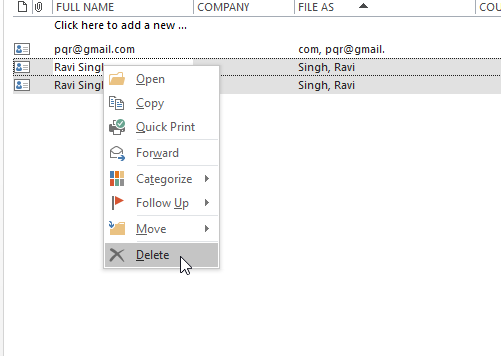
- Confirm the deletion to remove the duplicate contacts from Outlook.
This method is not recommended if there are a large number of contacts (such as 500 or 1000+) in your Contact list as this may become a tedious task.
Export and Re-Import Contacts
You can export all your contacts to CSV format, filter out or merge duplicate contacts, and then import them back into your Outlook contact list. The detailed steps are as follows:
Step 1: Export Contacts to CSV
- Open Outlook and click on People.
- Right-click on the Contacts folder containing all your contacts and choose New Folder.
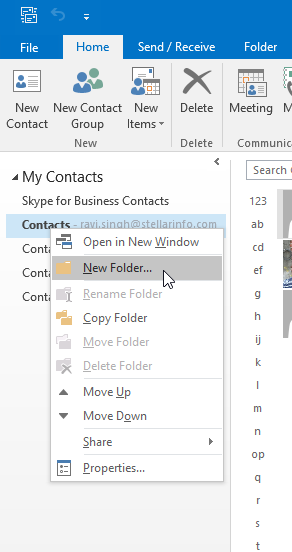
- Give this new folder a name, such as Duplicate Contacts, and click on the main Contacts.
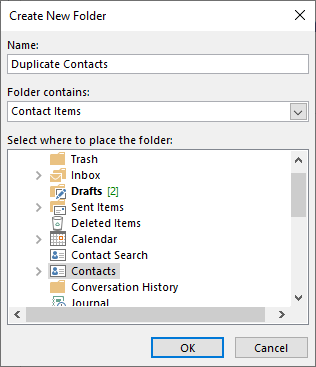
- Use CTRL+A to select all contacts from the main Contacts folder.
- Drag and drop the contacts from the main Contacts folder to the Duplicate Contacts.
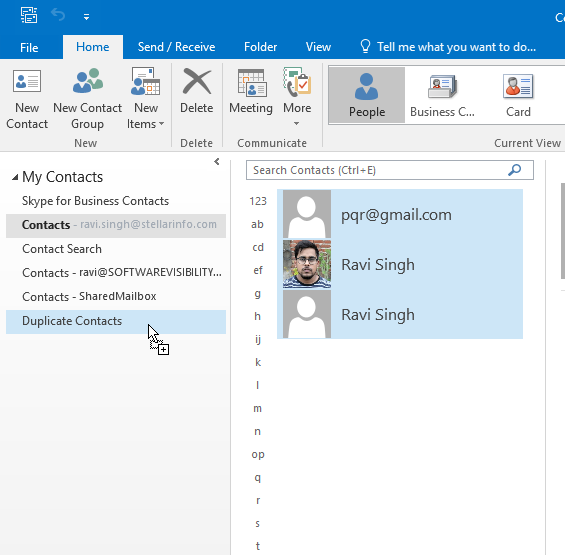
- You may also use the right-click and choose Move > Duplicate Contacts to move the contacts from the main Contacts folder to the Duplicate Contacts.
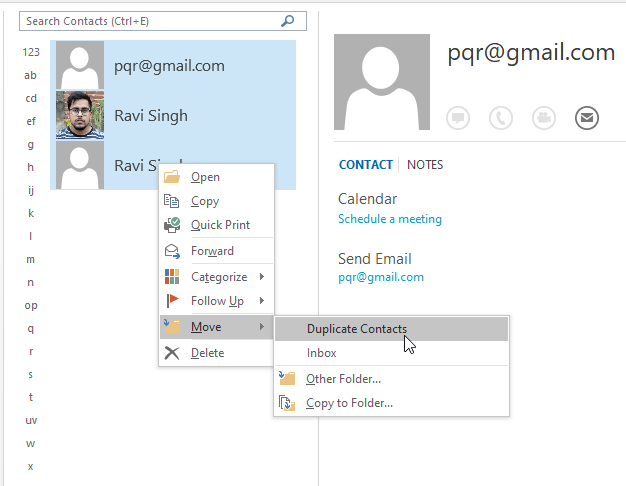
- The main Contacts folder will be empty once the contacts are moved to the Duplicate Contacts.
- Now, go to File > Import & Export and click Import/Export to open the Outlook Import/Export wizard.
- Select the Export to a file option and click Next.
- Choose Comma Separated Values and click Next.
- Select the Duplicate Contacts folder and click Next.
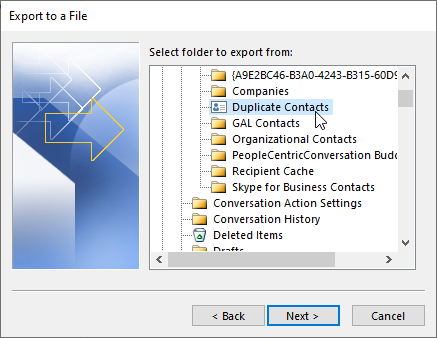
- Browse a location to save the CSV file and click Next > Finish.
Step 2: Import Contacts into Outlook
- Go to File > Import & Export and click Import/Export.
- Choose Import from another program or file and click Next.
- Select Comma Separated Values and click Next.
- Click Browse to select the CSV file (created in Step 1) and select Do not import duplicate items. Click Next.
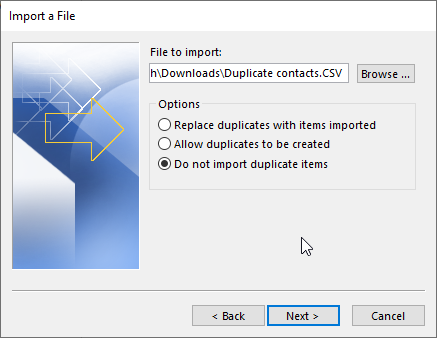
- Select the main Contacts folder and click Next > Finish.
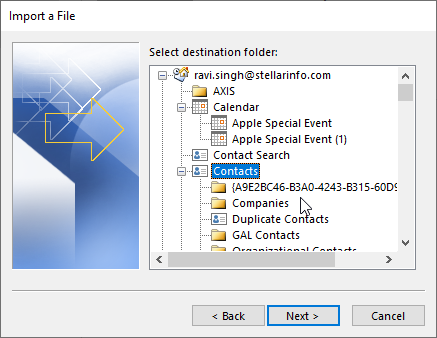
This will import all contacts into the main Contacts folder.
Step 3: Move Contacts from Duplicate Contacts to Main Contacts Folder
- Open the Duplicate Contacts folder and select all the contacts using CTRL+A.
- Use right-click or drag the contacts from the Duplicate Contacts folders to the main Contacts
- If there are duplicate contacts, you will see a prompt.
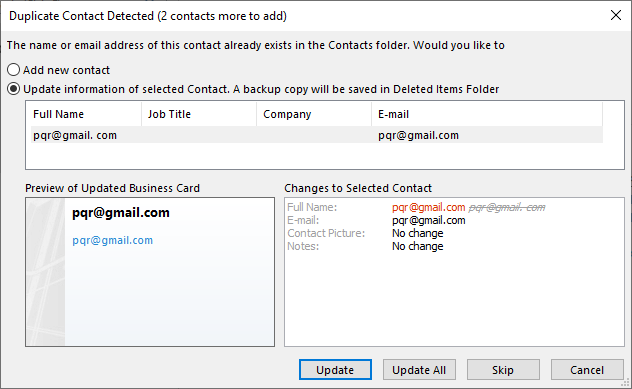
- Choose the Update Information of selected Contact…. option and click Update or Update All for all duplicate contacts.
- Once the contacts are moved to the main Contacts folder, you may delete the Duplicate Contacts
Merge Outlook PST Files to Remove Duplicate Contacts and Emails
Outlook stores the mail items, such as emails, contacts, attachments, etc., in an Outlook PST file (for POP3 emails). Thus, you may also use a tool, such as Stellar Merge Mailbox for Outlook, to remove all duplicate contacts and emails from the PST before import.
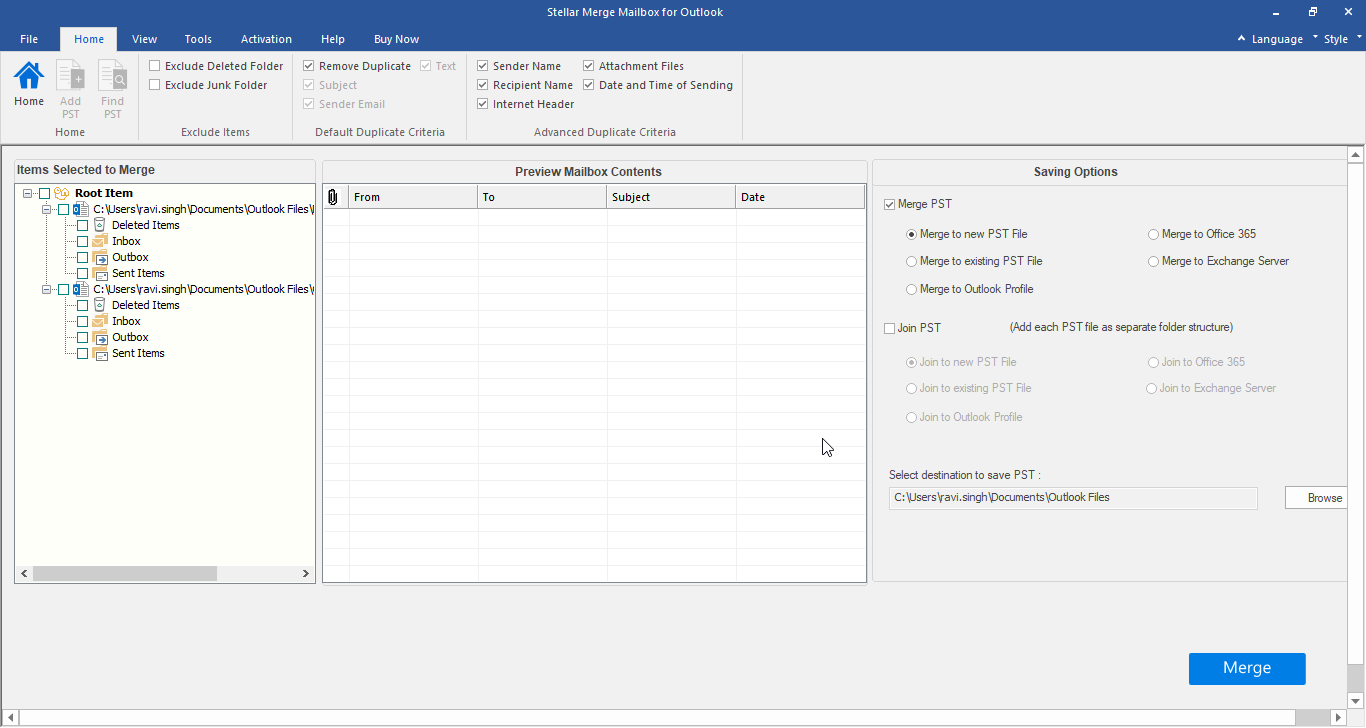
The tool can join multiple PSTs with complete precision and integrity. It maintains the folder hierarchy and automatically removes duplicate emails or contacts while merging the Outlook PST files. This will create a single PST file free from duplicate emails and contacts, saving you tons of time and manual efforts.
Conclusion
In this article, we’ve mentioned the reasons for duplicate Contacts in Microsoft Outlook and the methods to remove or merge duplicate contacts. We’ve also mentioned software that can merge two or more PST files and remove duplicate emails and contacts while merging the PSTs. Before importing any PST files to your Outlook profile, you should use the tool to prevent duplicate mail items. This will save you from performing manual steps required to resolve duplicate email or contacts problems in Microsoft Outlook.















 8 min read
8 min read