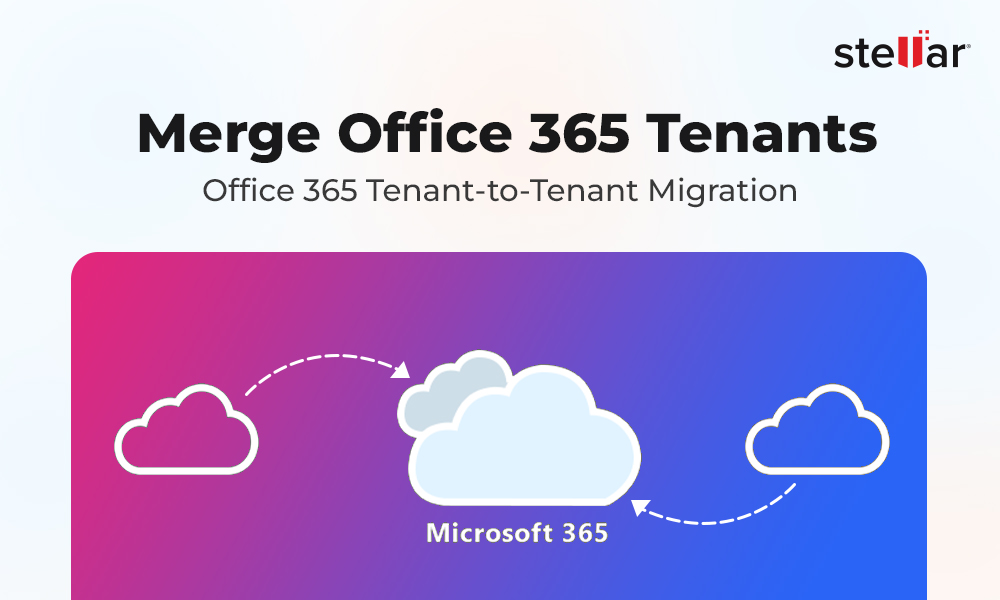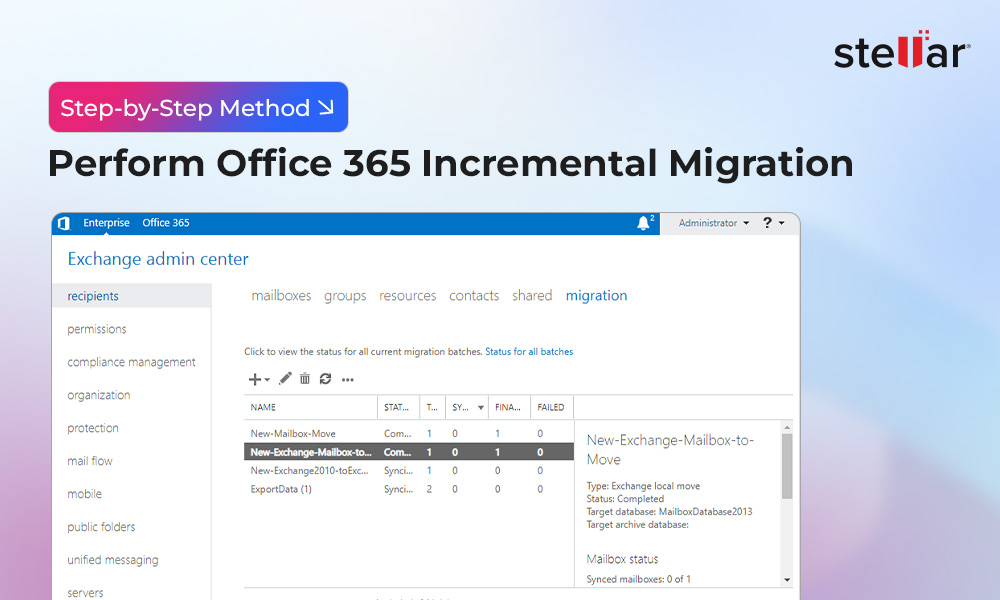In recent years, we have seen that many businesses are shifting to Office 365 (Microsoft 365) - a cloud-based service. Though on-premises Exchange Server 2019 offers enhanced features, advanced collaboration tools and automation capabilities of Office 365 make it the preferred choice for organizations. With Office 365, you do not have to worry about the Windows patching, security at network level and account level, and failover or uptime of the system.
When you work with Office 365, you only need to worry about the operational cost as you do not have to incur any capital cost on hardware and maintenance of hardware and software. Microsoft 365 provides Groups, Power Automate for automation, OneDrive, SharePoint, Teams, and other collaborative features.
In this article, we will explain the stepwise process to migrate from Exchange Server 2019 to Office 365 (Microsoft 365).
Process to Migrate Mailboxes from Exchange Server 2019 to Office 365
Here are the steps you need to follow to perform Exchange 2019 to Office 365 migration.
Step 1: Check and Enable MRS Proxy for the Migration
MRS (Mailbox Replication Service) proxy is responsible for handling mailbox replication between Exchange servers. It is essential during remote mailbox migration as it enables communication between the on-premises Exchange Server and Exchange Online or another remote Exchange environment. Therefore, the MRS Proxy must be enabled in the Exchange Web Services (EWS). You can enable MRS proxy using the Exchange Admin Center (EAC). Here are the steps:
- Open Exchange Admin Center and navigate to servers > virtual directories.
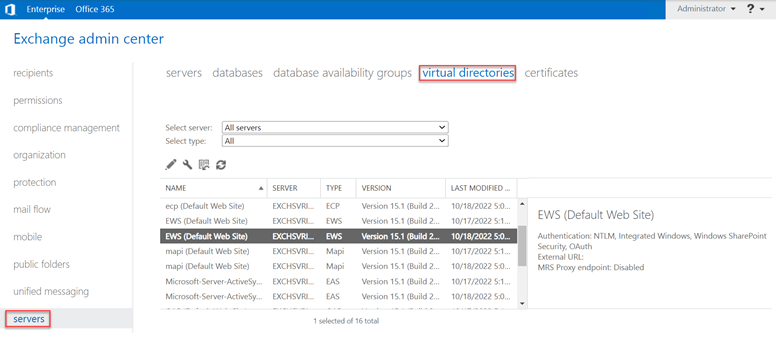
- Select the EWS from the list of virtual directories and check if it is Enabled or Disabled. If it is disabled, you need to enable it.

- Click on the edit
icon. In the window that opens, check the Enable MRS Proxy endpoint checkbox and click on Save.
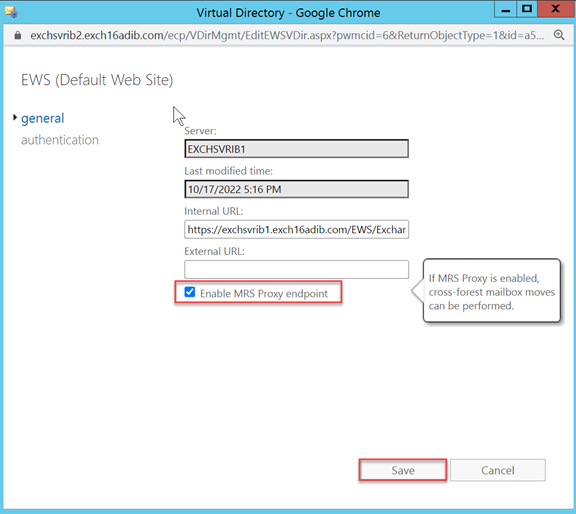
Alternatively, you can use the PowerShell cmdlets to check and enable the MRS proxy.
To check if MRS proxy is enabled, use the following cmdlet:

In the command output, check the MRSProxyEnabled field. If it shows False, it means that MRS proxy is not enabled. Use the following cmdlet to enable the MRS Proxy:

To confirm if the MRS Proxy is enabled, you can use the Get-WebServicesVirtualDirectory cmdlet again.
This time it will show the MRSProxyEnabled field as True.

Step 2: Check and Create Migration Endpoint
Before you start migrating Exchange mailboxes to Office 365, you need to check if a migration endpoint exists. If it does not exist, create one. A migration endpoint stores the connection settings required for the Mailbox Replication Service (MRS) to communicate with the source Exchange Server, including the server’s address, authentication method, and performance-related limits. Creating a migration endpoint ensures a secure and consistent connection during migration, especially in cross-forest or hybrid setup.
Here are the steps to create a migration endpoint:
- Login to Exchange Admin Center and navigate to recipients > migration.
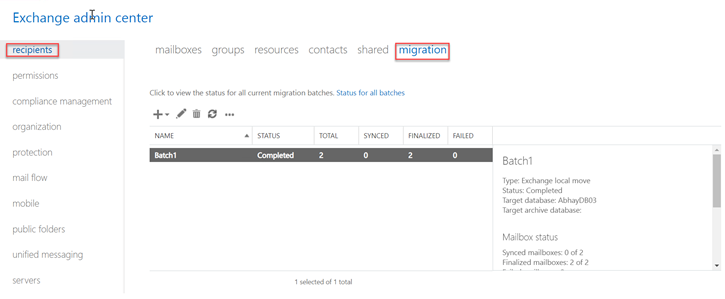
- Click on the More option (three dots) and select Migration endpoints.
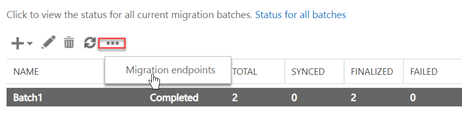
- In the Migration endpoints window, click on the + icon to create a new migration endpoint.
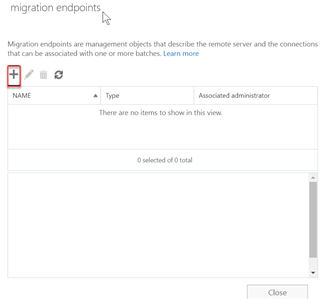
- You have to provide credentials (user name and password) for an administrator account. Exchange Online will use these credentials and the Autodiscover service to detect the connection settings for the migration endpoint. Then, click Next.

- Next, enter the FQDN (Fully Qualified Domain Name) for the MRS proxy and click on Next. The migration endpoint will be created.
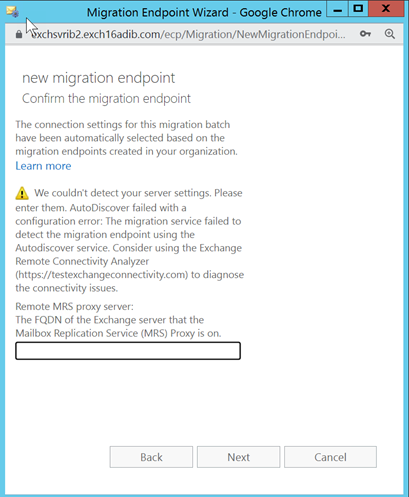
Note: If you do not know the FQDN for the MRS proxy, you can navigate to servers > virtual directory and select EWS. Then, click on the Edit icon and check the internal URL for the EWS. The FQDN is a part of the internal URL. For instance, in the below image, the FQDN is exchsvrib2.exch16adib.com.

Step 3: Assign License to Synchronized Users
You need to assign license to synchronized users whose mailboxes you are migrating. When users are synced from the on-premises Active Directory using Azure AD Connect, they appear in Microsoft 365 but do not have access to services, like Exchange Online, until a valid license is assigned to them. Without this, remote`1 mailbox migration will fail as there is no active mailbox to receive the migrated data.
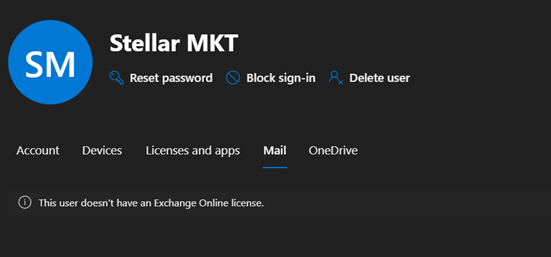
Here are the steps to assign the license:
- Log in to Microsoft 365 Admin Center and navigate to Users > Active Users.
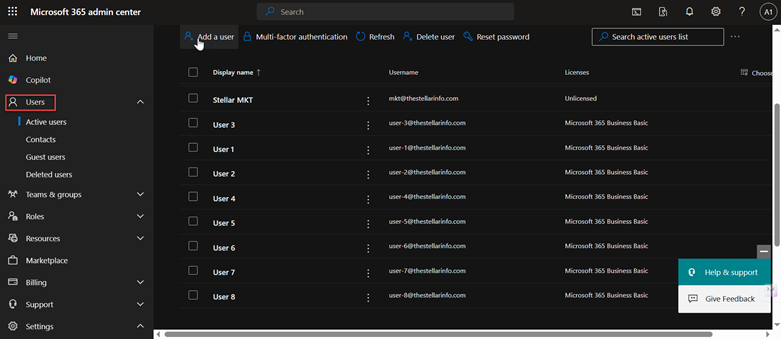
- You can see that the user is visible in the list but the license status is displayed as Unlicensed. To assign a license to the user, click on ellipse icon and select Manage product licenses.
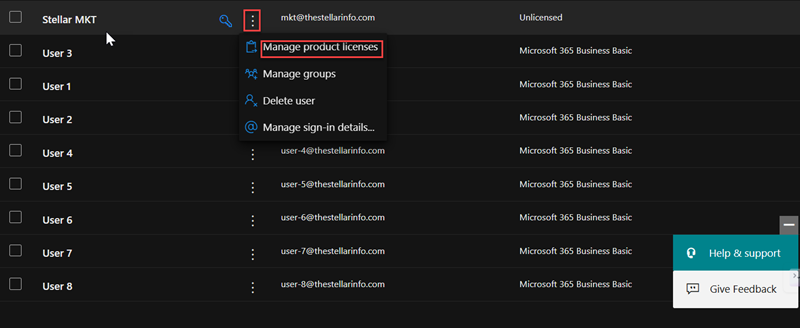
- Click on the checkbox with the license and then click on Save changes.
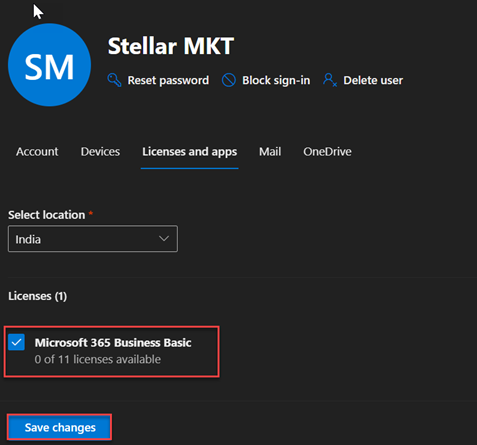
You can now see that the license is assigned to the user.

Step 4: Start the Migration Process
You can create a new migration batch in Exchange Admin Center and migrate the mailboxes to Office 365. Here are the steps:
- Log in to EAC and navigate to recipients > migration.

- Click on the + icon and select Migrate to Exchange Online.
- Select the first option from the migration type list.
- Select the mailboxes that you want to migrate or upload a CSV file containing the list of mailboxes. Click on Next.
- Confirm the migration endpoint that you created above (in Step 2).
- Enter the batch name and the domain of the target Office 365 account. Click on Next.
This will start the migration process. Once the process is completed, you can check the mailboxes on the target Office 365 account.
Alternate Method to Migrate Mailboxes from Exchange Server 2019 to Office 365
Manually migrating mailboxes from on-premises Exchange Server to Microsoft 365 can be complex, time-consuming, and requires a lot of administrative efforts and resources. To ease the process, you can take the help of a specialized Exchange Server to Microsoft 365 migration software. One such reliable software is Stellar Migrator for Exchange, which can help you migrate mailboxes and other data from local Exchange Server to Microsoft 365 without any hassle and downtime. The software maintains complete data integrity after the migration. It can easily handle large-scale migrations and ensure that all mailboxes and mailbox items are securely transferred from Exchange Server to Microsoft 365. It can also be used for local Exchange to Exchange migration and for Microsoft 365 to Microsoft 365 migration.
To know how to use this software, read: How to use Stellar Migrator for Exchange.
Conclusion
Above, we have mentioned the detailed process to migrate mailboxes from Exchange Server 2019 to Office 365. However, the manual process is complicated and requires technical expertise. For a faster, simpler and efficient migration process, you can use Stellar Migrator for Exchange. With this powerful Exchange migration software, you can directly export mailboxes from Exchange 2019 to Microsoft 365. This software can auto-map the mailboxes and migrate 10 mailboxes at a time. Additionally, Stellar Migrator for Exchange ensures zero downtime and allows users to send and receive emails during the migration. This prevents loss of productivity and eliminates workflow disruption.












-1822.jpg)
 5 min read
5 min read