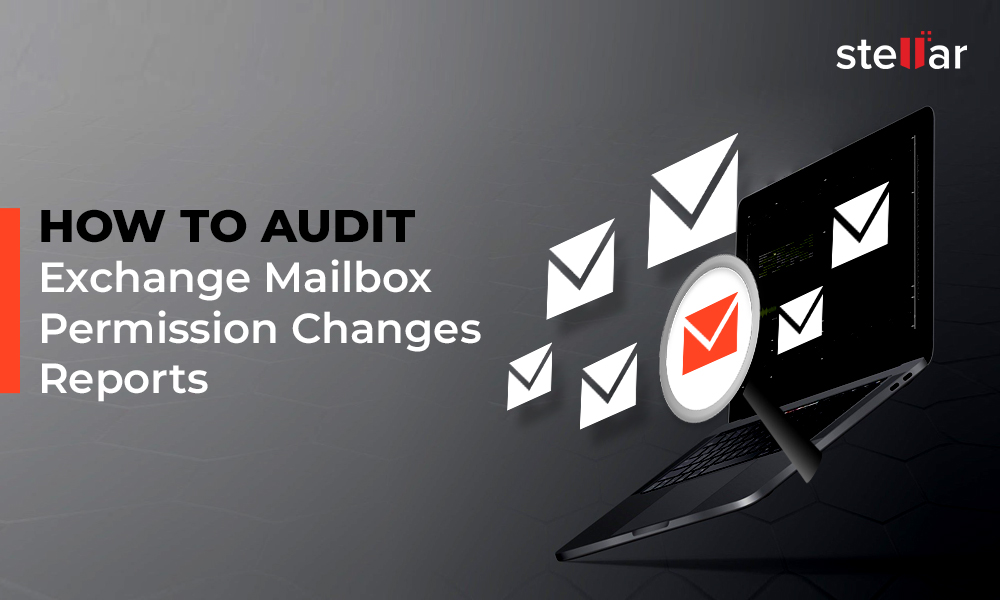With Exchange Server 2013, Microsoft introduced a new feature called Managed Availability to improve mailbox monitoring. It’s essentially an advanced monitoring system with comprehensive self-analysis and self-recovery functionalities. This system continuously tests end-user actions on simulated mailboxes, also known as health mailboxes, on the server. If any issues arise during the tests, the system automatically performs the diagnosis and resolves the issues.
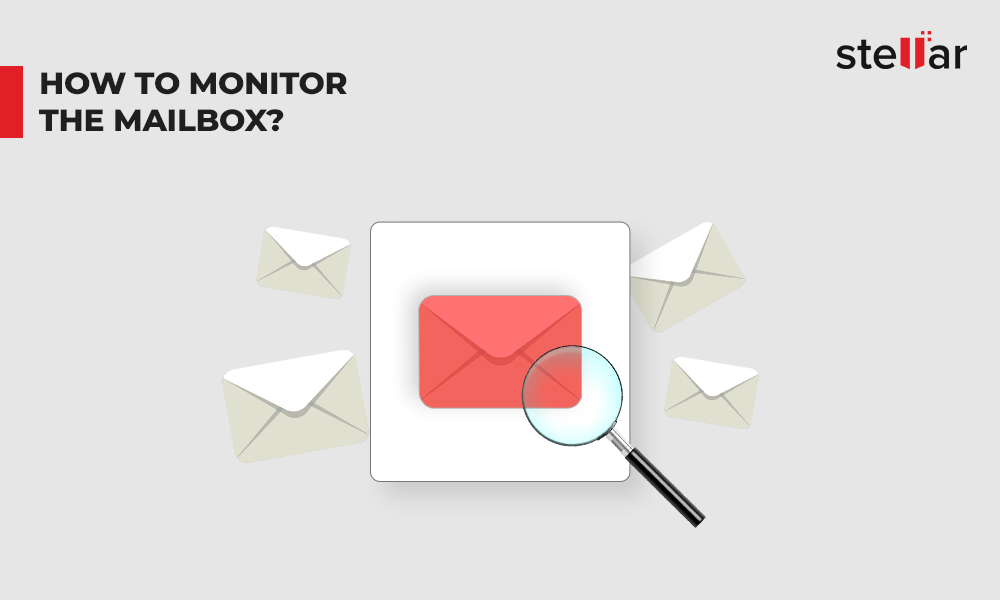
There are three components of Managed Availability:
- Probes: Probes are multiple tests conducted on different mail server services such as storage data services, client protocols, etc. Exchange uses probes to ensure that mailboxes are running properly.
- Monitors: Monitors analyze the data collected by probes and determine appropriate action to be taken, which could be restarting a service, switching to a different mailbox, etc.
- Responders: Responders performs the actions/alerts generated by the monitors.
Health Mailboxes
Exchange’s Managed Availability uses Health Mailboxes (also called Monitoring Mailboxes) to create simulations of server-related activities for testing purposes. These activities include sending/receiving emails, mailbox property changes, etc. If errors/problems are encountered while performing these “test” activities, the service automatically launches a recovery process (handled by a responder). By testing these activities on Health Mailboxes and fixing issues automatically, Managed Availability prevents the issues from affecting user mailboxes.
There is one health mailbox for each mailbox database and ten health mailboxes for every Client Access Server (CAS) role.
To view all Health Mailboxes on your server, run the following command in PowerShell:
Get-Mailbox -Monitoring | ft name,database
Monitoring Mailboxes with Exchange’s Managed Availability
The MS Exchange Health Manager Service is responsible for creating health mailboxes. To list health mailboxes associated with a particular server, run the following command:
Get-Mailbox -Monitoring | ?{$_.DisplayName -like "*-*"}
To list the health mailboxes associated with a particular database, run the following command:
Get-Mailbox -Monitoring | ?{$_.DisplayName -like "*-"}
Generally, administrators don’t have to manage the health mailboxes. This is because Exchange itself manages these mailboxes with the Health Manager Service that runs locally on the server. At times, however, you may encounter problems with the health mailboxes.
To check the health mailboxes, you can run the Get-Mailbox -Monitoring command. In the output, if certain health mailboxes are throwing error, let’s say an error about corruption, then you can reset the mailboxes.
It’s recommended that you clear and reset all the health mailboxes, even if the issues are with few mailboxes. This is to ensure that there are no potential issues with the remaining healthy mailboxes.
To reset all health mailboxes, follow these steps:
- Stop the Microsoft Exchange Server Health Manager service on all Exchange servers.
- Execute the following command in Exchange Management Shell: Get-Mailbox -Monitoring| Disable-Mailbox.
- In AD users and computers, right-click the domain name and search “HealthMailbox”.
- Delete all the health mailbox user accounts.
- Wait for AD replication.
- Restart Microsoft Exchange Server Health Manager service on all servers.
Things to Remember
To correctly manage the user accounts of health mailboxes, keep the following in mind:
- Keep health mailboxes outside the purview of user account lockout policies
- Don’t change Active Directory permission inheritance
- Don’t apply mailbox quotas to monitoring mailboxes
- Don’t move the user accounts from the Monitoring Mailboxes container
- Don’t change user account properties
- Don’t shift health mailboxes between different mailbox databases
- If there is a data retention policy in place, make sure that the data in a health mailbox is retained for at least 30 days before it gets purged
Problems with Managed Availability
Managed Availability is a powerful Exchange feature that automates mail server monitoring. It can monitor all running Exchange services, generate logs, and even perform repairs. However, it generates a lot of data, and administrators may find it difficult to extract the specific details they need. There are also situations in which the utility reports incorrect information, or is simply unable to resolve Exchange issues. When that happens, administrators have to manually identify the problems in the server and perform appropriate repairs.
Exchange Management Shell offers several commands for mail server monitoring and troubleshooting. However, running complex commands for mailbox monitoring repeatedly is time-consuming and difficult. For easy and quick monitoring of mailbox, you can use third-party Exchange monitoring software such as Stellar Reporter & Auditor for Exchange Server.
Why Stellar Reporter & Auditor for Exchange Server?
Stellar Reporter & Auditor for Exchange Server is an advanced software that makes it easy to monitor mailbox. It gives you quick visual insights into the Exchange server and offers 142 different reports on all aspects of Exchange server.
Stellar Reporter software can significantly improve mailbox monitoring because of the following features:
- Detailed Exchange reports with intuitive graphs and charts
- Support for server scanning and reporting
- Web-based service. It means you can use the application from any internet-enabled device such as a smartphone
- Support for multiple Exchange servers on the same network
- Provision for alerts for critical changes in Exchange server such as mailbox password change, non-owner mailbox access, etc.
- User-friendly interface that offers all Exchange metrics in one place
Conclusion
Mailbox monitoring is one of the primary responsibilities of an Exchange administrator. With the introduction of Managed Availability, the workload of administrators in that area reduced a lot. Now, rather than monitoring small bits and pieces of information about the mailboxes, they can monitor the complete end-to-end user experience. However, if there is a need for comprehensive mailbox monitoring and easy server insights, administrators can use third-party solutions such as Stellar Reporter & Auditor for Exchange Server.











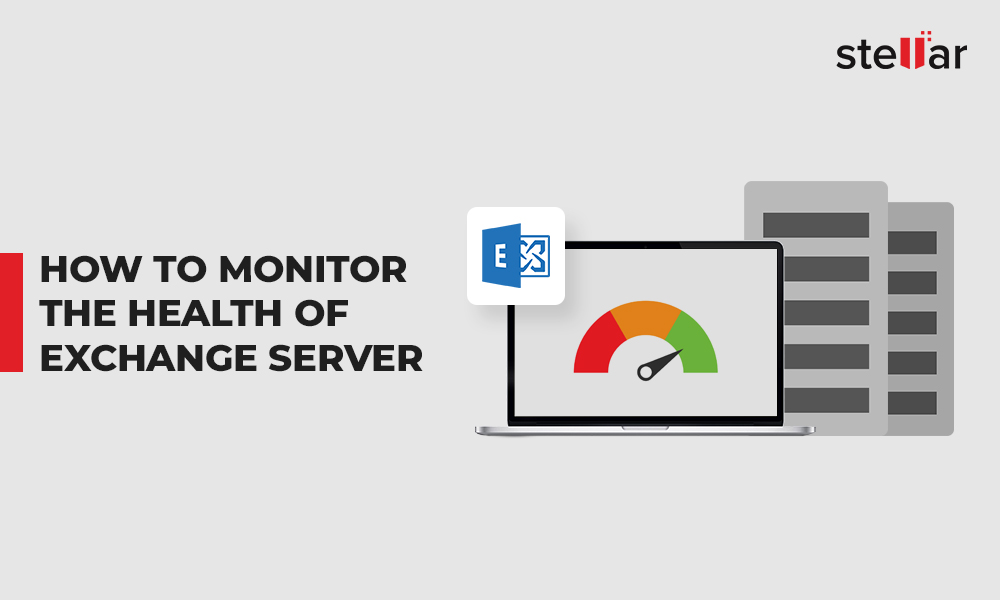
 3 min read
3 min read