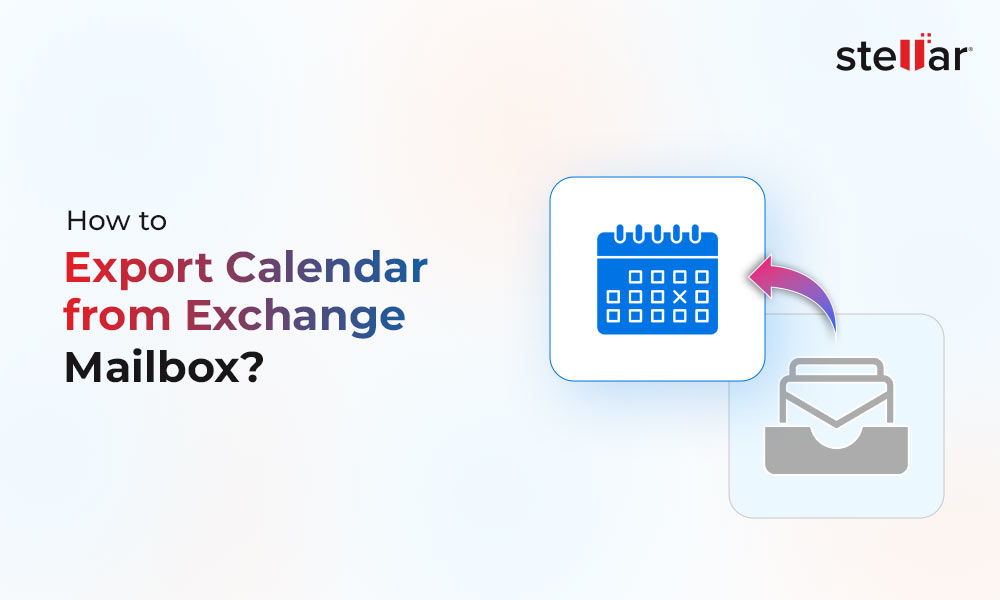You may need to move or export mailboxes from the Exchange Server due to several reasons. When you transfer several mailboxes from one mailbox database to another in the same Exchange Server environment, the move request is initiated with the following command.
New-MoveRequest -Identity "email address of mailbox" -TargetDatabase /destination database="" /destination

After running the above command, the mailboxes will start exporting. To see the status of the move request (if it is in queue, processing, or completed), you can use the Get-MoveRequest command. When you run the Get-MoveRequest command, you will see the status of the move request as Queued.
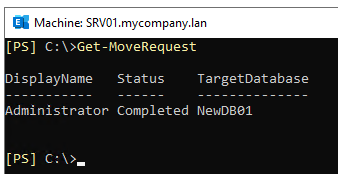
After an hour, you re-run the command to get the move request status. You notice that the status of that specific move request is still in queue and nothing is moving. If you are running batches, it will be a bit difficult to pinpoint the exact mailbox which is causing the issue. You can use the Get-MoveRequestStatistics PowerShell command to get more information and narrow down the investigation.

Let’s see how to fix the move request remains in queued status issue.
Solutions to Fix the Move Request Remains in Queued Status issue
Here are some solutions you can try to troubleshoot this issue.
1. Move Another Mailbox
You can try to move another mailbox. It might happen that there is an issue with that particular mailbox and not the server or database. You can move a test mailbox or a system mailbox to confirm that it is not a universal issue. You can also try to move to another database as there could be an issue with the destination database.
2. Remove the Move Request
You can try to remove the current move request by using the Remove-MailboxExportRequest command in the Exchange Management Shell (EMS).
Get-MailboxExportRequest -Status Queued | Remove-MailboxExportRequest
This command will remove the move request from the system. You can re-run the new mailbox move request to confirm if this was a one time case or there are issues underneath which are causing this issue.
3. Check Event Viewer
You need to check the Event Viewer on the server to ensure that if there are any specific issues with the Exchange Server, permissions, operating system, or hardware which are causing the move request remains in queued status. You need to also confirm that the source and destination have ample space to accommodate the new mailboxes.
4. Restart Exchange Mailbox Replication Service
There could be an issue with the Exchange Mailbox Replication service. You can restart the Microsoft Exchange Mailbox Replication service. This can be done via the following PowerShell command, using the Restart Service parameter.
Get-Service MSExchangeMailboxReplication | Restart-Service

Alternatively, you can go to the Services Management Console, find the Microsoft Exchange Mailbox Replication Service, right-click on the service, and click on Restart.
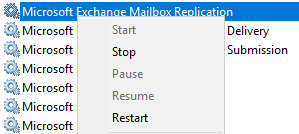
5. Check Indexing
Now, re-run the Get-MoveRequest command to see the status. If it is still queued, you can look at the indexing as there could be an issue with the indexing.
Get-ExchangeDiagnosticInfo -Server /server name="" -Process MSExchangeMailboxReplication -Component MailboxReplicationService -Argument "queues= database name,pickupresults" /server
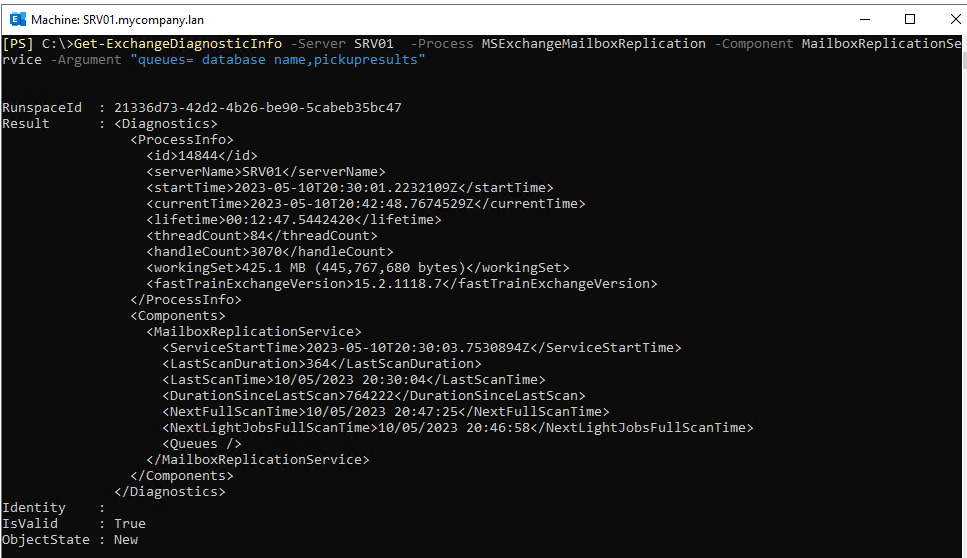
As you can see, the CiAgeOfLastNotification component is in the critical state. You need to restart the following Search components. For this, first stop the services (as given below).
Stop-Service MSExchangeFastSearch
Stop-Service HostControllerService
After the services are stopped, delete the Exchange content index catalog for the specified database. Then, go to the location where the database is stored. You will find a folder with the name - CatalogData. Delete the folder. After the folder is deleted, start the services.
Start-Service MSExchangeFastSearch
Start-Service HostControllerService
Alternate Solution
An alternate solution is to export the mailboxes using a third-party application, such as Stellar Converter for EDB. With this application, you can easily open multiple Exchange Server databases of any size and from any Exchange Server version. You can granularly export to PST file and other formats. You can not only export mailboxes but also export user archives, disabled mailboxes, shared mailboxes, and even public folders with ease. You can also export directly to a live Exchange Server database or Office 365 tenant.
In a nutshell, this application reduces the impact to the business at the minimum. It drastically reduces the conversion time, resources, and the administrative effort.














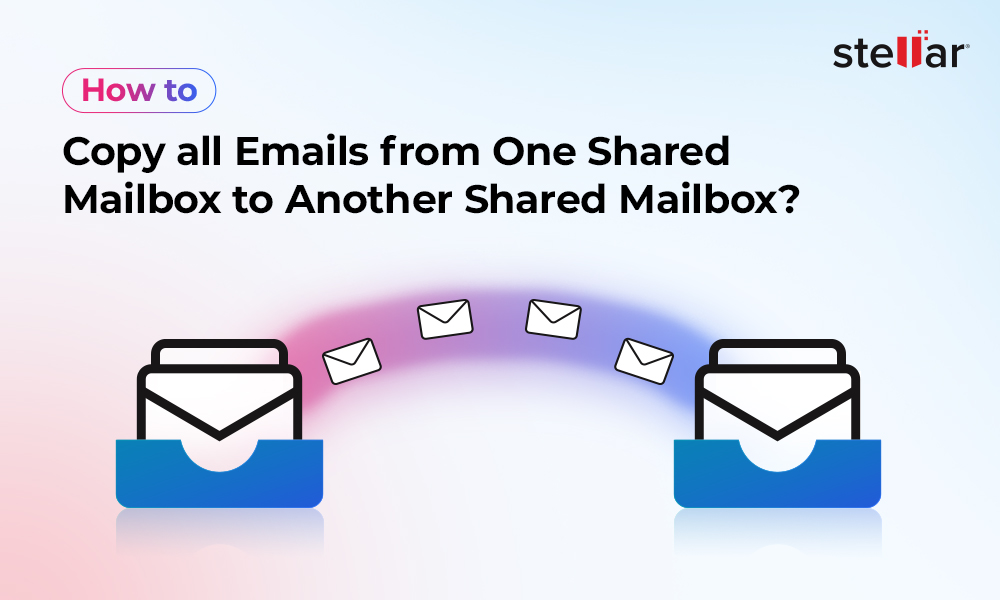
 5 min read
5 min read