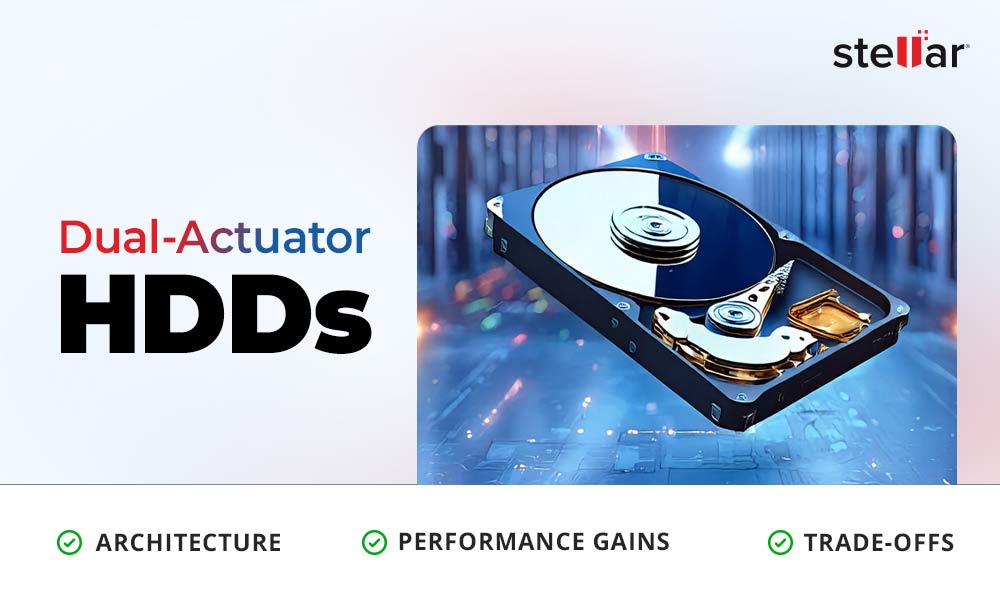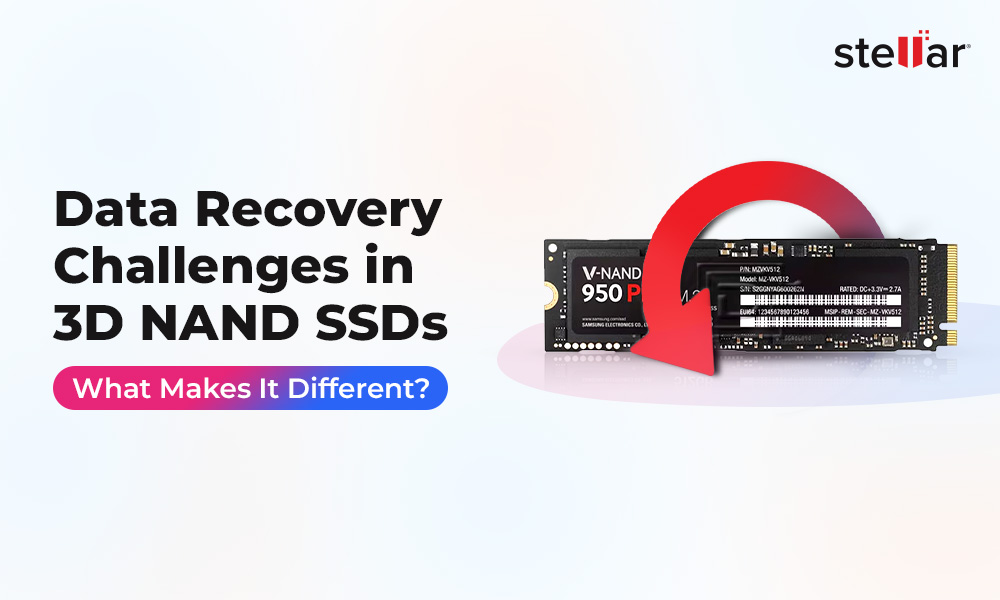Solid-state Drives (SSDs) power most modern computers and are prized today for their speed and reliability. But even these modern marvels can fail – and one of the scariest ways is a firmware failure. SSD firmware is like a drive’s internal “brain” and it handles wear leveling, mapping data, and communication with your system. If this firmware gets corrupted (for example, by a bad update or power surge), the SSD can appear dead even though the memory chips still hold your data. The big question is: Is your data gone forever? Fortunately, the answer is usually no – lost data can often still be recovered, though it requires the right approach.
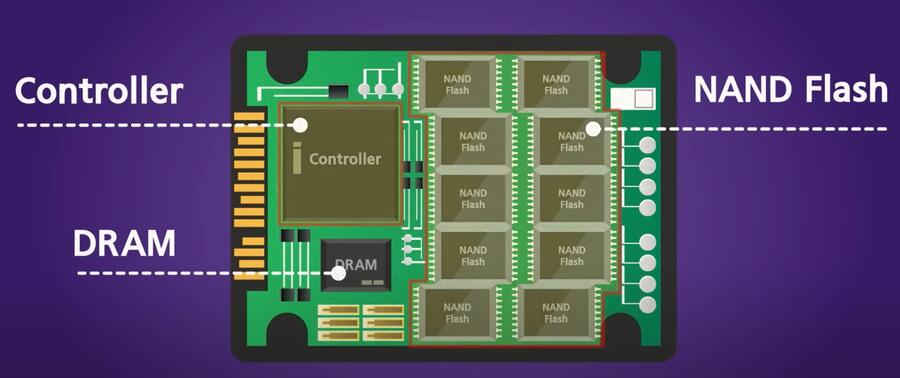
The inside of an SSD, the black chips on the circuit board, are NAND flash memory (where data resides) and a controller (runs the firmware), and DRAM (optimizes the performance). Think of this board as a tiny computer. Without the SSD firmware, the drive can’t function… it’s basically “bricked.” In practical terms, that means Windows or your BIOS won’t see the drive properly, even though the silicon chips still hold your files.
Symptoms of an SSD Firmware Failure
How do you know if firmware is to blame? Typical signs include:
- Drive not detected: The SSD simply doesn’t show up in BIOS/UEFI or your file explorer.
- 0 bytes or wrong size: The system may report the drive as “0 GB” or the wrong capacity, a classic symptom of firmware/controller loss.
- Odd drive name: Instead of the model name, Windows might show a generic controller ID (e.g. “Standard NVM Express Controller” or “SATAFIRM”).
- System hangs or beeps: Accessing the SSD may cause freezes or strange beeps.
These symptoms occur because the SSD’s firmware failure. Without working firmware, the controller can’t translate host requests into reads from the flash chips. In short, the SSD looks dead, even though your data bits are still on the chips.
Suggested Read: How to Recover Data from a Failed SSD?
Common Causes of SSD Firmware Corruption
Firmware in an SSD is usually very stable, but it can go bad in a few ways. Common culprits include:
- Interrupted firmware update: Many SSDs allow firmware upgrades. If an update is interrupted (say, by a power outage or unplugging the drive), the firmware can become partially written and unusable.
- Power loss or surge: A sudden loss of power or electrical spike during any internal operation (even normal wear leveling) can corrupt the firmware image.
- Controller bugs: Rare firmware bugs triggered by unusual commands or software errors may scramble the firmware modules.
- Memory wear-out: The firmware itself is stored in flash memory cells. If those cells degrade (especially in cheap SSDs without spare sectors for firmware), the firmware code can become unreadable.
In other words, if the SSD’s “brain” memory gets glitched, the drive can no longer boot normally. Importantly, this doesn’t mean the data is physically erased – it usually means the translation layer (firmware) is gone, so the drive can’t talk to the system.
Why Firmware Failure is So Scary (but not always fatal)?
Losing firmware on an SSD is alarming because it strikes at the core of the drive’s functionality. Essentially, the drive has lost its operating instructions. No operating system or utility can mount the filesystem, and casual fixes (like running CHKDSK or formatting) won’t help… they can even make things worse. As data recovery experts note, “without a fully functional firmware, you won’t be able to access the data on your drive. But the data is still physically there.”
The upside is that data often survives on the NAND chips even if firmware is toast. Think of it like a computer whose hard disk has a blown BIOS chip: the platters still spin with data, but you need special help to read them. For SSDs, the raw bits of your files usually remain intact on the flash cells. The task is then to either fix or bypass the firmware so those bits can be reconstructed into files again.
What to Do Immediately?
If you suspect a firmware failure, stop using the SSD right away. Do not run any repair utilities or try to update the firmware again. Each power-on could make the situation worse by executing faulty code. The best immediate steps are:
- Disconnect and power down: Remove the SSD from the computer and turn off power. This preserves the current state and prevents further writes or flashes.
- Verify on another system: If you must confirm the issue, try connecting the SSD to a different PC as a secondary drive (do not boot from it). If it still shows the same “brick” symptoms, you know it’s not just your original computer or cable.
- No DIY firmware flashing: Resist the urge to download “new firmware” from the vendor or run a low-level tool. If the firmware is already corrupted, attempting an update can leave the drive in an even more irrecoverable state.
- Seek professional help: Firmware recovery usually requires specialized hardware. Data recovery labs have tools (like PC-3000 or proprietary controllers) to interface with bricked drives and reload or emulate firmware.
In short, do not try to fix firmware yourself unless you’re a trained engineer. The most important thing is to protect the SSD from further damage. The sooner you stop and get it to a professional, the higher the chance your files can be saved.
Professional Data Recovery Methods (Experts Only)
Experts emphasize that despite a firmware failure, “data recovery is often possible” from a failed SSD. Specialized recovery labs use a multi-step process:
- Initial Diagnostics: The drive is examined to confirm if the failure is firmware-related (vs. physical damage, NAND chip fault, etc.).
- Drive Imaging: If the controller still responds minimally, they try to create a sector-by-sector clone of the SSD to another medium using specialized software. This ‘non-invasive imaging’ preserves the original data and avoids repeated stress on the failed drive. But SSD, especially ones that are facing issues, are fragile and doing any kind of writing may damage it permanently. So… only pro hands required here!
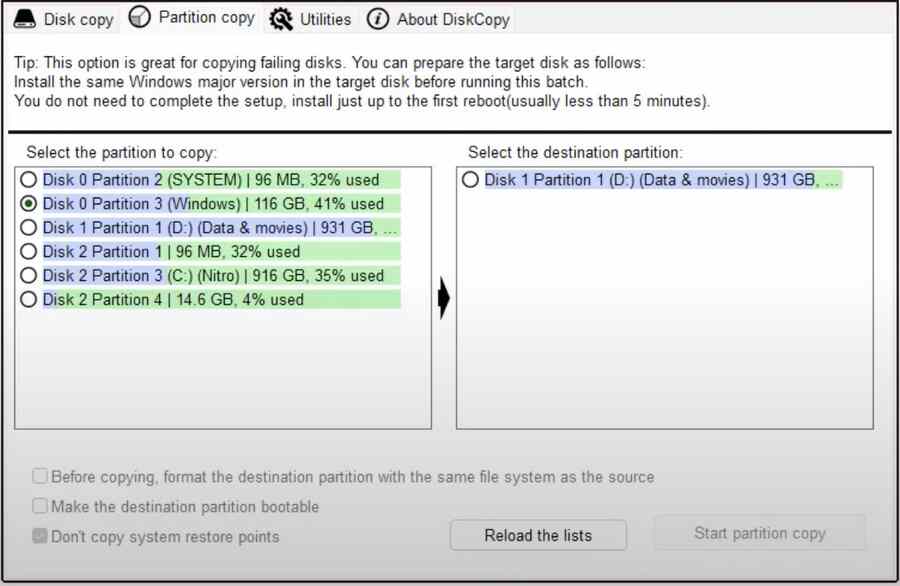
- Firmware/Component Repair: If firmware is corrupt, engineers may carefully reprogram the controller or even replace it and load the correct firmware. They have access to a drive’s raw NAND and can rebuild the internal mapping tables (FTL – flash translation layer) that the firmware normally handles.
- Data Extraction: Once the drive is accessible (often via direct NAND read or repaired controller), custom tools reconstruct the file system and recover your files. This can include retrieving deleted or formatted files as well.
The key is that pro labs effectively bypass the “dead” firmware by working on the hardware level. For example, one service notes that even if “the SSD is undetectable by the system, our tools allow us to access the NAND memory directly and attempt recovery.” Success rates for SSD recovery are actually quite high with expert help… some claim up to 95–99% of data can be recovered in favorable cases. (Of course, exact results vary by the drive model, extent of corruption, and whether features like encryption were in use.)
Suggested Read: How to Fix Unallocated SSD and Recover Data
Software-Based Recovery Options
If your SSD still boots into Windows (for example, showing as a RAW partition or strange drive) you might try software recovery first. This is only advisable if the drive’s firmware isn’t completely dead. For instance, if the SSD appears in Explorer but files are missing or corrupted, you can use a Windows data recovery tool. These utilities scan the raw contents of the drive and attempt to rebuild lost files and folders.
For example, you can try Stellar Data Recovery, an advanced Windows data recovery software (which also gives a free trial) to see what files it finds. This tool allows you to preview recoverable files before buying. That way, you can scan the SSD and verify that your missing photos or documents are visible in the recovery results. If you see what you need, you can then purchase the software to actually restore the files. It has all these typical Windows recovery tool features:
- Support for SSD file systems (NTFS, exFAT, etc.) and interfaces (SATA, M.2, NVMe).
- Ability to scan “RAW” drives or reformatted partitions and reassemble files.
- Preview of recovered files (so you only save what you want).
- Filter/search by file type to quickly find specific documents or images.
- It is very user-friendly – even non-experts can point, click, and recover.
- It also filters out bad sectors (so you don’t accidentally overwrite data) and specialized support for solid-state media.
Important: If your SSD failed due to firmware, many standard “free” recovery tools can actually make things worse. When TRIM is enabled (as it is by default on Windows 7 and later), writing even a single new file to the SSD can erase deleted data irrevocably. That’s why time is critical. Attempt software recovery if the drive is still recognized, the tool is reliable and you haven’t written anything new. Otherwise, the safest bet is to send it to a pro data recovery lab.
Conclusion
In summary, a firmware failure on an SSD is scary – it can make the drive look completely dead and unrecoverable. However, your data is usually still on the memory chips. By acting quickly (powering down the drive) and using the right tools, much of that data can often be saved. If the situation is dire, specialized recovery services have hardware to bypass the bad firmware and access the raw NAND. If the drive still “lives” enough to mount, you can try a Windows recovery tool. In either case, avoid doing anything that might overwrite the SSD, and consider professional help if firmware is truly corrupt. With a proper approach, you may get those photos, documents, and videos back. And once you do, remember to back up your important files.













 9 min read
9 min read